Editing PDFs is becoming more and more essential in today’s digitally savvy society. If you’re wondering if you can edit PDFs in Photoshop, then you’re in the right place, as this page will answer all your questions.
This article is going to teach you how to edit PDF files in Photoshop and utilize a Photoshop alternative for editing PDF documents. You’ll learn the other way to manage your documents offline from this.

In this article
Can I Edit PDFs with Photoshop?
Photoshop is one of the – if not the best graphics editing apps you can use today. In case you’re wondering if Photoshop can edit PDFs, then the answer is yes, you can edit PDFs using Photoshop, albeit with some limitations.
Photoshop’s Patch tool allows you to make changes to your PDF file, but it can’t change the overall layout or your PDF. You can’t add pages as well if you need to, which can be a problem if you handle multiple PDFs at work or for your business.
How to Edit a PDF in Photoshop
Here are the steps to editing PDFs using the Patch tool on Photoshop.
Step 1 Launch Photoshop on your computer and open your PDF document. There should be an automatic Import PDF popup where you can customize the properties of your PDF.
Step 2 Click the Patch tool, drag it to the area where you want to edit, and move it to the place you intend to match.
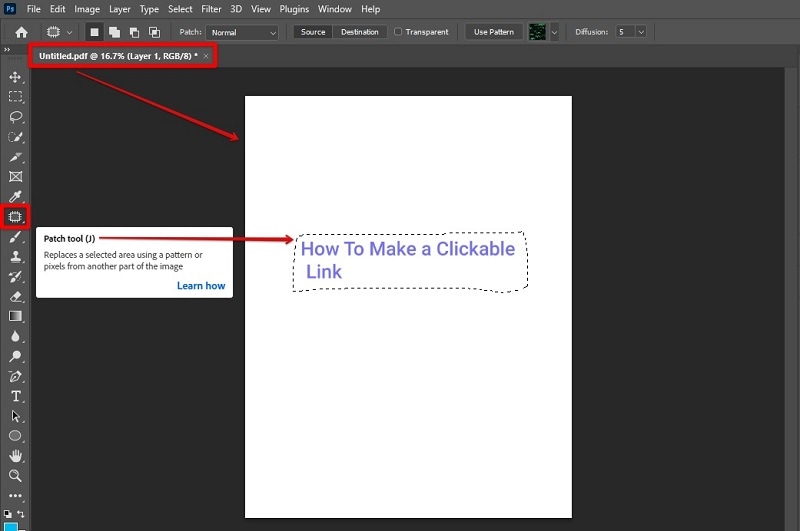
You can also utilize other editing tools such as Add Text, Create Shapes, paint with the Brush Tool, and more.

Step 3 After doing your edits, click File > Save As. Choose a destination to save your document, and add a file name and the format. Click Save to finish the process.
Note: Due to Photoshop’s limitations, you can only add annotations, but you cannot edit existing elements on your PDF. You can’t save changes to the original PDF either, which means it will create a new file for your edited document.
Why You Should Choose an Alternative to Photoshop
While we don’t question Photoshop’s industry-leading editing tools, editing PDFs with Photoshop certainly has its drawbacks, especially when handling multi-page PDFs due to the software’s limitations. Editing PDFs with Photoshop will surely consume much of your time that you’ll have less for your other tasks, especially if you manage PDFs daily at work or for your business.
All factors considered, you’re better off using a dedicated program, such as Wondershare PDFelement - PDF Editor Wondershare PDFelement Wondershare PDFelement, to handle all your PDFs. It’s one of the best PDF software to fill Photoshop’s shortcomings.
How To Edit a PDF Using PDFelement
PDFelement offers you the benefit of editing PDFs and retaining their quality at the same time, no matter what you do and whomever you share it. It’s one of the top-rated PDF productivity apps available today on desktop and mobile to handle all your PDFs without the steep learning curve.
If you want to make changes to your PDF using PDFelement, here are the steps to do so.
Step 1 Download and install PDFelement. Once installed, launch the tool on your computer.
Step 2 Open a PDF file saved on your computer. Alternatively, you can use the drag-and-drop feature to open a PDF on the main program window.

Step 3 To start editing, click Add Text or Add Image. You can also click on the area you wish to edit to highlight.

Step 4 Add watermarks or backgrounds, or use other editing tools, depending on your preference. Once you finish editing, click Apply and save your new PDF.
You can also watch the below video to learn How to Edit Text in PDF File in Windows 10:
What else can you do with PDFs using PDFelement
Aside from editing PDFs, PDFelement allows you to:
-
Sign PDFs: PDFelement allows you to easily eSign PDFs by attaching a signature image, adding a text signature, or using the freehand tool to sign the signature.
-
Convert PDFs: You can convert your PDFs into 200+ different file formats and vice versa. It’s also possible to do the batch conversion so you can convert multiple files saving you a lot of time.
-
Annotate PDFs: Add notes, text comments, and even underline, highlight, or strike out specific text on your PDFs. You can also draw directly on your PDF using different markup tools.
-
OCR: Make scanned PDFs editable and searchable as well as recognize text from scanned PDFs and images to customize your documents according to your preference.
-
Organize Pages: Optimize your PDFs to reduce the file size or merge, split, and rotate PDFs to make them more manageable. You can also easily extract PDF pages to make a separate PDF file.
-
Create and Fill Forms: Create PDF files from scratch with a blank page or from PDF files in other file formats, including Word, PPT, JPG, RTF, PNG, and more.
-
Read PDFs: Use Read mode to elevate your reading experience. You can also adjust the page size and layout freely as well as switch between Light mode or Dark mode to improve overall readability.
-
Protect PDFs: Secure your PDFs with passwords to keep your files safe, especially when sharing online. PDFelement is also equipped with Redact PDF if you want to erase sensitive information.
Photoshop VS. PDFelement: Which Should You Use
Here’s a handy chart between Photoshop and PDFelement with a comparison table for its key features, pros and cons, and functionality for each tool.
Product |
Key Features |
Pros |
Cons |
| Photoshop |
Layers History Panel Healing Brush Crop Tool Color Balance Levels and Curves Clone Stamp Tool Blending Mode Selection Tool |
A wide range of advanced tools at your disposal Professional-quality documents can be designed meticulously Cropping and resizing are easy |
The user interface is very overwhelming, especially for beginners Professional-quality documents are hard to render |
| PDFelement |
PDF Editing Compress PDFs OCR Organize Add notes and comments Create and Fill forms Read Mode Password-Protection Create PDFs |
The user interface looks exactly like Word, making it very user-friendly Multi-platform and works on all major platforms. Up to 200 different file formats to convert PDFs and vice versa. |
OCR can sometimes misunderstand the text resulting in incorrect data The inability to have one license (Mac or Windows) to serve users |
Who Uses Photoshop?
For starters, Photoshop is named Photoshop for a reason. It’s an impressive tool for editing photos, which is why it’s also great for graphics designing. While it can edit PDFs just fine, it has certain limitations that dedicated PDF software can do in seconds. On the other hand, it’s an application every aspiring artist should learn to use, as Photoshop allows you to explore your creative thinking and thoughts.
Who Uses PDFelement?
PDFelement is highly recommended in every industry sector that handles PDF files daily. Whether you’re in education, publishing, healthcare, legal, finance, or IT, it’s the perfect solution for all your needs so you can work faster and more efficiently. Going paperless and securely signing documents with PDFelement is very easy and saves you precious time and money as well.
People Also Ask
Here are some FAQs about editing on Photoshop and PDFs you should know.
1. How Do You Resize an Image in Photoshop Without Losing Its Quality?
If you want to resize a photo or an image using Photoshop without losing its clarity, click Image > Image Size. In the dialog box, it’s also possible to change the width and height of your photo.
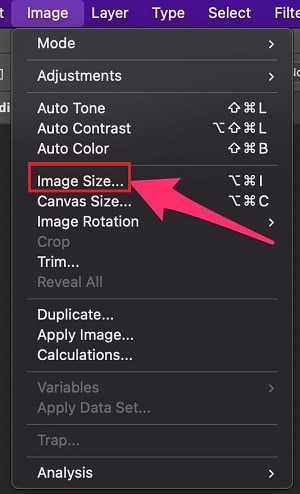
Note that reducing an image size will still lose a little quality. However, the reduced size will make your images load faster.
2. How To Convert PDF to Photoshop?
You can immediately convert PDF to Photoshop PDF format by clicking File > Save As and choosing Photoshop PDF as your chosen file format from the format menu.
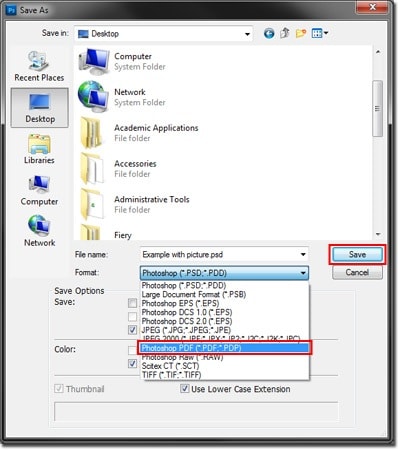
Saving to Photoshop file format preserves Photoshop data, including layers, alpha channels, notes, spot color, duotone images, and more. You can open the file more easily when using Photoshop CS2 or later.
How Do You Convert a PDF File Into JPG Format?
Using a dedicated PDF editing tool like PDFelement allows you to convert PDFs into JPG/JPEG if you need them in a hurry. Not only that, but it can also convert your PDFs into other file formats and vice versa. There is also a wide range of online photoshop pdf editor tools you can use to convert PDFs into image files, but most of these will require internet connectivity.
Conclusion
Although Photoshop doesn’t have the advanced features of specialized PDF apps like PDFelement, it can modify PDFs just fine as well as export them to other file formats with ease. However, the simple limitation of not being able to edit PDFs on Photoshop as easily as with PDFelement is a worry, as editing with Photoshop takes too much time.
All things considered, using dedicated PDF editing software such as PDFelement is necessary if you want to do more in less time.
 Home
Home
 G2 Rating: 4.5/5 |
G2 Rating: 4.5/5 |  100% Secure
100% Secure



