PDF is an amazing file format for documents. It's the most acceptable file format, especially in the business world. The problem is that PDFs are large in size. That's not that big of an issue, though. You can compress the file to reduce its file size. DocuPub, a known PDF tool, enables you to do this. Here's a guide on how to use DocuPub's Compress PDF feature.
In case you don't like using DocuPub, we also included a guide on how to compress PDFs with its best alternative.
In this article
How To Compress a PDF File Using DocuPub
DocuPub is an online PDF tool. Here's how to use its free compressor.
1. Open your favorite web browser and go to DocuPub's website.
2. Navigate to the Compressor PDF page.
3. Select a compression level from the "Presets" section.
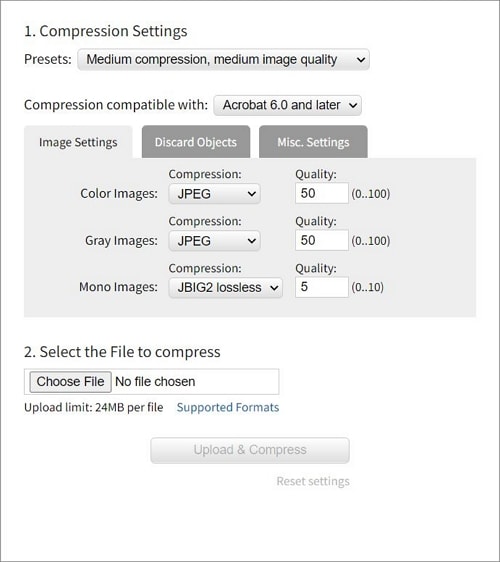
4. Optionally, tweak the Image Settings, Settings, or the Discard Objects settings.
5. Click Choose File and upload the PDF you want to compress.
6. Click Upload & Compress.
7. After the processing has finished, click the file on the website.
8. Click the Download button on the top right.
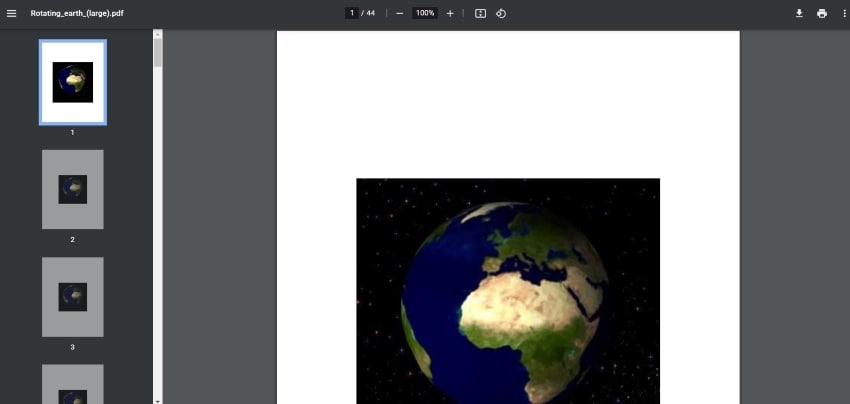
Other DocuPub Features
DocuPub would not be popular as it is if all it does is compress PDFs. It offers other features that you may find handy. Here are its other features:
- Convert documents to PDF.
- Resize/scale PDFs
- Merge PDFs
Pros and Cons of DocuPub
Here's why and why you should not use DocuPub.
Pros
Completely free
No registration required
No installation required
Easy to use
Includes PDF optimization options (different compression settings for images, options to discard objects, etc.)
You can access DocuPub from any device
Cons
DocuPub can't process files larger than 24 MB.
The compressor does not have batch processing capabilities.
Limited features
Does not say how long they keep the files before they are deleted.
Inaccessible when you don't have an internet connection.
Another Way To Compress PDFs Online: Use HiPDF
HiPDF is an amazing alternative to DocuPub. Follow these steps to compress PDFs using this online tool.
1. Launch your most preferred web browser.
2. Go to HiPDF's website.
3. Click Compress PDF on the top toolbar.

4. Import the PDFs you want to compress. You can upload them from your computer, Dropbox, box, or OneDrive.
5. Select a compression level.

6. Click Compress.
7. Click the Download
Why We Like HiPDF
HiPDF is great because, like DocuPub, it is free. And unlike many online PDF tools, removing the daily limit in HiPDF is easy. You only need to register an account.
HiPDf is also as feature-rich as desktop PDF software. Thus, you can do so many things to the PDF files before or after the compression. For instance, you can sign PDFs using HiPDF before compressing them. Or you can use HiPDF to share the document after the compression.
Another reason to love HiPDF is its batch-processing capabilities. You can process multiple documents at once and for free.
How To Compress PDFs on the Best Offline Alternative to DocuPub: PDFelement
Suppose offline tools make you more comfortable. They are safer, more stable, and faster to use. You should check out Wondershare PDFelement - PDF Editor Wondershare PDFelement Wondershare PDFelement. It is DocuPub's best alternative on Windows/Mac.
Here's how to compress PDFs on PDFelement in three different ways.
How To Compress PDFs on PDFelement's Main Interface
1. Launch Wondershare PDFelement.
2. Click Compress.

3. Open the document that you want to compress.
4. Select a compression level.
5. Click Apply.
How To Compress the Active PDF in PDFelement
1. Click Tools on the top toolbar.
2. Click Compress.

3. Select a compression level.
4. Click Apply.
How To Compress PDFs in Batches Using PDFelement
1. Launch Wondershare PDFelement.
2. Select Batch Process.
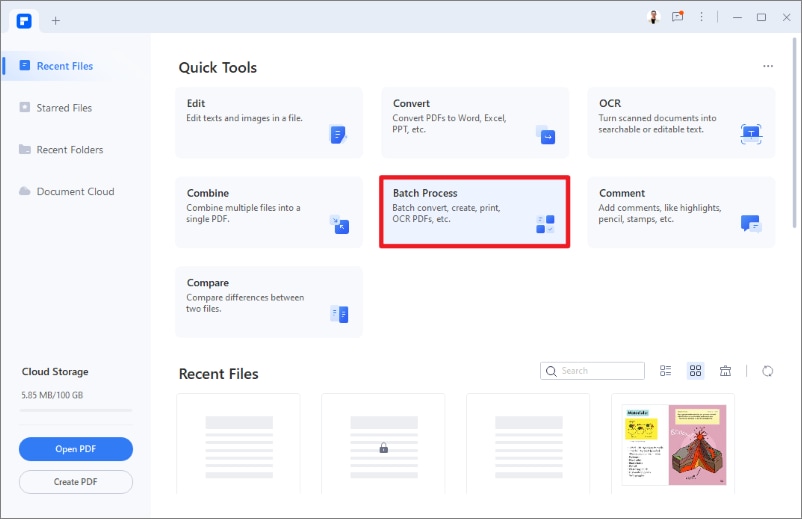
3. Click Compress.
4. Import the PDF files that you want to convert.
5. Select a compression size.
6. Click Apply.
More Ways to Reduce PDF File Size
Compressing the PDF is the most popular way to reduce PDF file size. But it's only one of the solutions. There are other things that you can do. Here are some tips you should know.
1. Split the PDF Into Multiple Files
Look at the PDF document and analyze if it should really be just one file. Maybe you can divide it into multiple files. PDFelement has a feature that allows you to do that. Follow the steps below to do it.
1. Open PDFelement.
2. Click Edit.
3. Select the PDF that you want to split into multiple files.
4. Click Page > Split.
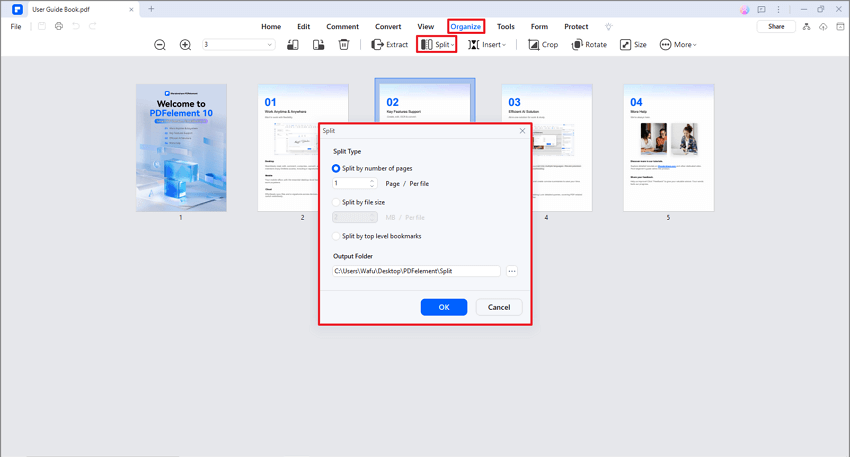
5. In the Split dialogue box, select Split by file size.
6. Select your target file size for each PDF.
7. Click OK.
2. Remove Large Images
Images greatly affect the PDF document's file size. So, an image with a large file size will increase the PDF's file size. If the image is not that important, we suggest that you remove it. PDFelement's editing tool lets you remove unwanted objects from PDF files.
1. Open PDFelement.
2. Click Edit > Edit All.
3. Select the image that you want to remove.
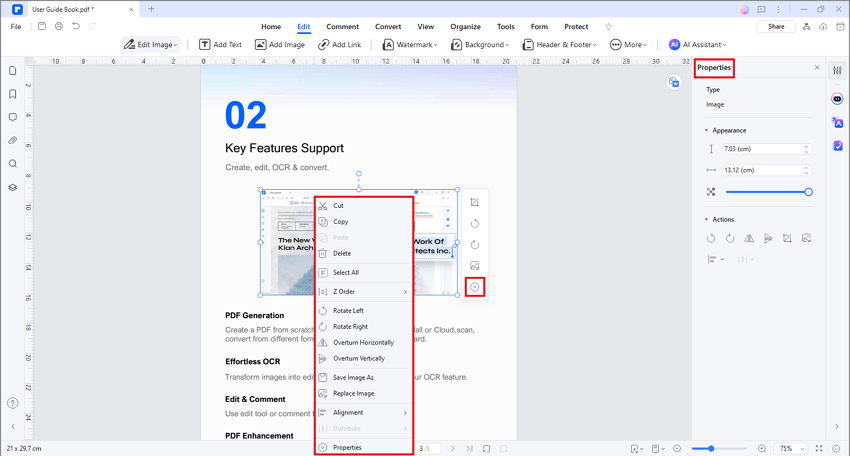
4. Press Delete or Backspace on your keyboard to delete the image.
5. Adjust the rest of the document's content.
6. Click File > Save As.
7. Navigate to your target destination folder for the output file.
8. Name the output file. Click Save.
3. Replace Large Images
What if the large image is crucial to the document? Instead of removing it from the PDF, you can replace it with a smaller version. The steps below will teach you how to do that on PDFelement.
1. Prepare a replacement for the large image.
2. Open Wondershare PDFelement.
3. Click Edit > Edit All.
4. Select the large image.
5. From the floating toolbar that will appear next to the image, click the Replace Image
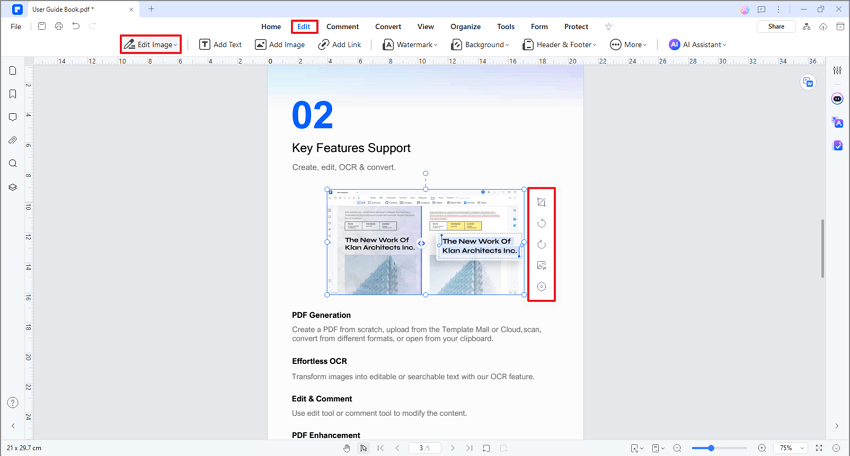
6. Select the smaller version of the image you have prepared. Adjust the image's size and placement as needed.
Advantages of Using Wondershare PDFelement:
- Allows you to compress PDFs easily.
- You don't need to be online to use PDFelement.
- You don't have to upload the input file and download the output file, saving you precious time.
- Includes other features that can help reduce PDF file size.
- PDFelement is also a PDF viewer and editor. So you can use it to check how the compressed file looks and edit it as needed.
- It is an all-in-one PDF solution, so it has answers for your other PDF-related problems.
- PDFelement is affordable.
People Also Ask
Here are three questions about PDF compression people often ask.
1. Why Compress a PDF?
Compressing PDFs is an essential step when sending files through email. Most have an attachment file size limit in place, and PDFs are large files. Thus, compressing the PDF is recommended.
We suggest using Wondershare PDFelement, as it allows you to select a compression level. That determines the quality and size of the output file. You can also use PDFelement to check how the compressed PDF looks.
2. How To Compress PDF File Size Without Losing Quality?
You can use PDFelementto compress PDF without losing quality. Select the Low setting when choosing the compression quality. By doing so, the output file will be of high quality. However, please note that it will reduce the file size only by a little. It is most recommended to do this if you only need to chop a little from its file size.
3. How To Compress PDF on a Mobile Phone?
There are versions of Wondershare PDFelement on Android and iOS. You can use that to compress PDF files on the go.
Also, HiPDF is an online tool. Meaning you can access it on any device with a web browser, so long as you have internet access. The steps to compress PDFs when on a computer or on a mobile phone are not different. So, you can follow the HiPDF guide above to compress a PDF on a smartphone.
Conclusion
Compressing PDF files with DocuPub is easy. But if you are looking for alternatives, HiPDF and PDFelement are great options. Because PDFelement is a desktop software, it is more stable. Additionally, it is safer to use since it does not require uploading data.
On top of that, PDFelement provides you with other tools that can help reduce a PDF's file size. And that's not all! PDFelement also allows you to check the formatting and quality of the compressed file since it doubles as a PDF reader.
 Home
Home
 G2 Rating: 4.5/5 |
G2 Rating: 4.5/5 |  100% Secure
100% Secure



