Are you seeking a PDF solution that allows you to scan documents, modify them, sign them, print them, read them, share them, and secure them while you're on the go? You'd be glad to know that PDF Extra offers everything you want from a PDF Editor. PDF Extra is a document management software that includes tools for making changes to and annotating PDFs.
PDF Extra is meant to facilitate in-person and remote collaboration on papers between people and groups. In this evaluation, we will examine PDF Extra's functionality, ease of use, cost, and other relevant factors. We will also share our overall review of the product and evaluate if it is a suitable match for various sorts of users.
In this article
All About PDF Extra
PDF Extra is a viewer, editor, and converter all rolled into one convenient package for you. Get complete command over the information in your PDF files by modifying any component of your documents, including the text, photos, and designs, adding comments, rearranging pages, and doing a great deal more.
PDF Extra is the easiest and quickest method to fill out and sign Adobe Acrobat PDF files while on the road. If you need to do so, you can use PDF Extra.
Do not restrict yourself to merely editing; instead, you can build a document from the start or immediately convert your PDFs into a format that can be used in an office application of your preference. Encrypt your PDF files and safeguard them with a password to guarantee that your papers will never be compromised. Alternatively, you can utilize sophisticated digital certificates to verify the authenticity of your most critical documents.
Supported OS: Windows, iOS, Android
Best For PDF fillable forms, signature capture, annotation, and compression made easy. Use the PDF editor's "merge PDFs" function to combine several files into one large, unified PDF.
Pros
PDFs can be easily converted to and from Word, Excel, and ePub.
PDFs can be divided up and combined.
Documents should be encrypted and protected.
Free version available.
MobiDrive Cloud Storage is a part of the package.
Cons
The free version has restricted functionality.
No monthly payment alternatives are available for memberships; payments are made annually.
Pricing
• The PDF Extra Premium plan costs just $4.16 per month when invoiced annually and includes 50 GB of MobiDrive storage as standard. This plan is also available.
• For just $6.66 per month when invoiced annually, PDF Extra Ultimate provides users with twice as much storage capacity in addition to mobile versions for Android and iOS operating systems.
• For a one-time payment of $99.99, you can purchase a lifetime membership that gives you premium access to all their services and one year of free maintenance updates.
• The PDF Extra Team Premium, which costs $149.99 and is geared for company owners, gives you access to the PDF experience.
• The PDF Extra Team Ultimate is available for a price of 219.99 dollars a year, correspondingly. This bundle came with an increased amount of storage space for MobiDrive in addition to versions for Android and iOS.
Rating
Based on the dynamic pricing of the tool that accommodates all demographics, an extensive feature list, its support for all devices, and ease of use for beginners and professionals, we have rated the software 7.5/10.
Review/Comments
Users have been impressed by the software's user interface, ease of use, and processing features. They have also recommended the use of this program to their fellows so that others can benefit from it as well.
Where to Download: You can download the PDF Extra on Google Play, Apple Store, and its official website.
How to Edit a PDF With PDF Extra
It is crucial that you can change the content of PDF documents since you use them often in both your profession and your schooling. Using the sophisticated Editor with PDF Extra, you can modify any component of your PDF's text, graphics, or structure right in your PDF file. This eliminates the need to export the file or transfer the content to another format.
The procedures below should be followed to edit a PDF using PDF Extra:
Step 1 Launch the PDF Extra software, then choose "Open File" from the menu that appears. Choose the PDF file you wish to edit from your local machine or a cloud storage service.

Step 2 To enable the Editing Tools panel on the right, either click the Edit button or the Edit drop-down menu.
Step 3 You should choose the text you wish to alter and then use the Editing Tools panel to make changes to the text you have chosen.
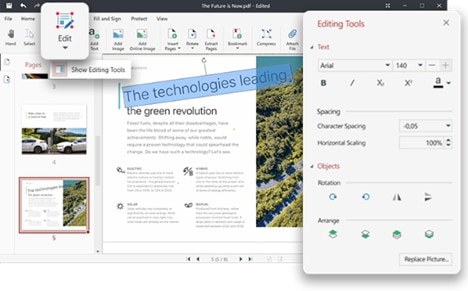
Note: These capabilities include the ability to highlight, underline, and strikethrough text, in addition to the addition of comments and shapes.
Step 4 To make changes to the PDF text, you need to click on the text you want to alter and enter your edits. Altering the text's font, size, and color can also be accomplished by using the many formatting choices on the toolbar.
Step 5 Choose the proper choice from the drop-down menu when you click the "Insert" button in the toolbar to add new text or an object to the PDF.
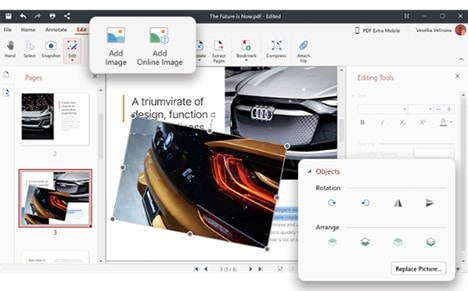
Step 6 After making changes to the PDF, you can save your alterations by clicking the "Save" button on the toolbar.
Tip: You also can use the "Export" button, which enables you to save the altered PDF in a format other than PDF, such as Word or Excel.
What Else You Can Do With PDF Extra
Aside from what we've shown you above, below are some of the main features we have highlighted to give you a better overview of what PDF Extra can do for you.
-
Scan and easily convert the paper documents you have on hand into editable PDF files.
-
Convert PDFs to other formats such as Word, Excel, or ePub while preserving the document's initial structure and formatting.
-
PDFs can now be edited using the most sophisticated editing tools accessible on mobile devices.
-
Protect your confidential papers by locking them with passwords, encrypting them, and limiting who can access them.
-
You can sign papers by sketching your signature directly onto the document or using a digital signature that you already have stored.
-
After logging into your account with MobiDrive, you will automatically be given a free cloud storage space of 5 GB.
-
Use post-it notes and drawing tools to annotate PDFs and share your feedback.
-
Printing PDF files directly from your mobile device is simple and straightforward.
-
You have complete control over the structure of your PDFs and can use them to view and organize PDF pages.
Why You Need PDF Extra Alternative
As with everything, PDF Extra also comes with a few negatives that will give you second thoughts about using the software. Let's see some of the PDF Extra drawbacks:
• PDF Extra lacks many high-end features that other competitive softwares offer.
• It doesn't have security features.
• The software isn't available for MacOS.
• There isn't any OCR feature available on the feature list.
• There aren't many conversion and document creation options.
Considering these limitations of PDF Extra, there is one software that can help you set the record straight when it comes to PDFs. Wondershare PDFelement - PDF Editor Wondershare PDFelement Wondershare PDFelementis an all-in-one document management system that can import and convert between a wide variety of file types, including images, to create PDFs that can be edited and commented on.
The system can process scanned documents, photographs were taken on mobile devices, and uploaded images, all of which can then be exported as PDFs. Input files can be in various formats, including those used by Microsoft Office. The system has a collaboration function that enables those accessing the processed PDF to make changes to the text and add comments without affecting the document's layout, typeface, or data cells.
Key Features of PDFelement
• PDFelement allows you to edit the text and images in your PDF documents, making it easy to make changes or updates.
• You can use PDFelement to create and fill out PDF forms, making it a useful tool for creating job applications or survey forms.
• PDFelement includes OCR technology, which allows you to extract text from scanned documents and make it editable.
• PDFelement can convert PDFs to other formats such as Word, Excel, and PowerPoint, making it easy to reuse or share your PDF content.
• You can use PDFelement to add notes, highlights, and other annotations to your PDF documents, making it a useful tool for collaboration and review.
• Pricing Plan: Free to $19.99 per month
How to Edit PDFs With PDF Extra Alternative
Wondershare PDFelement is both a user-friendly and effective solution. It helps individuals handle PDF files more easily across several platforms, including desktop computers, mobile devices, and the web. By following the instructions below, you can modify the document or PDFs.
Step 1 Users can modify the text in a PDF file just as they would in a Word document by selecting the Edit option from the menu on their personal computer or mobile device. It gives users the ability to modify a varied selection of assets on the page in a consistent manner.
Note: It is simple to add new text and modify existing text inside PDF files. Corrections of mistakes and additions of new paragraphs are simple tasks that can be performed on PDF files.

Step 2 The PDF editor allows for the text to be edited while preserving its format, and it also allows for adjustments to be made to the text's size, font, color, and alignment. Additionally, the PDF editor contains a spellchecker.
Step 3 PDFelement allows you to add, alter, and reposition pictures inside PDF documents. You can edit the photographs in any way you desire.
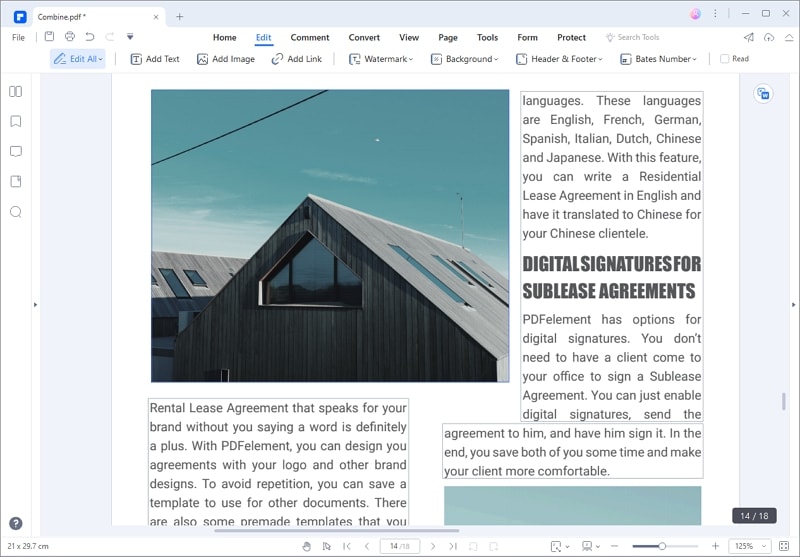
Tip: Users can flip and rotate photographs, crop images, and modify the level of transparency of the images using this tool.
Step 4 PDFelement allows personalizing watermarks as either text or pictures, which can be restricted to certain pages.
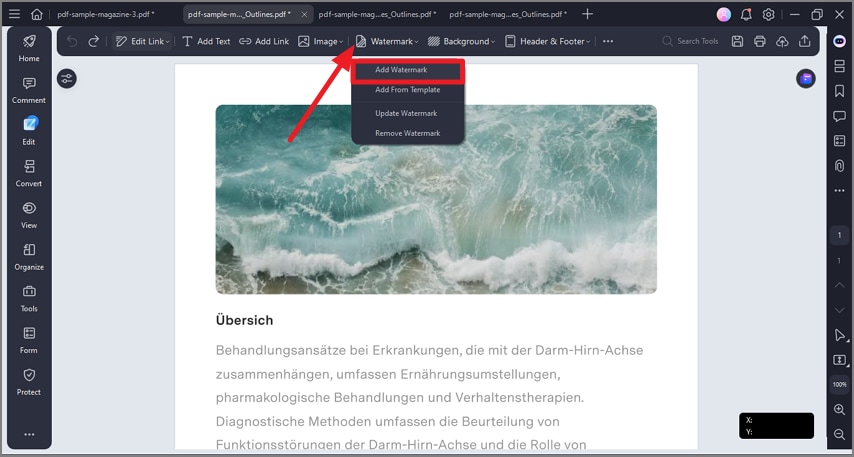
Note: Include hypertext links that the reader can effortlessly visit to browse any extra information.
Step 5 PDFelement enables you to customize your PDF files by allowing you to include a header as well as a footer. This enables you to display page numbers, dates, and more.
Step 6 Users can change the document's aesthetic design to something more they like. It has an integrated color picker, and you can alter the opacity, scaling, and page range from inside the app.
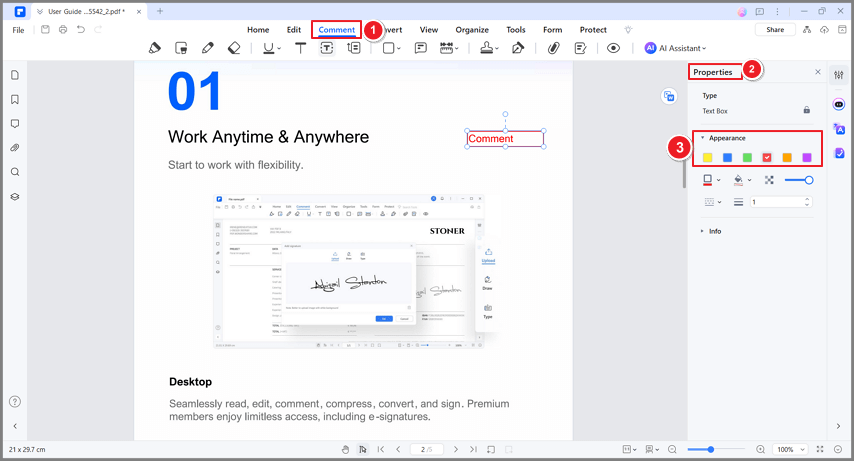
PDFelement vs. PDF Extra, Which to Choose
PDFelement and PDF Extra are both pieces of software that provide users with capabilities to assist them in working with PDF documents. They are capable of performing functions like one another, such as modifying text and graphics, converting PDFs to other formats, and generating PDFs from scratch. On the other hand, there can be some distinctions between them regarding the user interface, performance, and provided features.
When deciding between the two options, it can be beneficial to think about the exact tasks you will be using the program for and which tool provides the most comprehensive collection of capabilities tailored specifically to your requirements. We have provided a table below to help you understand which one plays to its strengths the best way possible:
Features/Aspect |
PDF Extra |
PDFelement |
| Supported OS | Windows Only | macOS, Windows |
| Pricing | $4.16 per month | $19.99 per month |
| Batch Processing | No | Yes |
| OCR | No | Yes |
| Edit, Convert, Remove, Merge, etc. | Yes(to some extent) | Yes(many) |
| Create PDF | Yes | Yes |
| PDF Templates | No | Yes |
Conclusion
PDF Extra is a comprehensive software tool that offers a range of features for working with PDF documents. It allows users to edit text and images, create and fill out forms, and add annotations for collaboration and review. With its user-friendly interface and wide range of features, PDF Extra is a useful tool for personal and professional use. However, considering its limitations, PDFelement can be a good alternative that will serve you for all PDF-related tasks.
 Home
Home
 G2 Rating: 4.5/5 |
G2 Rating: 4.5/5 |  100% Secure
100% Secure



