Bank statements are documents your bank produces for you to see records of your income and expenses. They may also contain records of how much you borrowed from the bank, as well as how much more you can borrow. As you can see, it is a very private document, as bank statements show your financial condition. But there may be times when you have to share your bank statement. In these situations, it is common to ask: "Is it safe to share bank statements?"
In this article, we will share information as to whether or not it is safe to share your bank statements. We'll also inform you about the best practices, like using tools that protect your data privacy like Wondershare PDFelement.
In this article
Part 1. Is It Safe To Share Bank Statements?
Is it safe to send bank statements via email? It depends on many things. Who are you sending the bank statement to? What is the purpose; why do you need to share your bank statement?
Sharing bank statements is necessary in some situations. For example, you would need to do it when applying for a loan or a mortgage. You should do it with caution due to privacy and security concerns. You should consider the following:
Personal Information
Your bank statement contains sensitive information like your full name, account number, balances, and more. Sharing this information increases the risk of identity theft or fraud.
Confidentiality
For the reason stated above, you must be selective of the medium you use to share your document. Do not share your bank statements through channels and websites that are not secure. No one should be able to access your bank statement besides you and the recipient.
Background Check
Ensure you are dealing with trustworthy entities. Also, verify the legitimacy of the purpose of the request. Furthermore, be cautious of scams or phishing attempts where fraudsters pose as legitimate entities to obtain sensitive information.
Redaction
Depending on the purpose, some of the information in your bank statement will not be needed. If possible, redact or mask these details before sharing your bank statement. This can help protect your privacy while still providing the necessary information.
Encryption
If possible, password-protect your bank statement. The password should be kept a secret between you and your recipient. This ensures that only you and your authorized recipient can open the file. Anyone who will download it or try to open it without permission will not be able to view its contents.
Legal Protections
Being knowledgeable about the subject will protect your data. You will not fall for scams and will not land in legal trouble. That said, we recommend familiarizing yourself with relevant privacy laws and regulations governing the sharing of financial information.
Keep these things in mind so you can identify whether or not it is safe to share your bank statement when someone asks you to.
Part 2. How To Send Bank Statements via Email? Use PDF Tools like Wondershare PDFelement!
Bank statements are usually in PDF format. That is fantastic, as Wondershare PDFelement offers a secure way of sharing files through email. The company values your security and promises not to distribute your files without your authorization. Furthermore, Wondershare PDFelement offers robust security features that will give you peace of mind.
Part 2.1. How To Send Bank Statements in PDF Through Wondershare PDFelement
Wondershare PDFelement offers a safe way to send bank statements via email by converting and sharing your documents securely. If you're wondering, is it safe to send bank statements via email, follow these steps to ensure security and ease of use:
- Visit your bank’s website and download the bank statement. If you’re concerned about, is it safe to share bank statement or how to send bank statements in PDF, be assured that sending your statement in a PDF format using Wondershare PDFelement is safe and secure.
- After downloading your bank statement, open Wondershare PDFelement. Click "Open PDF" and select your bank statement. If the bank statement is not in PDF format, click "Create PDF" > "From File" to convert it to PDF. Wondershare PDFelement ensures that sharing bank statements in PDF is professional and secure.

3. If you need to make any edits, PDFelement allows you to modify your PDF before sending it. This is especially useful when you're concerned about how to send a bank statement via email in a way that meets your professional needs.
4. Click the "Share" button on the ribbon, which simplifies sending bank statements through email. If you're asking is sharing bank statement safe, Wondershare PDFelement includes security measures, like encryption, to keep your documents safe when shared.

5. Select "Email Client" or "Outlook," compose your message, and securely send your bank statement via email. Sending bank statements via email using PDFelement ensures your sensitive data is protected, making it safe to share bank statements for verification.

By using these features, sending a bank statement over email becomes not only quick but also secure. If you ever wonder, can I share my bank statement or is it safe to share my bank statement, Wondershare PDFelement has the tools to ensure a safe transaction.
Part 2.2. How To Send Printed Bank Statements in PDF Through Wondershare PDFelement
What if you have a printed bank statement and need to send bank statements through email? Scanning and sending a bank statement via email can be easily done with Wondershare PDFelement. Using its scanning and PDF conversion tools, you can transform a printed bank statement into a professional, secure PDF file for sharing.
Here’s how to scan and send printed bank statements safely:
- Prepare your scanner and place the printed bank statement for scanning. If you're thinking, how do I send a bank statement via email, scanning it into a PDF is the first step.
- 2. Click "Create PDF" > "From Scanner" in Wondershare PDFelement to convert the printed bank statement into a PDF. When you're sending bank statements via email, it’s important that they are in PDF form for professional appearance and security.

3. After scanning, click "Deskew PDF" to straighten your document. This ensures that sending bank statements in PDF looks professional when shared. The Deskew tool is particularly helpful if you're wondering how to send a bank statement via email in the best possible format.
4. Click "OCR" feature to make your scanned document editable. This feature is useful when you need to adjust information before sending a bank statement via email.

5. Once you’ve scanned and adjusted your document, save it as a PDF. Wondershare PDFelement helps ensure your document is secure, addressing any concerns about is it safe to share bank statement.
6. Finally, click "Share," select "Email Client" or "Outlook," and compose your email. Sending bank statements via email is simple, and Wondershare PDFelement ensures that sharing bank statement is safe, giving you peace of mind when dealing with sensitive documents.
Part 2.3. How To Send Bank Statements on Mobile
Smartphones are getting more and more powerful. They can now perform tasks that can only be done on computers before. As such, people have been using their phones now. You can use it for work or for other transactions.
Maybe you downloaded your bank statement using your mobile phone. No need to move your file from your phone to your computer. Wondershare PDFelement is available on iOS.
Here is how to use the PDFelement iOS app to share your bank statement:
- Install and launch the Wondershare PDFelement iOS.
- Tap and open your bank statement PDF.
- Tap the three dots button (...) on the top right corner.
- Select Share.
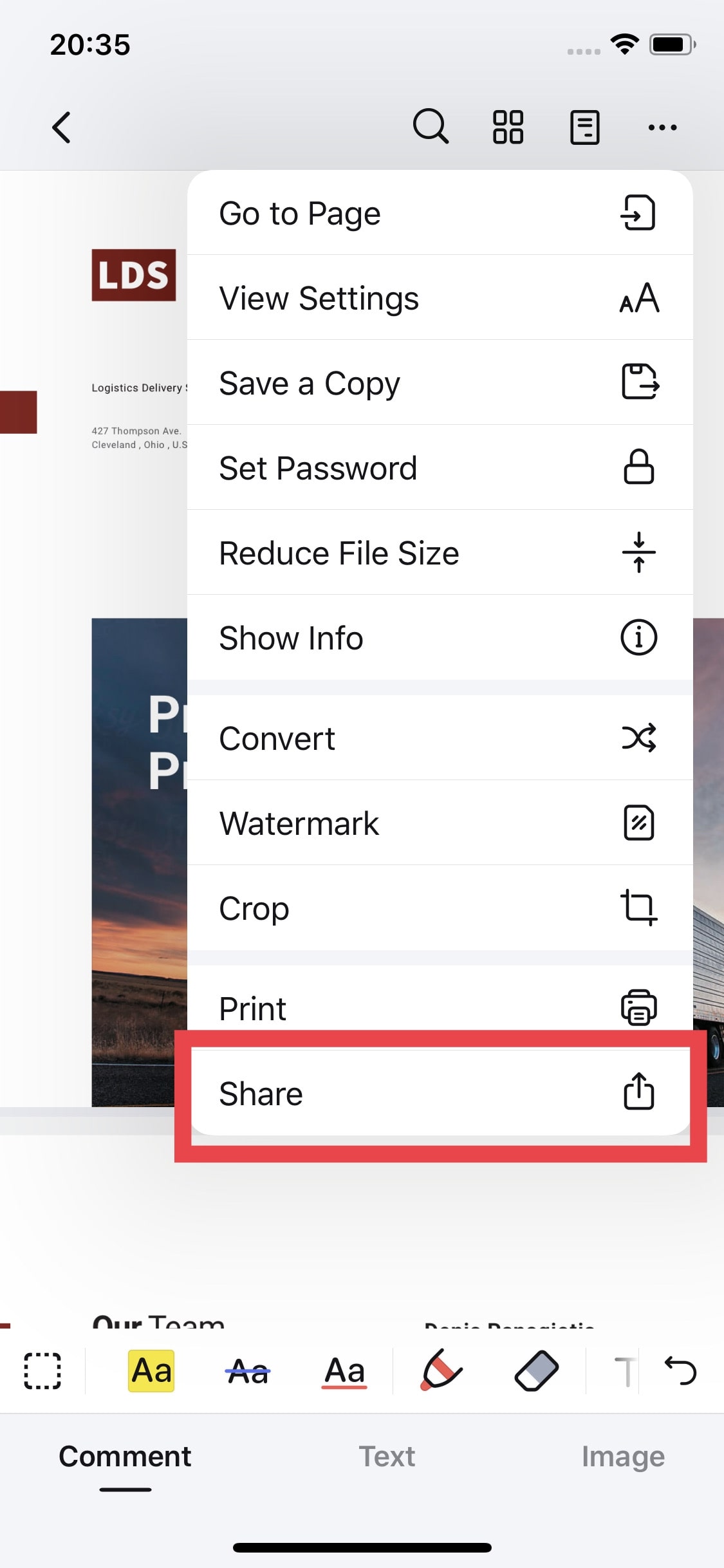
5. Compose the email and hit Send.
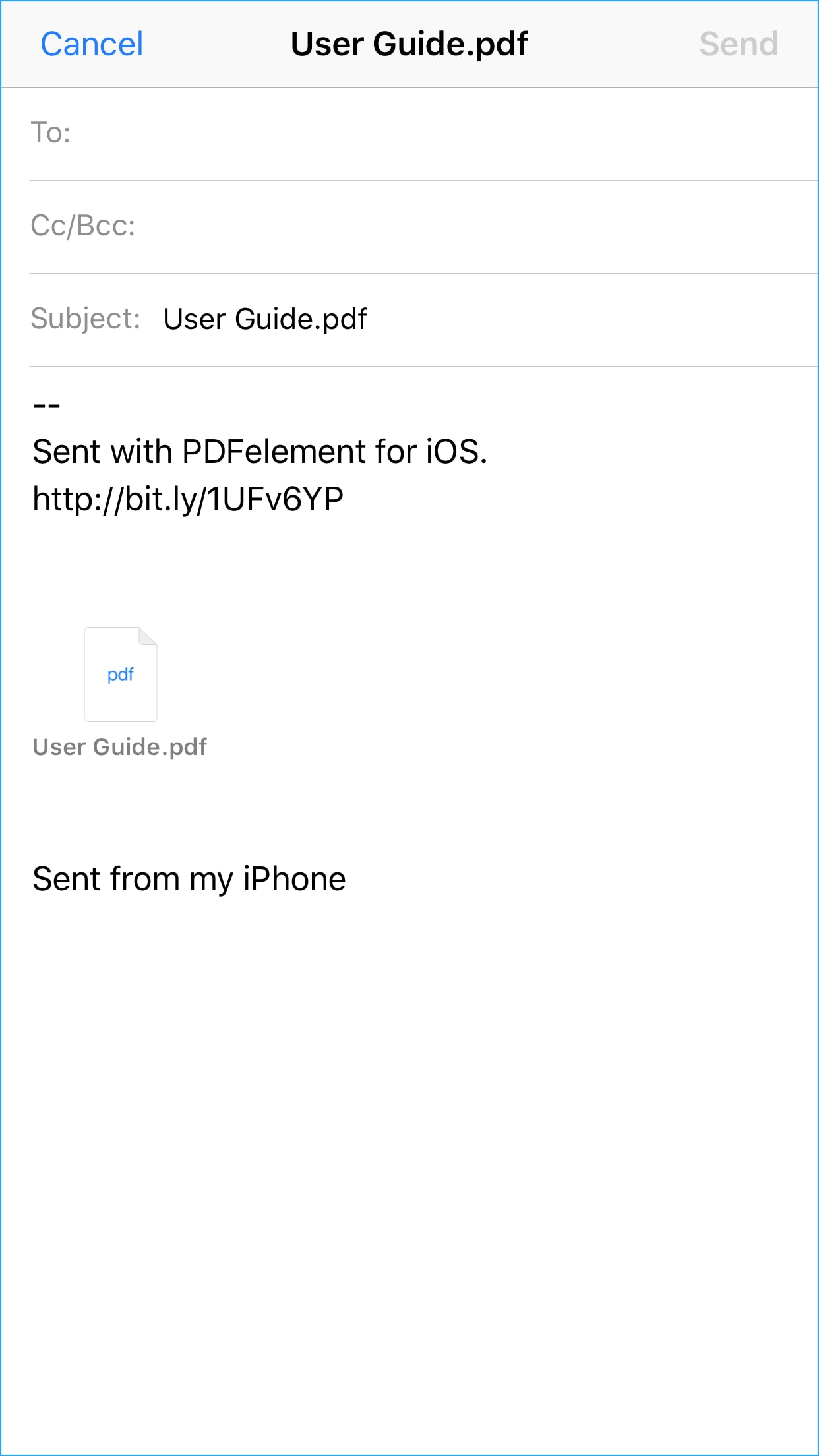
Bonus Part: Redact Information Before Sharing Your Bank Statement via Email
Identify what information from your bank statement is needed. Ask your recipient about it. Before sending your bank statement via email, redact sensitive information that is not needed. This will help protect your data.
Wondershare PDFelement also allow you to easily do that. It has a Redact feature that lets you block sections of the PDF. Here is how you do it:
- Open your bank statement on Wondershare PDFelement.
- Click Protect > Mark for Redaction. Select the information on the bank statement that you want to redact.

3. Alternatively, if the word or information appeared several times in the PDF, click Search & Redact. Type the information on the left pane > click Apply All Marks.

4. Click Apply Redaction. A prompt will appear. Click Continue.

5. Save your document before sending it through the Share feature.
Conclusion
It is safe to share your bank statement when the recipient is a trustworthy one. Those are legitimate financial institutions, government agencies, and people you know and trust. Also, scrutinize the purpose of the request. There are only a few valid reasons for requesting your bank statements, like loan applications, tax filings, or employment verification. If the reason for the request is not there, be wary.
You should also be selective of the channels you are using to share your bank statements. They should offer secured document sharing, like Wondershare PDFelement. In fact, it is the best tool as it is available on Mac, Windows, and mobile. Wondershare PDFelement offers a secure channel to share your PDFs. On top of that, it offers security features like Redaction and Password encryption.

 G2 Rating: 4.5/5 |
G2 Rating: 4.5/5 |  100% Secure
100% Secure



