Bank statements are records of your cash flow. They contain your expenditures, how much you earned, your credit and outstanding balance, and more. It informs you how much money you have, how much you owe the bank, and how much more you can borrow. You can also use bank statements to apply for loans and mortgages. That said, everything your bank statement contains should be factual. As such, adding bank statement edits is frowned upon.
Still, there are valid reasons for editing a bank statement. Perhaps you want to edit it so you can more easily understand its contents. As long as you are not using the edited document for something else, it is okay. And we've got just the right tool for that - Wondershare PDFelement.
In this article
Part 1. Can We Edit Bank Statements?
Let us set things straight right out of the gate. Editing financial documents like bank statements for falsification is illegal and unethical. If you need to clarify something about your bank statement, please contact your bank. But if you only need to edit bank statements for personal reasons like budgeting, there should be no problem with that. Maybe you just want to markup the file so you can quickly find important information the next time you open it.
In this article, we will delve into that topic: how to perform bank statement edits for personal use.
Since bank statements are usually in PDF format, having a reliable PDF tool is a good start. Two tools come to mind: Wondershare PDFelement for offline editing and HiPDF for online editing. Below are guides on how to use these tools.
Part 2. Wondershare PDFelement: How To Edit a Bank Statement
Wondershare PDFelement is a desktop PDF tool. When dealing with sensitive documents like bank statements, it is recommended that you use offline tools like this. Why? Because your data is not 100% secure when using online tools. There could be websites that are saving it.
Security is just one thing that Wondershare PDFelement offers. It has so much more for you. Here are some tools you may find useful.
Part 2.1. Features That Make Wondershare PDFelement the Best Bank Statement PDF Editor
Here are Wondershare PDFelement's best features for editing bank statements.
Optical Character Recognition
Wondershare PDFelement has OCR, which converts image text to real text. In other words, it makes non-editable documents editable. Most of the time, bank statements are not editable due to restrictions. Using this tool, you can "unlock" your PDF and edit it.
Forms
Wondershare PDFelement support forms. It can detect, recognize, and edit form fields. You can even add your own fields. Banks format bank statements using forms to achieve the professional look that they have. Thus, a tool having or not having support for forms is a deal-breaker.
Comments
Suppose you don't want to alter the bank statement's contents. You only want to add notes and comments to make it easier for you to understand. Wondershare PDFelement allow you to do that. You can draw shapes, highlight or markup text, add notes, and more.
Organize
Perhaps the data you want to see the most is on page 2 or page 3. You can edit the bank statement to reorder the pages. Put the most important page at the start. That way, when you open the file, you will immediately see it.
Chat with AI
Is this your first time to receive a bank statement? Or is it your nth time, but some parts still confuse you? Good news! Wondershare PDFelement can help you understand them. Use its Chat with AI feature to ask for definitions.
Part 2.2. How To Edit a Bank Statement PDF Using Wondershare PDFelement
(Quoted from YouTube partner channel)
Finally, here is the guide on how to edit a bank statement using Wondershare PDFelement.
- Open the bank statement in Wondershare PDFelement. With its built-in converter, you can use Wondershare PDFelement to open the file, even if it is not a PDF. Wondershare PDFelement will automatically turn it into one.
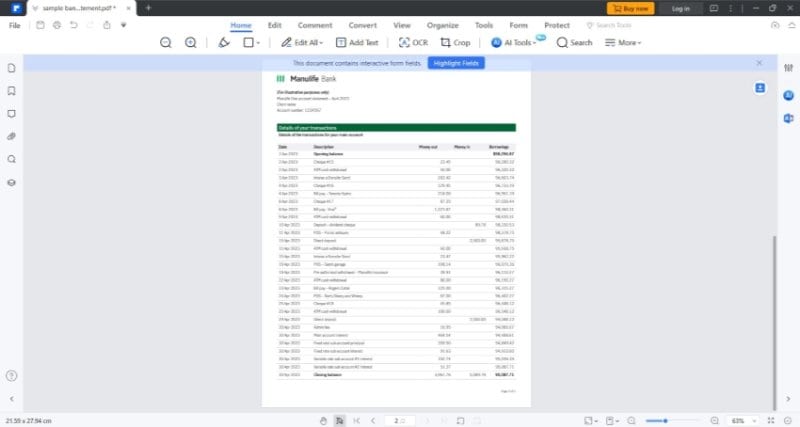
2. If the file is a scanned PDF, click Perform OCR > Scan to editable text > English > Apply.

3. If Wondershare PDFelement detects form fields, click Highlight Fields.
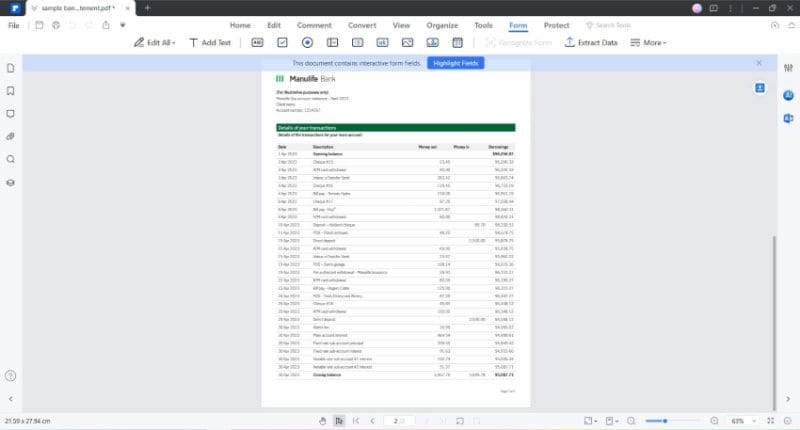
4. To edit the text in the PDF, click Edit All on the Home or Edit tab and select the text you want to edit. If it is in a form field, simply click the form field.
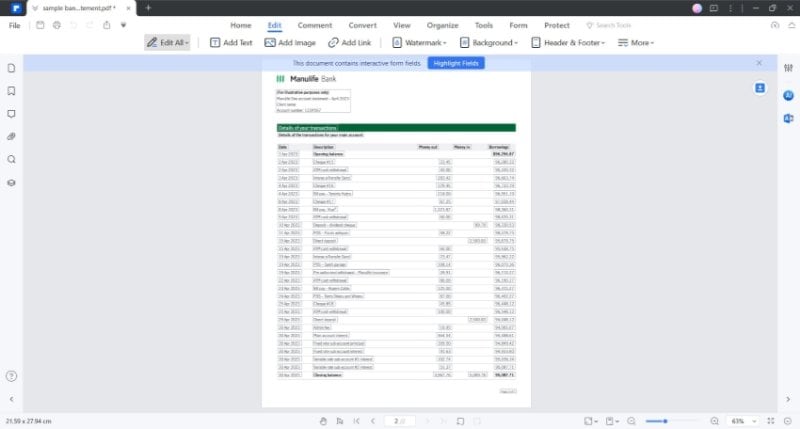
5. To organize the pages, click Organize > drag and drop the pages to reorder them.

6. To add comments, notes, and markup the bank statement, click Comment and select the tool you want to use.
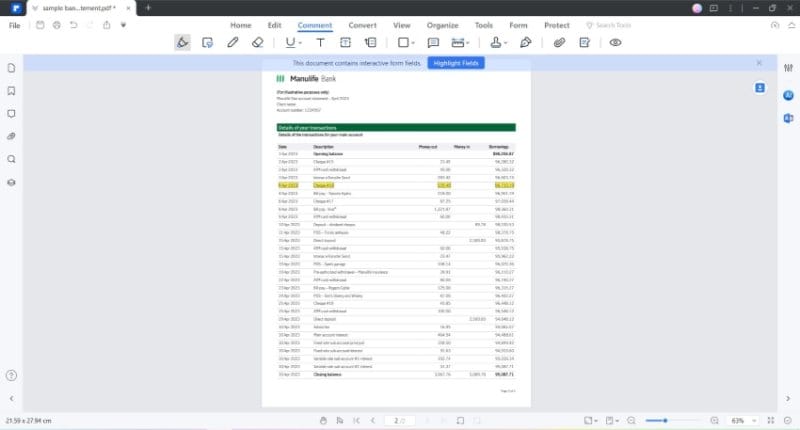
Bonus: Convert Your Bank Statement to Another Format Using Wondershare PDFelement
Converting bank statements into an Excel file is not uncommon. It makes it easier to organize and understand your data. Once again, Wondershare PDFelement is a tool you can use for this. Besides Excel, Wondershare PDFelement also lets you convert your PDFs to other formats.
To convert your bank statement to another file format using Wondershare PDFelement, follow this step-by-step guide:
- Open PDFelement.
- Click Convert PDF.
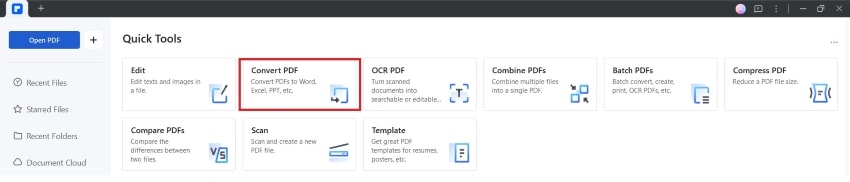
3. Select your bank statement.
4. Choose your preferred Output format.
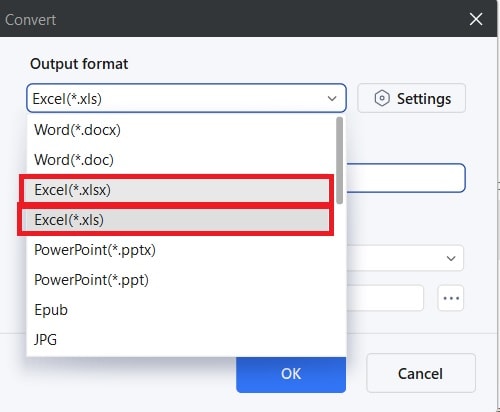
5. Click OK.
Part 3. Online Bank Statement PDF Editor
HiPDF is the online counterpart to Wondershare PDFelement. It is a reliable tool that ensures your data is protected; you can trust it. The advantage of using online tools like this is you don't need to download and install the tool. So, you can still edit your bank statements even if you are running out of storage space.
And like Wondershare PDFelement, it has many features you can use. It can edit your bank statement, convert it, compress it, and more. And HiPDF is a freemium tool, meaning you can access most of its features for free. For unlimited processing, you don't need a subscription. All you have to do is register an account and log in.
Admittedly, HiPDF is not as powerful as an offline tool like Wondershare PDFelement. For example, HiPDF's edit PDF feature can only add new elements to the PDF. You can't edit the existing text. The closest to that that you can do is replace an existing word with another using the Replace Text tool. Nevertheless, for a free PDF editor, it is the best you can get.
Here is how to use HiPDF to edit bank statements online:
- Open a web browser and go to hipdf.com.
- Click Edit PDF.
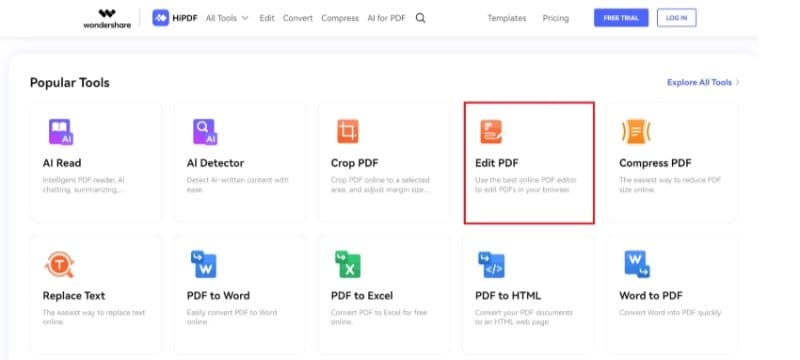
3. Click Choose File and upload your bank statement, or drag and drop it into the input field.

4. Select the tool you want to use: Add text / Add Image / Add Shape / Signature and edit the file.

Conclusion
Bank statement editing is something you can do to create a well-informed budget plan. For that, you would need a PDF editor. Wondershare PDFelement is your best choice for offline editing, and HiPDF for online editing. The former offers lots of powerful features, while the latter offers cost-free and product installation-free PDF editing.
Important note: We want to repeat that using edited bank statements for anything other than personal use is illegal. Please do not use them to apply for loans and mortgages and for legal procedures. If you want to clarify something with the bank, contact them and do not present them with an altered version of the bank statement they sent you.

 G2 Rating: 4.5/5 |
G2 Rating: 4.5/5 |  100% Secure
100% Secure



