In today's digital age, we often need to share documents and files electronically, but the size of these files can become an issue. Email attachments, for example, often have size limitations, and large files can take a long time to upload or download.
Whether you're a professional working with large documents or simply looking to share some personal photos with friends and family, this article will provide you with the knowledge and tools you need to compress your PDFs to a more manageable size. Further, we will help you to effectively compress your PDFs to a smaller size while maintaining the quality of the content.

In this article
Quality vs. Size Trade-off When Compressing a PDF
When compressing a PDF, there is a trade-off between the content's quality and the File's size. As the file size is reduced, the quality of the content can also be reduced.
Reducing Image Resolution
One way to compress a PDF is by reducing the resolution of images. Lowering the resolution of images will decrease the file size, but it will also make the images appear less sharp and clear.
Additionally, if the PDF contains multiple images, it is possible to compress them using lossy or lossless compression techniques. Lossy compression techniques will reduce the file size more than lossless techniques, but the quality of the images will also be reduced more.
Removing Embedded Fonts
Another way to compress a PDF is by removing embedded fonts. Embedded fonts increase the file size of a PDF, but they also ensure that the text in the PDF will look the same on any device. Removing embedded fonts will reduce the PDF file size, but it can also change how the text looks on different devices.
Removing Multimedia Content
Removing embedded multimedia content, such as videos or audio, is possible. It's important to note that the overall quality of the PDF will depend on which of these methods are used and to what extent. It's a trade-off between the final file size and the quality of the final PDF.
It's also possible to use a combination of these methods to find the right balance between file size and quality. It's best to experiment with different settings and compare the results to find the best balance for your specific use case.
How to Use PDFelement to Compress PDFs to 600kb
Among many tools available, we recommend using Wondershare PDFelement - PDF Editor Wondershare PDFelement Wondershare PDFelement. It is an outstanding tool that Wondershare just introduced. PDFelement provides a greater number of tools and functions than its competitors do. Utilizing PDFelement, PDF files can be readily compressed. In addition to functioning as a compressor, this tool has a robust editor and a converter.
Your PDF documents can easily be converted into various file formats, as well as the reverse. PDFelement further enables you to modify documents by adding words, stickers, highlighters, marks, and other modifications. In addition to that, the program enables you to copy and delete text from inside the PDF. You now have the option to secure your PDF and rapidly magnify any crucial details.
Here's how you can compress files using PDFelement:
Step 1 Get the program running by downloading and installing it first.
Step 2 The tool provides two options for compressing your PDF files.
Step 3 The first method involves going to the application's homepage once it has been opened. From there, you will see an option to compress PDFs.
Note: You also have the option of compressing PDF files by using a tool included in the section labeled tools.

Step 4 After deciding which of the two alternatives shown above, you will need to choose the compression quality rate you wish to use.
Step 5 After compression, the program will display the percentage reduction in the size of your PDF document that it achieved.
Other PDFelement Features You'll Like
- PDFelement's preview function makes it simple to see how the document will look after compression using your chosen quality settings.
- Numerous additional tools are available in PDFelements, such as an editor and a converter.
- Additionally, PDF files can be converted.
- Using its editor, you can modify your files safely, adding or removing text, images, styles, and more.
- PDFs can be joined together or divided into separate files.
The best Online Tools to Compress a PDF to 800 kb
When dealing with a small number of files or no access to dedicated compression software, it can be more practical to use a web-based (online) tool to reduce the size of PDFs. They can also be accessed from any connected device anywhere in the world.
They don't need any specialized skills or training to operate. Online tools can be accessed from any device with an active internet connection. They're either completely cost-free or provide a lite, ad-free option. They compress data once and don't need any software to be installed.
The following are some of the finest online utilities that can help you out when compressing PDFs:
PDFelement Online PDF Compressor
PDFelement Online PDF compressor allows precise control over the final file size. Users can select a specific size and easily compress the PDF below 600KB in one click.
Also, users of PDFelement can lower the file size of their PDFs without having the content's quality suffer in any way. Users can upload their PDFs and choose a degree of compression to lower the overall size of the File.
With PDFelement online, can compress photos included inside a PDF, which can cut down on the size of the file. Depending on their preferences, users can compress picture files using either a lossless or a lossy method.
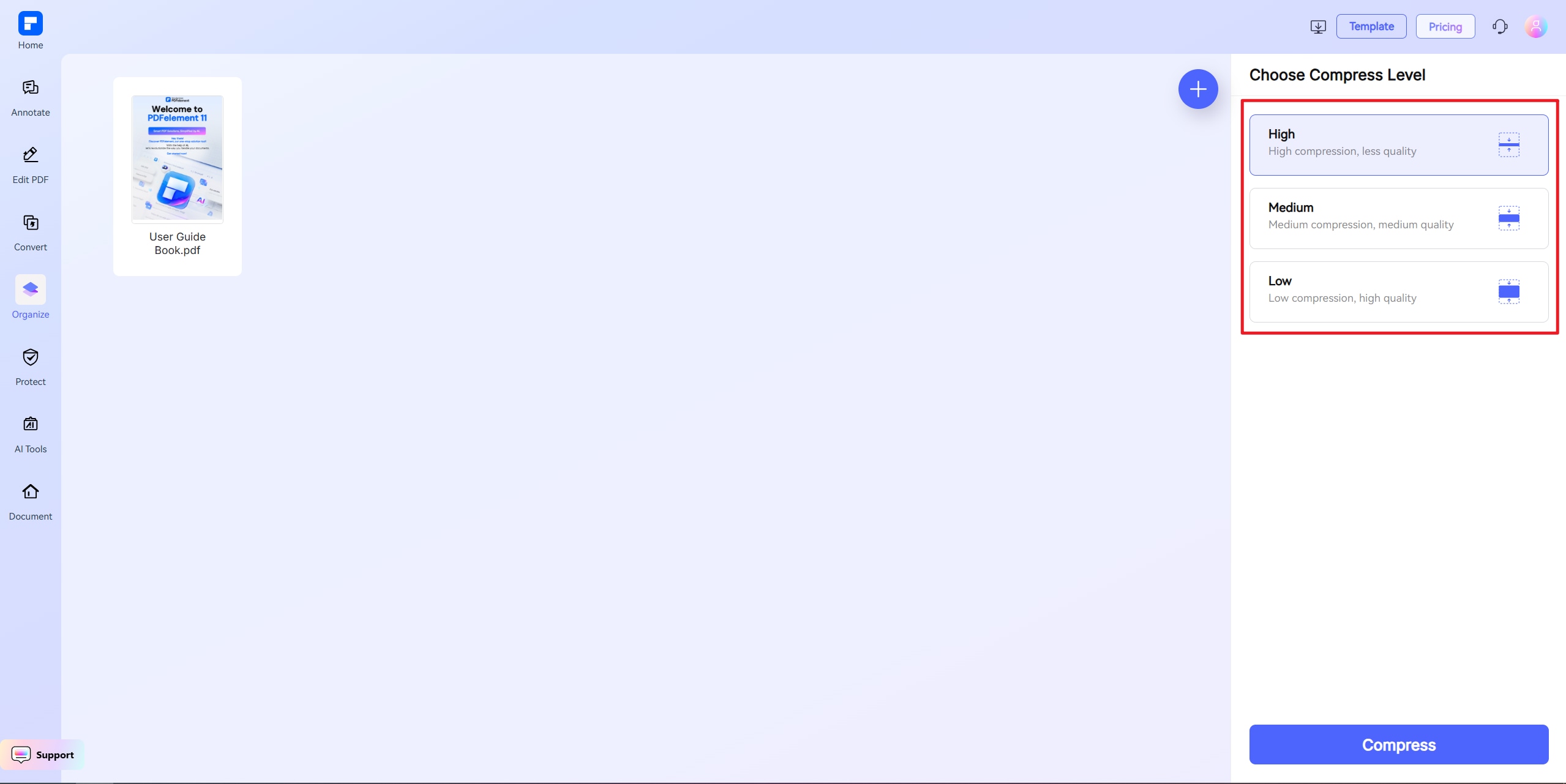
Key Features
- Support compressing PDFs to a user-defined file size.
- The highest possible quality of the original PDF is preserved even after compression or conversion.
- Easily modify your PDF with text, images, marks, highlighters, etc.
- You can sign PDFs with your electronic signature.
- PDFs can be edited rapidly while security is maintained.
Pros
Provides 39 free online PDF and image solutions
Quick and simple editing
All the basic features are available
Cons
Many features are available on the paid version
iLovePDF
You can compress, convert, edit, and more with iLovePDF since it's a web-based program. It's free to sign up and use, but there are premium add-ons for those who can afford them. iLovePDF also has several editing options, such as combining or dividing PDFs, adding, or removing pages, and more. Digital signatures and password protection for PDFs are also options for users.

Pros
Easy to navigate
Takes less time to complete the compression process
Clean and easy interface
Cons
PDF uploading sizing limit
SmallPDF
The SmallPDF application is a web-based program that gives users access to various tools for dealing with PDF documents. Users are granted the ability to execute a wide range of operations on PDF files, including compression, conversion, editing, and many more. It does not cost anything to use. However, many functions are restricted to premium subscribers only.
Compressing PDF files is one of the primary functions that SmallPDF can do. Users can minimize the size of the PDF files they have created using the application without having the content's quality suffer. To minimize the size of the PDF file, it employs several different compression methods, such as downsampling photos and eliminating embedded typefaces, amongst others.

Pros
Free version available
Easy-to-implement steps
Offers tons of features
Cons
Security problems when uploading files
How to Compress a PDF to 900kb on Mac
PDFelement for Mac
When you need to reduce the size of a PDF, PDFelement is the program to use. You can reduce the file size of PDFs while keeping their original formatting with this tool. Once you're done, you can preview the compressed File before saving your edits. When compressing a file, PDFelement will display the final size in percentage terms.
Step 1 The program's "Open File" button is in the window's lower right corner to help you open a file. Find the PDF you wish to compress and open it in PDFelement using this feature.
Step 2 It is possible to compress a PDF after making changes. Find "File" on the main menu. Select "Save as Other" > "Compress PDF" from the resulting menu.

Step 3 Select a compression method and hit "Preview" to see how it affects the final product.
Note: If you're happy with your PDF, you can save it under a new name by selecting "Save As" at the top.
PDF Expert
Send a long report to your coworkers through email or submit a visa application online are just two examples of the numerous times you can need to compress a PDF file. In addition, you could wish to free up some storage space on your gadget.
PDF Expert is a Mac app that can minimize PDFs. The PDF compressor for Mac is lightning-quick and dependable, so you can shrink PDFs without losing quality.
It just takes a few clicks to compress a PDF using PDF Expert:
Step 1 Download and install PDF Expert.
Step 2 Proceed to the top left of your screen and choose File.
Step 3 Choose an option to shrink the File.
Step 4 The compressed file quality can be set to your preference. PDF Expert even provides a rough estimate of the file size once compression is applied.
Step 5 To reduce the size of your PDF, choose the Save option. The compressed version can be shared immediately or saved as a new file.
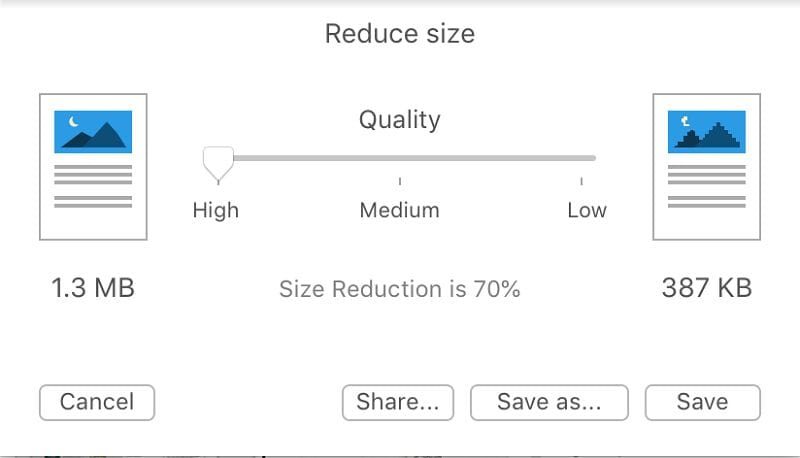
Comparison of Results: Which Compression Method Works Best?
Features/Aspects |
PDFelement |
PDF Expert |
| Compatibility | Windows, Mac | Windows, Mac |
| Pricing | $6.66 per month | $6.67 per month |
| Compression Rate | 95% | 80% |
| Speed | Takes 2-3 seconds | Takes longer than 10 seconds |
| Quality | Much the same | A bit lossy |
| Editing Features | Image editing, font, conversion, merge, etc. | Conversion, compression, and other basic features. |
| OCR | Yes | No |
| Batch Conversion | Yes | No |
Further Steps: What To Do After Compressing Your PDF
Other than compressing your PDF using PDFelement, you can use the following features to edit your PDF further:
- PDFs allow for the insertion, deletion, and modification of textual and visual content. The user can adjust the text size, color, and style.
- Users can create and fill out PDF forms with text fields, checkboxes, and buttons.
- PDFs allow users to highlight and underline text and make notes, comments, and annotations.
- PDFs can be transformed into Word documents, Excel spreadsheets, PowerPoint presentations, and many other file types.
- From image formats like JPG and PNG, users can generate PDFs.
- Users can either combine many PDFs into one or separate a single PDF into multiple files.
- PDFs can be encrypted and password-protected so only the intended recipients can see them.
- A digital signature can be added to a PDF document and signed electronically.
- With optical character recognition (OCR), users can make scanned documents fully editable.
- PDFelement allows users to handle several files simultaneously using batch processing.
- PDFelement's cloud storage function allows it to access documents from any device with an internet connection.
Last Words
It's common for PDF files to have several graphics and photos, which can cause the file size to balloon. However, huge PDFs might cause issues transmitting them over email, especially if the recipient's inbox is already full. The ability to minimize PDF file size on a Mac without compromising quality is thus essential.
With PDFelement and online tools like HiPDF, Sedja, and others, you can compress your PDF files without losing much quality. All these tools and softwares are catered to your requirements. You can weigh their pros and cons and compare their features to ensure you pick the best out of the lot!
 Home
Home
 G2 Rating: 4.5/5 |
G2 Rating: 4.5/5 |  100% Secure
100% Secure



