When you find out that the process for how to put a document on Google Drive is this simple, you’ll probably start using it a lot more. Google Drive is a secure place to store your files and access them from anywhere else without worrying about unauthorized users getting their hands on them. Let’s look at how to put documents into a folder in Google Drive as well as how to put PDF in Google Drive.
A Brief Overview of Google Drive
Nearly a decade after its initial launch, Google Drive has over 2 billion individual users as part of the G Suite community, with over 5 million business users on the platform. Unfortunately, a lot of people don’t use Google Drive even though they have access to it as part of their Gmail account. Learning how to put a document in Google Drive will hopefully change that.
Why Use Google Drive?
● Easy to access using your Google account
● Secure enough to store sensitive documents
● Compatible with the majority of other tools and apps from Google
● Simple but secure document and folder sharing features
● Edit files in the cloud without having to download them
How to Put a Document on Google Drive
The process is very straightforward:
1. Log in to your Google account on any browser, but preferably Chrome.
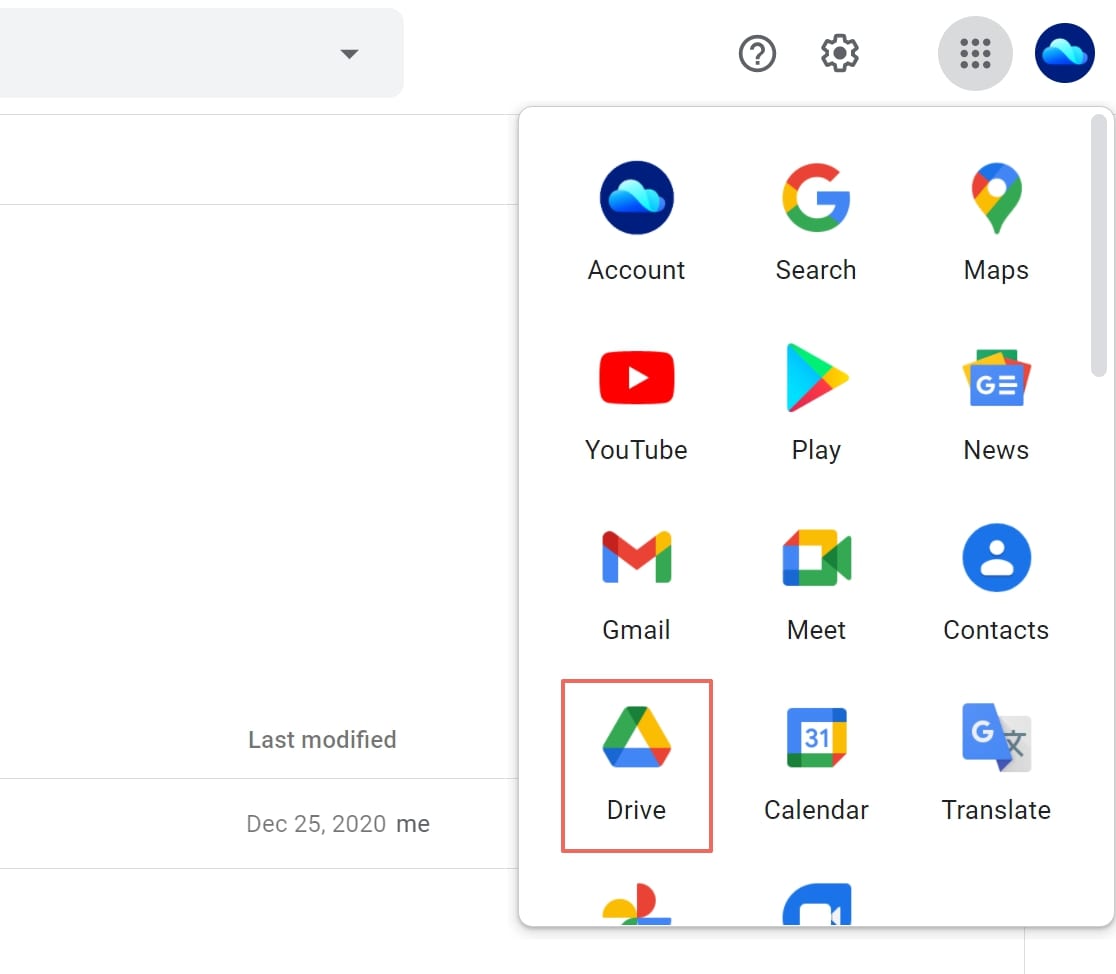
2. Click the nine dots representing the extended menu icon on the top right.
3. Select Drive to go to the main My Drive folder in a new tab.

4. To put a document in this folder, click the black arrow next to My Drive at the top of the document list view (below the ‘Search in Drive’ Omnibox), then choose Upload Files.
5. When your file manager utility opens up, choose your file and hit Open or OK. You will see the document in the list view.
The process for how to put PDF into Google Drive is exactly the same, as it is for any other file type. You can also follow the same steps for how to put documents into a folder in Google Drive other than the main My Drive folder. Simply double-click to go into that folder and then repeat the process.
Pro Tip: You can also drag and drop documents using the toggle function (Alt + Tab or CMD + Tab) to move between the Drive tab and your File Explorer or Finder window.
What Can I Do After Putting a Document on Google Drive?
For any file that is supported by Drive apps, you can open and edit the file. For all other files, you can preview the contents as well as do the following actions:
● Share the PDF or file with anyone with a secure and permission-based link
● Send a Share notification via email
● Download a document to any device where you’re signed in to the same Google account
● Rename, Move, Make a Copy, or Delete - Do all these actions with just a couple of clicks
● Translate an editable document
● Make a file available when you’re offline so you can edit and then automatically sync when a connection to the Internet is detected
● Publish to a website using an embed code or link
Google Drive is fantastic for most document types but it does have issues when it comes to PDF files. That’s because PDF editing requires heavy resources and specialized software. Even if you use one of the available add-ons for PDF editing, they’re not true PDF editors, meaning they can write on top of a PDF but not modify the existing content. That’s why it’s better to use a combination of two products from Wondershare - PDFelement Cloud and the new PDFelement Pro DC for Windows.
An Excellent Alternative to Google Drive - Wondershare PDFelement Cloud
Specially designed to store PDF documents, Wondershare PDFelement Cloud also comes with a versatile electronic signature service for all your e-signing needs. Whether it’s sales contracts, HR agreements, or vendor documentation, you can securely keep confidential files in Wondershare PDFelement Cloud and send them directly to third-party users to create their own electronic signature, apply it to the document, and submit it back to you in a seamless manner. There are also templates you can use or create your own custom PDF templates for the future. The platform is easily accessible on any device and any browser. All it requires is a single Wondershare ID and a secure password, and you can access your account from virtually anywhere.
How to Put a PDF in Wondershare PDFelement Cloud
1. Sign in to your Wondershare account online (or sign up for free) using any browser on a connected device.
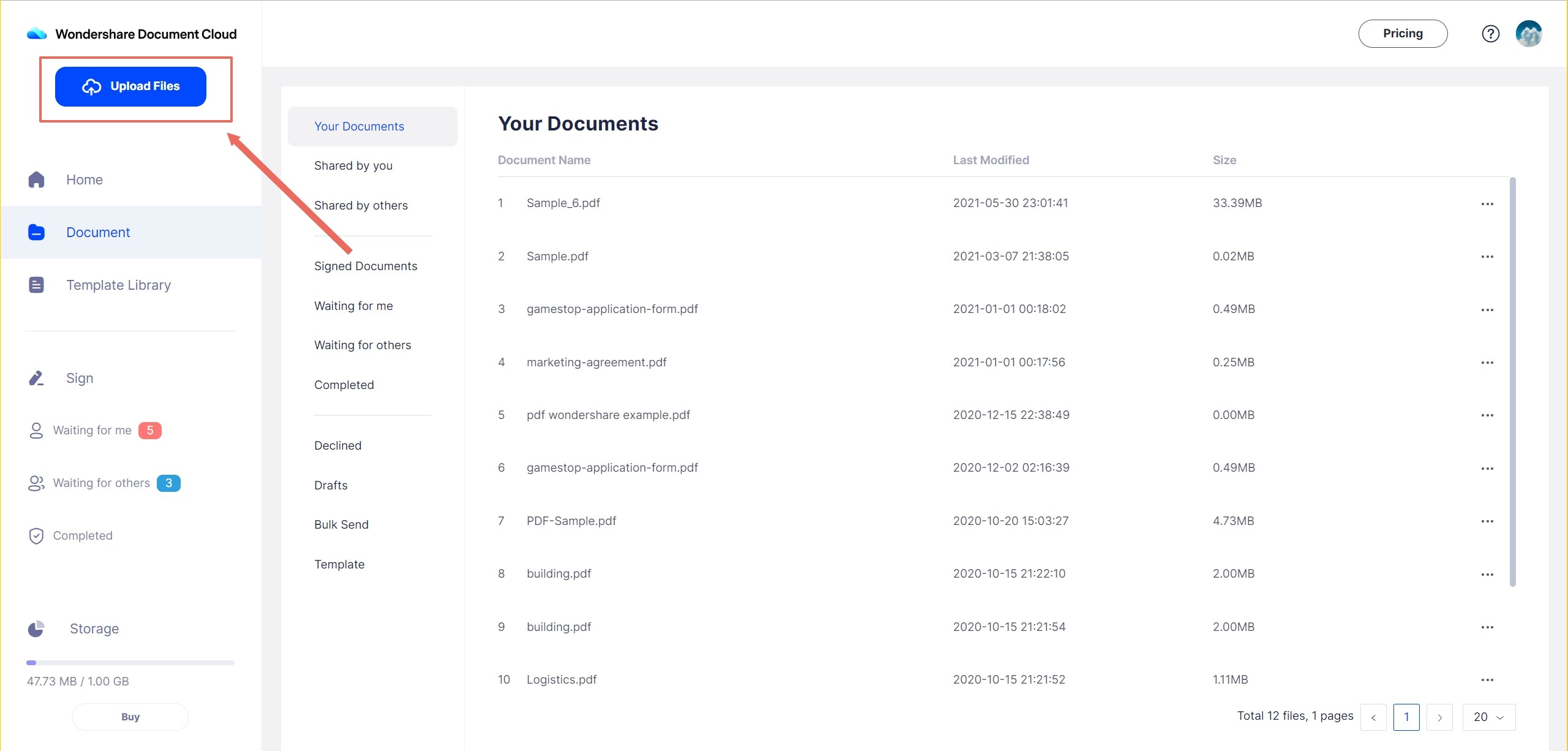
2. Click Upload Files on the Home tab.
3. Select your files in Finder or File Explorer and confirm the action to upload.
4. The PDFs you put into PDFelement Cloud will be listed in the Recent Document Activity section of the Home tab or in the Document tab.
What To Do After Uploading a PDF to Wondershare PDFelement Cloud
Against the name of each document, you will see three dots representing the extended menu. These are the options you’ll see:
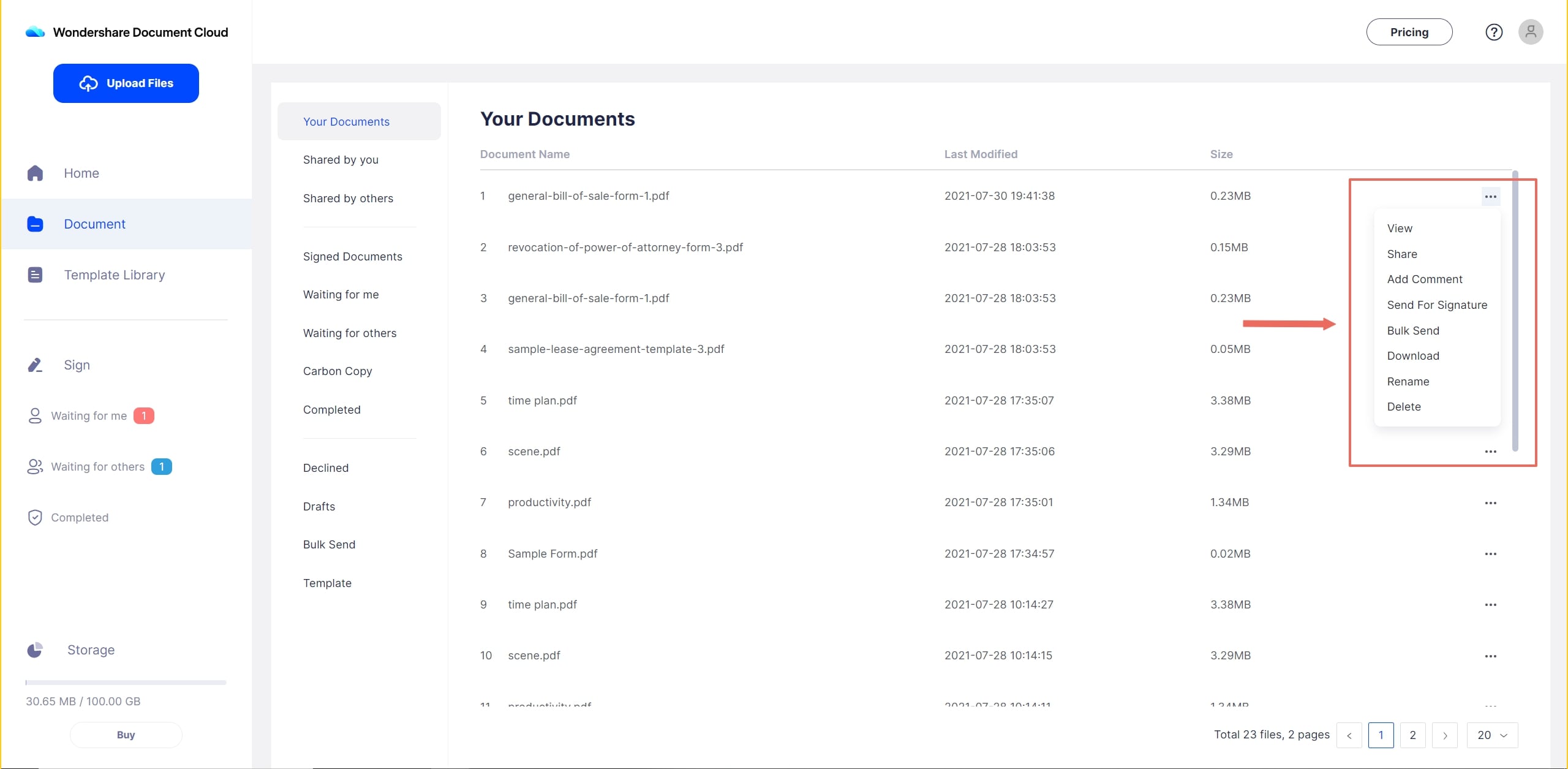
● View - Open the PDF and view its contents
● Send for Signature - Use this option to get several people to sign on the same document virtually from their own respective locations
● Bulk Send - Send documents to several people to get one signature per copy
● Download - Use this to save the file to any device
● Rename - Change the name of the file to track versions and so on
● Delete - Remove the file from the cloud servers where it is stored
How Does PDFelement Pro DC Fit Into The Bigger Picture?
Wondershare PDFelement Pro DC
Simplify your Workflow with the PDFelement Cloud.

PDFelement Pro DC for Windows is the latest edition of Wondershare’s professional PDF editor. It allows you to edit PDFs, convert PDFs to other formats, create PDFs from source files of different types, merge documents or split them, organize pages, apply encryption, convert scanned PDFs into editable files, and much more.

But the real magic comes from its integration with Wondershare PDFelement Cloud. Here’s what you can do with these features:
● Work on a document offline, save it, and then upload it to the cloud from within PDFelement using the Share → Wondershare Cloud option
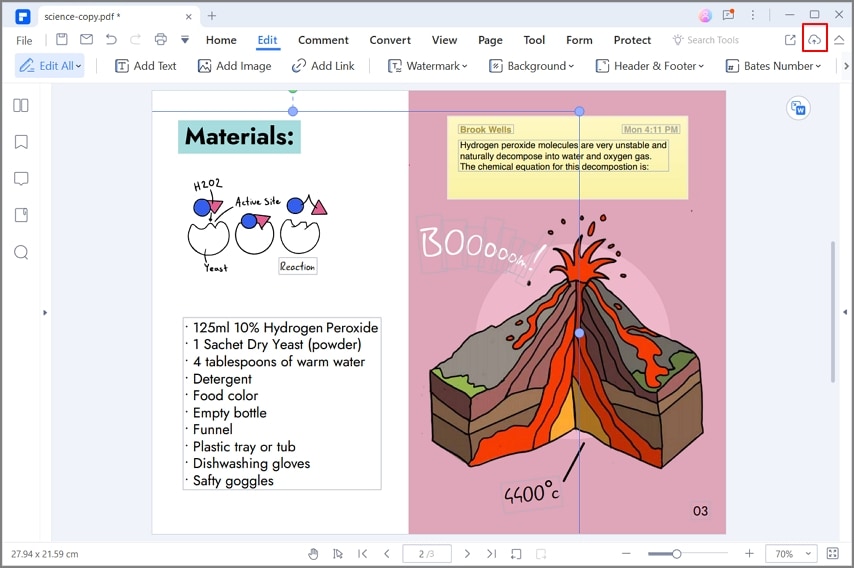
● Fetch a file from Wondershare PDFelement Cloud and automatically open it for editing in PDFelement using the File → Open → From Wondershare Cloud option
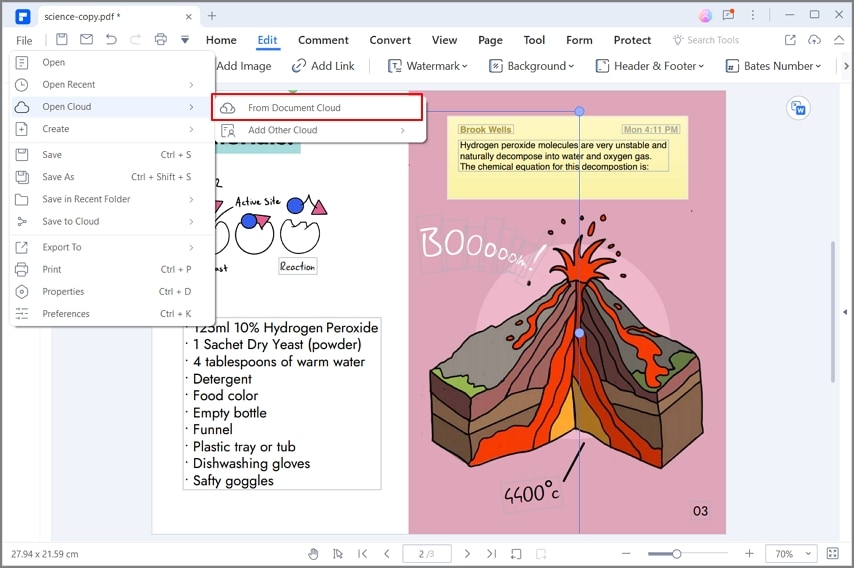
● Start the e-signing process on the currently-open PDF in PDFelement from the software interface
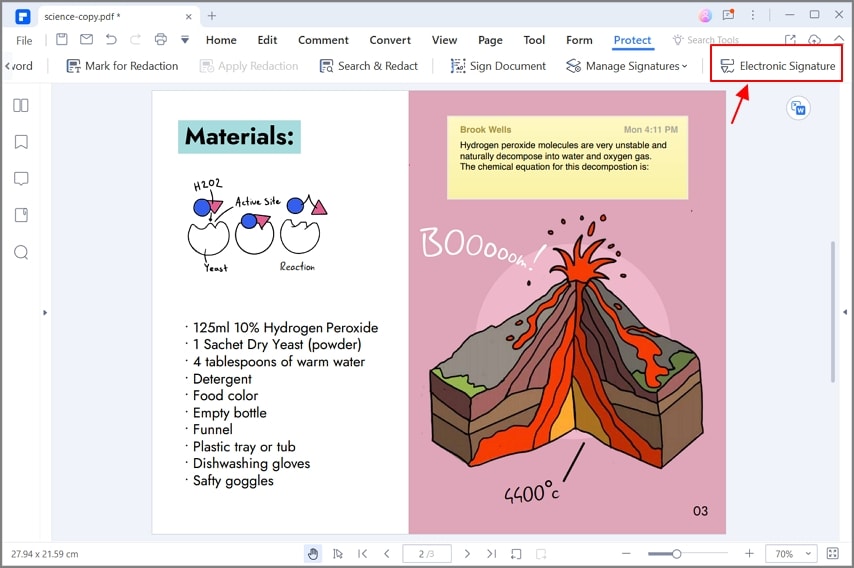
In Conclusion, How Does This Help Your Productivity?
Google Drive is a great tool, no doubt. However, with the known issues around PDF workflows, Wondershare PDFelement Cloud offers a far more sensible as well as flexible storage and e-signature solution. And when you add PDFelement to the equation, it gives you the ability to process PDF files offline and store them or share them online. Although they can be used as separate products, it is the hybrid combination of offline and online PDF tools that makes it super-productive for you, your employees, and your organization as a whole. Try it today and see the wonderful difference it can make to your PDF workflows.

