PDFelement-Powerful and Simple PDF Editor
Get started with the easiest way to manage PDFs with PDFelement!
Are you debating on whether Google PDF viewer is the best PDF editing solution for Android? If so, we have a detailed review here in this article. Discover what experts are saying about the Android-compatible PDF editing program. Without further ado, let's delve into the review!
In this article
Ratings from FilePlanet: 3.9/5 (92 reviews)
Editor's Verdict: Google PDF Viewer is a lightweight PDF editor capable of opening PDF files on Android devices and tablets. It's a simple tool explicitly established for individuals who use mobile devices to manage their projects.
Pros
Google PDF Viewer is a standalone program used in place of Google Drive to view or read through PDF documents.
It's well-built with a clean interface for smooth navigation for both beginners and professionals.
The program comes with the necessary features you need to preview a PDF file on Androids.
Cons
It holds limited PDF editing features.
Not suitable for computer or iOS devices.
Part 1. What Is Google PDF Viewer for Android?

Designed by Google LLC, Google PDF Viewer is a simple program built for viewing PDF documents on Android operating systems. It's the perfect alternative for Google Drive to help you read and view PDF files without distractions from anywhere. The program is aimed at helping enterprise users who use Android for work.
Since Google PDF Viewer is established specifically for Android devices, PDF editing features are limited. End-users are only permitted to read, view, and browse content on the program. Additionally, the program allows you to print PDF documents. Google PDF Viewer is extremely well-customized with an easy-to-manage interface, so users can easily find their way around.
Using Google PDF Viewer is easy. This program automatically opens your PDF files from the download panel or your Android file manager. It's a highly flexible program readily available in several languages. It integrates well with Google Drive.
Google PDF Viewer Specifications
| Pricing: | Free |
| Version: | 2. 19. 381. 03. 40 |
| Compatibility: | Android |
Part 2. Features of Google PDF Viewer for Android
Here are the key features supported by Google PDF Viewer for Android:
Comprehensive User Interface
Google PDF Viewer has a clean user interface that allows novices and professionals to navigate without requesting help from a third party. This program is well-customized with simple features that you need from a PDF viewer or reader.
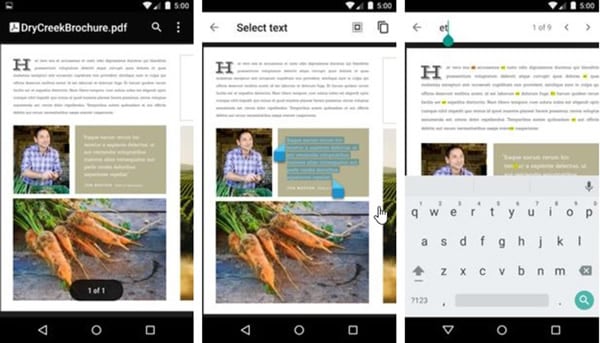
Fast PDF Reader
This PDF tool's primary purpose is to help you open PDF documents. Launching the PDF using Google PDF Viewer so you can view, read and print it.
Lightweight
Google PDF Viewer occupies a very small portion of your device space. It has no icon to represent it on your Android display screen. All you have to do is select a PDF file to read from your file manager and select Google PDF Viewer as your preferred option to open it.
Part 3. Performance of Google PDF Viewer
Google PDF Viewer is a fast PDF reading app, but you may experience lagging, especially when you run it on an older Android device. Also, the length of the PDF file can cause the App to misfunction. The App comes with a search feature that you could use to filter unnecessary sections or pages.
Additionally, you have the copy tool to highlight and copy texts from a PDF. This App, Google PDF Viewer, is a standalone tool that only supports reading. It allows you to read PDFs in different orientations. Google PDF Viewer provides you with landscape and portrait viewing modes.
Aside from reading through PDF files, the App supports PDF printing. It allows you to print PDF documents of any amount of pages easily. It allows you to view PDFs directly from Google Drive. And that's possible because it integrates with Google Drive.
Part 4. Users Review on Google PDF Viewer
Google PDF Viewer is a good PDF reading tool designed for an unlimited number of users. Whether you are a newbie or a professional in the tech space, you can easily find your way around this PDF viewer. Since human needs are insatiable, there have been mixed reports about the tool. While some users claim the App is the best PDF reader, others disagree.
One user of Google PDF Viewer said, "It is an excellent PDF reading tool as it delivers all its promises." This user loves this App because it "just offers what you promised and doesn't raise my expectations."
Another user gave this report - "It's a good app but not the right one for reading PDF documents." He mentioned that Google PDF Viewer doesn't offer any annotation tools. Furthermore, he also complained about its long processing time. Therefore, he didn't recommend this tool.
Part 5. Comparison Between Google PDF Viewer and its Alternative
Google PDF Viewer is undoubtedly one of the most simple and fast PDF reading tools. However, if you are looking for an alternative PDF reader with quality reading features, Wondershare PDFelement for Android may be another choice.
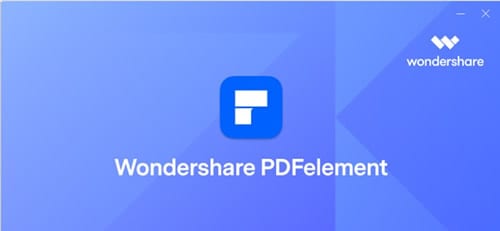
Wondershare PDFelement for Android is an excellent PDF tool as it supports incredible features to ensure that you have the best reading experience. The software supports annotation tools which could be used to mark or pinpoint vital information in a PDF document. For instance, Wondershare PDFelement supports highlighter tools that you could use to select texts.
This PDF reading tool, Wondershare PDFelement for Android, has a clean interface for easy navigation. Thus, beginners in the tech space should find it handy. The App is lightweight, so you shouldn't worry about memory space.
Here is a comparison table analyzing the features of Google PDF Viewer and its alternative- Wondershare PDFelement for Android:
Features |
Google PDF Viewer |
Wondershare PDFelement for Android |
| Straightforward Interface | ✅ | ✅ |
| Merging PDF | ❌ | ✅ |
| Conversion | ❌ | ✅ |
| Easy Access to Recently Opened Files | ❌ | ✅ |
| Lightweight | ✅ | ✅ |
| Security | ● Secure | ● It's highly secured with the latest security updates. |
| Pricing | ● Absolutely free to use | ● Free |
Part 6. How To Download Google PDF Viewer APK
Downloading Google PDF Viewer is straightforward. However, the App isn't available on Google Play Store anymore. It was removed by Google for reasons best known to her. In the absence of the Google PDF Viewer App, there is the APK version. How do you download this version is what we are about to discuss below:
Download Google PDF Viewer from APKMirror
To download and install the correct version of Google PDF Viewer, visit the official website for APKMirror, and follow the set of detailed instructions given below:
Step 1 Scroll down the page and select a compatible version of the software. We advise that you check your Android generation before proceeding, so you do not install an incompatible version of Google PDF Viewer.

Step 2 Click on the appropriate button to install the App, and in a few seconds, the installation should be over. Mind you: a strong internet connection is the key to quick installation.
Step 3 After the successful installation, launch your preferred PDF document and start reading.
Conclusion
That's all with Google PDF Viewer review. What's your decision about the Android PDF reader? We believe it's a cool platform for individual users to open, read, and view PDF files on Android devices. If you want to markup your PDF documents on mobile phones, we recommend Wondershare PDFelement. It's an industry-leading PDF viewer because of the outstanding features it holds. With PDFelement for Android, you can underline, strikethrough, and add signatures to PDFs.
 Home
Home

