It is crucial to plan the page order for booklet printing. This way, when you open it, the booklet pages are all where they should be and flow naturally. Choosing an appropriate layout and printing the recommended number of pages will save production resources in the long run.
Organizing booklet page order must be one of the most important parts of designing polished reading material. There are different ways you can use and ease the printing process. Check out this article and learn how to arrange pages for PDF booklet printing to make a good impression on your target audience.
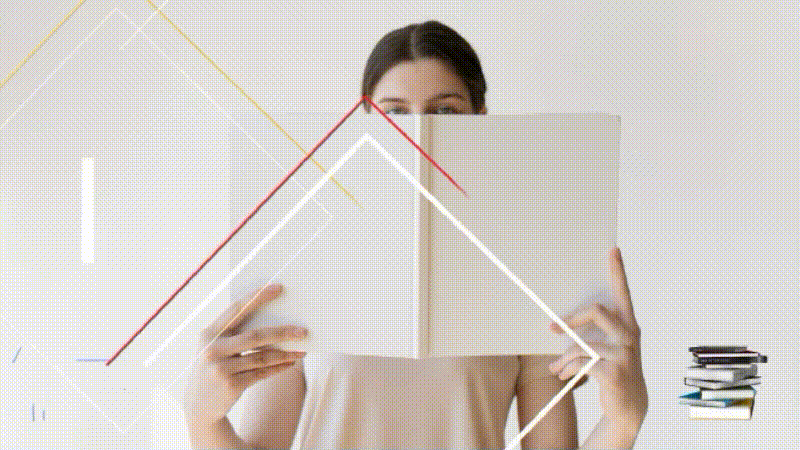
In this article
The Basics of Counting Booklet Pages in a PDF Booklet
Folded sheets form the structure of saddle-stitched publications. It is because PDF booklets come on two (2) pages per side on one sheet of paper. As a result, when the folded sheets are combined to create the completed booklet, they each make up four (4) booklet pages.
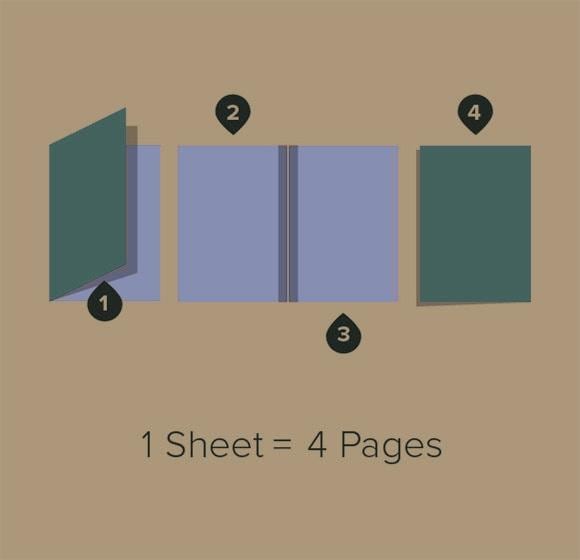
Every saddle-stitched booklet has to have a page count that is a multiple of four (4), like 4, 8, 12, 16, 20, 24, etc. So, if the number of booklet pages is not a multiple of four (4), the last page will not fit in the booklet.
The number of printed sides is what we mean by page numbers. Beginning with the front cover, count each page, front and back, to determine the exact number of pages in your pamphlet. Note that booklet pages count as a page even if it is blank. The blank page takes up just as much physical space as any other page in the booklet.
Getting the correct number of pages and the layout file of page order for booklet printing will maximize its print run. An incorrect booklet page order can cause delays and redundant expenses in production. Also, pages bound in the wrong order can confuse the readers.
Difference Between Reader Spreads and Printer Spreads
A spread is a pair of booklet pages printed side by side, usually the left and right. You will probably have options for file layout in the booklet-creating program, such as Reader Spreads or Printer Spreads.
Printer Spreads
Printer Spreads show booklet pages as they look when printed side by side on a sheet. When folded and bound into a saddle-stitched booklet, all the pages show a sequential arrangement. It gets a little tricky when the file is set only in Printer Spreads, and it is frugal to print it in a different layout. It will be necessary to correct the files to make print manufacturing as cost-effective as possible.
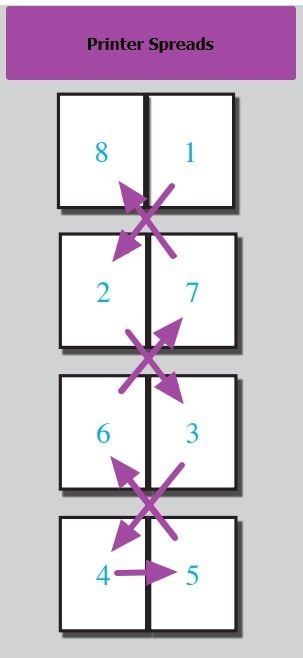
Reader Spreads
A Reader Spread is a pair of pages facing each other, usually the left and right pages of a booklet. It places booklet page orders based on their page numbers. A reader spread could have the following page numbers: 1, 2/3, 4/5, 6/7, etc.
Pages are in proper order for reading, but they would look out of order if printed, collated, trimmed, and combined. Reader Spreads help you see how your booklet will look once bound.
However, sending it this way will probably cause problems for your printer. The saddle-stitched page order for booklet printing does not work this way. Most of the time, pages 2 and 3 do not print side by side. There will be separate sheets for these two (2) pages. One exception is a 4-page saddle-stitched booklet with pages 2 and 3 side-by-side.
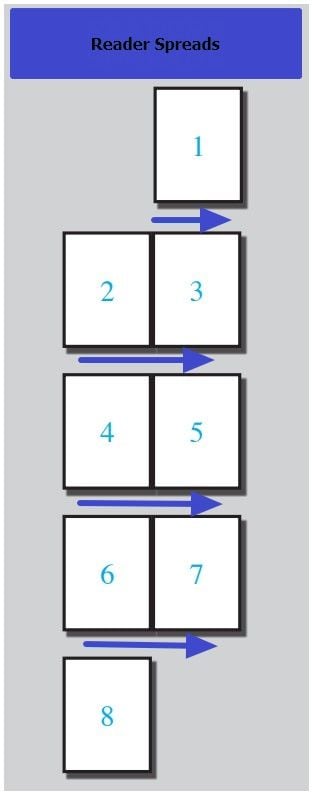
How To Make Sure Your Booklet Has the Right Number of Pages?
Making sure the booklet is cost-effective also means knowing how many booklet pages it can contain. Too few pages will make it look too thin, and too many pages will make it too bulky and expensive to print. Further, the binding type you choose matters since some can only hold a certain number of pages.
Minimum Booklet Pages
Booklets must have at least eight pages. The minimum number of booklet pages depends on the message you are trying to convey since too few pages may not be enough.
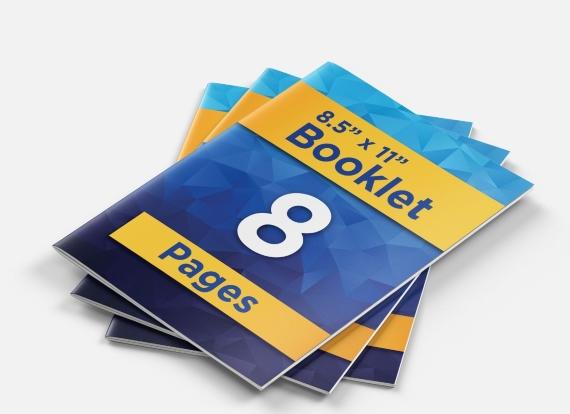
Keep in mind that the minimum number of booklet pages varies based on the booklet binding technique:
- minimum of 8 pages for stapled
- 52 pages minimum are ideally bound
- a loop stitched has 8-pages or less
- minimum of 10 pages with wire-o binding
Maximum Limit of Booklet Pages
Check out the page capacity of each booklet binding method. Each technique has a maximum number of booklet pages it can bind. Putting too many pages together will weaken the binding, and the booklet will fall apart.
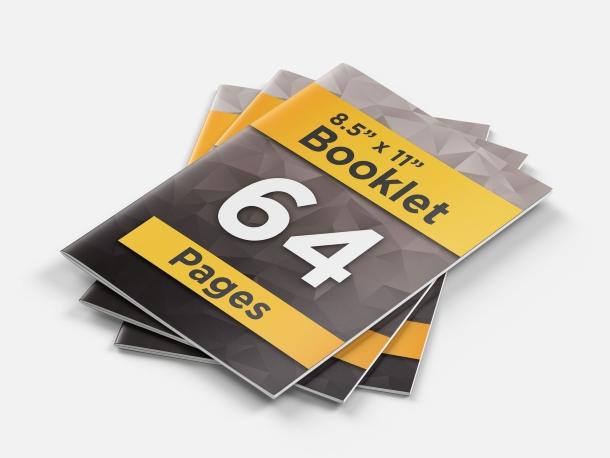
Below is a brief overview:
- up to 64 pages for stapled
- up to 200 pages for perfect bound
- a loop stitched for 64 pages maximum
- up to 64 pages can be bound using wire-o
PDFelement – An Excellent PDF Booklet Printer
Plan the booklet pages as single-facing pages before submitting them to a printer. By doing so, you will be able to see your crossovers and how the two (2) pages blend. Outside front cover, inside front cover, pages 1, 2, and so on, inside back cover, and outside back cover would be the sequence.
Wondershare PDFelement - PDF Editor Wondershare PDFelement Wondershare PDFelement will automatically arrange the page order for booklet printing in the proper order and print them on both sides of the paper. Furthermore, it has features like auto-rotation and auto-center that automatically align documents based on their orientation. Besides iOS and Android, it is also compatible with Windows and Mac.
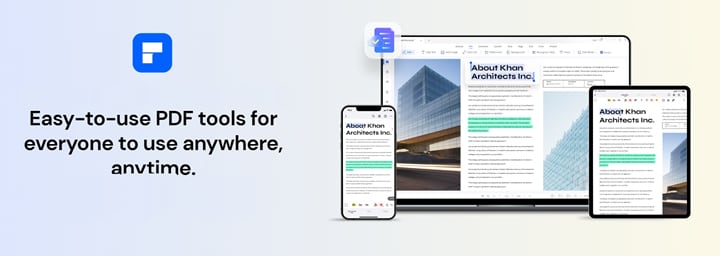
Follow these instructions to learn how to arrange pages for booklet printing pdf files using PDFelement.
Step 1 Download and install PDFelement. Then, run the application.
Step 2 Click Open PDF to upload the PDF file you want to print.
Step 3 Once the layout is open, click the printer logo at the top left navigation pane.
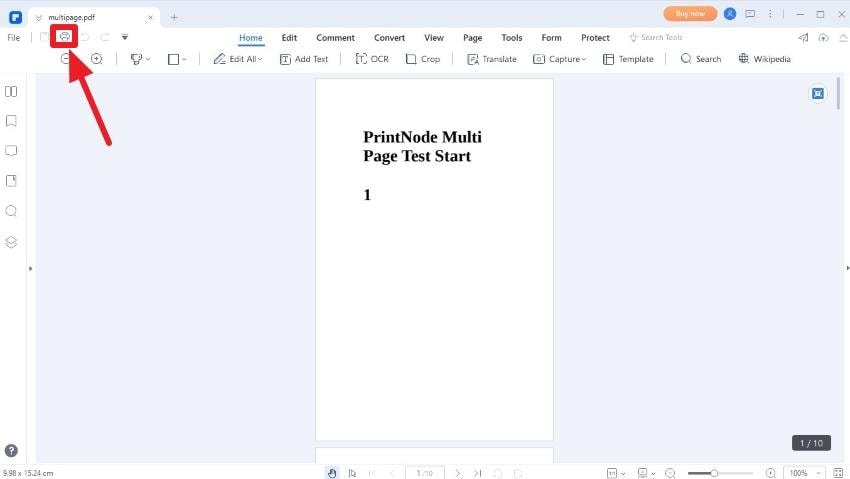
Step 4 On the pop-up window, click Booklet under Print Mode.
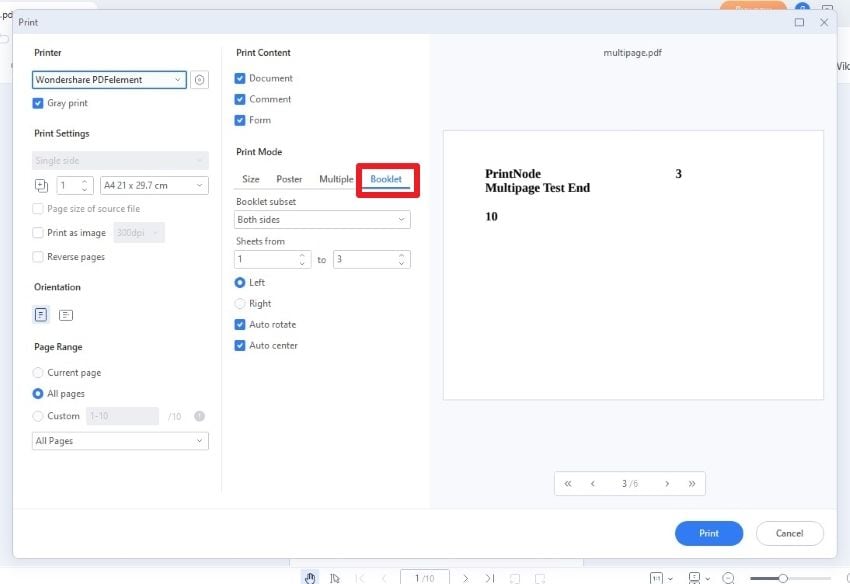
Step 5 Make the necessary adjustments before you print. For instance, to print in black and white, tick the check box Gray print under the Printer drop-down menu. The default for the Booklet Subset is on both sides.
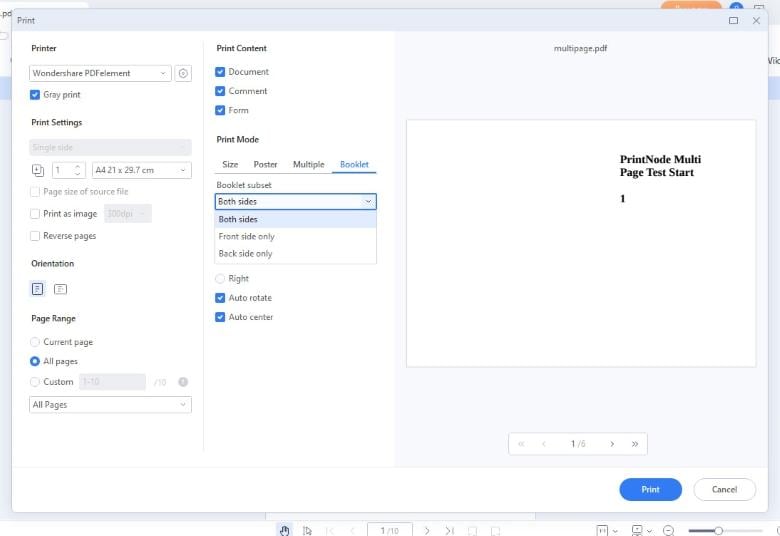
Tip: Start printing on the front side if your printer does not print on both sides automatically. Reload those pages and print the reverse side after that.
Step 6 Click Print to produce the booklet.
When To Send the Cover of the Booklet as a Separate File?
Saddle-stitched booklets often have thicker covers than the inside pages. If this applies to your project, you have two (2) options. The cover layout can be in the same file as the booklet pages or separately.
Providing the cover as a separate file will allow the printer to create it on a thicker stock, making it more durable and able to withstand more wear and tear. Alternatively, if the cover is in the same file, the printer can print it on the same stock, making the process easier. Either approach will work as long as the cover is defined explicitly.

There are, however, saddle-stitched books that are self-covers, meaning the cover and inside pages are the same type and thickness. The booklet cover should be in the same file as the pages if that is how your booklet works.
Clearly state whether your layout calls for printing inside the booklet cover or whether it will be blank on the inside. Most printers want high-resolution PDFs, but see to it you include crop marks and extend any bleed regions 1/8 inches beyond the completed page dimensions.
Usage of Printing PDF Booklets
A well-planned booklet page order for PDF booklets maintains that your target audience gets the vital details in a concise, easily digestible format.
Direct Mail
Make a booklet between 8 and 16 pages so you can direct mail it to your customers. You are more likely to get clients to read brief-length material.
Brand Book
Another use case for PDF booklets is a brand book. Ensure that it is comprehensive enough to cover all aspects of the brand based on the size of the business. A 52 to 64-page booklet would be sufficient if you are a large firm to explain your branding in detail. For small businesses, 20 to 32 booklet pages that focus on the essentials might do.
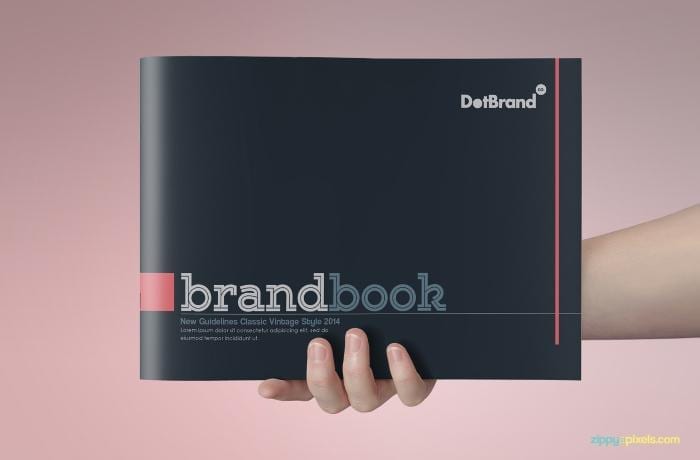
Marketing Collateral for Trade Shows
Companies can use booklets to stand out, engage customers, and showcase their products. Eight pages should be enough to promote just a few products. In any case, if you want to give a general overview of your company, 12 to 24 pages are fine. A professional booklet of your company can help you make a great first impression.
Training Manual
An onboarding manual can also be 100 to 150 booklet pages. It can be broken down into sections so that the reader can focus on the topics that are most relevant to them. It also makes it easy for readers to reference specific topics without searching through an entire manual.
Conclusion
The page count for each booklet is necessary when understanding how to arrange pages for booklet printing pdf. Consider using software to help you maximize print runs.
PDFelement booklet printing feature enables you to print your document while maintaining a correct page order for booklet printing. This software lets you customize page orientation, booklet subset, and more so you can set it up to print as a booklet. Printing multiple copies of the same PDF document is also possible. Now it's time to create one, so get out there and start printing.
 Home
Home
 G2 Rating: 4.5/5 |
G2 Rating: 4.5/5 |  100% Secure
100% Secure



