Users can use ChatGPT to analyze PDFs to quickly extract key insights from a lengthy research report, helping users understand its main findings in a fraction of the time it would have taken to read the entire document. Additionally, ChatGPT can help summarize the content, answer questions, and identify named entities. This process aids in understanding the document's main themes, sentiment, and key information, making it valuable for tasks such as document summarization, content categorization, and data extraction from PDF files.
Given the numerous advantages of utilizing ChatGPT for PDF analysis, this article aims to delve into the practical aspects of implementing this AI-analyzed PDF solution within your business through four distinct methods. These methods will provide valuable insights into harnessing the power of AI-driven PDF analysis to enhance information management, streamline decision-making, and improve overall operational efficiency.
In this article
Part I. Analyze PDFs Using PDFelement AI Features
PDFelement is a powerful software designed for working with PDFs. It lets you edit, annotate, and create forms in PDFs, making it easy to customize your documents. It can even turn scanned documents into editable text. You can convert PDFs to other formats and merge or split them as needed. Plus, it offers security features like password protection and redaction for sensitive information. With a user-friendly interface, it works on both Windows and macOS and can integrate with cloud storage services, making it a versatile tool for individuals and businesses dealing with PDF documents.

AI Features of PDFelement
PDFelement's AI features are crucial for improving PDF analysis. They use artificial intelligence to make analysis faster and more insightful while simplifying document management. Here is a closer look at these features and why they matter in PDF analysis.
OCR Technology
PDFelement uses OCR technology to change scanned PDFs and images into text that can be edited and searched. This is helpful for PDF analysis because it turns stuff you couldn't change before into something you can edit, search, and understand better.
Keyword Extraction
With AI-based keyword extraction, PDFelement can find and pull out important words and phrases from PDFs. This helps organize content, make it more findable on the internet, and figure out what the PDF is about, making analysis easier.
Content Summarization
PDFelement's smart feature can create short summaries of long PDFs without you having to read everything. This is great when looking at big reports or research papers because it helps you get the main points without reading many pages.
Smart Annotations
PDFelement's smart tools can suggest and add notes, highlights, and comments to PDFs. This is handy for teams working together on PDFs because it makes reviewing and discussing them easier and more accurate.
How To Analyze PDF Using PDFelement AI
Wondershare PDFelement - PDF Editor is unquestionably a high-quality and extensively adopted PDF editor in numerous institutions and businesses. As PDFelement enhances your PDF-related tasks, its incorporation with ChatGPT brings a transformative impact. Here's a comprehensive guide on how PDFelement's AI reading assistant powered by ChatGPT can help you achieve more workflow efficiency.
Step1
To begin, open Wondershare PDFelement on your computer to access the main window. Next, click the "Open PDF" button at the bottom-left, then upload the PDF file you want to summarize.
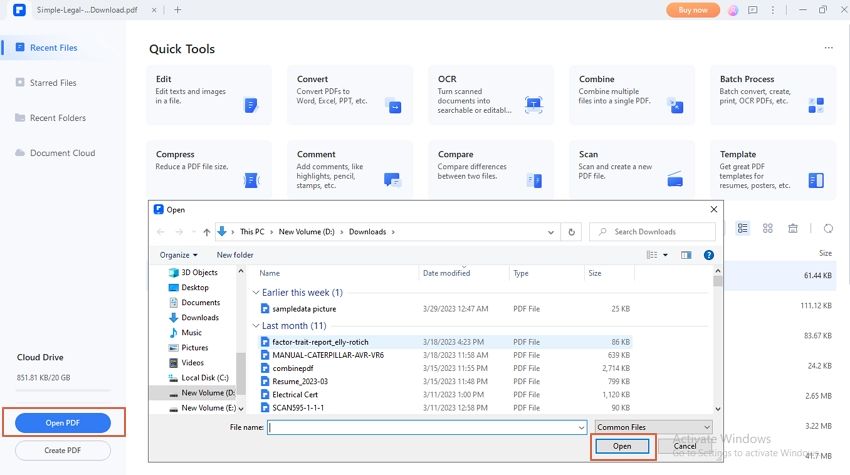
Step2
Select a text to display the floating bar when the PDF file loads. From the menu, click the AI robot icon (the blue circular icon with white patches inside). Scroll down the subsequent list and select the "Summarize" option.
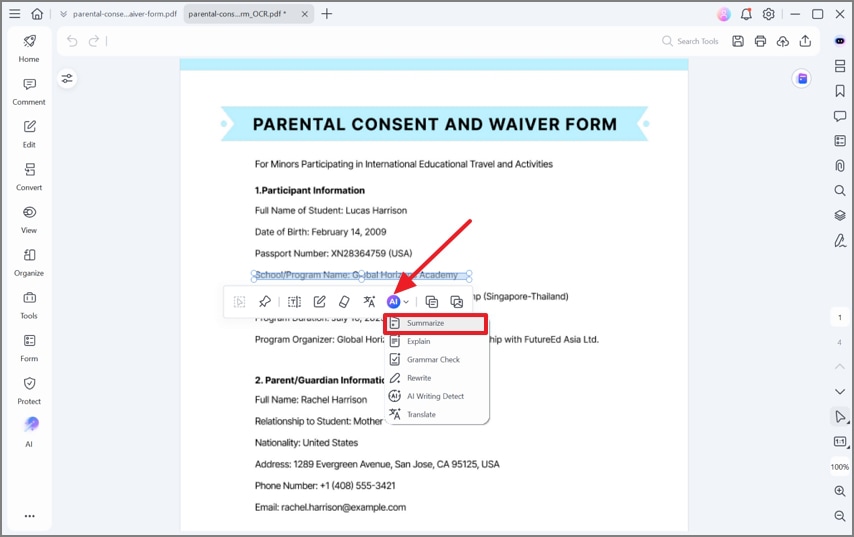
Step3
The program will display the "Summary" window. Choose the "File" tab and select the "Current document" option. Click the "Analysis" button to let the PDFelement AI robot summarize your PDF file.
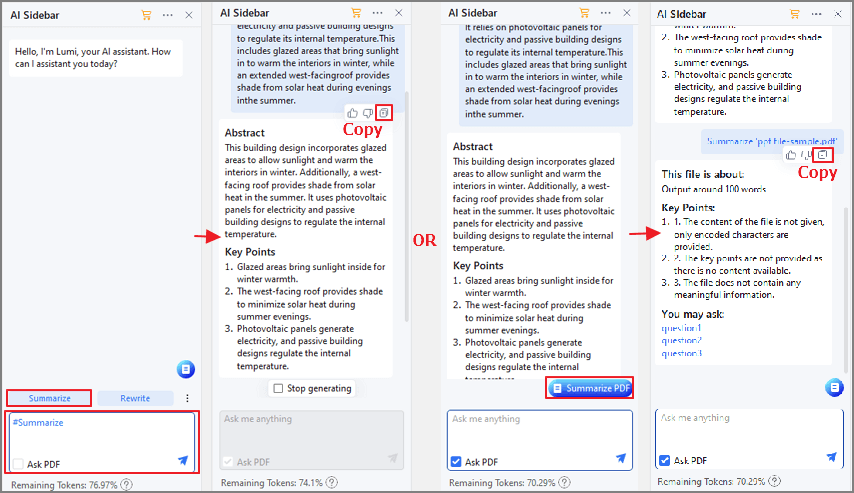
Step4
When the summary is ready, click the "Copy Response" button to copy the results. You can create a separate file for your response and paste it to create a new document.
Part II. Analyze PDF Using ChatGPT in Sidebar.AI
ChatPDF Sider plugin is another way to efficiently analyze your PDF. Sider.AI can be a webpage reading assistant to help you analyze, explain, translate, or compare any content using AI. Sider revolutionizes your online reading experience with cutting-edge features, including video/quiz site summaries.
Furthermore, you can store PDFs in your private knowledge base to train a specialized chatbot. Extract information or answer questions from large PDF files like manuals, essays, and books. Through PDF analysis by advanced AI technology, ChatPDF identifies relevant paragraphs to provide accurate results. To achieve this, here is a comprehensive guide to installing and using Sider.AI for your future projects.
Step1Install the Sider AI plugin
- To start the installation, go to Sider.AI website.
- Click "Add To Chrome" to access its extension.
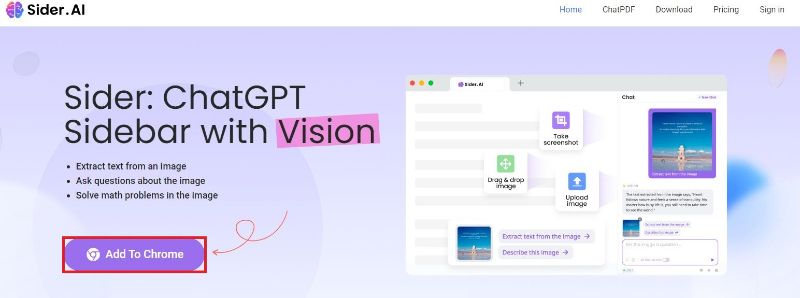
Step2Add Sider AI Extension
- Click the "Add To Chrome Button"
- After clicking, a new text box will appear, click "Add Extension"

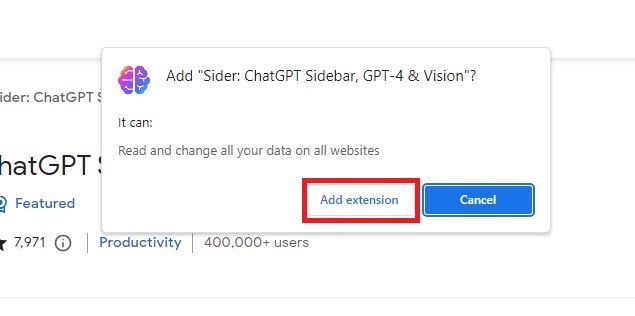
Step3Enable Sider AI Extension
- Select the plugin/extension button on your browser toolbar next to the search box
- Select the Sider AI extension to enable the tool on your browser
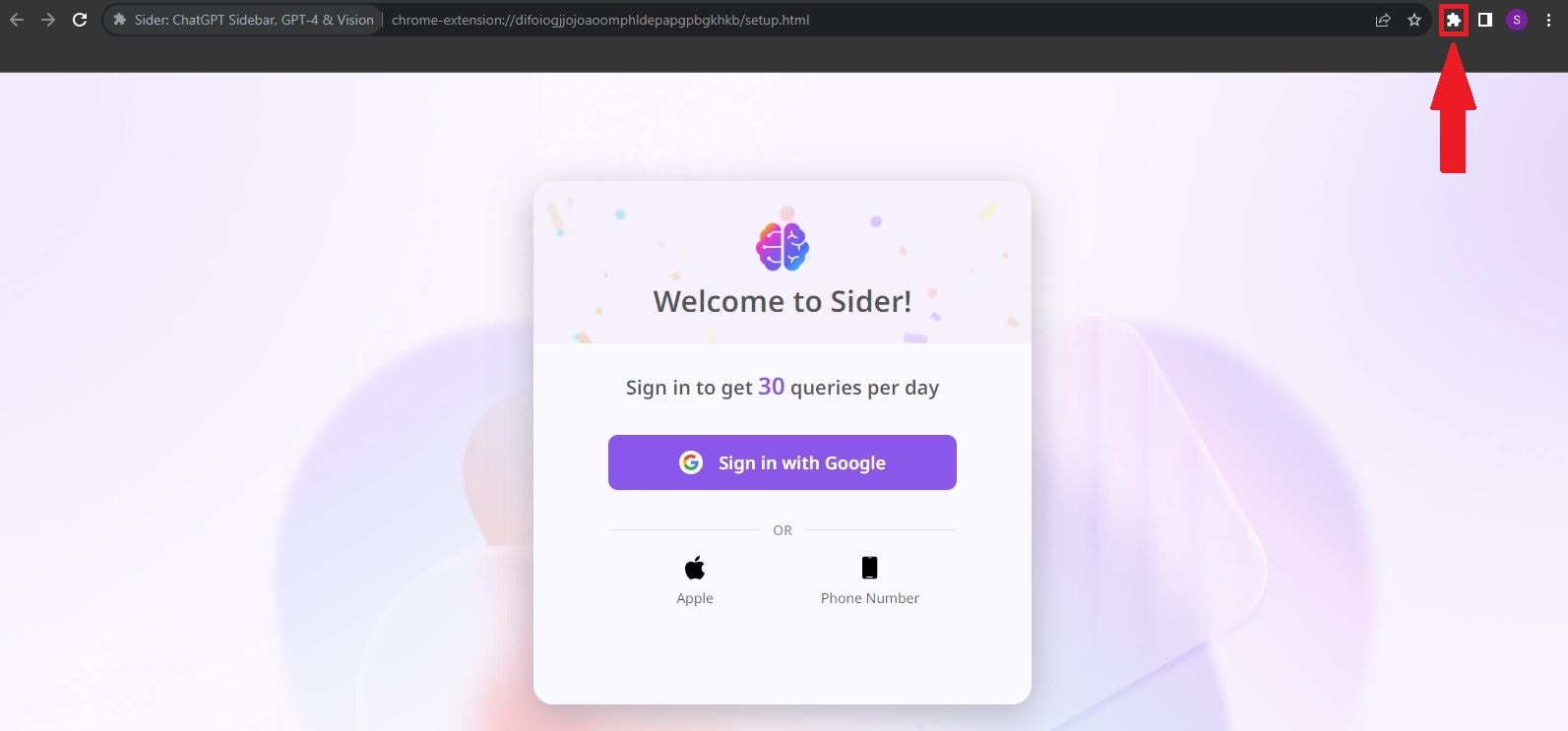
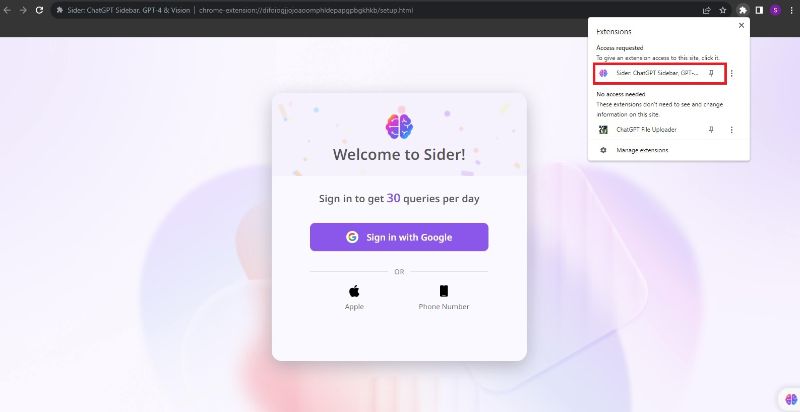
- After enabling the plugin, Sider AI will be present on the right side of your browser. You can search, analyze, write, and compare on the chatbox.
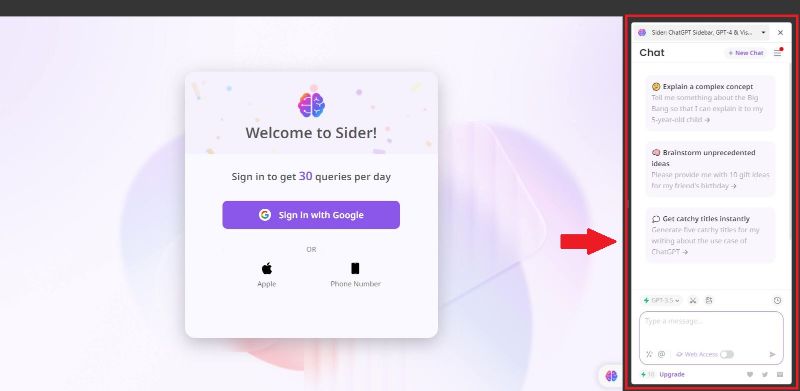
Sider AI Chat PDF proves to be a valuable tool as it transforms chat logs into PDF files. This functionality offers several advantages, including archiving chat conversations for record-keeping purposes, sharing chat logs with individuals who might not have access to the chat platform, or simply keeping them for personal reference.
By converting chat logs into PDF format, you can conveniently arrange and store them in a standardized manner that can be universally accessed. Furthermore, PDFs preserve the original formatting, encompassing timestamps, user identities, and message content, simplifying reviewing and searching for specific information.
Part III. Analyze PDF Using ChatGPT With HiPDF
HiPDF is an all-in-one PDF solution that allows users to create, convert, edit, and share PDF documents. The solution enables file conversion to and from other formats, including Word, Excel, PPT, HTML, JPG, etc. With OCR capabilities, HiPDF allows users to convert scanned PDFS and images into editable documents. Online and desktop versions of HiPDF are available. Considering this, here is a quick, comprehensive guide to using HiPDF powered by ChatGPT to analyze, read, and summarize PDFs.
Step1
Open the Wondershare HiPDF website to start uploading your PDFs.
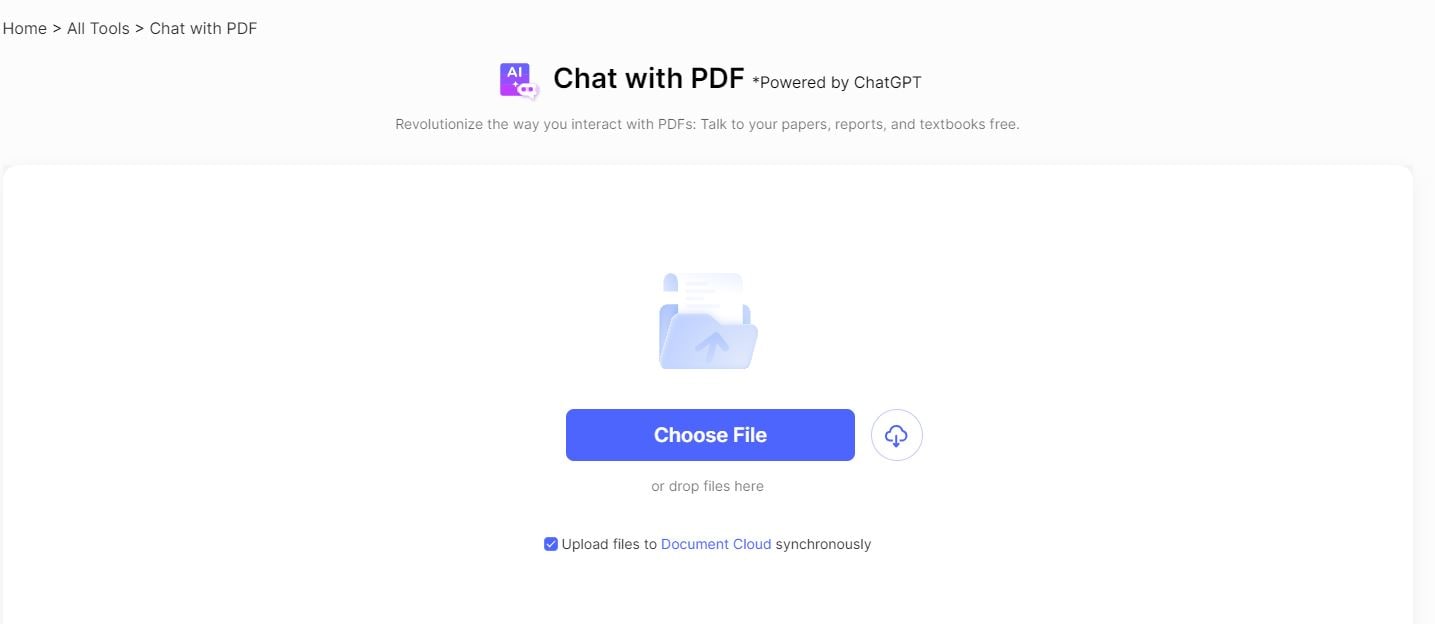
Step2
Sign in to your Wondershare account to access HiPDF tools.
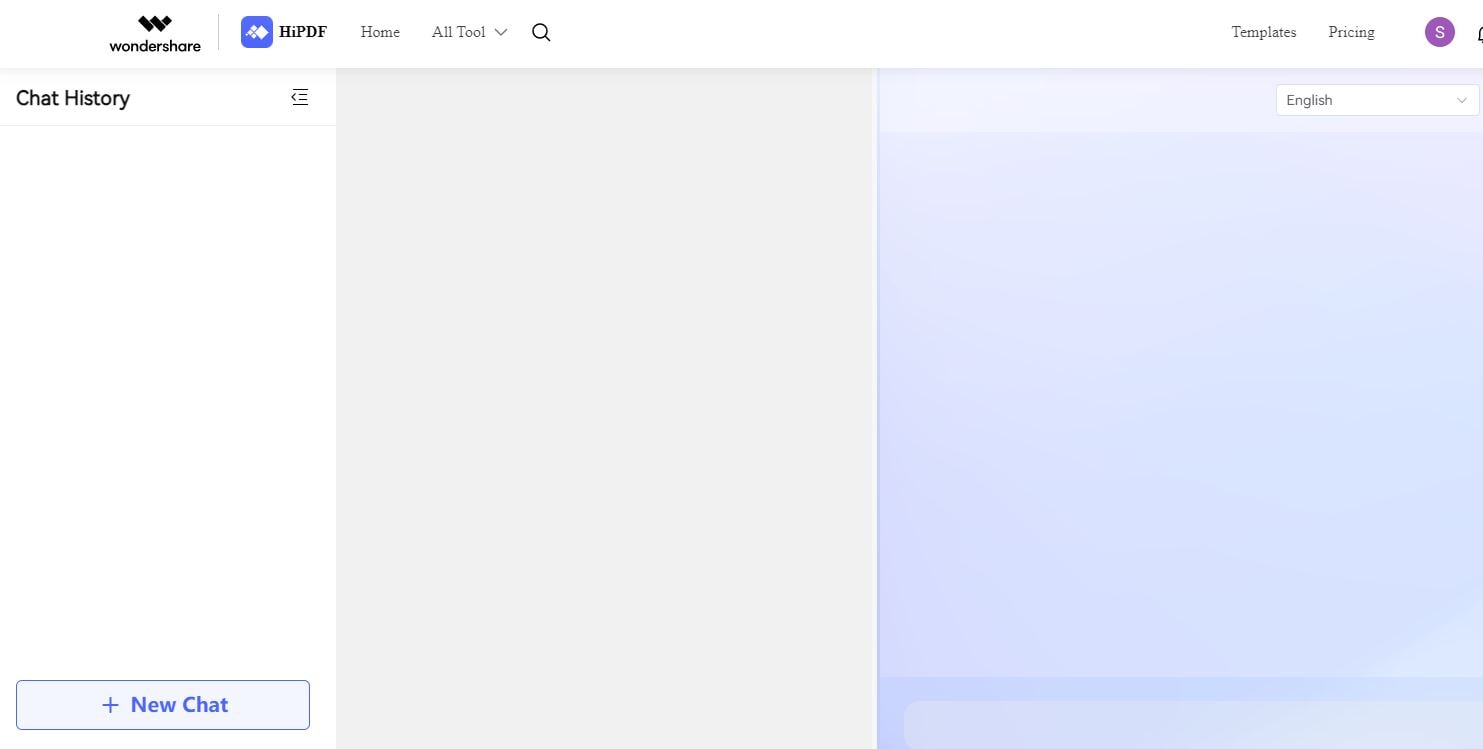
Step3
Click "+ New Chat" on the bottom left corner of the HiPDF interface to begin uploading your PDF.
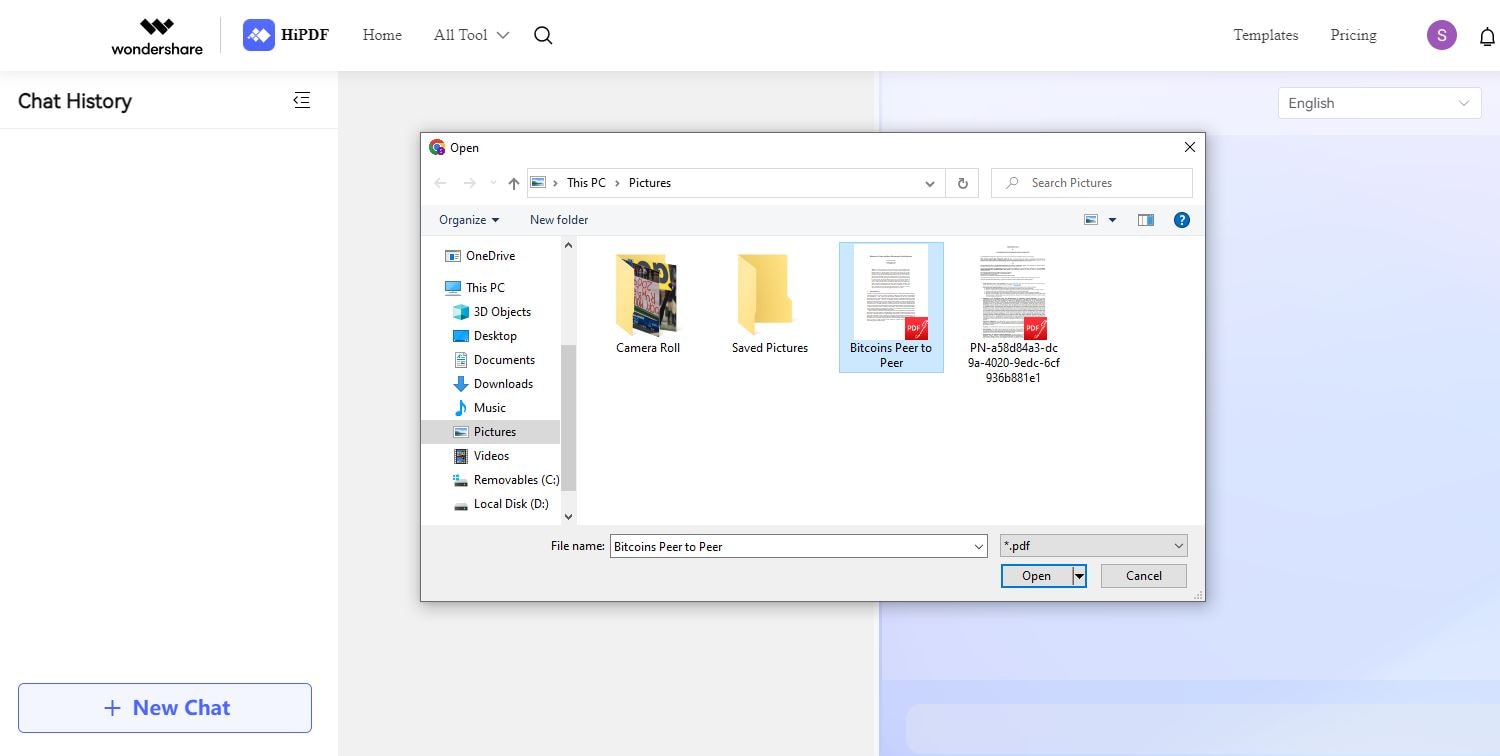
Step4
Once you have uploaded your desired document to HiPDF, you can initiate a chat with the PDF.
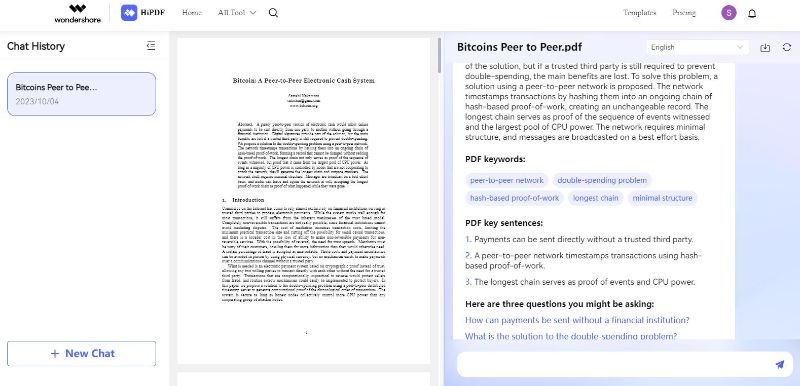
Wondershare offers a wide range of software solutions for different purposes, and HiPDF complements this portfolio by providing a set of online PDF tools and services. This allows Wondershare to cater to users who specifically require PDF-related functionalities. Similarly, users can extract searchable text and important details in PDF with AI-driven chat support.
Part IV. Analyze PDF Using ChatGPT Plugin AskYourPDF
Another method of analyzing your PDFs is through the AskYourPDF plugin. The AskYourPDF plugin represents a robust and highly effective utility specifically designed to empower users of ChatGPT Plus with the capability to interact with PDF documents in an entirely novel and streamlined manner. This comprehensive guide is meticulously crafted to offer you a step-by-step walkthrough on seamlessly installing the plugin and harnessing its potential for querying PDFs and extracting valuable information from within them.
Step1Setting up the ChatGPT Console
- Open the ChatGPT console.
- Click on your user avatar and "Settings & Beta" at the bottom left corner.
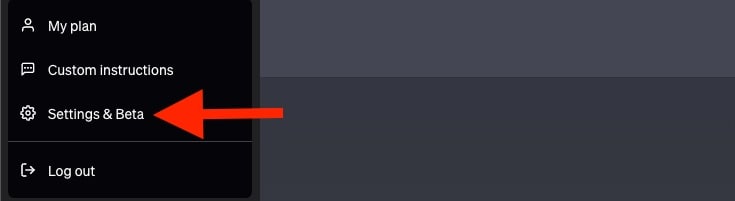
Step2Enabling Plugins
- Within the Settings, navigate to the "Beta Features" section and turn on the Plugins.
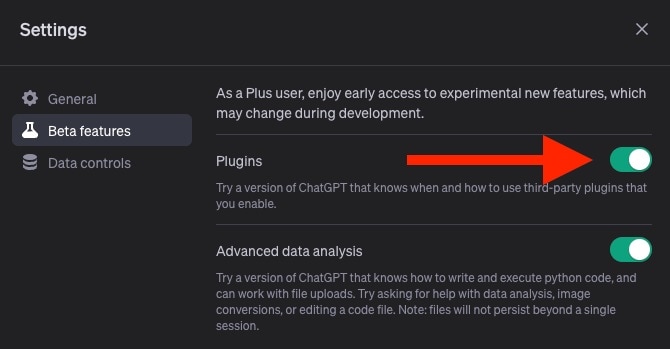
Step3Installing AskYourPDF Plugin
- Head over to the Plugin store.
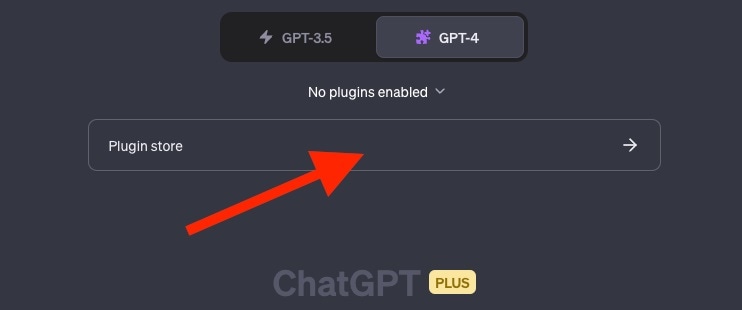
- In the search bar, type "AskYourPDF"
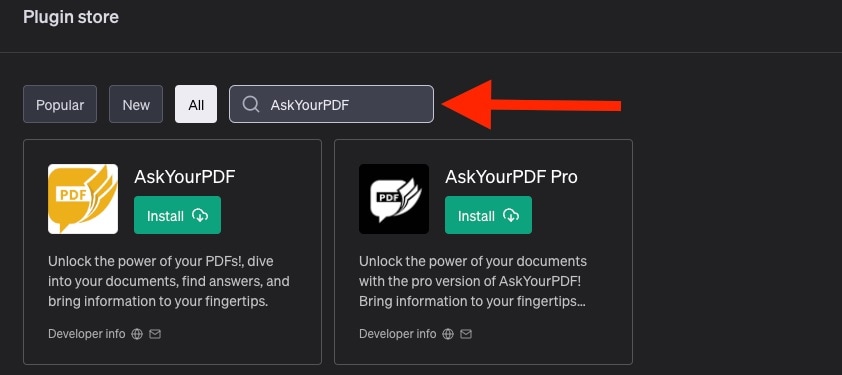
You will see two versions of the AskYourPDF plugin:
a) Legacy Version: This version has a yellow icon and is available to everyone, including free users.
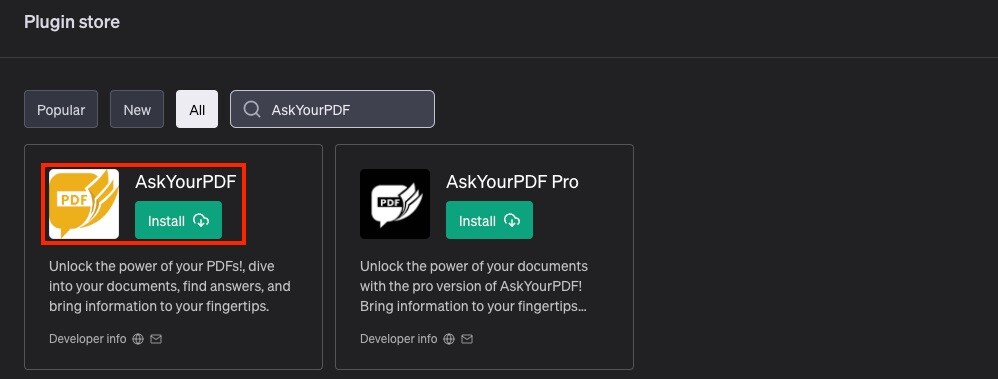
b) Pro Version: This version has a black logo and offers enhanced features and advanced capabilities. It is designed for Premium, Pro, and Enterprise users.
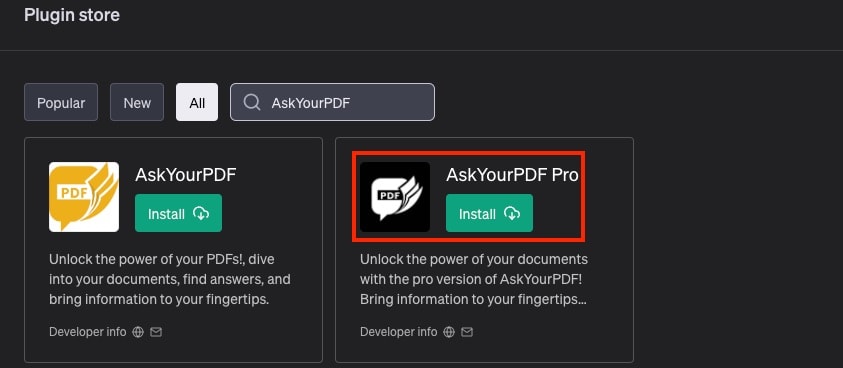
- If you choose to install the Pro version, you will be redirected to the AskYourPDF website, where you must sign up or log in if you are an existing user.
- After installation, ensure you enable the plugin by making sure the little box is ticked blue, as shown below.
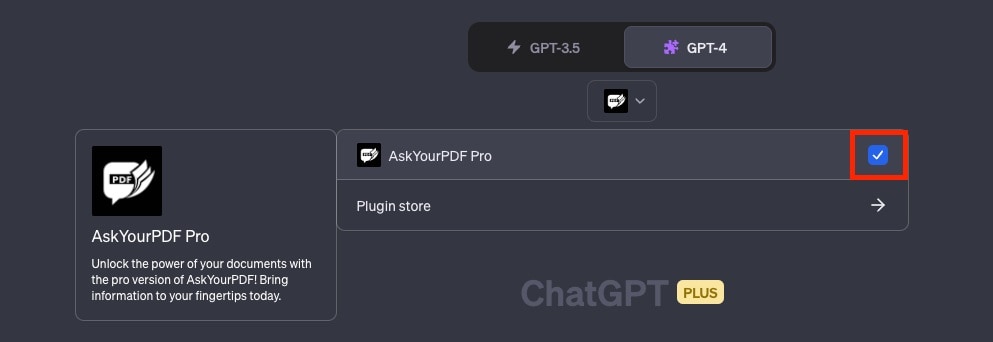
Step4Uploading and querying your documents using the AskYourPDF plugin is straightforward. There are two methods:
- Using a URL:
- If you have a URL linking to your document online, you can directly use it to query the document. Ensure the link ends with ".pdf" or any supported file format. See example below:
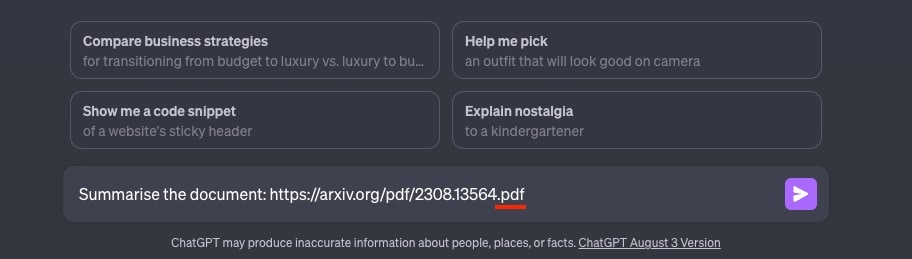
- Uploading a Local PDF:
- If your file is stored locally on your device:
- Visit com/upload
- Click on the "Upload" button.
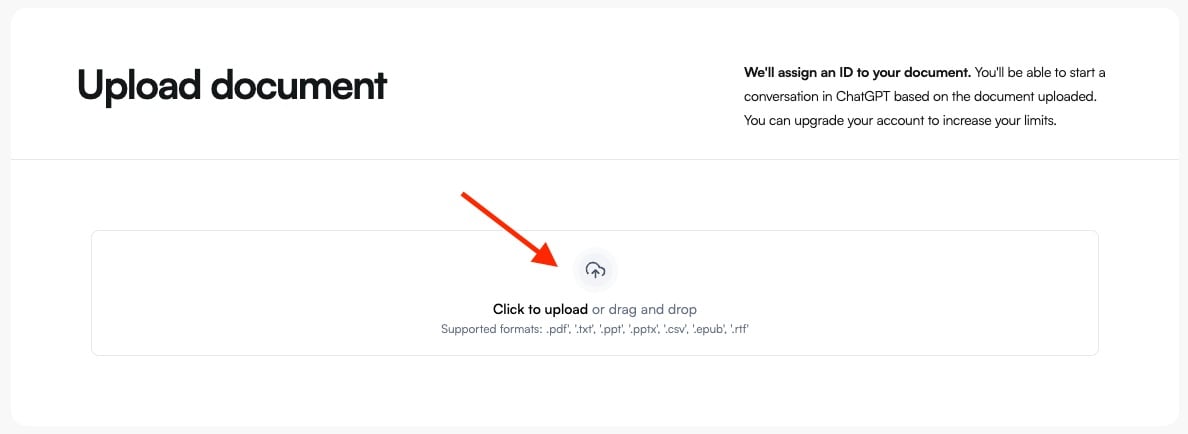
Conclusion
AI-powered tools like HiPDF, AskYourPDF, and ChatGPT offer compelling reasons for their use in analyzing PDFs. These tools bring efficiency to the forefront, automating labor-intensive tasks such as data extraction, content summarization, and keyword identification. Additionally, the speed at which AI algorithms operate allows for the rapid analysis of large volumes of PDF documents, enabling businesses and institutions to process data more quickly and make informed decisions.
Therefore, These analyzed PDF AI tools contribute to more efficient, accurate, and scalable PDF analysis, making them invaluable resources for individuals and organizations. However, if you're looking for an all-in-one solution for analyzing, redacting, or any PDF-related task, head to Wondershare PDFelement.

 G2 Rating: 4.5/5 |
G2 Rating: 4.5/5 |  100% Secure
100% Secure



