In today's digital age, PDF files have become ubiquitous for sharing documents, reports, and information across the internet. However, extracting and interacting with the content within these PDFs has often been cumbersome. This article explores a game-changing development: the ability to seamlessly upload PDF files to ChatGPT, a powerful AI language model. By doing so, users can unlock a world of possibilities for extracting, summarizing, and interacting with the information contained within PDF documents like never before.

In this article
Part I. Four Methods To Upload PDFs to ChatGPT
Several methods are available for uploading PDFs to ChatGPT, providing flexibility and convenience in interacting with this powerful AI tool. Whether you're working with academic papers, legal documents, or any other type of PDF, you can choose from various approaches to seamlessly integrate your documents with ChatGPT.
Method 1: Integrating AI PDF Plugin With ChatGPT
OpenAI plugins establish connections between ChatGPT and external applications, empowering ChatGPT to seamlessly interface with APIs crafted by developers. This integration enriches ChatGPT's functionalities and broadens its capacity to execute various tasks. These plugins empower ChatGPT to:
- Acquire up-to-the-minute data, such as sports scores, stock prices, and the latest news.
- Access knowledge-based resources, including company documents and personal notes.
- Assist users in performing various actions, such as making flight reservations and placing food orders.
Here’s a quick guide to the Ai PDF plugin for uploading PDFs to ChatGPT.
Step1
Open ChatGPT Open AI on your preferred web browser.
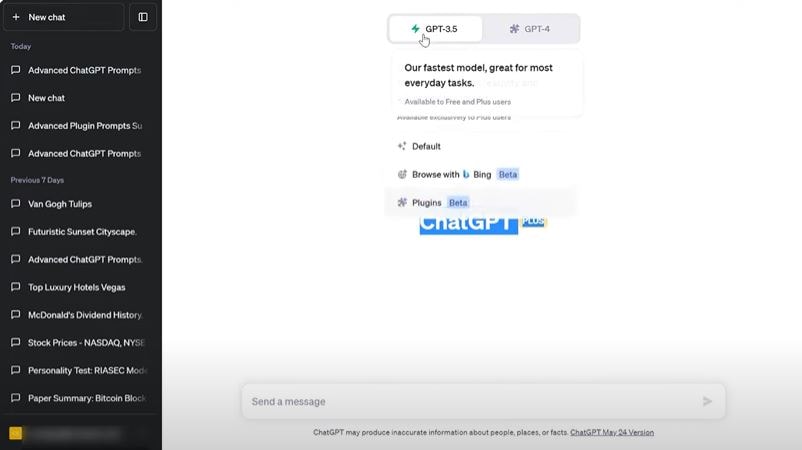
Step2
Before using the AI PDF plugin, you have to enable the plugin in your GPT account. It is important to know that for you to enable the ChatGPT plugins, you have to be a ChatGPT subscriber.
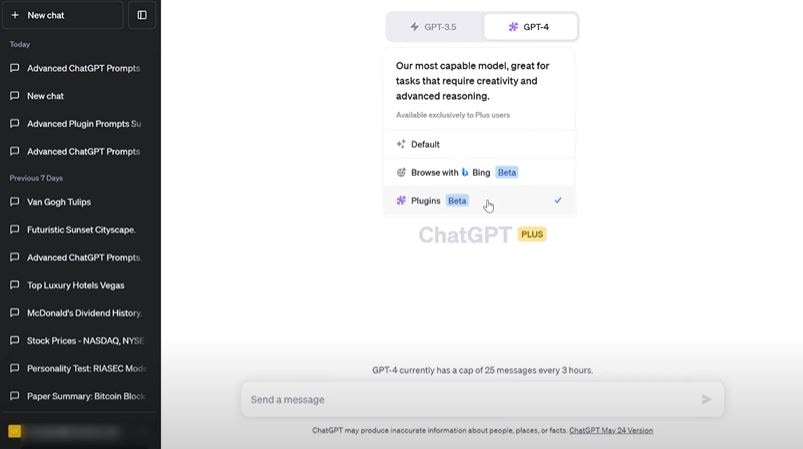
Step3
Installing the AI PDF plugin for ChatGPT is important. To do this, select the plugins from the model drop-down menu.
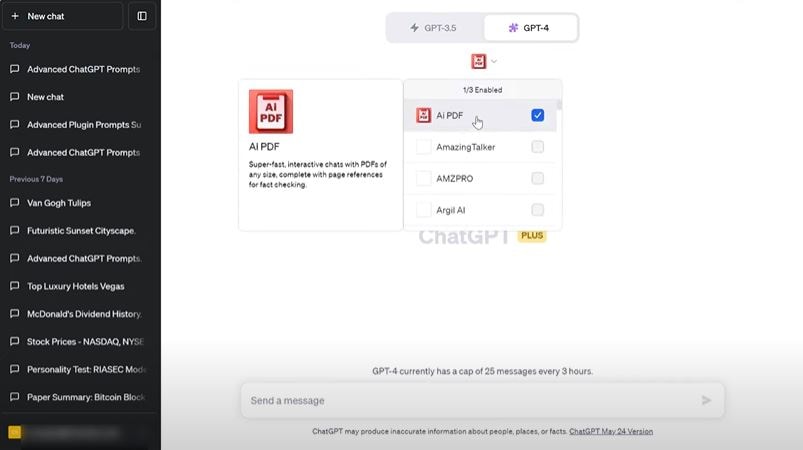
- If you have not installed GPT-4 AI PDF plugin, you can do it by scrolling down the drop-down menu, selecting “Plugin Store,” and searching for the AI PDF plugin
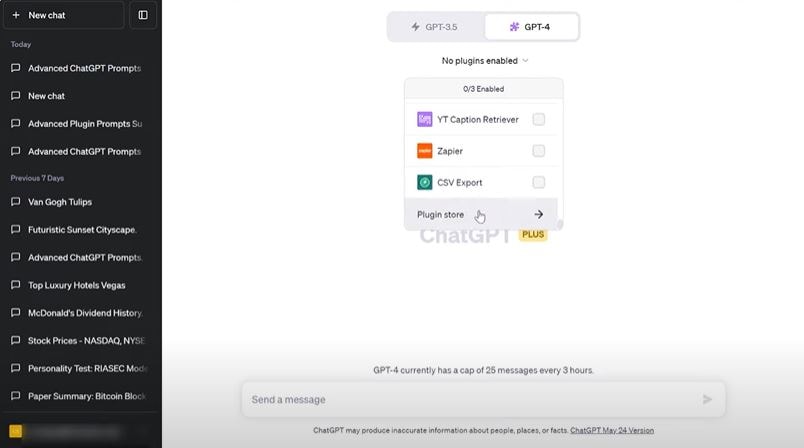
Step4
Start with uploading using the AI Plugin on ChatGPT. Make sure that you select the AI PDF option. To do that, click the “Checkbox.”
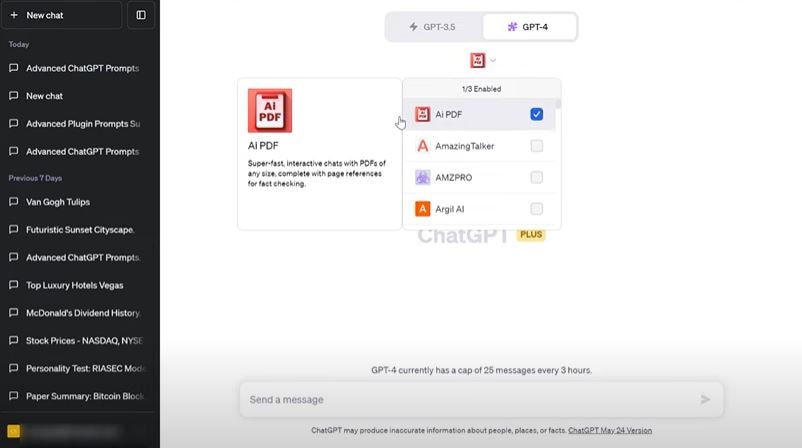
Step5
Once enabled by the ChatGPT AI PDF Plugin, you can prompt, adjust, and chat with your PDFs.
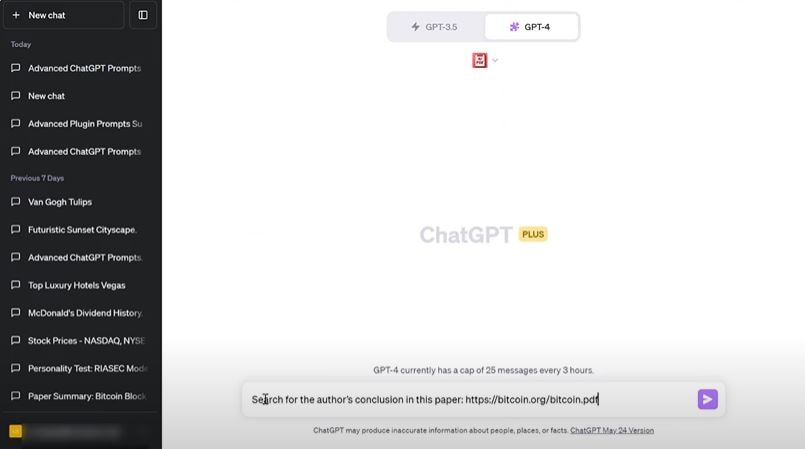
Step6
Press “Enter” or click the “Send Message” upon accomplishing the PDF source and details you wanted to extract from the document.
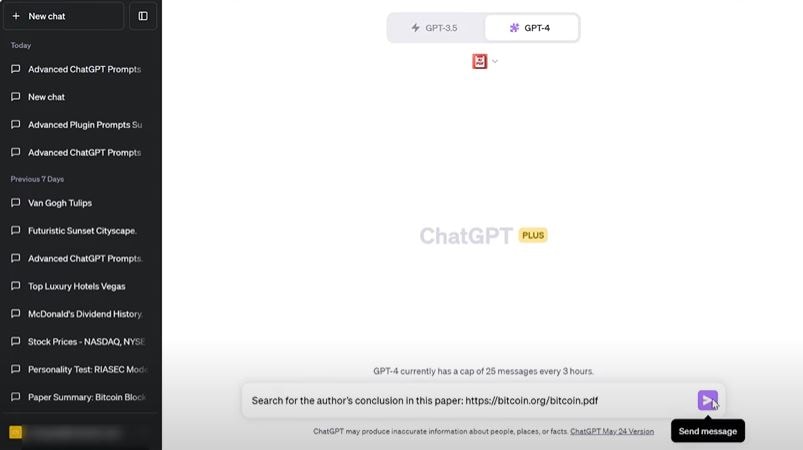
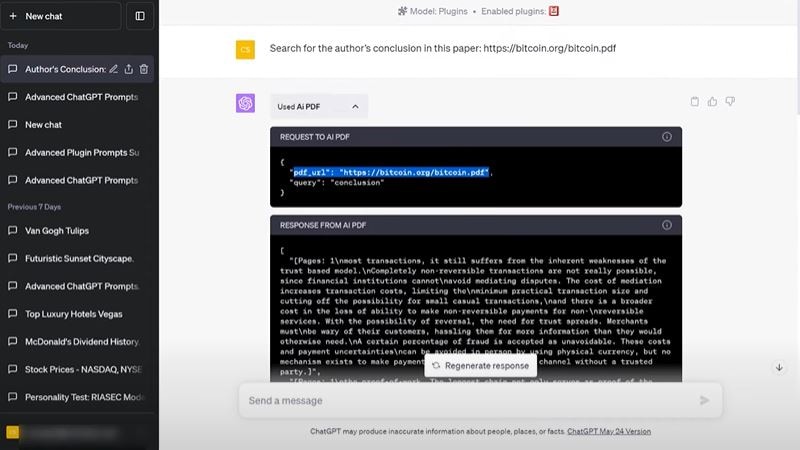
Step7
Review ChatGPT's results and adjust prompts as you see fit.
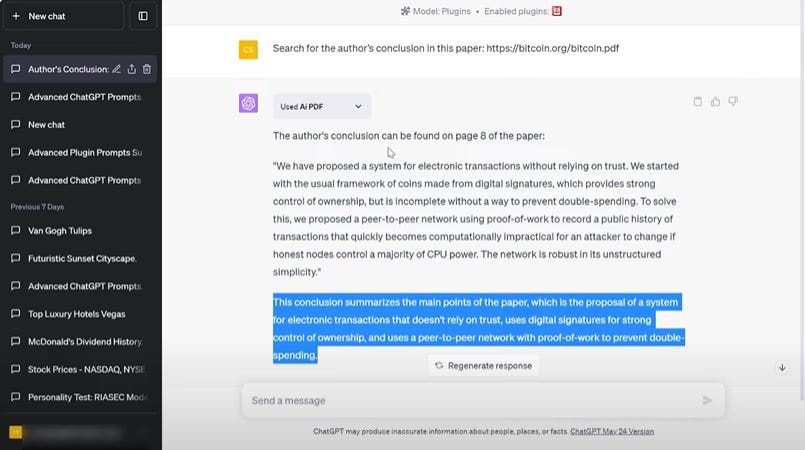
Method 2: Uploading a Document to ChatGPT Using an Extension
You can also make use of the ChatGPT file uploader extension, which accommodates various document formats such as TXT, JS, PY, HTML, CSS, JSON, CSV, MD, TS, TSX, JSX, PDF, DOC, DOCX, XLS, XLSX, and ZIP. Here's the process for utilizing this feature.
Step1Visit the Extension Page
Open Google Chrome on your device and go to the webpage for the ChatGPT file uploader extension.
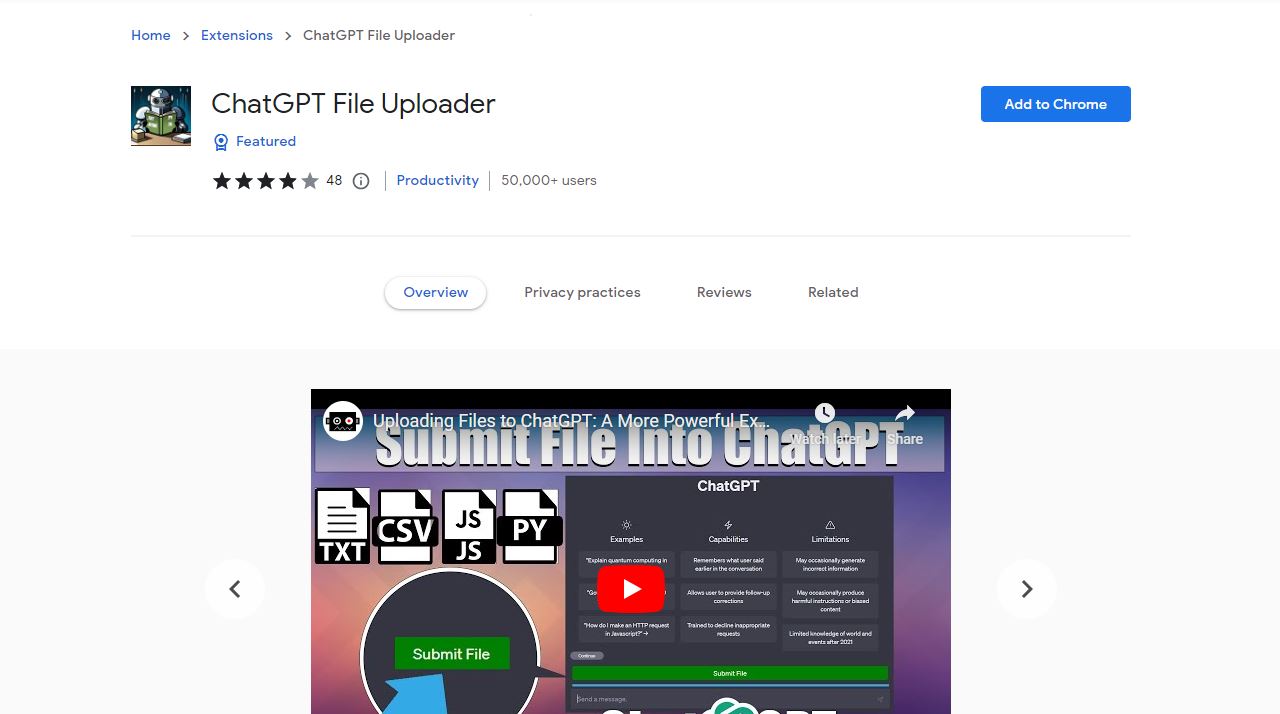
Step2Add the Extension
On the extension webpage, locate the 'Add to Chrome' button and click it.
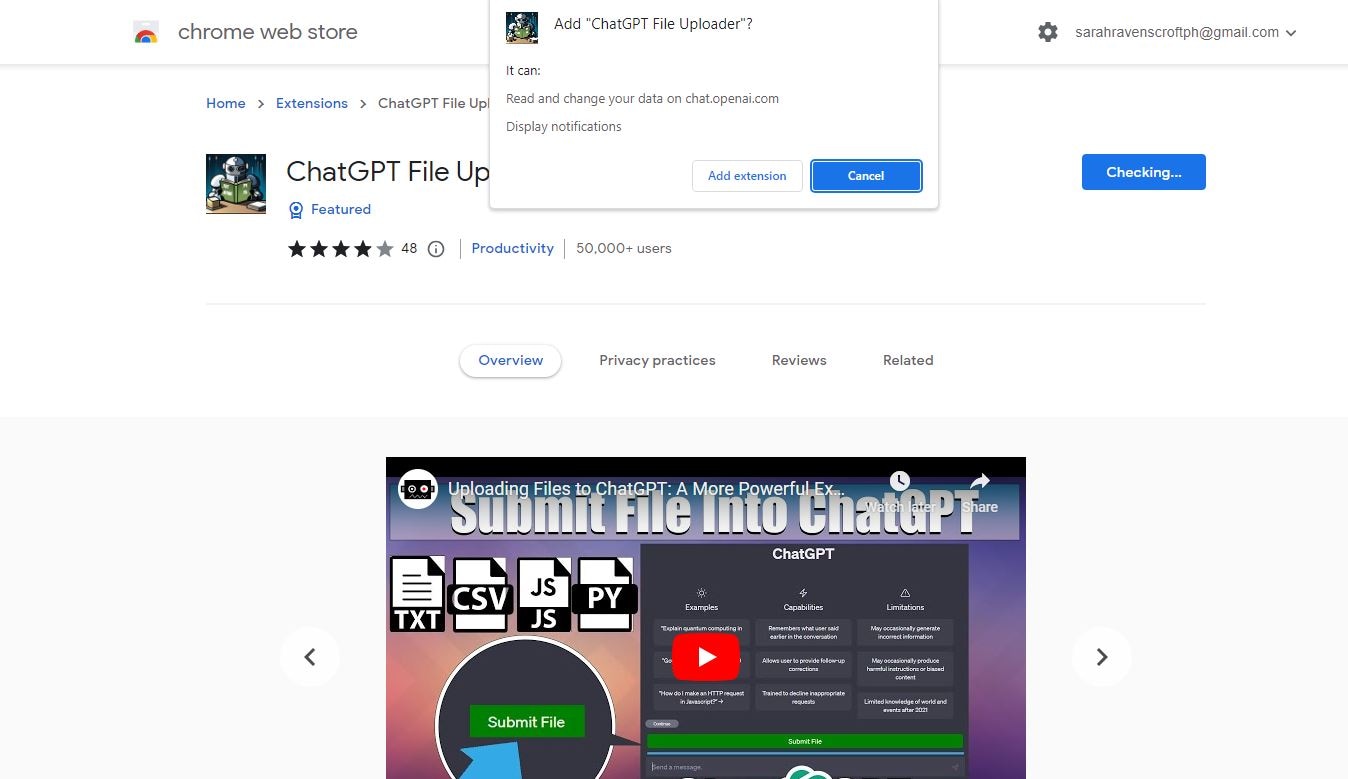
Step3Confirm Installation
You'll see a confirmation prompt. Select 'Add extension' to install the ChatGPT file uploader into your browser.
Step4Sign in to ChatGPT
After successfully installing the extension, visit chat.openai.com and log in to your account.
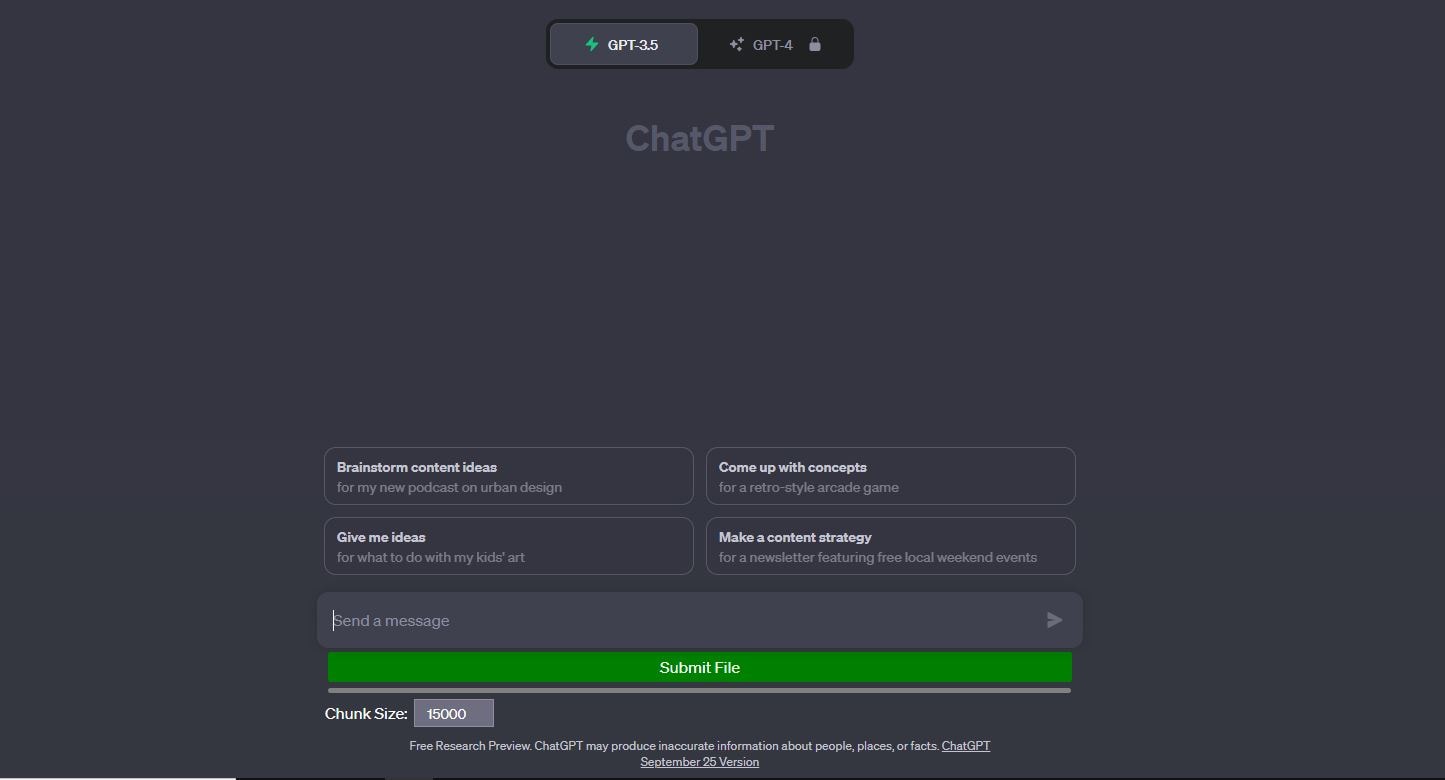
Step5Upload Your Document
Initiate a new chat and locate the 'Upload File' button. Click it, then select and upload the document you want to analyze. Wait for the AI chatbot to process and examine the document.
Having ChatGPT as a browser extension means you can easily access it without navigating to a specific website or platform. This can save you time and make using the language model for various tasks more convenient. The extension includes translation capabilities, you can quickly translate text on webpages without having to copy and paste it into a separate translation tool.
Method 3: Utilizing PDFelement With ChatGPT
PDFelement's ChatGPT-powered AI Tools are a valuable resource for anyone dealing with PDF documents. These tools offer efficiency and speed by harnessing the power of artificial intelligence to streamline tasks such as document summarization, translation, and data extraction, saving precious time in today's fast-paced world.
Benefits of Using PDFelement for PDF Analysis and Chat Capabilities
PDFelement offers different features and tools that have, but are not limited to AI and chat capabilities. Considering this, here are some benefits of PDFelement you might want to check out.
Thorough PDF Analysis
PDFelement has strong tools for digging deep into PDFs. It can pull out text, find document info, make summaries, and get data. This all-around analysis helps you get info from your PDFs faster and easier.
AI Chat Integration
When you add AI chat, like ChatGPT, to PDFelement, it becomes easy to chat with your PDFs. You can ask questions, get explanations, or ask for help with PDF stuff in plain language. This makes working with PDFs simpler and more user-friendly.
Better Efficiency
PDFelement speeds up PDF work by doing lots of tasks automatically. AI chat makes it even faster by answering questions and doing regular jobs, so you spend less time and effort on document work.
Step-by-Step Guide on How To Use PDFelement To Chat With PDF
PDFelement features Lumi, an intelligent PDF AI reading assistant powered by ChatGPT. Lumi assists the platform’s users in examining PDF content effortlessly, understanding documents, and summarizing critical information simply. That said, here is a detailed guide on how to upload a PDF to ChatGPT and use Lumi to interact with your document.
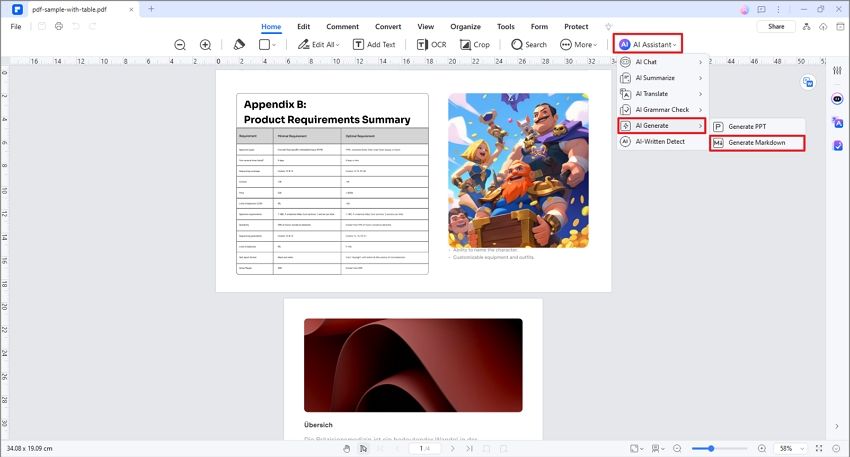
Step1Access Lumi AI Reading Assistant
To access Lumi, click the "AI" icon on the right side of the interface or select "AI Sidebar" from the "AI Tools" button under the "Home" tab. You can start a conversation with Lumi to gain insights on various topics and chat with your PDF.
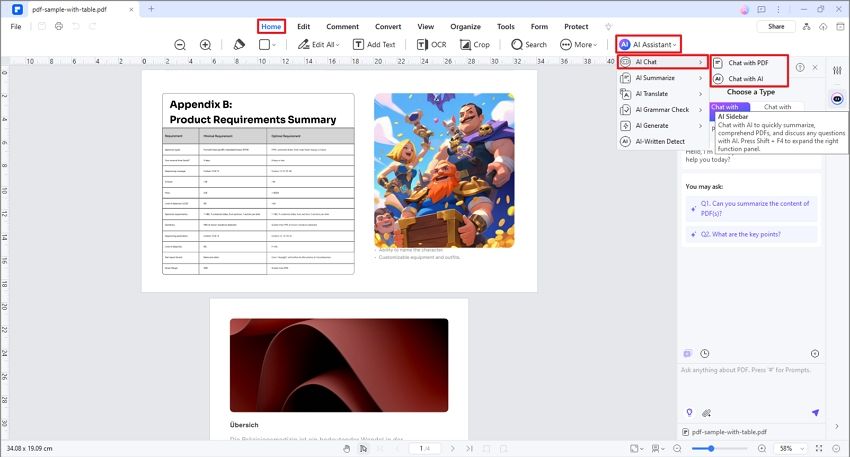
Step2Chat With PDF
In addition to asking general questions, you can dive deeper into your PDF by utilizing the "Chat with PDF" option within the AI Sidebar. Lumi’s responses will be specifically tailored to the content of your uploaded PDF document, even highlighting the exact page number where answers are found for easy reference. This is the key to understanding how to upload documents to ChatGPT and interact with them.
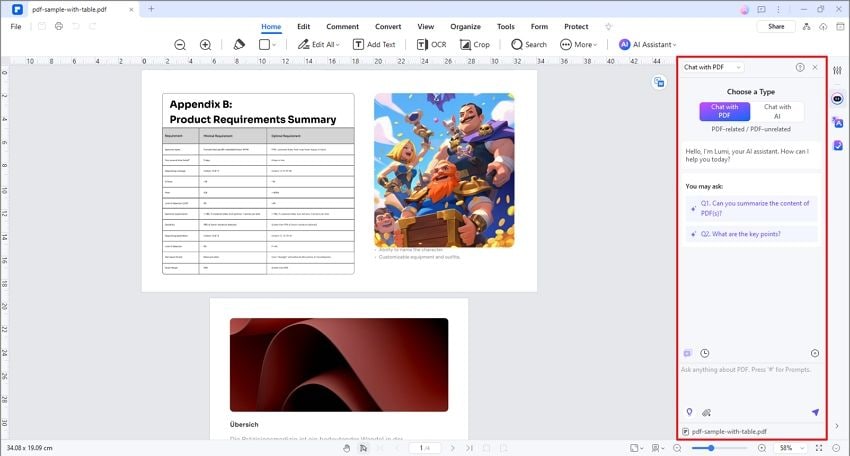
Step3Start a New Chat
To begin a new conversation with Lumi, click the "chat bubble" next to the history of the AI Sidebar and choose "New Chat." This allows you to upload another PDF into ChatGPT and start fresh.
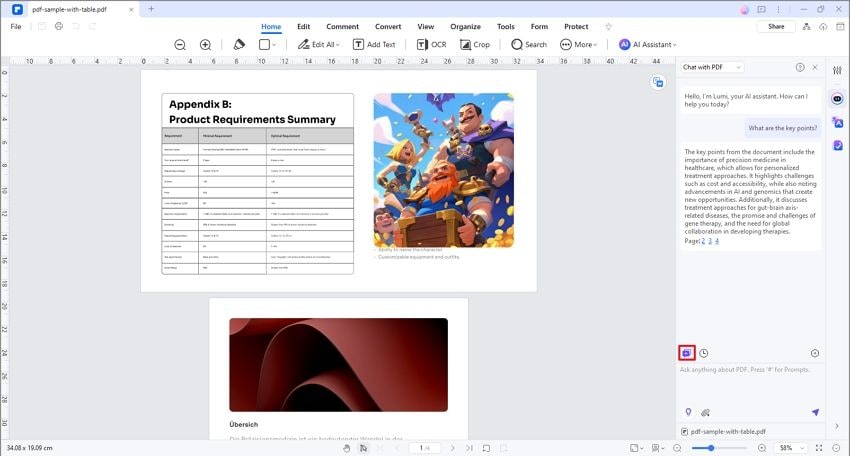
Step4Access Chat History
Review your past interactions with Lumi by clicking the "clock" icon at the AI Sidebar's upper right corner. This feature makes it easy to refer back to previous chats with your PDFs, demonstrating the ease of how to upload a PDF to ChatGPT and manage your documents.
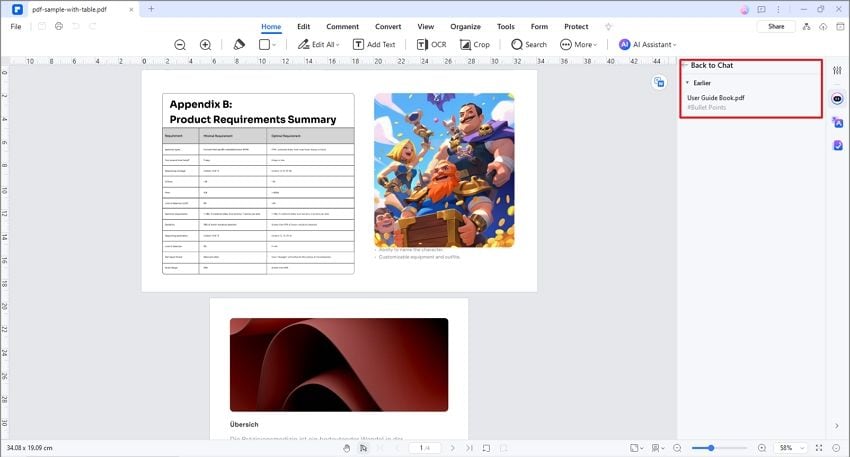
Step5Change Settings
Customize the Lumi AI reading assistant by clicking the "gear" icon at the AI Sidebar's top lower-right corner. Adjust the settings to optimize your AI PDF ChatGPT upload experience.
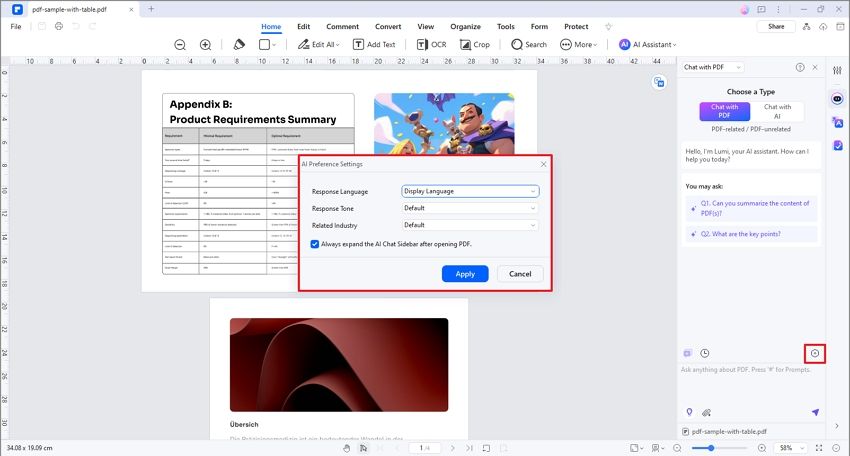
Method 4: Employing HiPDF To Upload PDFs to ChatGPT
Another way of uploading PDFs to ChatGPT is through Wondershare HiPDF. HiPDF is an online platform that provides various PDF-related tools and services. It allows users to perform various tasks with PDF documents, including conversion, editing, merging, splitting, compressing, and more. Here’s a quick guide on using HiPDF for uploading and chatting with PDFs.
Step1
Open the Wondershare HiPDF website to start uploading your PDFs.
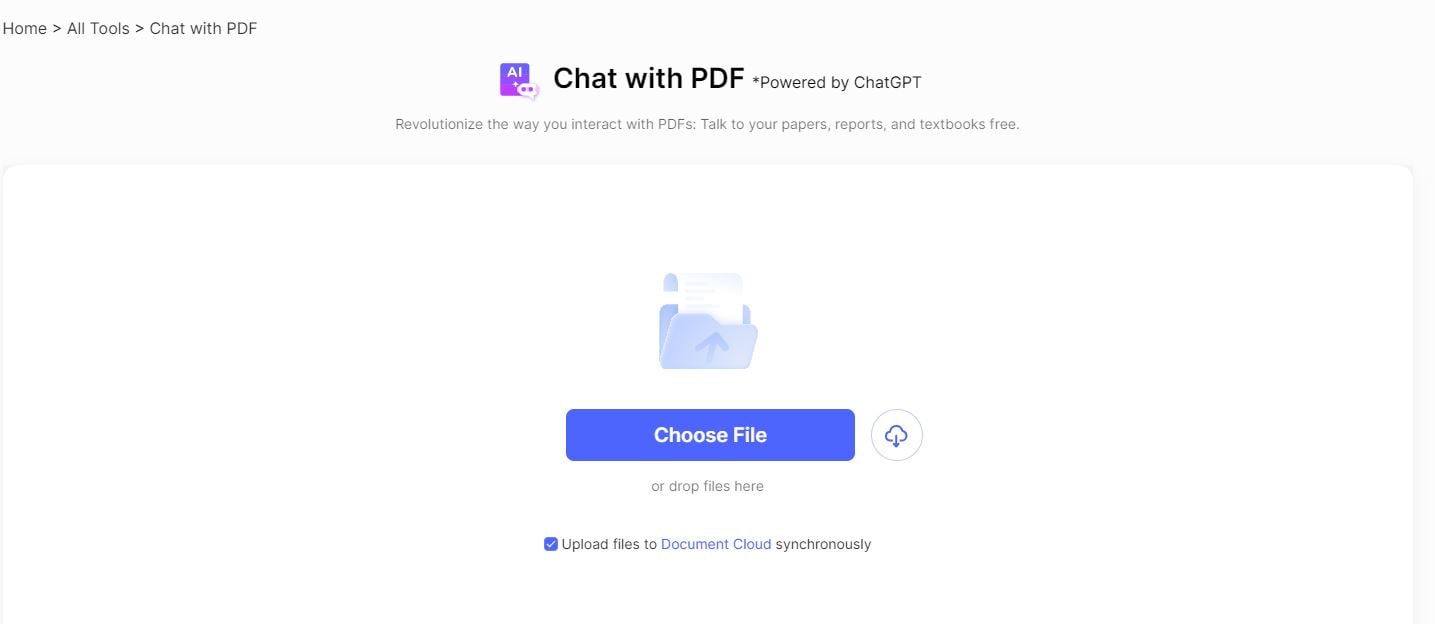
Step2
Make sure to sign in to your Wondershare account to access HiPDF tools.
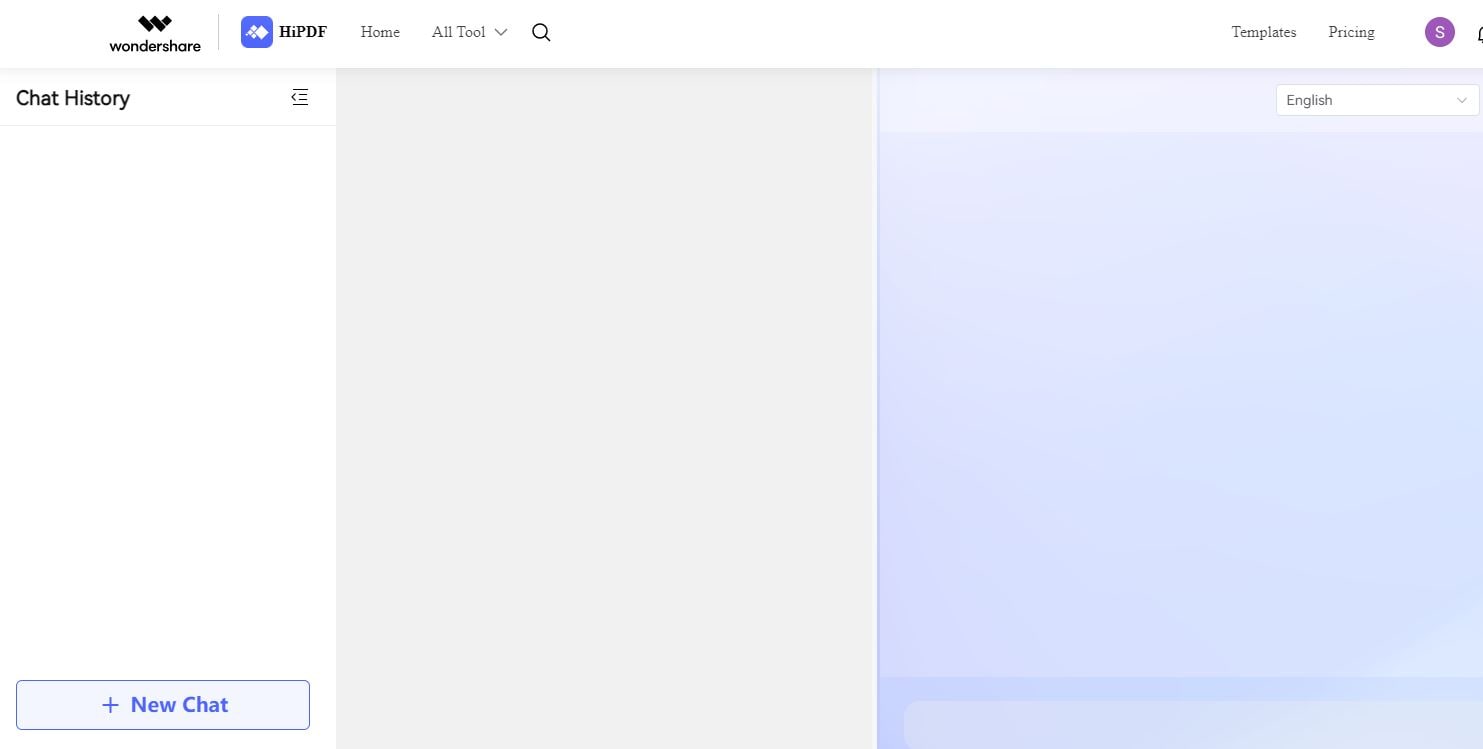
Step3
Click “+ New Chat” on the bottom left corner of the HiPDF interface to begin uploading your.
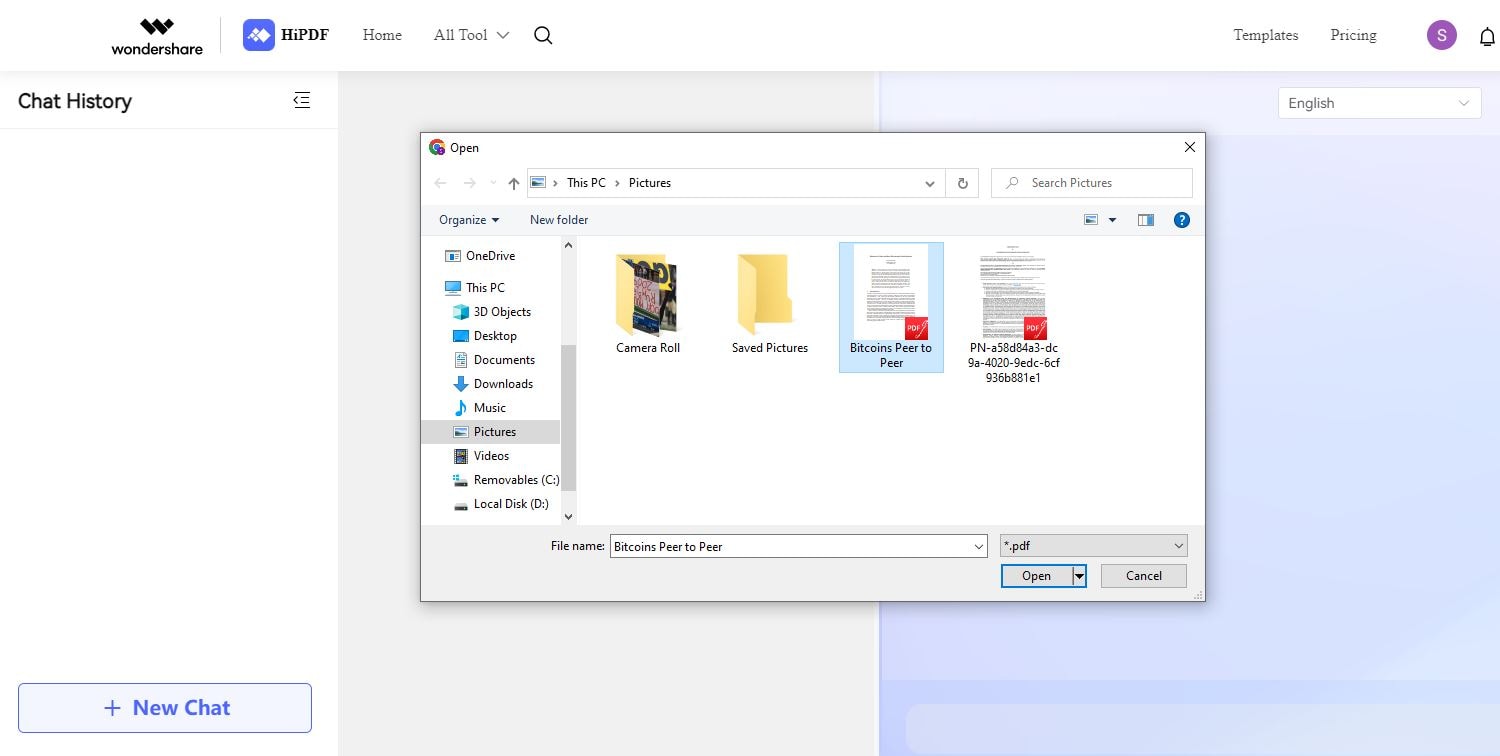
Step4
Once you have uploaded your desired document to HiPDF, you can initiate a chat with the PDF.
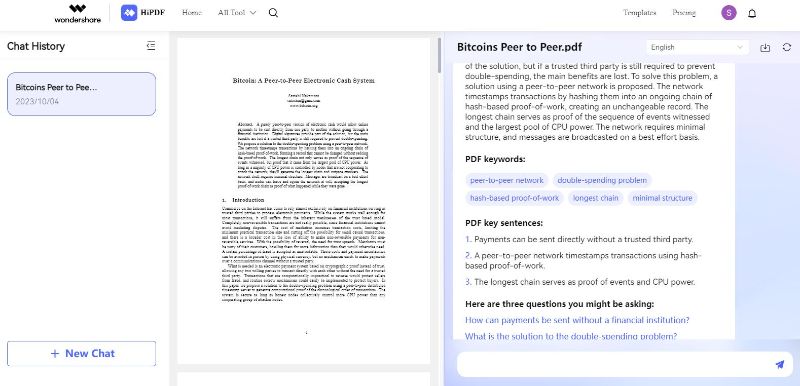
Wondershare offers a wide range of software solutions for different purposes, and HiPDF complements this portfolio by providing a set of online PDF tools and services. This allows Wondershare to cater to users who specifically require PDF-related functionalities. Similarly, users can extract searchable text and important details in PDF with AI-driven chat support.
Part II. Understanding the Potential
Uploading PDFs to ChatGPT opens up many potential applications and advantages, transforming it into a remarkably versatile tool for effectively handling PDF documents. Here are the advantages and the potential of ChatGPT PDF uploads.
Document Summarization
ChatGPT can be used to generate concise summaries of lengthy PDF documents. This is particularly useful for quickly understanding the key points of a report, research paper, or any text-heavy document.
Language Translation
You can upload PDFs in one language and request translations into another using ChatGPT. This can help make foreign-language documents more accessible or conduct research across language barriers.
Text Extraction
ChatGPT can extract specific information or data points from PDFs, making it easier to work with structured content. For example, it can pull out contact information, dates, or numerical data from invoices, forms, or tables.
Content Generation
Users can use ChatGPT to generate additional content based on the information in a PDF. For instance, it can create summaries, recommendations, or related content for a research paper or a news article.
In addition to the features of ChatGPT mentioned above, the platform streamlines workflows, thus becoming beneficial to many scenarios across different domains. Here are some real-world applications wherein ChatGPT PDF uploading tools become significant.
Academic Research
- Researchers can summarize academic papers, saving time on literature reviews.
- Scholars can translate and understand foreign-language research materials.
Legal Profession
- Lawyers can quickly analyze legal documents to extract critical information.
- Law firms can redact sensitive client data for privacy and compliance in legal documents.
Healthcare
- Healthcare professionals can generate concise summaries of patient medical records.
- Healthcare providers can translate and explain medical research in multiple languages.
Business and Finance
- Financial analysts can extract key data from annual reports.
- Businesses can summarize market research, competitor analyses, and surveys.
Education
- Educators can turn course materials into interactive learning resources.
- Language learners can practice translation and language comprehension.
Government and Administration
- Government agencies can summarize, explain, or translate policy documents for public communication.
- Government departments can digitize and categorize historical documents.
Publishing and Content Creation
- Content creators can generate articles, blog posts, or marketing materials from PDF research reports.
- Editors can receive proofreading and editing assistance.
Personal Use
- Individuals can get concise summaries of e-books or lengthy articles.
- Language enthusiasts can practice translation and language comprehension.
Conclusion
There are several methods to upload pdf to ChatGPT. Firstly, you can directly copy and paste the text from a PDF into the chat interface. Secondly, PDFs can be converted to plain text using PDF-to-text conversion tools, after which you can paste the text into the chat like Wondershare PDFelement. Thirdly, some platforms allow you to directly upload PDF files for processing, which is convenient but may vary depending on the platform. Fourthly, if the PDF contains scanned images or non-selectable text, you can use Optical Character Recognition (OCR) software to convert it into editable text and then share it with ChatGPT.
Additionally, developers can utilize the ChatGPT API to programmatically extract and send PDF text for processing, enabling automation and integration. The choice of method depends on the PDF's complexity and the tools or platforms being used.

 G2 Rating: 4.5/5 |
G2 Rating: 4.5/5 |  100% Secure
100% Secure



