 Home
>
PDF Software Comparison
> How to Convert PDF to Excel with iLovePDF Simply
Home
>
PDF Software Comparison
> How to Convert PDF to Excel with iLovePDF Simply
Converting PDF to Excel with iLovePDF should be a relatively simple process. But there are so many solutions both online and offline, that the process can be complicated by simply trying to find the right tool to use. Online solutions are particularly numerous and one of the most popular ones is iLovePDF. This online tool has proven useful to most people looking to convert PDF to other formats, not just Excel. In this article, we are going to be looking at how you can use iLovePDF to convert PDF to Excel. We are also going to be sharing with you an alternative solution to convert PDF to Excel offline.
Steps to Convert PDF to Excel with iLovePDF
The process to convert PDF to Excel with iLovePDF is very simple and since this tool is accessible online, the process is further simplified. But it is important to make sure that you are using the correct conversion tool since iLovePDF has numerous tools for the conversion of PDF to other formats. Follow these simple steps to use iLovePDF to convert PDF to Excel:
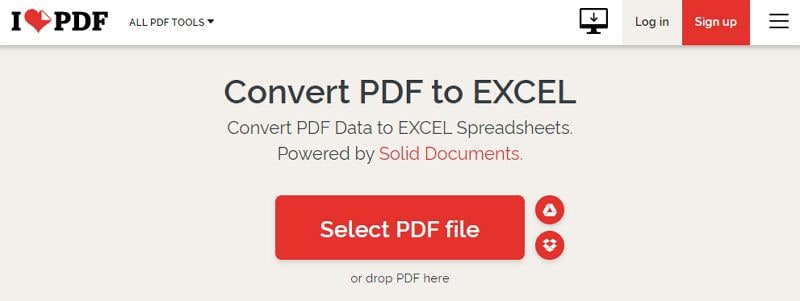
- Step 1: Access the iLovePDF website and choose the "PDF to Excel" option.
- Step 2: In the new page, click on the "Select PDF file" button to upload the PDF file that you would like to convert to Excel. You can also click on the "Google Drive" or Dropbox" icon to upload the document from these cloud services.
- Step 3: Once the document has been uploaded, you should see it in the next window. Click on "Convert to Excel" at the bottom.
iLovePDF will begin converting the PDF to Excel. As soon as the conversion is complete, the Excel document will be downloaded immediately. You can access it on your designated downloads folder.
How to Convert PDF to Excel with iLovePDF Offline Alternative
While iLovePDF might prove useful in the conversion of PDF to Excel quickly, you need to be connected to the internet to use it and then there is the question of the safety of the data on the document. Here's an alternative offline solution that you can use:
Step 1: Open the PDF File
The best offline alternative to iLovePDF you can use is Wondershare PDFelement - PDF Editor Wondershare PDFelement Wondershare PDFelement. Install it on your computer and run it on your computer.
In the main window, click on "Open File" to browse for the PDF file you would like to convert.

Step 2: Convert PDF to Excel with iLovePDF Alternative
When your selected PDF document is open, click on the "Comment" tab in the main menu and then select "To Excel" as the output format.

Step 3: Select Output Folder
In the "Save As" dialogue box that appears, enter a filename for the converted Excel document and select the output folder before clicking on "Save" to complete the process.

Apart from being safer for sensitive documents, PDFelement is not just a solution for converting PDF to other formats, but also an all-round solution for all PDF management needs. The following are just some of this program's most notable features:
How to Convert PDF to Excel with iLovePDF Online Alternative
There is also another online tool that you can use to convert PDF to Excel. This tool is HiPDF and it is much easier to use than iLovePDF. Here's how to use HiPDF to convert PDF to Excel:
- Step 1: Go to HiPDF website to access the online tool.
- Step 2: In the main window, you will see a number of tools to convert PDF to numerous other formats. Click on "PDF to Excel" since we want to convert PDF to Excel to begin.
- Step 3: In the window that opens, click on "Choose File" to browse for the PDF file that you want to convert to Excel. You can also upload the PDF file from Dropbox, OneDrive or Box.
- Step 4: Wait while the file is uploaded to the website. Once the upload is complete, click on the "Convert" button to begin the conversion process.
As soon as the conversion process is complete, click on "Download" to download the Excel document to your computer. You can also share the converted file to LinkedIn, Facebook or Twitter.
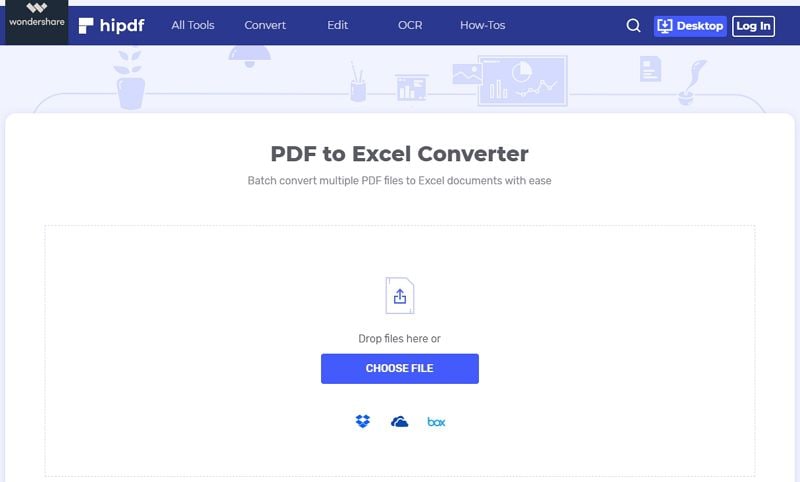
Free Download or Buy PDFelement right now!
Free Download or Buy PDFelement right now!
Try for Free right now!
Try for Free right now!
 100% Secure |
100% Secure | G2 Rating: 4.5/5 |
G2 Rating: 4.5/5 |  100% Secure
100% Secure




Elise Williams
chief Editor