Adobe Viewer Online is a PDF tool by Adobe. You can use this tool to open and read PDFs. But what are its other functions? How good is it as a PDF viewer? And what are its alternatives? That is what we will discuss here.
In this article, you will learn how to use Adobe PDF Reader online. But that is not all! You will also learn how to use its alternatives, HiPDF and Wondershare PDFelement. We also prepared a comparison table for you.
In this article
Part 1. Adobe Online Viewer Overview
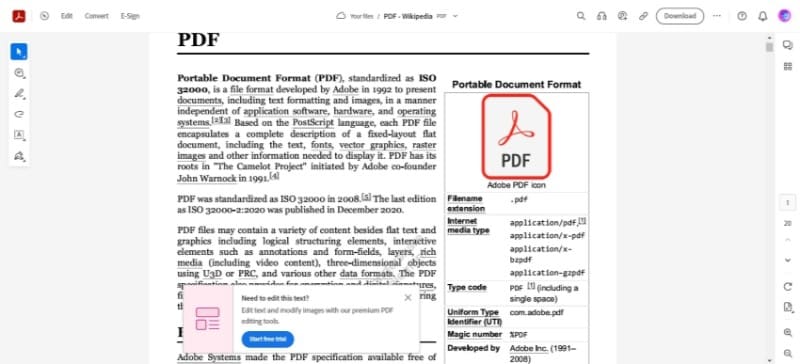
As the tool name implies, Adobe Online Viewer is an online tool for viewing PDFs. You can use this tool for free. However, please note that Adobe Reader Online requires you to register an account.
Is it worth the trouble? To help you answer this question, let us discuss its features.
Adobe Viewer Online has the basic features you would expect from a PDF reader. You can scroll through all the pages. Additionally, you can jump to a specific page using the toolbar on the right-hand side of the UI. But the built-in PDF viewer of browsers can also do that. So, what separated Adobe Viewer Online from them?
Adobe Viewer Online gives you access to other features. It is actually a mini PDF editor. The tool lets you freehand draw over the PDF, highlight text, underline text, and even add text. Furthermore, Adobe Viewer Online lets you add comments or e-signatures to the PDF. Upon opening the PDF, this tool will also tell you if you can or can't edit the PDF.
We can say that Adobe Viewer Online is a great option for viewing PDFs for free. If you don't mind creating an account, you should give it a try.
Key Features:
● Comments
● Freehand draw
● E-Signature
● PDF Markup
Part 2. Adobe PDF Viewer Online Alternatives
Adobe PDF Viewer is only one of the many online PDF viewers available. In this section, you can find the top online alternatives to Adobe Online PDF reader.
1. HiPDF
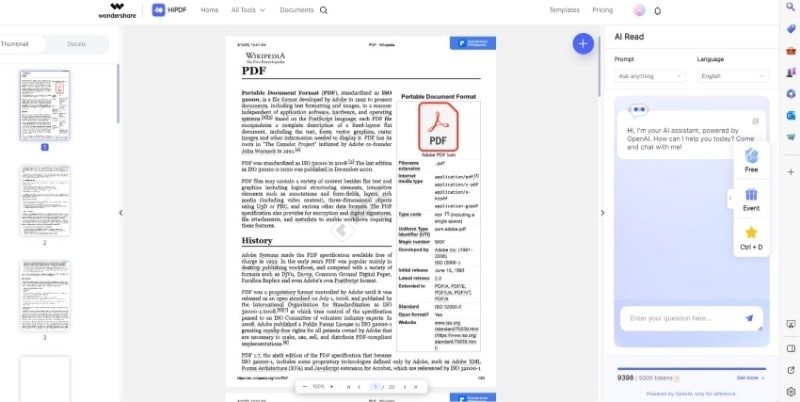
HiPDF is the best online alternative to Adobe Online Viewer. It also lets you add shapes, text, and e-signatures to your documents. On top of that, HiPDF also lets you add images to the document. The best part is you can use this tool for free and with no registration required. Of course, logging in would also be beneficial for you. Unregistered users can process only one PDF per day. Users who have logged in can process an unlimited amount of PDFs.
HiPDF also offers an AI Read tool. With this tool, you can ask artificial intelligence questions about the PDF you are reading. It’s a great way for finding quick answers.
Key Features
● Add Shapes
● Add Text
● Add Images
● E-Signature
2. Google Chrome
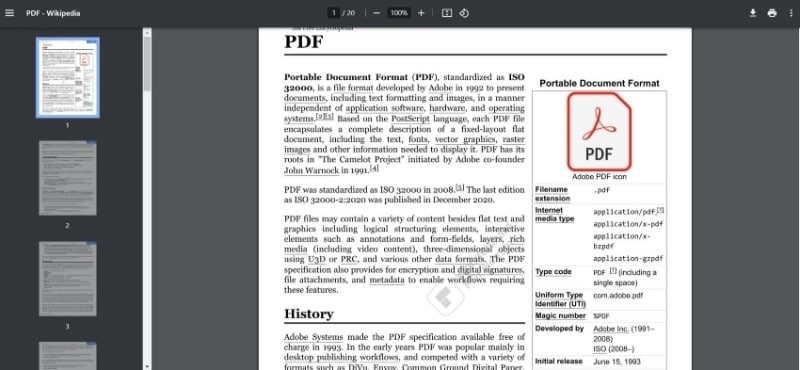
We mentioned above that Google Chrome also has a built-in PDF viewer. But how much does it offer? At first glance, it is nothing special - just a basic tool for opening a PDF. However, upon closer inspection, you will see different tools that can improve your viewing experience.
You can zoom in, zoom out, and rotate the page. Also, you can jump to a specific page without scrolling. On top of that, Google Chrome's PDF viewer offers a Presentation mode. Furthermore, the Two Page option lets you see 2 pages simultaneously. Overall, Google Chrome lacks PDF editing tools, but for just viewing, it is a great free option.
Key Features:
● Zoom
● Presentation Mode
● Two Page view
● Show Annotations
3. Microsoft Edge with Bing Chat
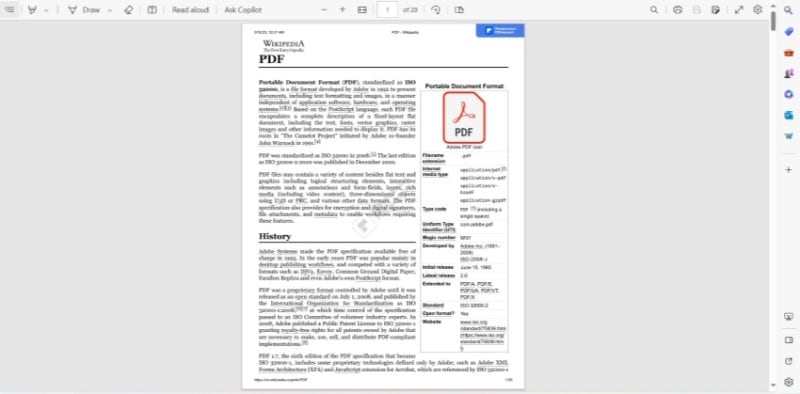
If you are on Microsoft Windows 10 or 11, you also already have a PDF viewer in the web browser, Microsoft Edge. But it isn't just a PDF viewer. Microsoft Edge is also a basic PDF editor.
Microsoft Edge provides you with basic tools such as Print, Zoom, Full-screen, and jump to page. But on top of that, it lets you annotate. You can draw over the PDF, highlight text, and add text. The most exciting feature is the AI Copilot, which you can use to analyze the PDF. It can also read the PDF aloud.
Key Features
● Zoom and Full Screen
● Two Page View
● Markup
● AI Copilot
4. DocFly
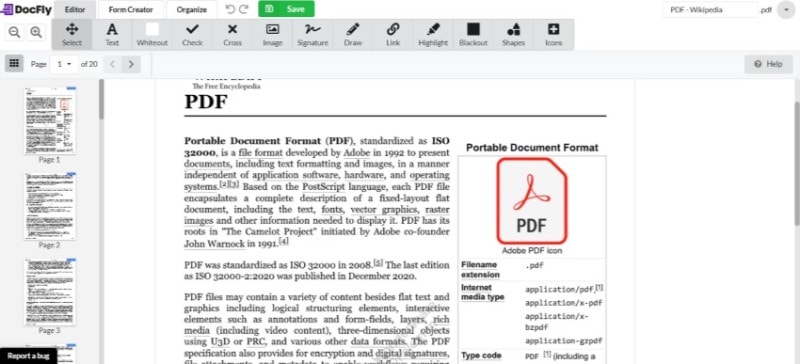
DocFly, like Adobe Viewer Online, is a web-based app. You can use this tool for free, and there is so much it can do besides opening PDFs. DocFly has all the necessary page controls: zoom, jump, and organize. Aside from that, it lets you add new text, images, links, and signatures to the PDF. Furthermore, DocFly has redaction tools in Whiteout and Blackout, plus annotation tools in Draw, Highlight, and Shapes. Last but not least, DocFly has a Form Creator.
The only downside is that you have to pay for unlimited exports. But for PDF viewing alone, it is a solid choice.
Key Features:
● Zoom
● Organize Pages
● Annotate
● Insert text , images, links, and shapes
● Create forms
5. Sejda
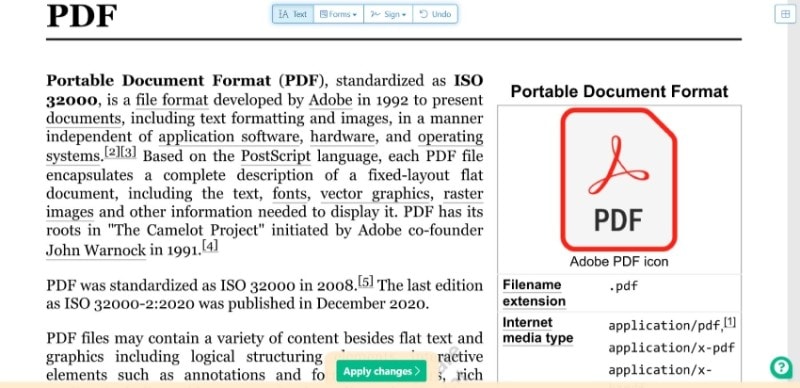
Sejda is an Adobe Online Viewer alternative focused on filling out forms. It does not have as many tools as other options, but it is great at what it does. For starters, Sejda is a free PDF viewer, so you do not need to shell out cash.
This online PDF viewer is still in Beta, so there are only four features. Sejda Online PDF Reader lets you zoom in and out, add text, fill out interactive forms, and add an electronic signature.
Key Features:
● Zoom
● Add Text
● Fill out forms
● Electronic Signature
Part 3. The Best Offline PDF Viewer: Wondershare PDFelement
The problem with using online PDF viewers is that you can't use them when you are disconnected from the internet. Also, there are security and privacy concerns when uploading files to a website. That said, you may want to opt for an offline PDF viewer instead. For that, the best choice is Wondershare PDFelement.
What makes Wondershare PDFelement the best offline PDF editor? Wondershare PDFelement offers different page sizes and page views. You can choose to view the whole page on the screen, two pages at once, and more! It also has an AI Read mode that puts the PDF in full-screen but still gives you access to basic tools without exiting the mode.
As if that is not enough, Wondershare PDFelement can also open documents that are not in PDF format. Wondershare PDFelement automatically converts it into PDF.
Part 4. Acrobat Viewer Online Best Offline Alternative: Wondershare PDFelement User Guide
Here is how to view PDFs using Wondershare PDFelement.
- Launch Wondershare PDFelement and click Open PDF. Select your PDF and open it.
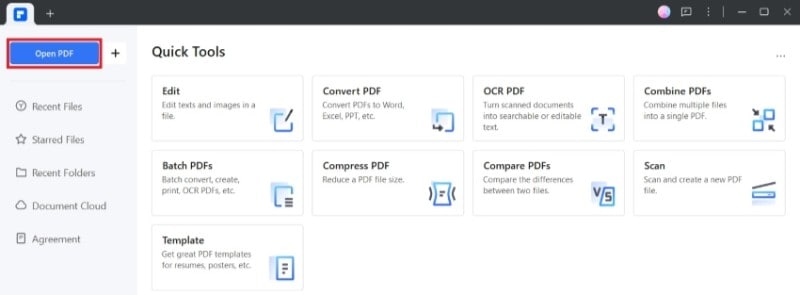
- If your file is not yet in PDF format, click + > From File. Select the file and open it so Wondershare PDFelement can automatically convert it to PDF.
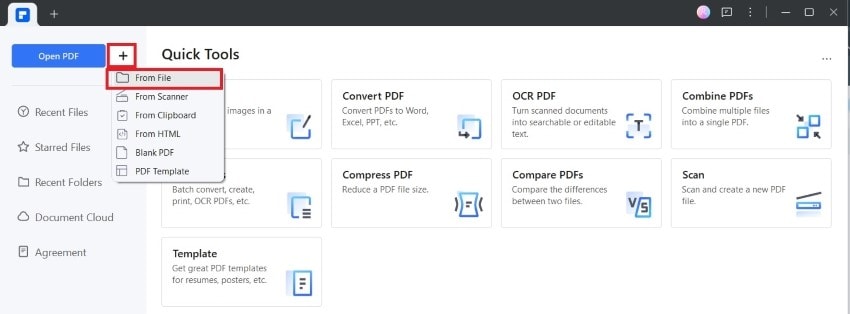
- To change views, click View.
- Click the first button after Zoom in to adjust the page size. Alternatively, click Page View to select how many pages you want to see on your screen at once.
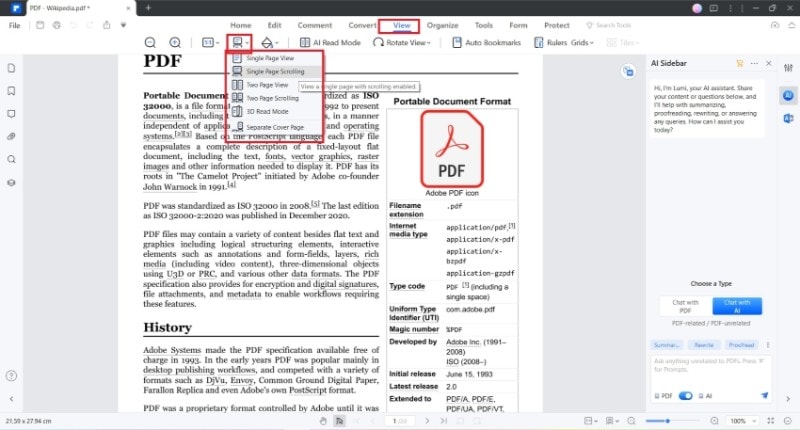
- To markup the PDF, click Comment > select the tool you want to use. The tools are self-explanatory, so you'll know what they are for without a guide.
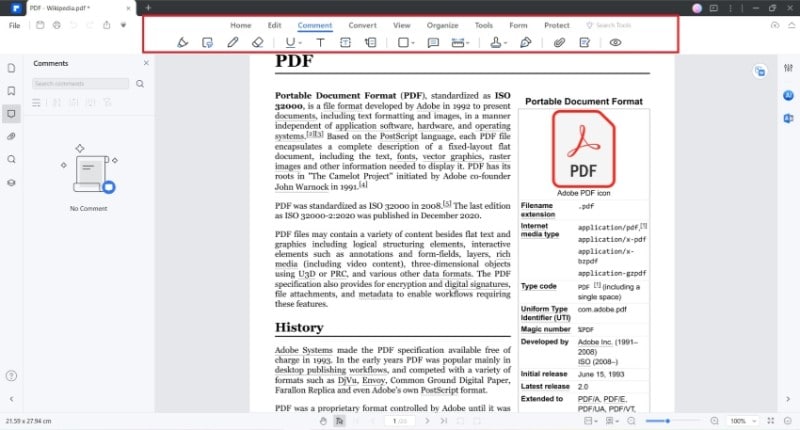
- If there's something that you don't understand, click AI Sidebar on the right-hand toolbar. Click Chat with AI or Chat with PDF and ask your questions.
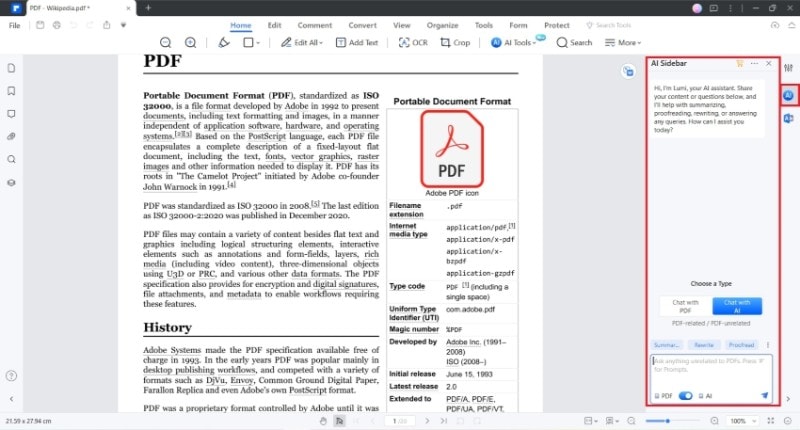
Conclusion
Adobe Online Viewer is a tool you can use to open PDFs for free. It is a reliable tool with a good number of features for viewing and editing. However, there are nuances to using online PDF tools. The obvious one is they are inaccessible when you don't have an internet connection. The other big one is security issues. You must always exercise caution when uploading files to a website, especially if the files contain sensitive data.
If you do not want to deal with the downsides of using online PDF readers, you should try Wondershare PDFelement. It is a secure desktop PDF tool that gives you access to many PDF reading tools offline. But please note that some features, like the AI Sidebar, require an internet connection. But even without these features, Wondershare PDFelement is a strong choice for a PDF reader.

 G2 Rating: 4.5/5 |
G2 Rating: 4.5/5 |  100% Secure
100% Secure



