In today's fast-paced digital landscape, together with PDF (Portable Document Format) being a well-known file format, editors have been regarded as workplace companions and have transformed how we manage documents. Adobe Acrobat is one of the most notable and recognized PDF managing and editing tools. The platform is known for having a selection of features that cater to most PDF editing needs in both desktop and online versions. That said, this article will talk specifically about the Adobe Online PDF Editor and why Wonderhsare PDFelement is the preferred if not the best, offline PDF editor alternative.
Part 1. Free Adobe PDF Editor: Why Should You Use It?
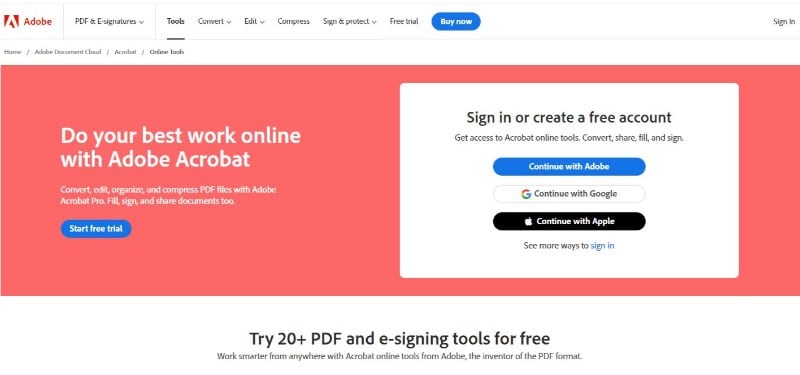
Adobe, a pioneer in document management, offers an online PDF editor that provides users with a powerful and flexible toolset for manipulating PDF files directly through a web browser. This online editor is part of the Adobe Document Cloud suite, seamlessly integrating with other Adobe products for a comprehensive document management experience. Here are features that Adobe Acrobat online boasts when it comes to editing PDFs.
Step-by-Step Guide to Using The Free Adobe PDF Editor
Now that you're acquainted with Adobe's robust editing capabilities embark on a comprehensive journey with our guide, unraveling the nuanced strategies for effectively harnessing the platform's myriad features. This guide aims to empower users with in-depth insights and practical tips, ensuring mastery of Adobe's editing tools for seamless and efficient document management.
Step1
Visit the Adobe Acrobat Online website and log in.
Step2
On the menu bar, click “Edit” > “Edit PDF” to access Adobe’s online editing platform.
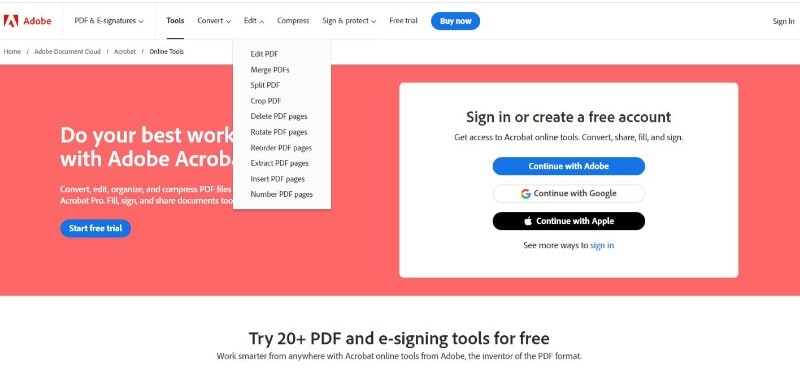
Step3
Select the "Select a File" button to upload the PDF you wish to edit.
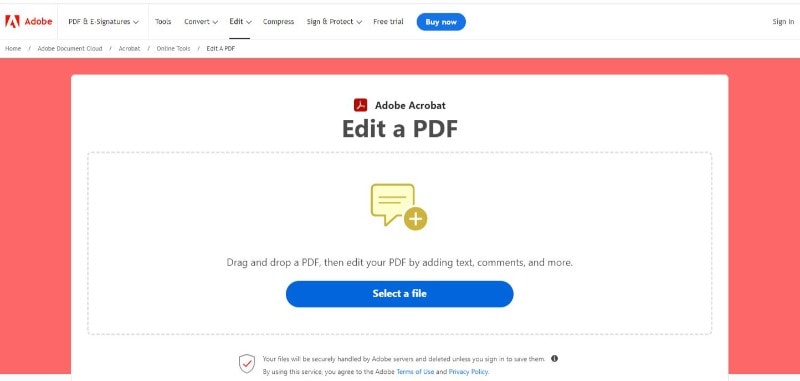
Step4
You can now edit your uploaded file by clicking the “Edit” button on the upper-left-hand side of the interface to show the editing tools.
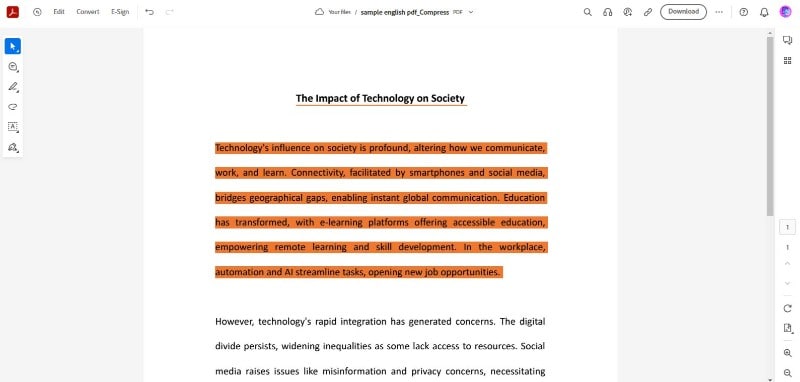
Step5
After completing your edits, save the document. Adobe's online editor allows you to save the modified PDF to your local device by clicking the “Download” button on the upper-right-hand corner of the interface.
By following these steps, users can harness the power of Adobe's online PDF editor to efficiently manage and edit their documents in various professional scenarios.
Scenarios Where Adobe Reader PDF Editor Online is Crucial
Collaborative Projects
Adobe's online editor becomes indispensable in collaborative projects where multiple stakeholders must simultaneously work on a PDF document. The real-time collaboration features ensure seamless teamwork, allowing users to contribute, edit, and provide feedback concurrently.
On-the-Go Editing Convenience
The online editor by Adobe is particularly crucial for professionals who are constantly on the move. For individuals requiring quick edits while away from their primary workstations, the accessibility of the online editor from any location provides a convenient solution. This ensures that professionals can maintain productivity and make necessary changes without being tied to a specific physical workspace.
Remote Work Environments
In remote work environments where teams are scattered across different locations, this editor facilitates collaborative editing without needing physical presence. It ensures that teams can efficiently work on PDF documents, share insights, and collectively contribute to projects regardless of geographical constraints.
Part 2. Wondershare PDFelement: Your Ultimate Alternative to Adobe's Online PDF Editor
Wondershare PDFelement stands out as a versatile and comprehensive alternative PDF editor for Adobe Acrobat Online designed to meet the diverse needs of users across various industries. With a user-friendly interface and rich features, it goes beyond basic editing, offering a seamless experience for creating, editing, converting, and collaborating on PDF documents.
Step-by-Step Guide to Using Wondershare PDFelement:
Now that you have acquainted yourself with the editing capabilities and real-life applications of PDFelement, here's a brief step-by-step guide to help you effortlessly edit your PDFs in just a few minutes.
Step1
Launch Wondershare PDFelement on your local device.
Step2
Click the “Open PDF” button to upload your desired document.
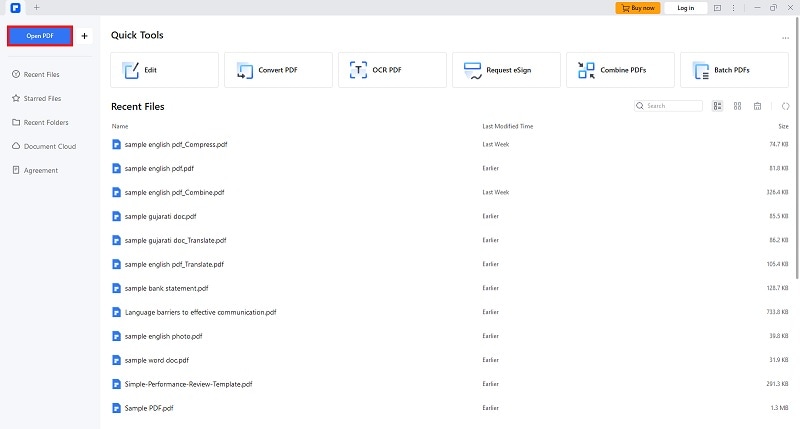
Step3
After uploading your file, click the “Edit” tab on the Menu bar to modify text or images. Use the provided tools for precise editing.
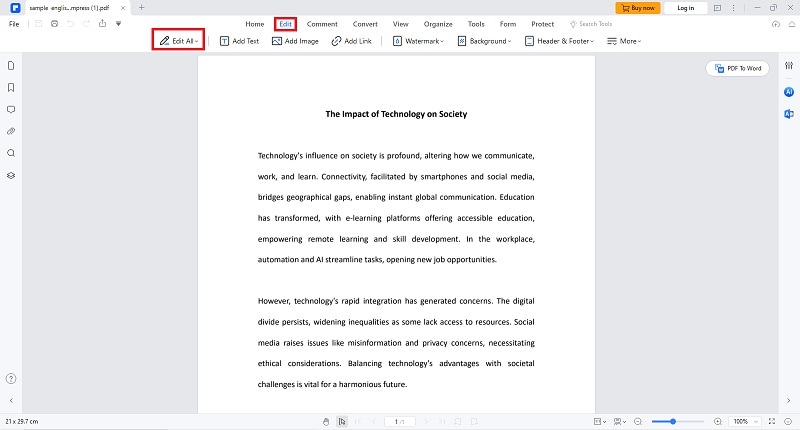
Step4
Review your edited PDF and convert it to your preferred format using the “Convert” feature on the toolbar to ensure compatibility with other applications.
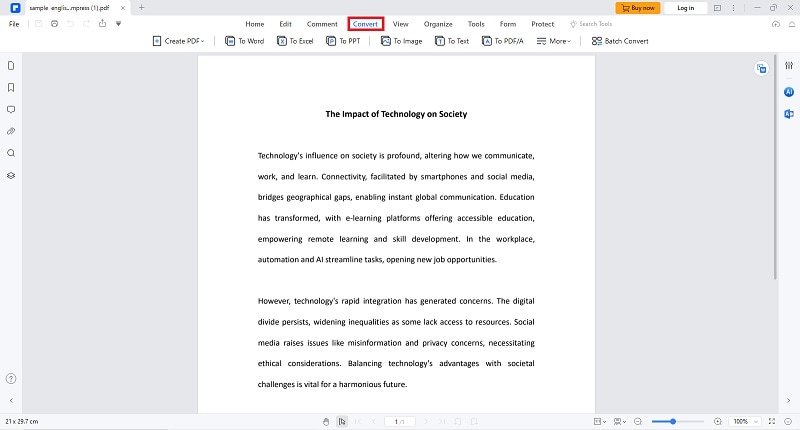
By understanding and leveraging these features, users can harness the full potential of Wondershare PDFelement to streamline document workflows and enhance productivity in various professional scenarios, including PDF editing.
Scenarios Where Wondershare PDFelement Excels as an Alternative Adobe Online Free Editor
These real-life scenarios demonstrate how Wondershare PDFelement can be a practical and efficient alternative to Adobe's online free editor, offering tailored solutions for specific needs and use cases. Here are some situations.
Digitizing Scanned Documents
PDFelement incorporates OCR technology, allowing users to convert scanned documents into editable and searchable text. This feature enhances the usability of scanned PDFs, making it a valuable tool for handling various document types.q
Secure Handling of Sensitive Documents
PDFelement offers advanced security options, including password protection, encryption, and redaction of sensitive information. This ensures the confidentiality and integrity of documents, making it a suitable choice for handling sensitive information.
Quick and Intuitive Editing for Students
The drag-and-drop functionality in PDFelement simplifies the process of adding and rearranging elements in a PDF document. Students can effortlessly insert images, rearrange pages, or incorporate additional content with a simple drag-and-drop action.
Bulk Processing of Invoices
PDFelement allows users to process multiple invoices simultaneously through its batch-processing feature. This capability streamlines repetitive tasks, saving time and reducing the manual effort required for individual invoice handling.
Cross-Platform Collaboration
PDFelement supports multiple operating systems, including Windows, macOS, and even mobile platforms like iOS and Android. This cross-platform compatibility ensures flexibility and accessibility for users across different devices.
Part 3. What Makes PDFelement the Perfect Alternative for the Adobe Edit Online PDF?
PDFelement is a preferred choice over Adobe Online PDF Editor, offering users comprehensive advantages that enhance document management and editing experiences. The following key points highlight the distinctive features and benefits that contribute to PDFelement's appeal:
Affordability and Cost-Effectiveness
One of the primary advantages of PDFelement is its affordability, making it a cost-effective alternative to Adobe Online PDF Editor. This factor particularly appeals to users seeking robust PDF editing capabilities without incurring substantial expenses.
Comprehensive Editing and Conversion Tools
PDFelement provides a robust set of editing tools that allow users to precisely modify text, images, and pages. Moreover, PDFelement supports the conversion of PDFs to various formats, including Microsoft Word, Excel, PowerPoint, and other common file types. This ensures seamless interoperability with different software applications.
Form Creation and Editing
Creating and editing fillable forms is seamless with PDFelement. This feature is crucial for businesses and organizations that rely heavily on digital forms for data collection and processing.
Regular Updates and Support
Wondershare, the company behind PDFelement, is known for providing regular updates and excellent customer support. This ensures that users can access the latest features and improvements and seek assistance when needed.
Customizable Templates for Consistency
PDFelement lets users personalize their documents with customizable headers, footers, and watermarks. Moreover, users can create and customize PDFelement templates, ensuring document formatting and data extraction consistency. This capability is particularly advantageous for those dealing with standardized forms or recurring document formats, facilitating a streamlined and organized workflow.
Conclusion
In conclusion, while Adobe Online Free Editor is a recognized tool, Wondershare PDFelement emerges as a strong alternative, offering a user-friendly interface, extensive features, and cost-effectiveness. Whether you find yourself engaged in collaborative projects, requiring swift edits while on the move, or handling confidential information that demands stringent security measures, PDFelement positions itself as a valuable companion in the dynamic realm of document management.

 G2 Rating: 4.5/5 |
G2 Rating: 4.5/5 |  100% Secure
100% Secure



