As the amount of information kept by people and organizations alike continues to grow, file compression has become crucial. Since mobile computing has become the standard, solutions are required to enable all user data to be correctly and reliably backed up on laptops with limited storage capacity. Therefore, file compression software is gaining popularity as part of effective data management.
For example, when sending emails to avoid attachment size restrictions, using a file compressor can be quite helpful. However, if you're unaware of the best File Compressor, you're at the right place. In this article, we've reviewed the finest file size reducers for different file formats. Let's get going!
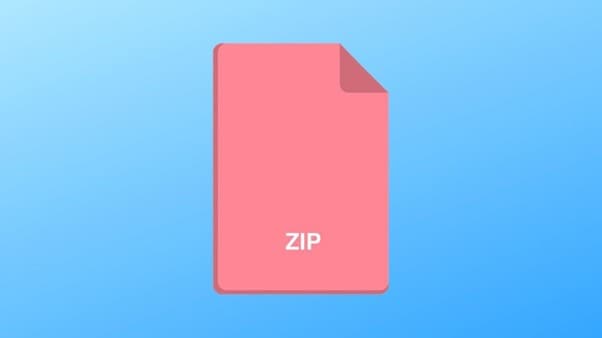
In this article
How we tested file compressors and how we chose the best
To pick the best file compressors, we've tried each tool ourselves. The criteria for selecting the best file size reducer are based on the following criteria:
• The time it takes to compress and decompress a file
• How much amount is saved after compressing a file
• The compatibility of the compressed files with different OS and applications
• The levels of compression it achieves for reducing the file size
• The ability to handle different file formats
1. Best PDF Compressors for Windows, Mac, Android, and online
Wondering about the best PDF compressor? The following tools are your best bet:
1. PDFelement - Best for Its Easy and user-friendly features

When it comes to PDF compression tools, PDFelement is, without a doubt, the best software. PDF compression has never been easier or more enjoyable than with this user-friendly application. You can find the perfect spot between output quality and file size using the high, medium, and low compression ratio options. PDFelement is also cross-platform and can handle documents in batches.
Features
- Using its editor, you can modify your files safely, adding or removing text, images, styles, and more.
- Using this program, you may also merge or divide PDF files.
- The PDF file may be previewed in its compressed state at the quality level you choose.
- You may get rid of unwanted objects right away using this tool
What We Like
User-friendly interface
Built-in OCR
What We Don't Like
Editing gets complicated sometimes
Reviews
"The best tool for compressing PDF files. Besides compression, it is also an all-in-one PDF editor."
2. HiPDF - Best Online PDF Compressors Free
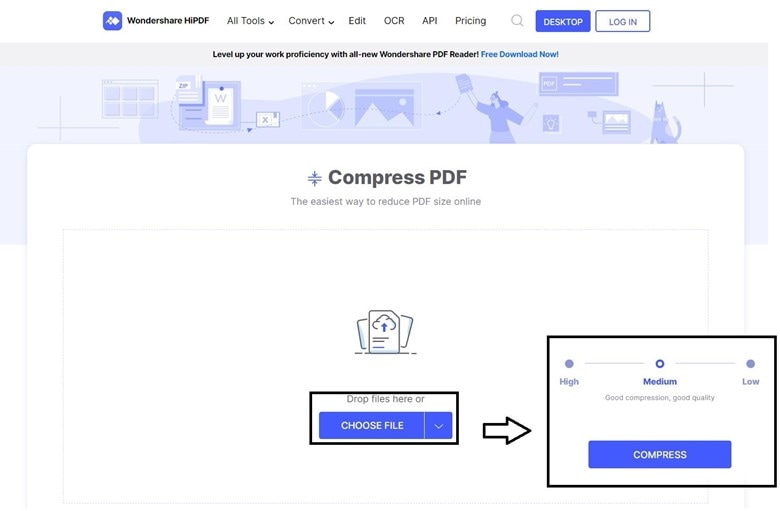
Designed by Wondershare, HiPDF is a web-based PDF viewer and editor. It is a service that allows anyone to edit PDFs online without installing additional software. Wondershare HiPDF makes it simple to reduce the size of your PDF documents.
HiPDF always produces high-quality PDFs. It keeps the original quality as close as possible when converting or compressing PDFs.
Features
- Multiple PDFs can be uploaded at once and processed simultaneously.
- It allows for simple modification with text, images, marks, highlighters, etc.
- PDF files can be converted into almost any other format with little effort.
- It simplifies compressing PDF files and downloading them for later use.
What We Like
Edits PDF file
Built-in converter
What We Don't Like
Requires high-internet connectivity
Reviews
"The best online tool to compress PDF files for free without complication."
3. Adobe Acrobat - Best for its fully advanced features
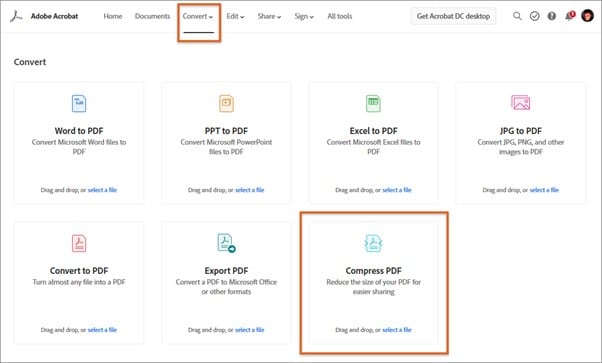
Adobe Acrobat is a lifesaver for professionals who often work with PDFs and is available for both Windows and Mac. Adobe Acrobat has several optimization options that let you manage PDF compression settings, including quality and size.
Moreover, if the PDF is blurry or unclear, it is useless. But with Abobe Acrobat, any compressed file is guaranteed the highest possible quality. Like other Adobe features, this feature is premium and only available with a paid monthly or yearly subscription.
Features
- It's useful for splitting and merging files.
- You can edit PDF files, including changing font and cutting and pasting content.
- It is the finest PDF file compression, storage, sharing, and backup tool.
- With its user-friendly design, you can quickly access many of the tool's features.
What We Like
High-quality compression
Easy-to-use interface
What We Don't Like
Quite expensive
Reviews
"An amazing tool that has solved my PDF compression issues for real."
2.Best File Compressors to Create and Extract Compressed File Archives
Looking for the best file size reducer to create and extract compressed file archives? The following tools will help:
1. WinZip/WinRar - Best all-in-one compressor tool
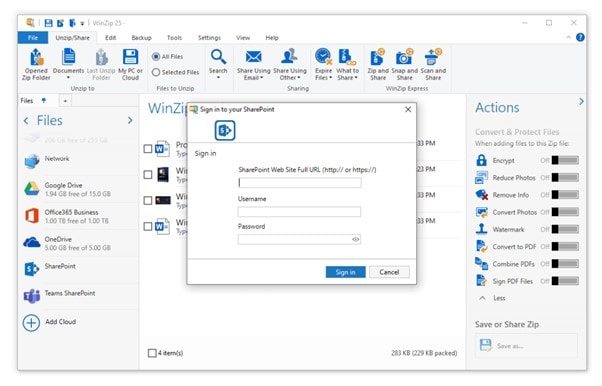
After over 30 years on the market, WinZip/WinRAR remains one of the finest file compression tools available while also being one of the most well-known brands in the world of software utilities. It is compatible with various archive formats (ZIP, ZIPX, RAR (extraction only), and others) and can be integrated with applications like Microsoft Office for on-the-fly zipping.
Features
- The archive file can be extracted onto a new drive using this tool.
- The 256-bit encryption used by Unzip ensures the safety of your data.
- It employs a compression method useful for reducing the video, audio, and program archives size.
- It allows you to save drive space and transmission expenses.
What We Like
Encrypt the files
Supports multiple formats
What We Don't Like
Some features are paid
Reviews
"After all these years, it is still the best tool for compressing the files."
2. 7Zip - Best free file compressor
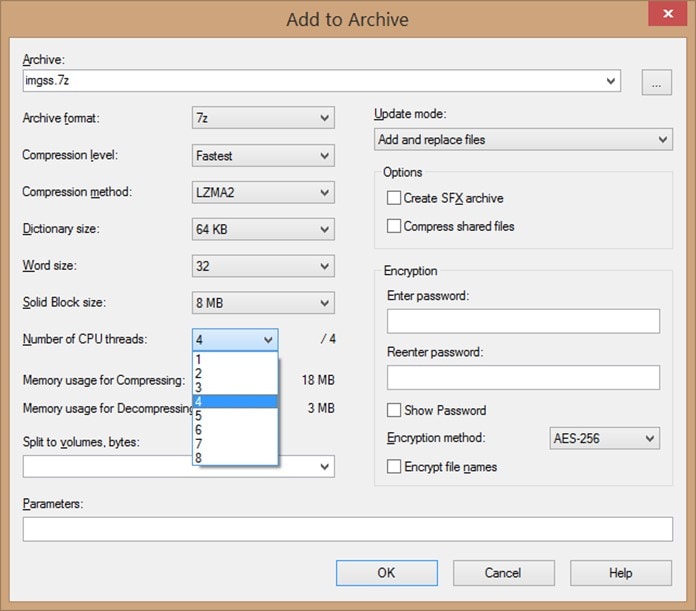
The 7-zip application is a widely used free program for compressing files. The data in this tool is encrypted using the robust AES-256 method. It has its 7z file format and can create self-extracting archives. The software has practical applications in the corporate and commercial worlds. 7-zip is compatible with the 7z, GZIP, XZ, and BZIP2 compression formats.
Features
- You can easily organize your files using the included file manager.
- The tool can be used through the command line.
- It provides an archive and file management (FAR) plugin.
- More than 87 languages can be added for localization.
What We Like
Supports 87 languages
Offers FAR plugin
What We Don't Like
Outdated UI
Reviews
"Since I have come across this tool, all of my compression-related problems have been solved."
3. PeaZip - Best document compressor for Linux
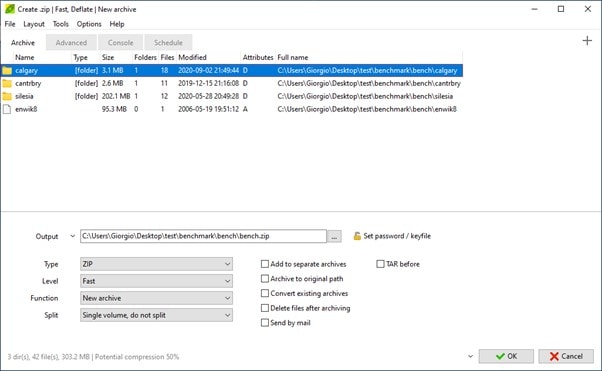
PeaZip is a software that can compress files and is compatible with over 150 file types. This application has several security features, such as a password manager that encrypts your passwords and two-factor authentication. PeaZip is compatible with almost every format used for compression. Like 7-Zip, the file formats that can be packed or unpacked are not always the same.
Features
- It can divide the archive into individual files.
- You can choose which session to archive by scheduling it later.
- It allows you to minimize the size of files with limited storage space.
What We Like
Split the archive files
Schedule the archives
What We Don't Like
Only available on Windows
Reviews
"Best compressing tool because it can schedule the session."
3. Best Video Compressors
If you wish to find the best video compressors, the following tools will help:
1. Shotcut (Windows, Mac, Linux) – Best all-in-one video compressor
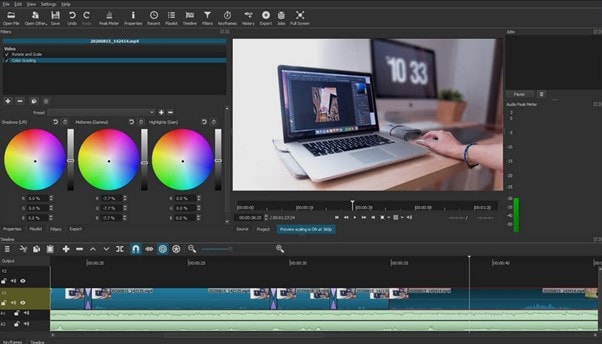
The first tool on our list for compressing videos is ShotCut. It provides a relatively easier way to compress videos with ease. It is a free tool that you can use to compress your videos. It provides many export options. Moreover, it works with many operating systems, making it the best cross-platform software for compressing videos.
Features
- It allows you to edit the videos files.
- You can add transitions between different segments of the video.
- It provides multiple background effects to add to the video.
What We Like
Supports many formats
Can edit the video files
What We Don't Like
No preview mode
2. VLC (Windows, Mac, Linux) – Best easy-to-use video compressor
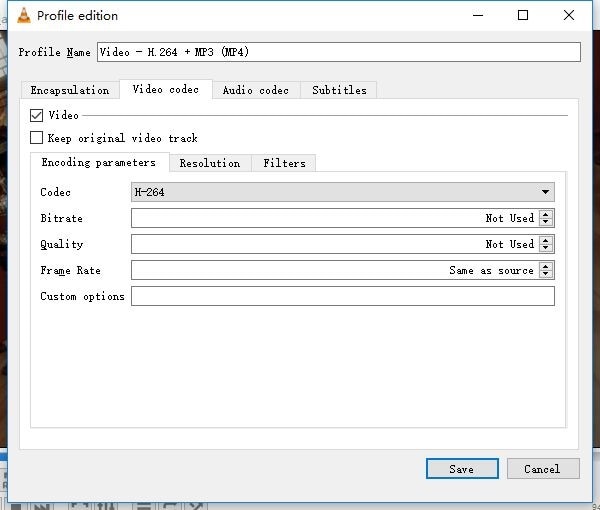
VLC is a well-known media player that is extensively used across the globe. Most people don't realize that it can also assist you in compressing videos. Without needing to download a separate video compression application, you may use your preferred media player tool to help you minimize the size of your video.
Features
- You can compress the audio files.
- It allows you to play different media files with ease.
- With this tool, converting video files to different formats is a breeze.
What We Like
Can compress audio files
Convert videos to other formats
What We Don't Like
Incompatible with many useful formats
3. Video Compressor - Best Video Compressor Online
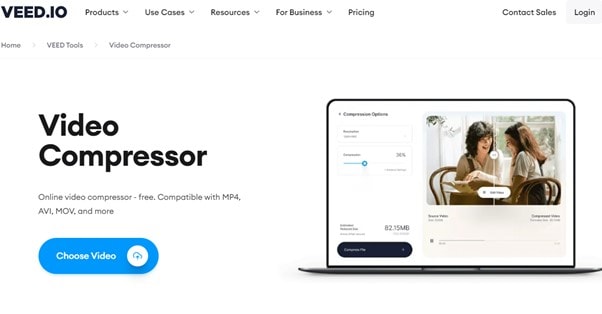
This online video editor provides a quick and simple means of compressing videos without cost. Because it is web-based, you can access it from any computer with an internet connection. Being cloud-based, it also doesn't need any extra room for storage.
Features
- It has a voice-canceling tool, a music visualizer, and effects for your songs.
- This tool can record from the screen, a camera, your voice, or a teleprompter.
- It allows you to add subtitles and transcode your videos.
What We Like
Works with every operating system
Features voice canceling
What We Don't Like
Several features are paid
4. Best Image Compressor
Want the best image compressor for your image files? The tools reviewed below are your best bet:
1.CompressNow – Best Image Compressor Online
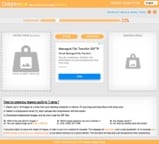
The first tool on our list of best image compressors online is CompressNow. It is a simple optimization tool that supports bulk upload is CompressNow. Your JPEG, PNG, or GIF files may be uploaded from your computer, compressed to the desired level, and then downloaded for use on your site.
Features
- Images up to 9 MB in size may be uploaded without issue.
- It's possible to modify the image's compression quality.
- Compressed photos are available for download both individually and as a zipped archive.
What We Like
Can download files as individual files
Can adjust the compress level
What We Don't Like
No transparency
2. Tiny PNG – Best Batch Image Compressor
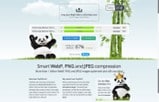
Whether you're working with JPEGs or PNGs, Tiny PNG is a reliable application that can compress image files. It allows you to upload up to 20 photos at once. There's a 5 MB limit on file sizes per file. Images can be compressed and then stored locally or in Dropbox.
Features
- It offers a plugin for WordPress and an extension for Magento.
- It might reduce the picture size by up to 70% to get the best results.
- Once you've adjusted the image's aspect ratio, you can use the Smart cropping tool to cut off the unnecessary parts.
What We Like
Batch compression
Free extensions
What We Don't Like
File size limitations
3. Adobe Photoshop – Best Image Compressor Tool
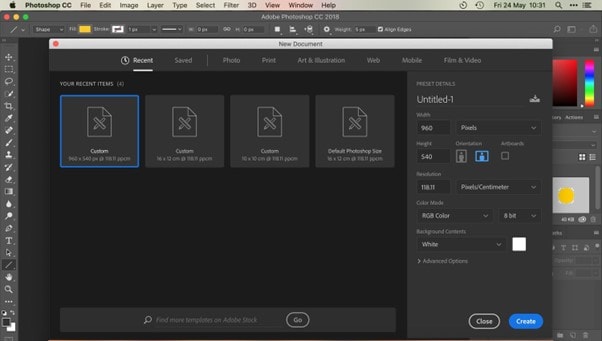
Because it can also be used as a tool for visual design, Adobe Photoshop is one of the most effective tools for compressing images. When dealing with images, it provides everything under one roof, including the ability to crop, edit, compress, combine, and much more.
Features
- You can see the compression percentage in its Photo view.
- Compressed pictures can be watermarked using this feature.
- You can use it to share your albums with friends and family from any device.
What We Like
Can see the compression percentage
Can you watermark the pictures
What We Don't Like
Paid software
4. Best online document compressor for All File Formats
Looking for the best online document compressor for all file formats? Look no further than Compress2Go! Compress2Go is a fantastic option if you are searching for a tool that gives you more freedom. Instead of using a drag-and-drop interface, Compress2Go's home page provides a menu of alternatives from which to choose.
For convenience, Compress2Go divides them into several tabs for various file types. For instance, you'd look in the documents folder if you wanted to compress a PDF to make it smaller.
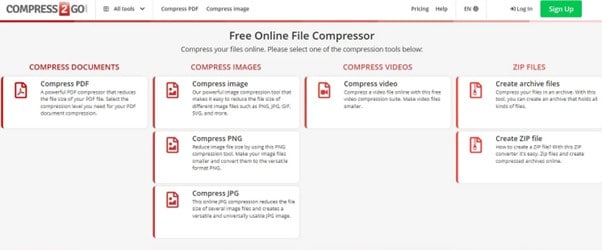
Features
- You can share files online by linking to them in cloud storage services like Dropbox or Google Drive.
- It allows you to adjust the file format, size, and compression level used on your files.
- It provides different settings for different file types.
What We Like
Can adjust compression level
Supports many formats
What We Don't Like
Complex to use
How to Choose the Best File Compressor for Yourself
Now that you know the best file compressors for videos, images, PDFs, and other file formats, you must be wondering how to select the best one for yourself. And this is exactly what you'll find in this section. To select the best file compressor, you need to keep the following things in mind:
Level of Compression: The main objective of a file size reducer is to reduce the size of your files. Since every compressor does that, some good software lets you customize the level at which you wish to compress the file. So, go for the tool to adjust the compression level.
Compressed File Quality: Another thing to note is the compressed file quality. You don't want to select the tool that ruins the quality after compressing the media file. So, select the tool that keeps the quality of your media file when you compress it.
Pricing: Since many good compression software is paid, you must look for the tool's price before selecting one.
Encryption: Another essential thing to consider is the type of encryption the tool provides to the file. We recommend using the tool that provides AES-256 encryption.
Conclusion
File compressor has become essential for storing files with reduced size to save storage. With the introduction of multiple file-compressing software, finding a good one has become difficult. However, we hope you've found the best File Compressor after reading this article. Moreover, if you wish to compress a PDF file, the best option is PDFelement since it solves many PDF-related tasks.
 Home
Home

