 Home > Compress PDF on Mac > 2 Ways to Resize PDF File to 500KB
Home > Compress PDF on Mac > 2 Ways to Resize PDF File to 500KBPDF files are the most used document formats in the current market. However, a PDF file with rich media files can be too large thereby limiting you from sharing the PDF files with others. In such a scenario, you will have to compress or resize PDF to a500KB. You can use either offline or a web-based program to compress the document to the appropriate file size. In this article, we will introduce 2 ways that can be used to resize pdf resize less than 500kb with ease.
PDFelement has still maintained its top position in the market in editing and managing PDF files. The steps to resize PDF 500KB with this program are simple and include;
- Free Download. Download the PDFelement from the website into your Mac computer. The program is freely downloaded and the installation process is simple.
- Open the PDF. To edit your document, you should first import and open the PDF. 2 main ways can be used to open the PDF file; using the Open File button from the program’s homepage or dragging and dropping the document into the software.
- Resize PDF. Compress the PDF file by selecting the desired quality of the PDF. The higher the quality the larger the PDF file size.
How to Resize PDF below 500KB on Mac
PDFelement for Mac is the best tool that you can make use of to resize pdf resize less than 500kb or reasonable file size. You can decide the size of the compressed document by selecting the qualities available. Depending on the quality of the compression you choose, the program displays the percentage compression, original and final PDF file size. More so, you can edit your document as well as perform many more actions on your PDF file. The program has a simple and intuitive interface with all the key features displayed on the program’s homepage.

Some of the Key Features of PDFelement for Mac
- PDFelement has an OCR tool that is used to extract text from images and converting scanned PDF files.
- You can easily secure the content of your document from view, copying, and editing by setting the Open and Permission password for the PDF.
- The program supports a wide range of output formats ensuring easy conversion of PDF files into such file formats.
- The program is designed for a group rather than individual purposes because it allows you to insert comments and highlight them in your PDF file.
- PDFelement has the most powerful editing tools allowing you to edit the text size, style, and font, etc
- It is compatible with macOS X 10.14,10.15 Catalina, and 11 Big Sur
Steps to Resize PDF files with PDFelement for Mac
Step 1: Download PDFelement for Mac from the official website and go through the simple instruction to install the program on your computer. Once installed, launch the program and open the PDF file that you intend to compress.
Step 2: Click on the Open File button to import and open the PDF in the program. Browse for the document to be resized from the open window that pops up then hit on the OK button.

You can make use of the drag and drop feature to import the PDF file from your Mac computer folder into the program’s homepage.
Step 3: At this point, you can edit your document if necessary. Click on the View >> Add or Edit Text from the control panel at the top of the page and edit the text as well as images on the PDF to your satisfaction.

Step 4: Hit on the File tab from the control menu and select the Save As option from the available alternatives.

Step 5: From the Save As context menu, hit on the Optimized PDF button. This will make the PDF Optimizer dialog box to pop up on the screen. This dialog box displays more of the compression data and options.

Step 6: Specify the quality of compression; high, medium, or low. The lower the quality the smaller the size of the document. Depending on the size of your original document, choose the medium or low quality to resize your PDF to 500KB.
Hit on the Save As button from the dialog box to apply the changes made to the PDF as well as save the document on your Mac computer.
How to Resize PDF File to 500KB Online
Many web-based applications can be used to compress or resize pdf file to 500kb online or a recommendable file size that you can easily share or store on your computer. Some of the web-based programs may require you to subscribe, however, some of them are free and still offering the same features. Considering that you don’t have to go through the troubles of downloading and installing any program on your computer makes online tools much better.
Let’s take a look at the steps followed to resize pdf to 500kb online with Hipdf.
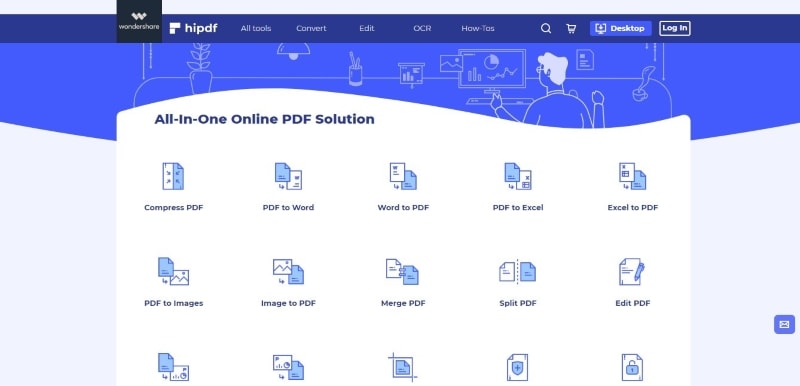
Step 1: Visit the Hipdf official website from your computer and select the Free Online Tools tab from the menu bar at the top of the page.
Step 2: Click on the Compress tab located at the top of the page to open the compress online tool.
Step 3: Tap on the Choose File tab and select the PDF file that you want to resize from your computer folders. You can also import the document from your Google Drive or Dropbox account.
Step 4: Select the compression quality; Low, Good, or High quality. The Low Quality and Good Quality should resize PDF to 500KB. Tap on the Compress PDF File button once you’ve selected the compression quality.
Step 5: Click on the View and Download in Browser option. This will download and save the reduced PDF file on your computer as well as open the reduced document.
Free Download or Buy PDFelement right now!
Free Download or Buy PDFelement right now!
Buy PDFelement right now!
Buy PDFelement right now!
 100% Secure |
100% Secure |


Audrey Goodwin
chief Editor
Comment(s)