Do you also get frustrated when you are unable to edit a PDF on a Mac? Although it appears to be a legitimate document, when users attempt to select the desired text, it creates a useless blue box. This is a prevalent issue with scanned PDFs, as Mac determines them as an image, not an actual textual document.
At this point, you need to use tools that have high-quality Optical Character Recognition (OCR) Technology, which efficiently detects your data and transforms it into an editable text. In this article, we will provide a detailed guide on converting an OCR PDF to Text Mac, so keep reading.
Part 1. Why You Need a Dedicated OCR App on macOS
Mac users would consider using the built-in tool, Preview, to open and annotate files, as it opens such formats as JPEG, PNG, and PDF. In this application, one can insert text, highlight it, or even put signatures in the scanned file. When you select the desired text, it offers you a "Live Text" feature that provides details, including its definitions and features.
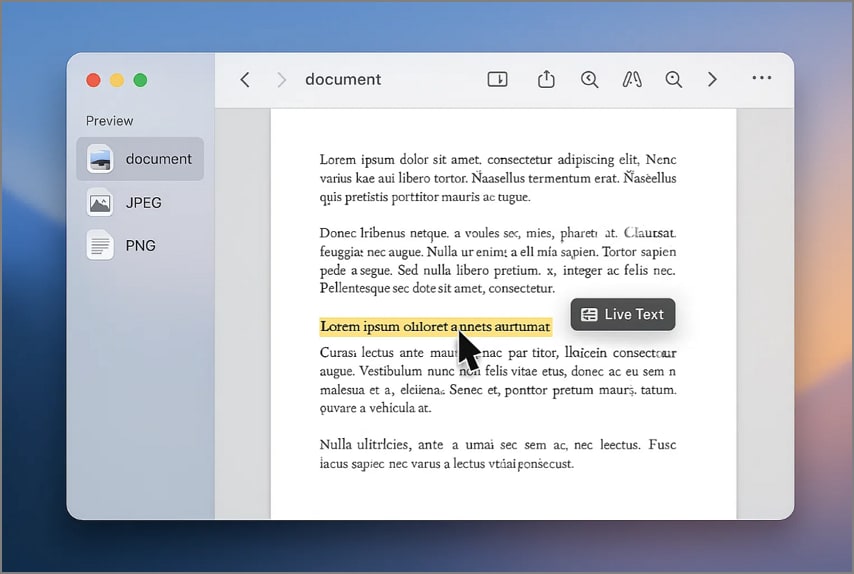
Where Preview Falls Short
Despite these features, the Preview app struggles when it works with complex or low-quality scanned PDFs. Lacking OCR functionality, it can’t recognize within images and un-editable files, making it difficult to search, edit, or copy content. Moreover, if the scan quality is poor or the document’s structure is complex, users can even use the “Live Text” feature.
Preview does not produce or embed an OCR layer into the PDF, even with the Live Text feature. Exported PDFs, therefore, become image-like and thus cannot be searched. Finally, when you want to edit or copy/ paste a text in scanned PDF, you would most probably use a third-party PDF service that is OCR-enabled.
Hence, to convert a PDF to text OCR on Mac, you need a dedicated tool that offers high-quality OCR functionality supporting various languages. The tools should support annotating and editing tools while allowing you to handle complex and multiple files, where PDFelement proves to be an efficient solution.
Part 2. The Best Way to OCR a PDF to Text on Mac: PDFelement
If you are a Mac user and want a reliable tool with an intuitive interface and high accuracy, PDFelement is the best option. This tool is a complete PDF powerhouse that provides high-quality OCR to convert PDF to Text and extract text on Mac. It gives the option to choose between performing OCR on all pages or on custom pages. Furthermore, to make the targeted area editable, there is an "OCR Area" option, offering various settings to choose from.
Regardless of the option, the tool lets you decide whether you want to make it editable or searchable. Unlike other tools, users can also underline, add a watermark, insert a background, and even chat with AI regarding their PDFs. For automatic synchronization and convenient sharing, PDFelement provides you with up to 20GB of storage to save your data within this tool.
Detailed Stepwise Guide to Use PDFelement For Performing OCR
Step 1. Access the Tool to Open the Scanned PDF
Initiate by opening PDFelement and clicking on “Open PDF” to open the scanned PDF.
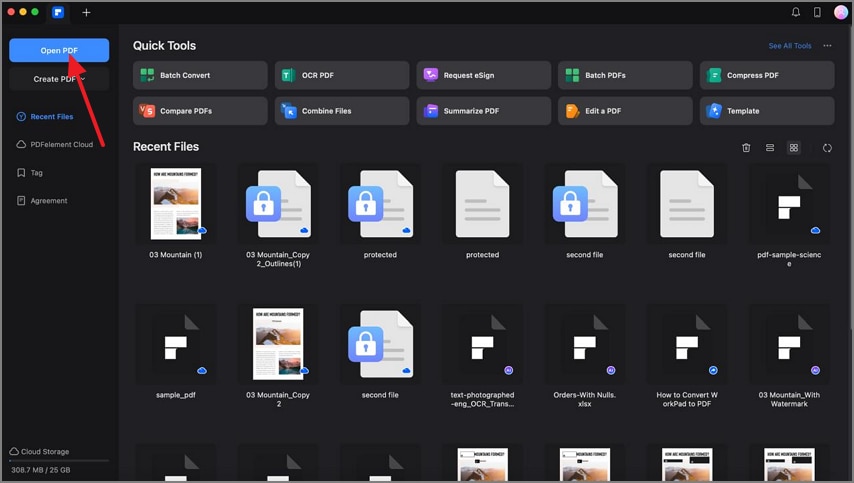
Step 2. Select the OCR to Initiate the Process
As the file is opened, click on the "Tools" tab and select the "OCR" option. From the pop-up menu, select the desired "Document Language" and "Page Layout" and tap the "Apply" button.
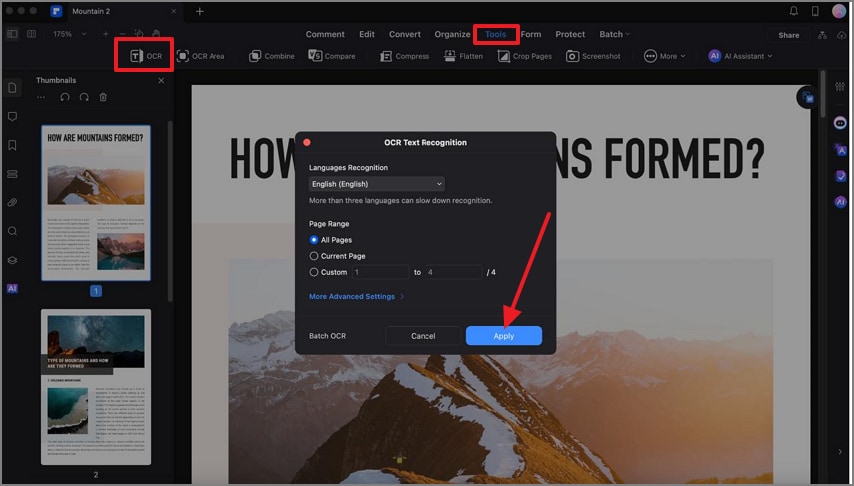
Step 3. Convert the PDF File into a Plain .txt File
After the OCR is performed, tap on the “Convert” tab and select the “To Text” format. Here, choose the “File Name” and “File Format,” then click the “Convert” button to save it to the device.
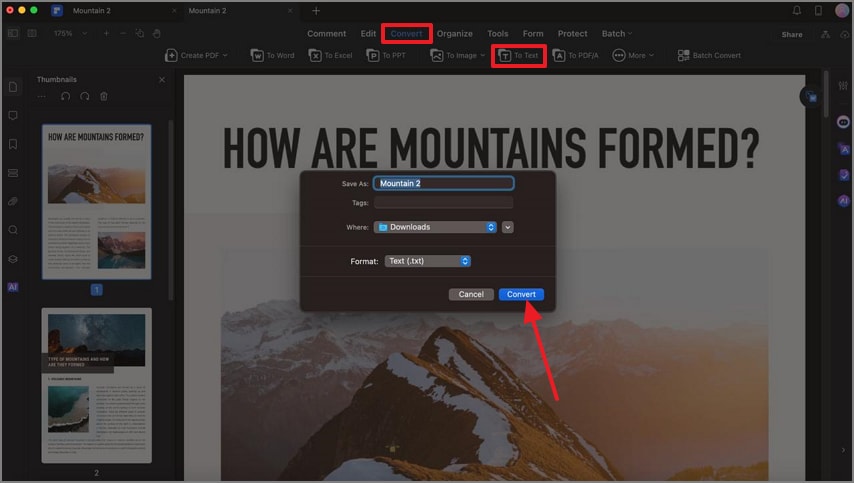
Unlike Preview app, not only the process is simple but PDFelement offers you multiple OCR settings and conversion formats. This gives you more control and flexibility when working with scanned PDFs.
Part 3. On-the-Go OCR: Using Your iPhone to Scan and Extract Text
Besides opening a document on Mac, if you have a scanned document in your hand, you can scan it on your iPhone to extract data instantly. In such cases, PDFelement for iOS provides a “Scanner” through which you can scan a PDF and OCR to text on your Mac on the go. The foremost aspect is that users can make a .txt file of scanned PDFs offline.
However, if you seek to make text editable and searchable online, you can choose from 22 languages, while having the option of picking 3 languages at a time. Furthermore, users can edit the file by adding text box, comments, or highlighting the essential part of the document. If you are more into security, you can also set a password on the file to make it safe.
The Mobile-to-Mac Workflow With PDFelement App
Step 1. Launch the App to Scan the Document
Tap on the "+" icon, select the "Scan" tool, and scan the desired document image from your iPhone. After which, press the "Save" button to fetch them to the main screen.
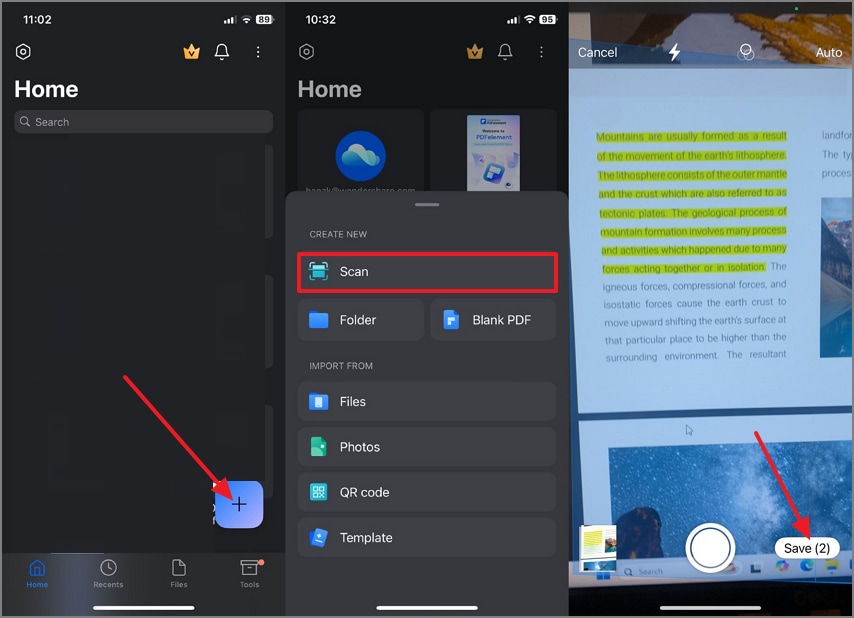
Step 2. Start Performing the Optical Character Recognition
On the new screen, click on the "Recognize" button and select the "Text Only" option from the popup menu. Afterwards, choose the “Document Type” and “Language,” and click the "Next" button to initiate the OCR process.
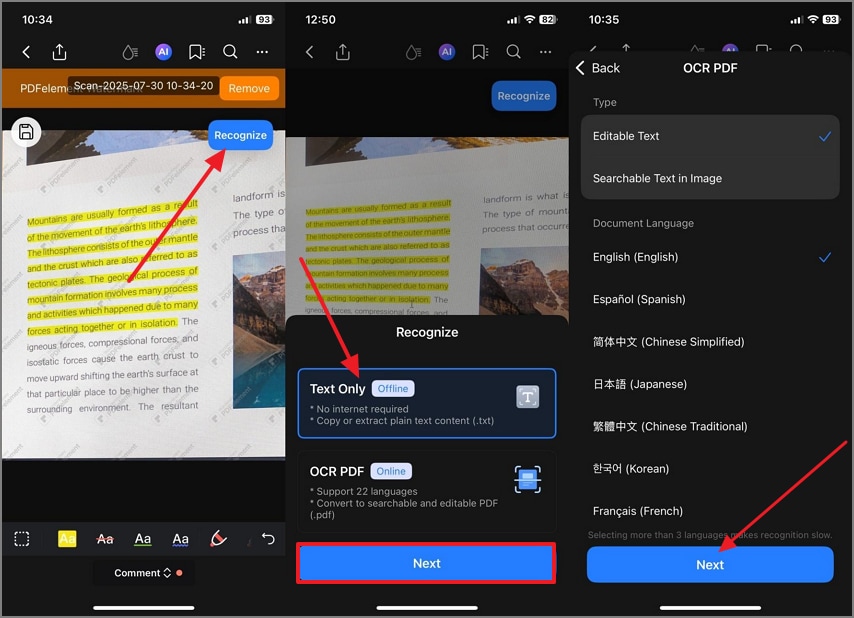
Step 3. Extract and Share to Your Mac
The text is efficiently extracted, where you can either convert the .txt file into a PDF or copy it. Besides this, you can export the file to a Mac by using AirDrop, iCloud Drive, or Email by picking the "Share" icon.
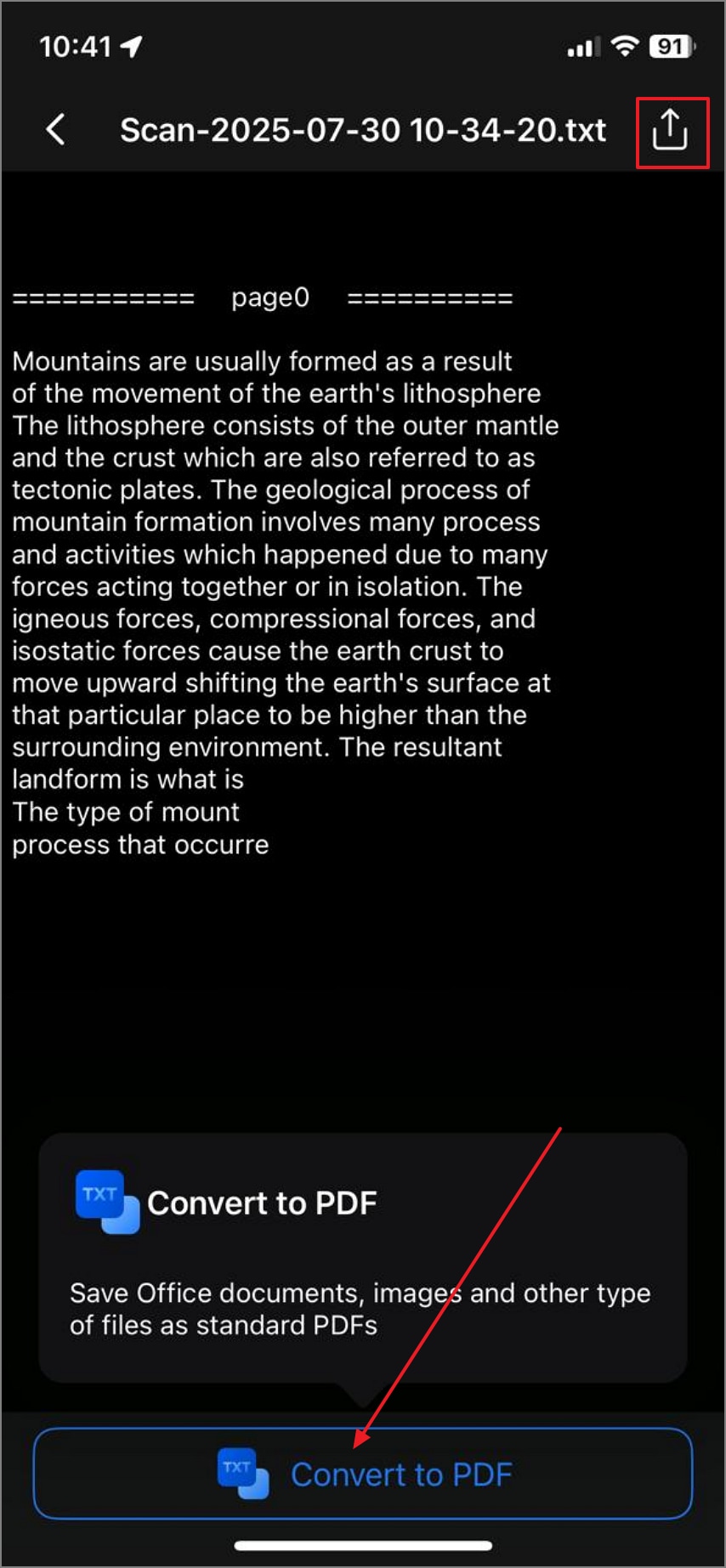
Offering 2 different OCR options, PDFelement for iPhone is undoubtedly the versatile and innovative solution to make scanned files editable on the go. Moreover, supporting various languages in each OCR option, you can also convert and export files in numerous formats. Thus, users can seamlessly use this solution on desktop, online, or an app as long as they are using the same account.
Conclusion
Summing up, extracting text from scanned PDF isn't a big deal, as you can utilize OCR technology-enriched tools. In this article, we have introduced you to an efficient software like PDFelement, which provides 22 languages within its OCR feature to convert OCR PDF to text on Mac. To provide broader compatibility, it provides both a desktop and an app so everyone can use it with ease.

 G2 Rating: 4.5/5 |
G2 Rating: 4.5/5 |  100% Secure
100% Secure



