The rate at which we share and edit PDF files across different niches has seen a rise in the need for convenient and cross-platform PDF handling solutions. Well, online tools tick this box, which explains the surge in popularity and usage of online PDF text editing tools.
While this is true, you don't want to spend a lot of your time looking for the right tool to edit texts in PDF online. We are here to help! Here is a simple guide on how to edit texts in PDF online for free.
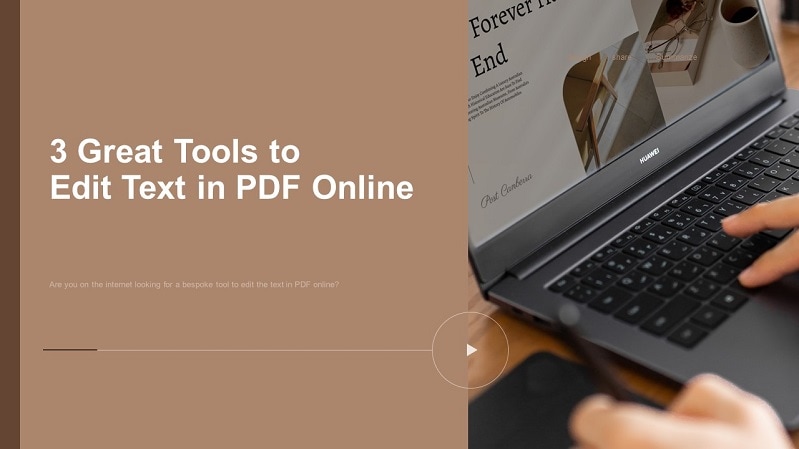
In this article
Part 1. 3 Tools To Edit PDF Text Online Free
There are several tools to edit PDF text online for free. However, you ought to find the right tool to get the right experience. The following are the three best tools to edit PDF text online.
1. HiPDF - Edit PDF Text Online for Free
HiPDF is one of the best tools for editing PDFs online. This online platform is simple yet effective in editing PDF files. HiPDF allows users to edit texts, images easily, and shapes to meet their needs. The beauty of this platform is that it is free and has nearly all the features you need on a single platform.

HiPDF allows users to source PDF files from the local computer, DropBox, iCloud, and OneBox. Furthermore, HiPDF works across all platforms, including Windows, Mac, and Linux. Therefore, you don't have to worry about compatibility issues.
Being a powerful PDF editor, HiPDF offers a collection of other amazing PDF functions, including merge, compress, convert, rotate, crop, share, and split PDF.
HiPDF is easy to use, and users can navigate with ease. The following steps show how to edit PDF texts, images, and shapes with HiPDF.
Step 1 First, use a browser to access HiPDF edit PDF online page. Click the "Choose File" button and select the PDF file you want to edit. Click "Open" to upload the PDF file.

Step 2 When the PDF file is uploaded, you should see the various PDF editing options at the top of the page. Choose a suitable option to edit your PDF file. You can choose "Add Text," "Add Image," "Add Shape," or "Sign."

Step 3 Drag the selected option to the target area and start editing to meet your needs. You can type text, insert the desired image, add shapes, or sign the target area.
Step 4 Click the "Save" button to apply and save your changes. Click the "Download" or "Share" button on the next page to fetch your edited PDF.
2. Change Text in PDF Online With AvePDF
AvePDF is an easy-to-use, powerful PDF online editing tool. This program allows users to rotate, add text, images, and shapes to a PDF file. This program allows you to upload files from the local computer, DropBox, Google Drive, or via a URL link.
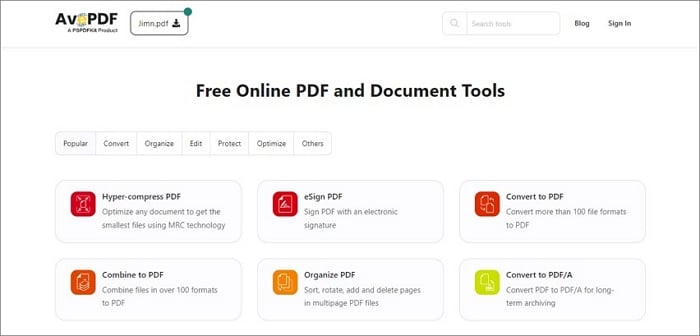
However, you cannot upload more than 128MB of the file. All documents are automatically deleted from the servers after 30 minutes. You can also delete the file manually by clicking the bin icon.
The following steps show how to edit the text in PDF online with AvePDF.
Step 1 Using a suitable browser, navigate to the AvePDF edit page and click the "Choose File" button. Select the PDF file that you want to edit, then click "Open" to upload it to the page.
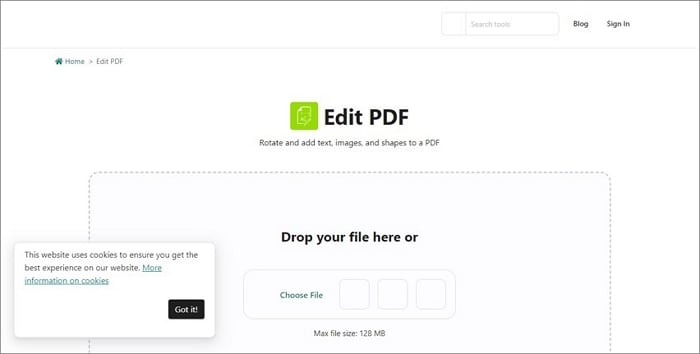
Step 2 When the PD file opens, click the "Selection" arrow button and select the item you want to edit. You can also add an item and edit the colors in the menu bar.
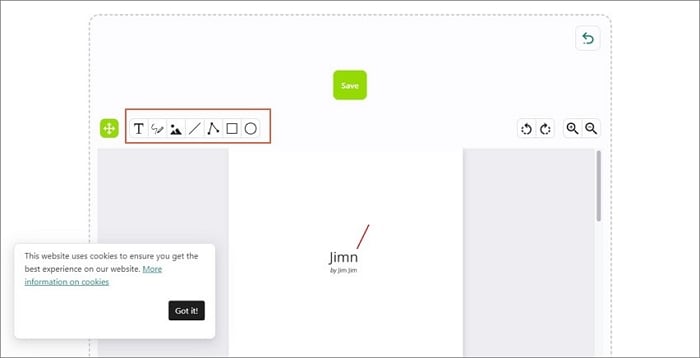
Step 3 Click the "Save" button, the "Download," or other suitable options to fetch your output file.
3. PDF2Go - Type Text to PDF Online
PDF2Go is a popular tool for editing PDF files. This program allows users to directly edit PDF documents by adding texts, images, arrows, circles, and other drawings. Furthermore, you can highlight paragraphs and add watermarks to meet your needs. This program allows users to source files from Dropbox, Google Drive, local computers, or via a URL link.
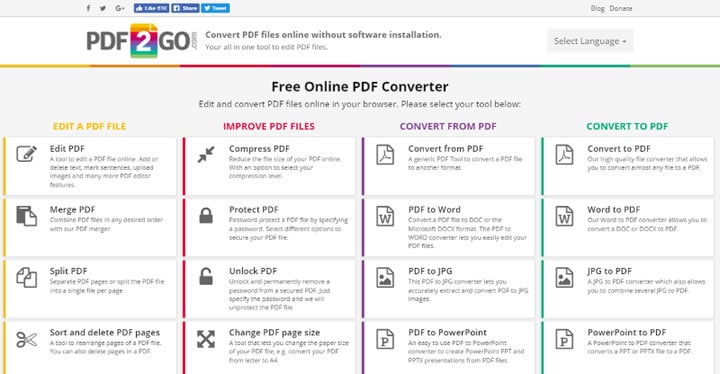
The following steps illustrate how to edit PDFs online with PDF2Go seamlessly.
Step 1 Using a suitable browser, open PDF2Go to edit PDF text. Click the "Choose File" button and follow the on-screen instructions to upload the target PDF file from your computer.
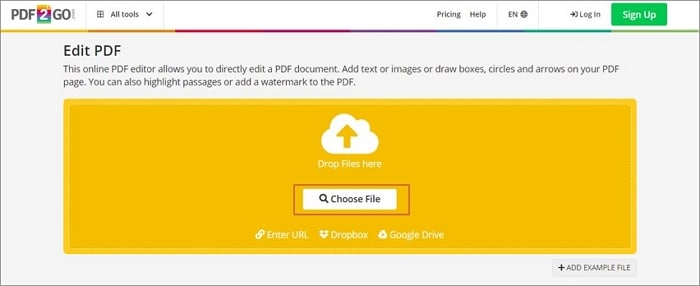
Step 2 Once uploaded, you should see several PDF editing options at the top. Choose a suitable item and click the desired area on the PDF page. You can add texts, draw, highlight, apply whiteout, and dashed lines, among others.
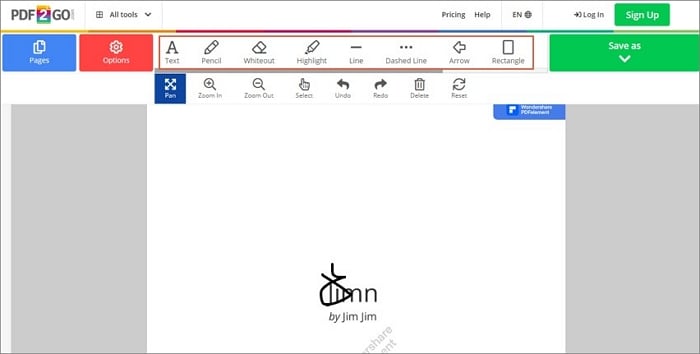
Step 3 Once satisfied, click the "Save as" drop-down button, then "Save." Finally, click the "Download" button to fetch the file to your device. You can also upload the file to the cloud.
Part 2. Limitations of Editing Text in PDF File Online
Online text editors are useful, and many users have tasted their worth. However, there are several limitations to editing texts in PDF files online. Some of these limitations include the following:
- Online text editors have fewer features.
- There is a file size limit for editing texts in PDF files online.
- Uploading PDFs makes them more vulnerable to malware attacks and hacking. This is not good for sensitive documents.
- A steady internet connection is a must.
- When downloading output files, you can easily download them alongside a virus that can corrupt your files or devices.
Part 3. Wondershare PDFelement – A Desktop Solution to Edit PDF Text
Wondershare PDFelement - PDF Editor Wondershare PDFelement Wondershare PDFelement is undoubtedly the best PDF editor worth using. This program is specially designed to provide a seamless and effective PDF editing experience.
Watch the video below to find out the excellent features of PDFelement.
PDFelement is equipped with many features that make it an all-in-one PDF software. It allows users to edit texts in different modes, including line and paragraph modes. Furthermore, you can edit texts, images, and shapes depending on your needs. You can also change the font size, color, line spacing, and paragraph spacing.
The beauty of PDFelement is that it handles all sizes and types of PDF files, including scanned or image-based PDF files. This program is easy to use, affordable, and compatible with many platforms. Other features of PDFelement include convert, protect, merge, compress, protect, share, annotate, sign, and perform PDF OCR.
How To Edit PDF Text With Wondershare PDFelement
Editing PDF texts with Wondershare PDFelement is a painless process. Anyone, irrespective of their experiences, can do it. The following steps illustrate how to edit PDF texts with Wondershare PDFelement.
Step 1 Download, install, and open Wondershare PDFelement on your computer. Click the "Open PDF" button and select the PDF file you want to edit. Click the "Open" button to upload the PDF file.

Step 2 When the PDF file loads, head to the "Edit" tab, then click the "Edit" drop-down icon on the far left. Choose the "Text" option from the options displayed to edit texts. Depending on your need, you can also choose Image, Line, or other the options.

Step 3 When you are satisfied, click the "Save" icon at the top to save changes.
Part 4. People Also Ask
PDF editing is an important task, and it is easy to see why many people flock to the internet looking for answers to several questions. The following are some of the frequently asked questions on editing PDF texts.
Q1. What Is the Best PDF Editor for Free?
There are several free PDF editors worth using. However, only a handful can give you the experience you desire. Some of the best free PDF editors include PDFelement, Foxit Phantom, AbleWord, and Nuance. The list is long. However, you ought to choose a tool that meets your needs within your budget.
Q2. Can I Edit a PDF That I Already Sent?
You can only edit a PDF file shared with others if it is stored online. However, the file should not have been downloaded but read online. For example, a file stored in Google Drive can be updated and edited online after editing. You can edit the file in Google Drive but retain the respective shareable link.
Q3. How Can I Convert a PDF to an Editable Text for Free?
HiPDF provides an easy way to convert PDF to editable text for free. The steps are illustrated below.
Step 1 Use a suitable browser to navigate to HiPDF PDF to the Word page. Click the "Choose File" button and upload the target PDF file.
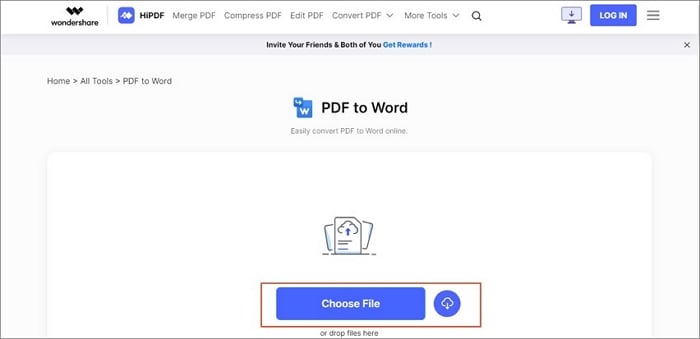
Step 2 Once uploaded, click the "Convert" button and wait for the conversion process to complete.
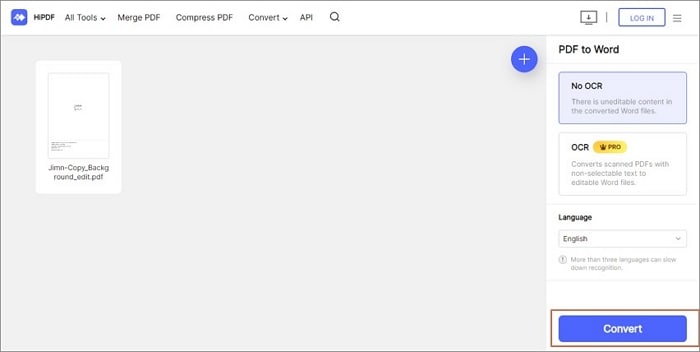
Step 3 Hit the "Download" or "Share" button to download or share your editable file, respectively.
Conclusion
We hope this quick guide has simplified your task of finding the right tool to edit PDF texts online. In a nutshell, just choose a tool that fits your needs and get started. While editing PDFs online is convenient, it is worth knowing that online platforms have several limitations, as highlighted in this article. Fortunately, a suitable offline platform like Wondershare PDFelement can deliver a better experience!
 Home
Home
 G2 Rating: 4.5/5 |
G2 Rating: 4.5/5 |  100% Secure
100% Secure



