Whether you want to annotate or translate pdf online, the process of editing portable documents is something people usually avoid or run from. Not because it’s extremely strenuous, but it can get quite complicated depending on what you want to do with it.
PDF files are the most common attachments you’ll find in your emails, and for many good reasons. Firstly, this format preserves the file layout and assures that nobody can easily modify the content. In addition, a PDF file format is highly compatible and can be viewed across all platforms and devices. However, the trouble mainly arises when you have to translate a pdf file into another language.
Have you got stuck in such a situation? Fret not as we are here to un-complicate things today. Our experts have outlined some of the easy and effective ways to get the translation done in a matter of seconds. Let’s run through them while weighing in on some pros and cons.
In this article
[Best Translator] Translate PDF Online Free with Google Translate
Let’s begin with the obvious. Google Translate is the easiest and most commonly-used approach to translate pdf online free. It is a web-based tool that helps you translate a few sentences or complete documents from one language to another in just a few clicks.
Google Translate is a free service offered by Google to all of its users so they can instantly translate words, phrases, web pages, or an entire document in more than 100 languages. This multi-lingual neural machine translation service offers a website interface, a mobile application, and API to facilitate all kinds of users.
It comes with an easy-to-use web interface so that anyone can translate the necessary documents or words by using it, be it a novice or a seasoned pro. Moreover, it is also available as an optional downloadable extension in certain browsers, that can easily run the translation engine.
Looking forward to using Google Translate for translating your PDFs? Here’s mentioned the complete step-by-step process to carry out.
Step 1 To initiate the translation process, launch the Google Translate tool on your system.
Step 2 Now, this tool allows you to translate texts, documents, and websites, based on your preference. So, if you want to translate some of the sentences or phrases from your PDF, then you can copy certain texts, and then paste them into Google Translate. Choose the language in which you want to translate and wait for a few seconds to complete the process.
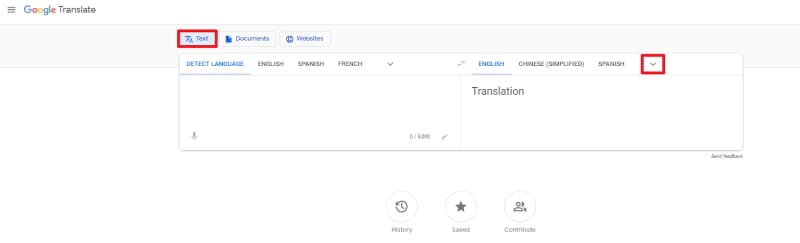
Step 3 However, if you want to translate the complete document, then tap on the ‘Documents’ option, browse the pdf and upload it to Google Translate to translate the whole file. You’ll get a pop-up message when the translation process gets completed.
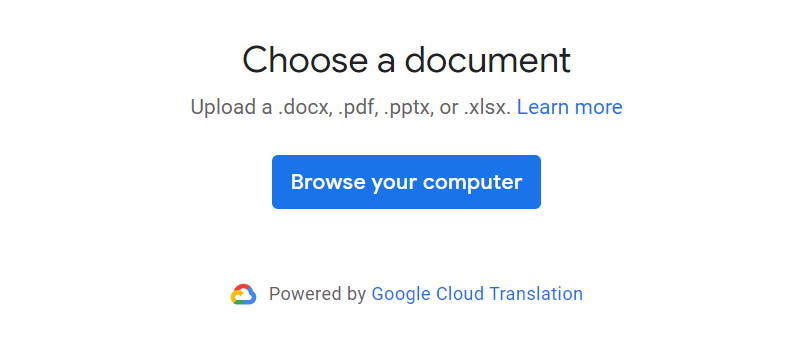
Step 4 Once the translation completes, you will find the “Download Translation” button on the screen. Click on it and save the translated pdf file on your device.
Now that you are aware of the guide to using this method to translate file online free, let’s move on to the pros and cons to determine whether using Google Translate is worth it or not.
Pros
It is incredibly quick and easy.
The interface is available for free.
It uses a statistical approach to form an online translation database.
Cons
Sometimes, the meaning of the text gets lost in translation because there’s no way to incorporate context.
The quality of the translation process depends on the language pair.
It generally produces translations that contain significant grammatical errors.
Google Translate doesn’t come with any system to modify the translation errors.
Although you may sometimes get success using Google Translate, you wouldn't want to use it for anything of great importance without making sure that there’re no errors in context.
[Best Translator] Translate PDF Online Free with Google Translate
The second-best method to translate pdf online is to use DeftPDF. It is a free all-in-one pdf tool that allows you to edit or translate pdf files easily. This reliable software comes with an intuitive interface and is thus ideal for beginners and professionals alike.
DeftPDF is a comprehensive tool that is unlimited to use and can be downloaded as a chrome extension. In addition to the translation, this software also allows you to carry out other PDF-related functions, including editing, conversion, splitting, merging, filling, signing, encrypting, resizing, and a lot more.
It is compatible with both PC and mobile and you can use this tool as a web interface or can download it as a mobile application. The best thing about the tool is its safety. It assures that whatever file you are uploading stays private and gets automatically deleted from their stroage after 5 hours.
Translating your file by using this tool is extremely simple and you can translate any document in a multitude of languages, including English, Italian, Chinese, Thai, Japanese, Russian, Turkish, and more. Additionally, the tool also supports various formats, like docx, pptx, odt, srt, pdf, txt, and a lot more to count.
If you are a novice and unsure about how to use the tool, then keep scrolling the page and find the complete step-by-step guide here.
Step 1 First of all, launch the web-based tool and upload your PDF file to the interface. Click on the “Upload PDF File” button and it will redirect you to the local browsing window. Alternatively, you can also upload the file via Dropbox, Google Drive, and Web Address.
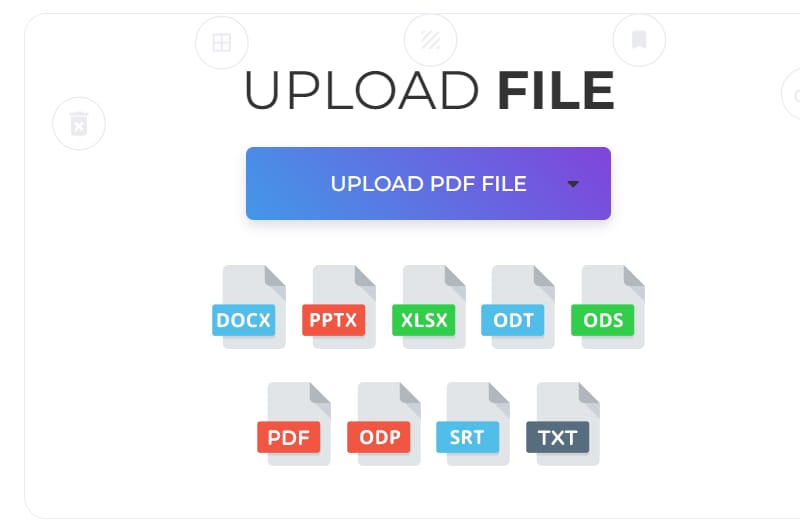
Step 2 Now, select the language of the current document and the language you wish to translate it to.
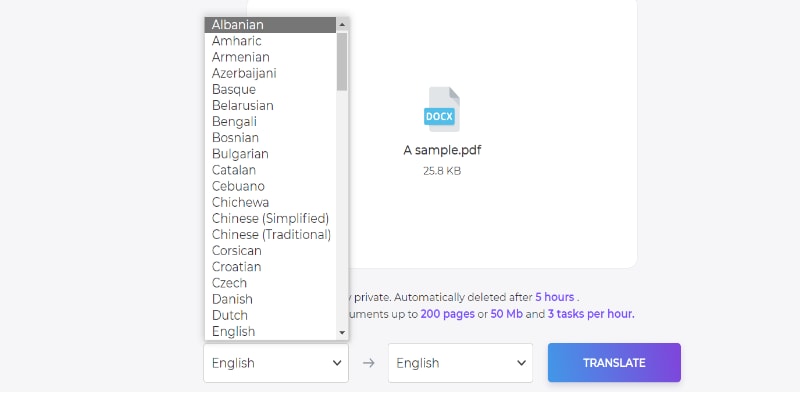
Step 3 After that, click on the Translate button and wait for a while until the tool finishes the process. If your uploaded document contains more than 5 pages then you will be charged $1 per page.
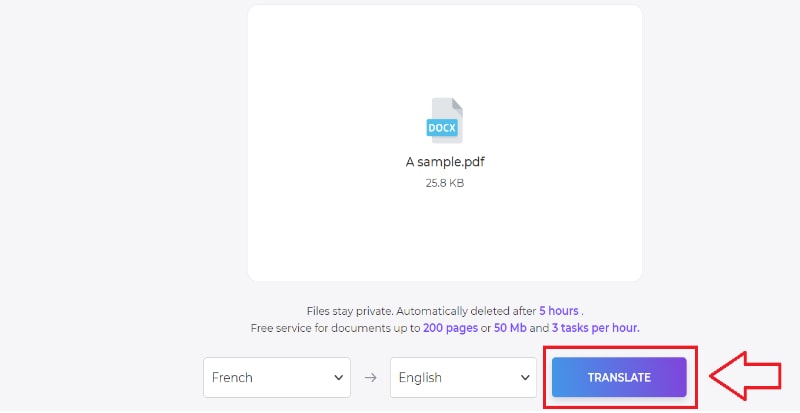
Step 4 When the tool finishes its process, you will find the Download link. Click on it and save the translated file.
Pros
It is easy to use and quick to access.
The free version is available.
Equipped with tons of features
It works directly from the web browser, thus eliminating the need to download separate software.
Cons
Requires a good internet connection.
The free version supports the translation of 5 pages only. After that, you will have to pay $1/per page.
[Preserve Layout] Translate PDF Documents Online with DocTranslator
Wish to translate pdf documents online while preserving their layout? Look no further than DocTranslator and handle your PDFs like a pro. It instantly translates any of the documents into your desired
language for free. At present, this tool supports around 133 languages and the library is still growing to facilitate users.
It is a web-based tool with no special installation and registration required. It is reliable, quick, and hassle-free. In addition to different languages, the tool also supports a variety of file formats, including ODT, PDF, SRT, TXT, and more.
Here’s mentioned the step-by-step process to translate pdf document online by using the DocTranslator.
Step 1 To begin the translation process, launch the official URL of the tool and navigate to the homepage.
Step 2 Click on the Translator option from the menu bar and tap Upload File to add a PDF file to the interface.
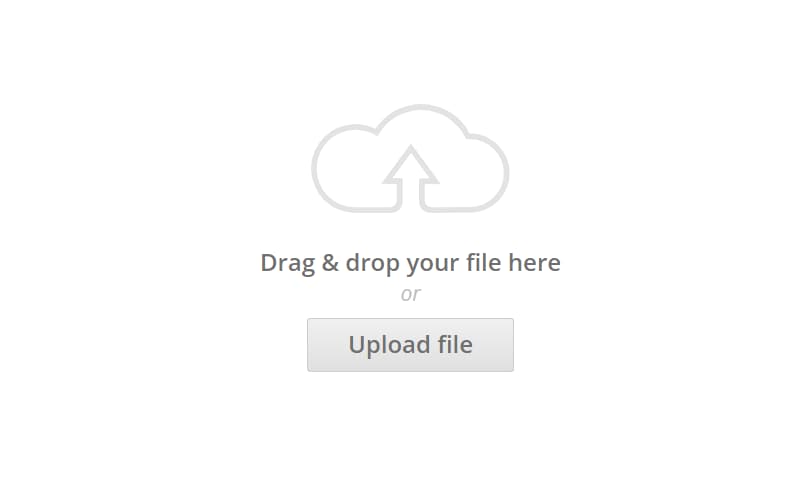
Step 3 Once the file gets uploaded, the tool will automatically detect the language of the file and lets you select the language you want to translate it to.
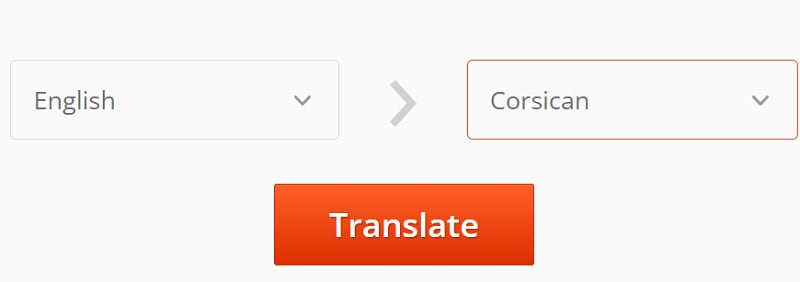
Step 4 Now, click on the Translate button and it will automatically start the process. The tool might take a while to complete the process, so don’t lose your calm and wait until it gets completed.
Step 5 Click on the Download button and save the translated file to your system.
Pros
It offers RTL language support, including enhanced support of cursive scripts, document layout mirroring, etc.
The tool is 100% safe and free use.
It supports various file formats and languages.
No installation and registration required
It is an open-source platform.
Cons
It doesn’t provide any encryption to your file.
[Bonus] Translate PDF and Keep formatting by Instant PDF Translator- PDFelement
Are you still figuring out the tool that helps you translate pdf online keep formatting? Well, in that case, turn to the Wondershare PDFelement - PDF Editor Wondershare PDFelement Wondershare PDFelement and get the translation done with much ease and comfort. PDFelemet is an all-in-one PDF solution, that helps you edit pdf files, merge them, split the pages, rotate & resizing them, make annotations, and more. Users can also use it as an automatic PDF translator.
You can simply underline the English words in PDF, and it will translate them into other languages as you need, thus saving time and effort. You’ll be glad to find out the tool supports 50+ languages and is still counting.
It makes translation an easy and handy process. Moreover, it also allows you to translate certain words or phrases so you don’t have to translate the whole pdf, which further makes them time-saving. Its translation technology is supported by Microsoft and iflytec, so it’s high in Accuracy.
However, before you add it to your app drawer, keep in mind that PDFelement requires a premium subscription to carry out the process. But since it delivers the best possible outcome, the payment is absolutely worth it. The tool is extremely easy to use so you don’t have to undergo tutorials before using it. Wondering about how to translate pdf file online using PDFelement? Scroll down the page and find the complete set of instructions here. Follow the guide and get the translation done easily.
Check out the video given below to learn how you can deal with PDF files with PDFelement.
Step 1Add a PDF File
Launch the PDFelement tool on your system and click on the “Open PDF” button to upload the file.
Step 2Translate
Once the PDF file gets uploaded to the interface, go to the “Home” tab to select the texts, and use the “Translate” button to carry out the process.
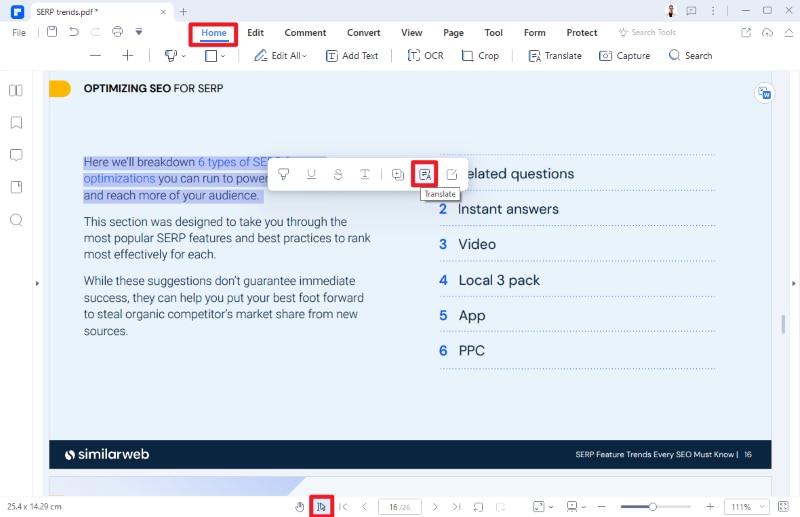
Alternatively, you can also move your cursor to the Tool tab available in the menu bar and then select the Translate option. From there, you can easily select the language in which you wish to translate the texts or documents.
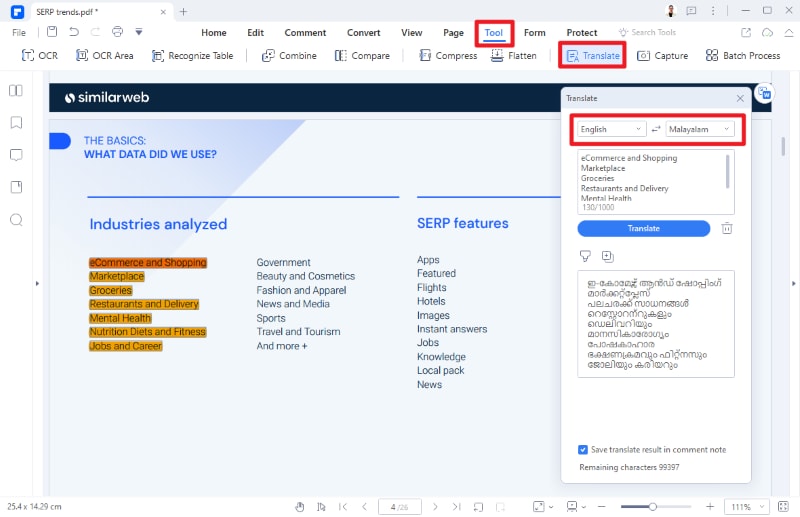
Step 3Save and Download
Before you translate, tick the checkbox, saying “Save Translate result in comment note” and the translations will get automatically saved in the same. You can then use the export comment option to save the translated text in your desired folder.
Pros
It is trustworthy and safe.
Easy to use.
Packed with tons of features.
Can translate in over 50+ languages.
Cons
It charges.
 Home
Home
 G2 Rating: 4.5/5 |
G2 Rating: 4.5/5 |  100% Secure
100% Secure



