 Home
>
Extract Images from PDF
> How to Extract Pictures from PDF
Home
>
Extract Images from PDF
> How to Extract Pictures from PDF
How can you extract pictures from PDF? Worry not. This article guides you on how to extract photos from PDF online and offline using desktop software. You may have received a PDF file or downloaded a PDF file that has useful images that you might want to use elsewhere. As a result, you will have to extract the pictures from the PDF and save them to your computer. The two methods that we are going to show you in this article are efficient, fast, and extract the original quality of the image.
How to Extract Photos from PDF
To extract photos from PDF offline, you will have to use desktop software known as Wondershare PDFelement - PDF Editor Wondershare PDFelement Wondershare PDFelement. This software allows you to easily open your PDF files and extract the images or objects within the PDF to the desired format. It can extract photos in the following formats, JPEG, PNG, GIF, TIFF, and BMP. Remember, this program will also enable you to save the extracted images to the desired location on your computer. Without further ado, let us now see how to extract photos from PDF.
Step 1. Enable Editing Mode
On installing PDFelement on your computer, go ahead and open it. Next, click on "Open files" on the Home window and upload the PDF file that has images that you want to extract. From there, the PDF file should appear in the program. Now click on the "Edit" icon on the top right and enable the editing mode on the formatting bar.
Step 2. Select the Picture and Right-Click
Now, when you move the cursor around the document, you will notice that the parts are clickable. You can now navigate to the picture in the PDF that you want to extract and right-click on it. A drop-down menu will appear, scroll down and click on the "Extract Image" option.
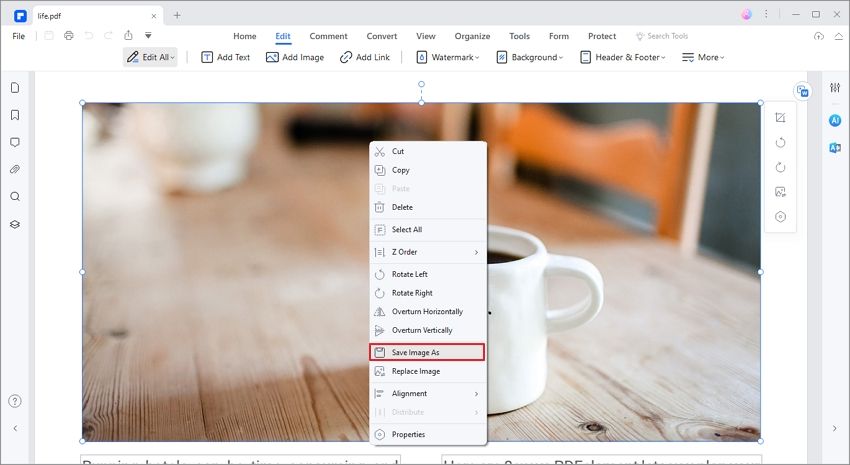
Step 3. Extract Pictures from PDF
On clicking the "Extract Image" option, a Save as window should appear. Here you will be able to set the picture output settings. Choose a folder to save your picture. From there, click on "File Name" and name the picture appropriately. Next, click on "Save As Type" and choose any Image format from the list such as JPEG, PNG, GIF, TIFF, or BMP. After doing so, click on "Save," and the picture will be extracted from PDF to the desired folder.

Should you still worry about how to extract pictures from PDF files when you have PDFelement on your computer? Definitely not. PDFelement is a top-notch PDF program that enhances the way you handle PDF files ranging from extracting data, editing PDF, creating PDF files to organizing PDF files. It is the most-sought after PDF program that improves your performance either at work or at home. Some of its key features are highlighted below.
- It allows you to extract images, objects, and data from PDF files easily. You can do batch extraction of the data if you want.
- It allows you to add images or replace images to a PDF file.
- Creates PDF forms within one click and edits them efficiently.
- The inbuilt PDF templates make it easier for you to create PDF files.
- It creates PDF files from existing PDF files, other file formats, and screen capture.
- Commenting on PDF files with this software is possible since it has text markups, stamps, shapes, and drawings.
- Encrypts PDF files with strong passwords, adds permissions, adds eSignatures, and also redacts the PDF texts.
- It converts PDF files to formats like Excel, PPT, Word, HTML, Images, RTF, and eBooks.
- Allows to share PDF files via email attachments, Evernote, or send them to Google Drive or Dropbox.
- It has a powerful multilingual OCR technology to scan and edit image-based files.
How to Extract Pictures from PDF Online using HiPDF Tool
If you want to extract pictures from PDF online, you will use the HiPDF online tool. This tool allows you to extract all the pictures within the PDF file, or you can specify the pages that you want to extract the images. Moreover, the process of extracting images is simple, and this tool is speedy.
Now, here is a step-by-step guide on how to extract pictures from PDF online with the HiPDF tool.
- Step 1. Visit HiPDF Extract Images from PDF file on your browser and click on the "Choose File" button. Browse the desired file and upload it to the online tool. Alternatively, you can drag and drop the file to the window, and it will be uploaded.
- Step 2. Next, choose the pages in which you want to extract the pictures in the PDF file. If you want to extract pages from the entire PDF file, then select "All pages" and finally click on the "Extract" blue button.
- Step 3. Now, HiPDF Extract Images from PDF will start processing the document. Once it has completed extracting the images from PDF online, it will enable you to download them. Click on "Download" and save the extracted photos to your computer.

Brilliant! That is how fast you can extract PDF pictures online
Free Download or Buy PDFelement right now!
Free Download or Buy PDFelement right now!
Try for Free right now!
Try for Free right now!
 100% Secure |
100% Secure | G2 Rating: 4.5/5 |
G2 Rating: 4.5/5 |  100% Secure
100% Secure




Margarete Cotty
chief Editor