Sometimes, you do not need everything in a PDF document. All you need is some of the data it contains. Other times, you need them all, but the PDF is not editable, preventing you from copying the data. For both situations, AI tools can help. You can now use AI to extract data from PDF. It is a really convenient method that does not require you to do much manual work.
On that note, here are the 5 best data extraction tools that are integrated with AI.
Top 5 Tools With AI To Extract Data From PDFs
Check these 5 tools to extract data from PDFs as efficiently as possible.
In this article
1. Wondershare PDFelement AI Data Extractor
Rating on G2: 4.5 / 5 stars - 584 reviews
Price:
Yearly Plan - $79.99
2-Year Plan - $109.99
Perpetual Plan - $129.99
Wondershare PDFelement has OCR and data extraction features. Its AI integration has made these features easier to use. You can ask Lumi, Wondershare PDFelement's AI assistant, how to extract data from a PDF. Lumi will write a tutorial and will even display the features that you may need. You can click the appropriate button on the AI sidebar to activate the feature.
Part 1.1. How To Extract Data From PDF With the Help of PDFelement’s AI?
Here is a guide on how to extract data from a PDF with the help of PDFelement's AI.
- Launch Wondershare PDFelement and open the PDF with the data you want to extract.
- Click AI Sidebar on the toolbar at the right side of the screen.
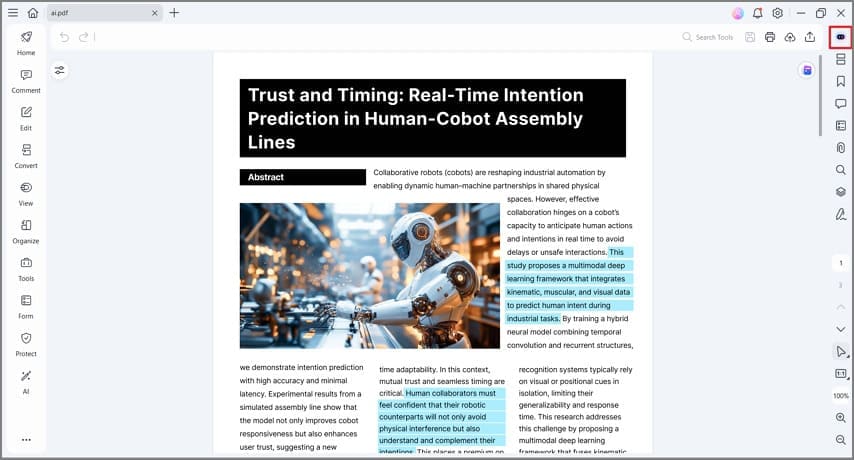
- Type "How to extract data from a PDF?" in the chat box and press Enter.
- Lumi will teach you how to do it. At the bottom of Lumi's response are some buttons that you can click to start the data extraction. Read Lumi's instructions and click the appropriate button for what you're trying to do. Click Extract Data.
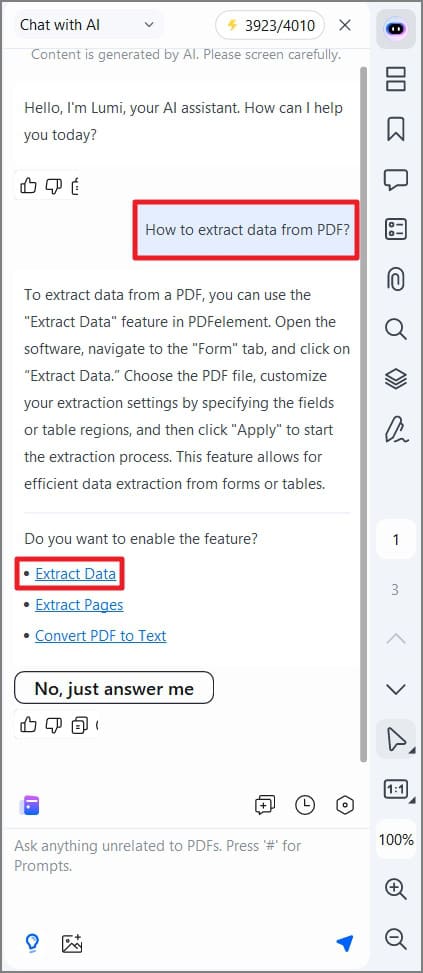
- The Extract Mode dialogue box will appear. Choose Extract data from fields in PDF to extract data in form fields. Otherwise, choose Extract data based on selection to extract only the selected text.

- Click Apply.
Part 1.2. How To Prepare Scanned PDFs for Data Extraction?
Suppose the PDF you opened is a scanned document. You need to perform OCR first. Here's how to do it.
- After opening the scanned PDF on PDFelement, a notification banner will appear at the top. Click Perform OCR.
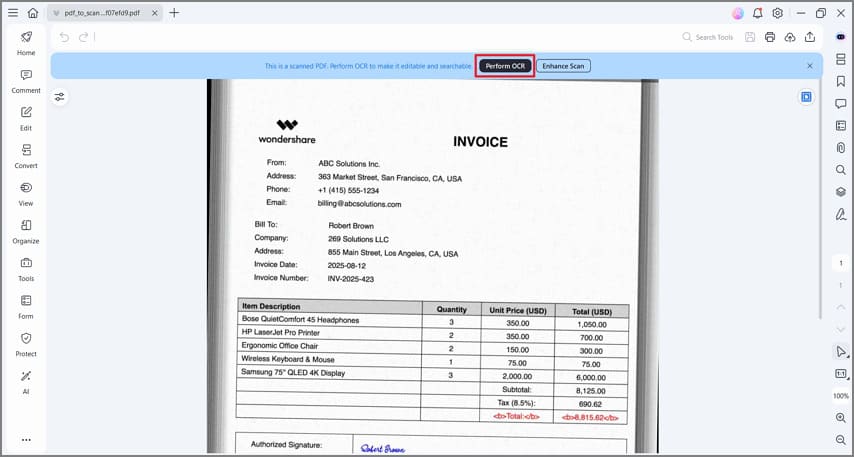
- Select Scan to editable text.
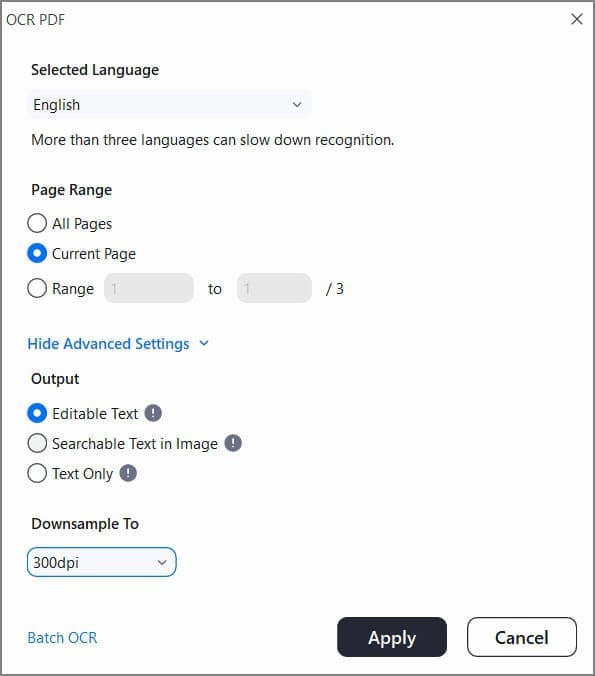
- Select the pages where you want to perform OCR.
- Choose the appropriate language.
- Click Apply.
Please note that if it is your first time using the OCR function, you will be prompted to download the OCR function first.
Part 1.3. Benefits of Using PDFelement's AI To Extract Data From PDF
Wondershare PDFelement is the most beginner-friendly, full-stacked PDF management solution. The AI integration further amps it up. Using the AI sidebar to find the data extraction tools that you need streamlines the workflow. You no longer have to find the right buttons yourself. You can make them appear on the AI sidebar.
User Review:
Mohammad Adeeb S. on G2: The best thing about PDFelement is the ease with which I can extract the data, redesign the elements, and put them back together. With a simple interface, we can quickly create PDFs from scratch, edit/ scan the files, and annotate/ add comments on PDFs. It is a cost-effective tool that is incredibly amazing in converting documents to office formats.
2. Parseur Data Extractor
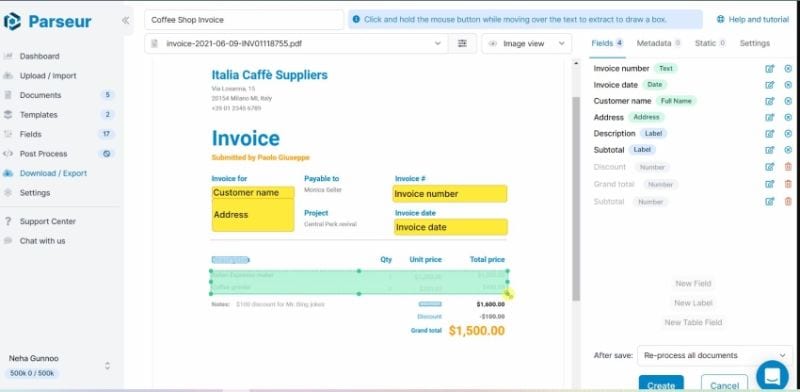
Rating on G2: 4.9 / 5 stars - 15 reviews
Price:
100 credits/month - $39
300 credits/month - $69
1,000 credits/month - $99
3,000 credits/month - $199
10,000 credits/month - $299
100,000 credits/month - $1,999
1,000,000 credits/month - $9,999
Parseur is a document parser that harnesses the power of AI. Using AI technology, this tool can automate PDF data extraction. It boasts an AI OCR, Zonal OCR, and Dynamic OCR. These allow for highly accurate data extraction. Parseur also provides templates and ready-made fields, facilitating the data extraction process. Furthermore, unlike other parsing engines, there are no coding or parsing rules involved. Parseur works in a point-and-click system.
User Review:
A Verified User in Medical Practice on G2: "I've been using rival software for quite a while and found it very complicated. After spending hours configuring straightforward tasks I was delighted to find Parseur. Complicated tasks can be configured in minutes and there technical support team are at hand to resolve any more complicated queries. I've no hesitation in recommending this software and only wish I found it sooner."
3. AlgoDocs – Data Extractor Tool
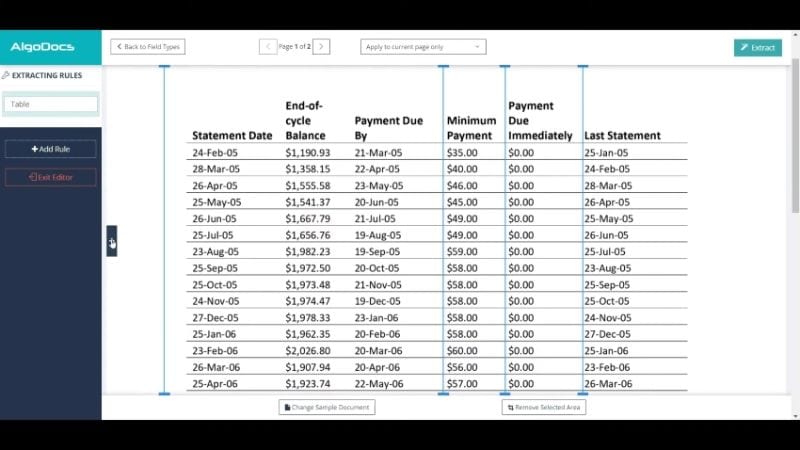
Rating on G2: 4.8 / 5 stars - 3 reviews
Price:
Basic - $23/month
Business - $84/month
Ultimate - $175/month
AlgoDocs is a great AI tool for accountants and people in business. It can extract data from receipts, payrolls, PDF invoices, and more. The AI extractor can extract specific fields or tables from said documents. Then, you can choose to save the extracted data as an Excel file. Alternatively, you can send it to the accounting software your business uses. It has many integrations, so there is a high chance that that's possible.
User Review:
Shawna F. on G2: "I like the smooth and the transition to using the program. Very easy to understand as well as to implement my work. The best thing about it is very comparative to others out there but it excels them and meets all my needs."
4. Iris.ai Extract Tool
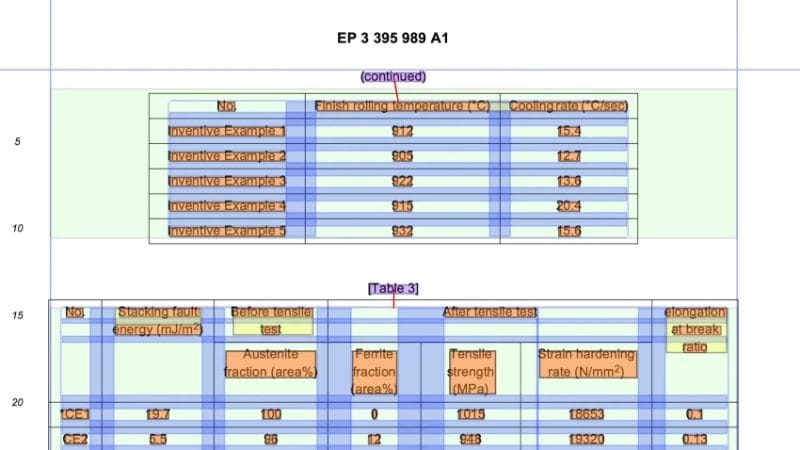
Price:
Monthly - $79.36
Quarterly - $214.28
Yearly - $761.89
Iris.ai Extract tool is an advanced data extractor that uses a powerful AI. It can extract text from tables and fields from one PDF or hundreds of them in batches! The Extract tool populates a machine-readable file with the extracted data. This could be an Excel file, an integrated lab tool, or a database. Due to its high power but also high cost, Iris.ai is mostly recommended for researchers and businesses.
5. Parsio GPT-Powered Parser
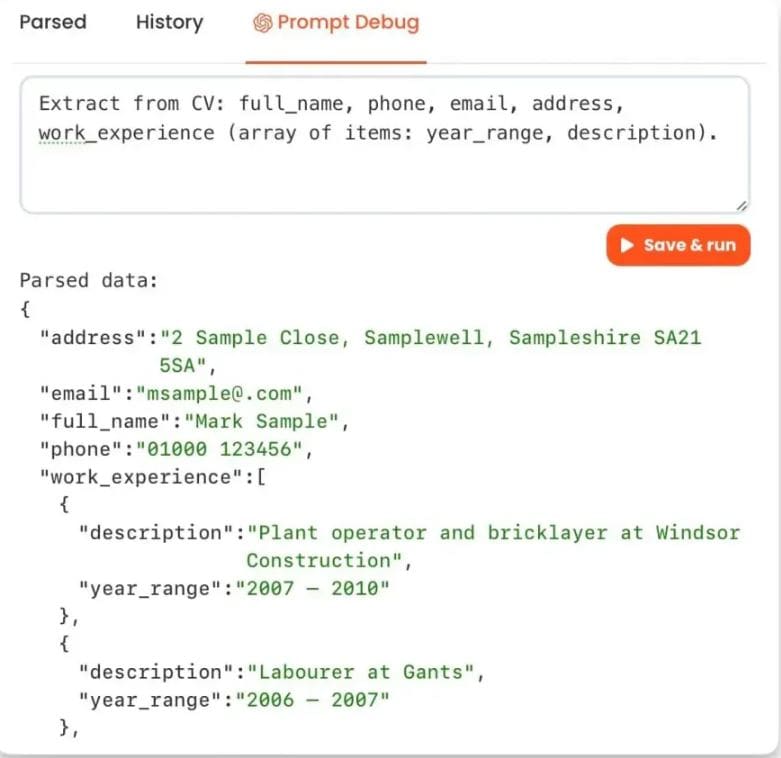
G2 Review: 4.8/5stars - 5 reviews
Price:
Starter - $41/month
Growth - $124/month
Business - $249/month
Parsio GPT-Powered Parser, as the name suggests, uses ChatGPT's API. So, extracting data from this tool is like talking to a person. You just need to describe the desired data extraction to the tool. There are no complicated parsing rules or templates involved. The tool will work its magic, and when it is done, you can export to Google Sheets or webhooks.
User Review:
Varvara A. on G2: "If you use Zapier, Integromat, Integrately, Konnectzit, Pabbly Connect, SyncSpider and often need to parse incoming emails and PDF attachments, Parsio is really what you need. The interface is really intuitive, everything is super easy and quick. An amazing solution for everyone who is into business automation. Excited to see how it develops!"
Conclusion
There are many AI tools that can help you extract data from PDFs. Wondershare PDFelement stands at the top. It is not just a data extractor but a full-stacked PDF solution.
PDFelement's AI assistant helps you learn how to perform data extraction and can even show you which features you need to use. Furthermore, you can activate the said features from the AI sidebar. As icing on the cake, Wondershare PDFelement also has an OCR tool. It allows you to extract data from scanned documents. With all that said, it's no wonder Wondershare PDFelement is many people's go-to for AI-assisted PDF data extraction.

 G2 Rating: 4.5/5 |
G2 Rating: 4.5/5 |  100% Secure
100% Secure



