 Home
>
Extract Data from PDF
> How to Extract Figures from PDF
Home
>
Extract Data from PDF
> How to Extract Figures from PDF
You have a PDF file with important data that you want to extract into Excel. You may decide to copy and paste the figures to Excel manually. But what if it is a large document? You will need a faster way to extract figures from PDF. Luckily, you have landed on the right article, which guides you on how to extract numbers from PDF to Excel easily.
How to Extract Figures from PDF
To extract numbers from PDF to Excel easily, you will need to use a data extractor software known as Wondershare PDFelement - PDF Editor Wondershare PDFelement Wondershare PDFelement. This software opens PDFs and is built with a data extraction option. It will enable you to extract numbers from PDF and save them to an Excel sheet. Now let us look at how to extract figures from PDF to Excel.
Step 1. Open your PDF File
On installing the software, go ahead and open it on your computer. After that, you need to open the PDF file on the application. Click on the "Open files" button at the bottom left of the screen and browse your PDF file. To upload it, click on the desired PDF file and click on the "Open" button, and the PDF will be uploaded.

Step 2. Access to Extract Data
Now that the PDF file that you want to extract, the figures form is opened on the application program. Go to the main menu and click on the "Form" option. Under Form options, click on "More" > "Extract Data" button. On the pop-up window, click on "Extract Data from form files in PDF" and click on the "Apply" button.
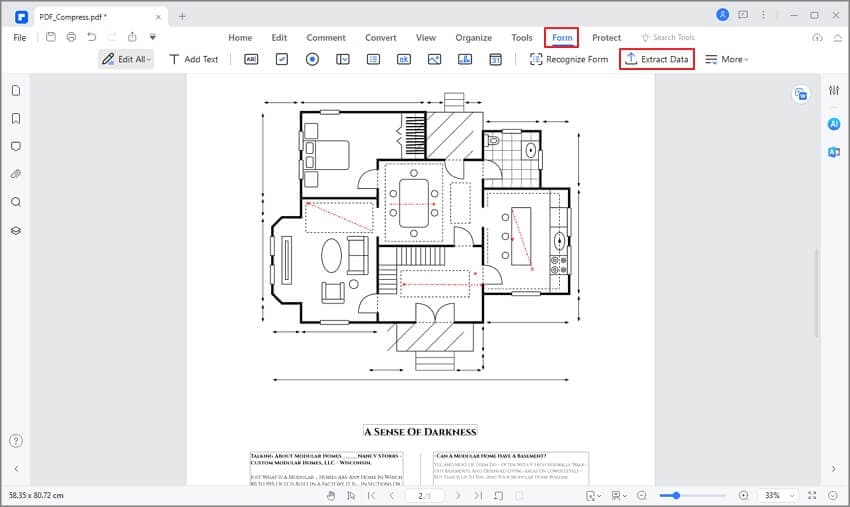
Step 3. Start to Extract Figures from PDF
Now, a new window pops up, and you can choose the "Extract Data from form files in PDF" option. After that, you can click the "Apply" button to extract the PDF file figures.

Step 4. Open the CSV File
Now the "Save As" window pops up, making you choose a folder to save the extracted file. Then you can click the "Save" button. After that, the program will eventually extract the numbers from PDF files to Excel, and the CSV file will automatically display in the folder you select.
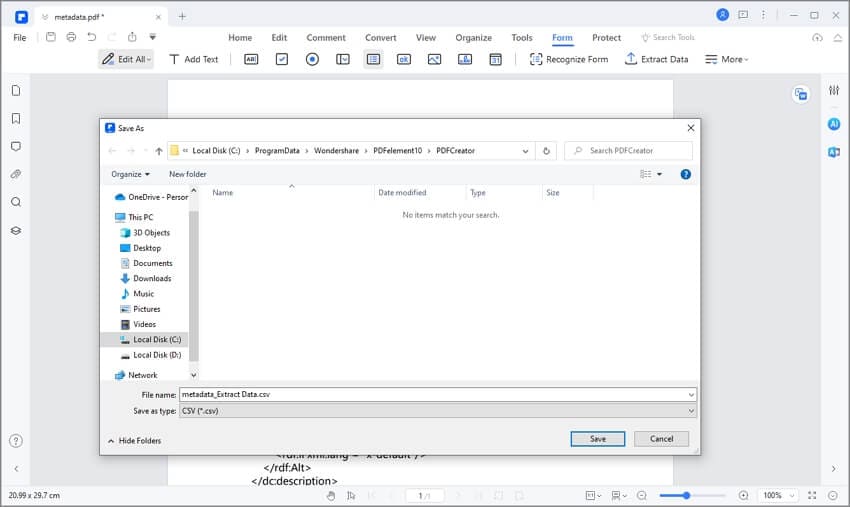
See! It is very easy to extract numbers from PDF to Excel file easily.
Extracting PDF files with PDFelement is fast, simple, and efficient. As you have seen, this program enables you to extract data from PDF fields or from marked PDF file to an Excel format. What is a kicker with this software is that you can perform batch data extraction of files. Therefore, this software is ideal for anyone who handles PDF files and wants to extract numbers or figures from PDF forms.
Furthermore, if your PDF is scanned and you want to extract numbers from it, PDFelement will enable you to do so easily, unlike other software. The reason is that PDFelement software is built with an OCR plugin that supports scanning of PDF files to make them editable, searchable, and extractable. Other capabilities of this software are highlighted below.
- Has the ability to create PDF forms within one click and edit PDF form fields.
- Allows you to view PDF and utilize the navigation panel, scroll, zoom, and fit to page options.
- With this software, you can annotate PDF files with drawings, shapes, text markups, and stamps.
- You can add digital signatures, edit digital signatures, and remove digital signatures.
- Easily watermark and remove watermarks in a PDF file.
- Enables you to protect PDF files with permissions and strong passwords.
- This software converts PDF files to several editable formats like Word, PowerPoint, Excel, Plain Texts, eBooks, and various types of images.
- It enables you to easily share PDF files via email attachments and send them to Dropbox or Google Drive.
- Allows you to modify pages by editing page boxes, label pages, reorganize pages, extract pages, delete pages, split and replace pages.
- The inbuilt PDF editor has a line and paragraph mode that allows you to edit texts, images, and links.
- It supports batch processes like conversion, watermark, OCR, bates numbering, and optimization.
- Allows you to add bates numbering, headers, and footers.
- You can modify the background of your PDF and even add a watermark.
- Creates PDF files from screen capture, window capture, and from any supported file.
- It can merge and optimize PDF files as desired.
Free Download or Buy PDFelement right now!
Free Download or Buy PDFelement right now!
Try for Free right now!
Try for Free right now!
 100% Secure |
100% Secure | G2 Rating: 4.5/5 |
G2 Rating: 4.5/5 |  100% Secure
100% Secure




Elise Williams
chief Editor