How to Password Protect a Word Document
2024-05-22 13:36:15 • Filed to: Password Protect PDF • Proven solutions
Are you the one drafting or archiving your organizations' confidential Word documents? Or are you sharing your computer with your siblings and you feel there is certain content should not access? If you have been wondering how can you protect the document without transferring to an external disk? Worry no more, it is possible to password protect Word document anytime e. Surprisingly, there are several ways you can encrypt Word document. However, in this article, we are going to take you through 2 ways on how to put a password on a Word document.
Way 1: How to Password Protect Word Document
The first way on how you can password protect Word document involves converting the file to PDF format using a third-party tool - Wondershare PDFelement - PDF Editor. It is a profession PDF tool which lets you open, save, print and markup PDFs as well as secure PDFs with password protection.
The following is a guide on how to protect Word document.
Step 1. Open Word Document
Import the Word file you intend to encrypt with a password by clicking on the "Create PDF" button and follow the on-screen instruction to browse and upload the target file. Alternatively, you can drag the target file and drop on the program.

Step 2. Add Password to Word Document
Once the file is opened in the program, click on the "Protect" tab from the menu bar. A submenu will open. Click on the "Password" button to run the password security window where you are required to select "Require a password to open the document". Enter and confirm the password of your choice on the password dialogue box. On the same window create a permission password under "Require a password to change security settings and access specific functions".

Encrypt word document further by adjusting "Encryption Settings" and optionally check "Do not encrypt metadata" to exempt metadata on the file encryption.
Step 3. Save
Click on the "File" tab and select "Save As" to choose appropriate save location for your password protected word file.

PDFelement allows you to organize the file further by inserting page numbers, bates numbers, and elements. With the signature feature, you can approve and sign documents digitally. The tool comes with the current technologies including Optical Character Recognition (OCR) letting you transform scanned PDF document into an editable file. When using PDFelement be sure that your time is being treated with importance as it supports batch processing to convert, extract data, enter bate numbers and watermark.
Way 2: How to Encrypt a Word Document Directly
Apart from the Microsoft Word letting you create, edit, and format the word document, it is embedded with the security feature which protects the file from editing or being viewed by unapproved persons. Check out below and protect word document with a password
Step 1: Open the word document you intend to protect with a password. Double-click the file to automatically open it in Microsoft Word. If you haven't created the file, open MS Word and click on the "Blank document" and create the document before proceeding.
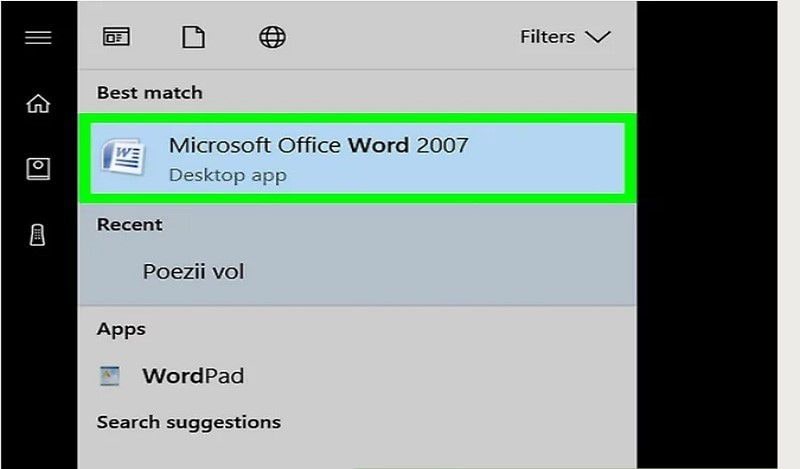
Step 2: Click on the "File" tab to open the file menu. Scroll over the file menu and select "Info" tab then click "Protect Document" to open a drop-down menu.

Step 3: Click on "Encrypt with Password" from the top of the drop-down menu prompting a new Window to open. Under the "Protection method", check on "Password". This is the core part of how to lock a word document with a password. Compose a simple yet strong password on the "Password" text field. Enter the same password twice to confirm the password. Moreover, by selecting "User authentication" will only allow those who have the password to open the word document. Restricted access is enabled. Click "OK" to continue.
After completing applying the password on your word document, no one will be able to open the file except those who have the right password.
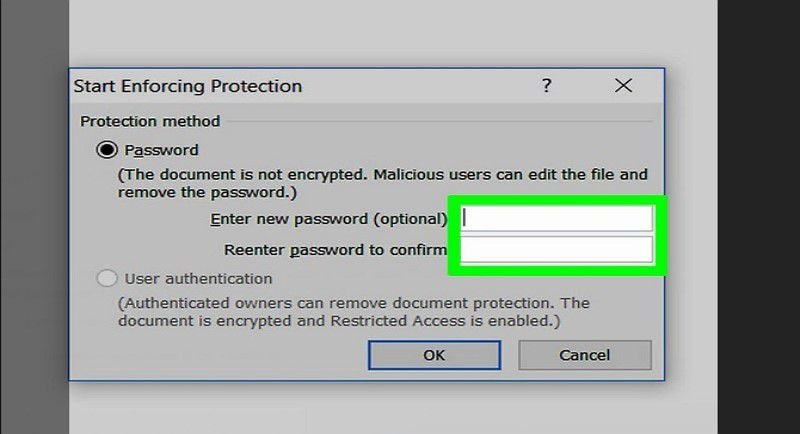
Conclusion
Protecting word document is essential both for Mac and Windows users. You can use the 2 ways interchangeably and protect word document with password on Mac or Windows. Note that it is imperative to write down your word document and keep it somewhere safe to help you out in case you forget the password. It's not easy to recover the forgotten word document.
Once you've locked word document, don't attempt to delete the file because that kind of encryption does not protect against erasing it. It will be deleted and you'll lose the file permanently.
You can remove password protection anytime you feel like. PDFelement and Microsoft Word can help you remove password protection.
Free Download or Buy PDFelement right now!
Free Download or Buy PDFelement right now!
Buy PDFelement right now!
Buy PDFelement right now!



Elise Williams
chief Editor