 Home
>
How-To-Windows
> How to Print Double Sided PDF with Best PDF Printer
Home
>
How-To-Windows
> How to Print Double Sided PDF with Best PDF Printer
There is often a need to print your PDF files on both sides of the page, commonly referred to as "Double Sided Printing" or "Duplex Printing". If you are looking to print double-sided PDF, you need special software (and hardware) to fulfill this requirement. There are numerous PDF printers available in the market that will allow you to set your printing preferences for double-sided printing. Here will be the best PDF printer - Wondershare PDFelement - PDF Editor Wondershare PDFelement Wondershare PDFelement to print double-sided PDF easily.
PDFelement allows users to print PDF (print double-sided PDF, print PDF with notes and annotations, print PDF with booklet), edit text, watermarks, graphics, digital signatures, and almost every other element in a PDF document. It also allows you to convert PDF files into numerous other file types, which include the most popular Microsoft Office files.
The Easiest Way to Print Double-Sided PDF
Here is how you can print a double-sided PDF with PDFelement
Step 1: Open PDF to Print
Run PDFelement on your computer. Open the PDF that you want to print. To do so, you can drag and drop the file directly into PDFelement. Alternatively, you can go to "File" and then select "Open" for selecting the PDF file that you wish to print.

Step 2: Print Double-Sided PDF
Now, click on "File" and then select the "Print" option.
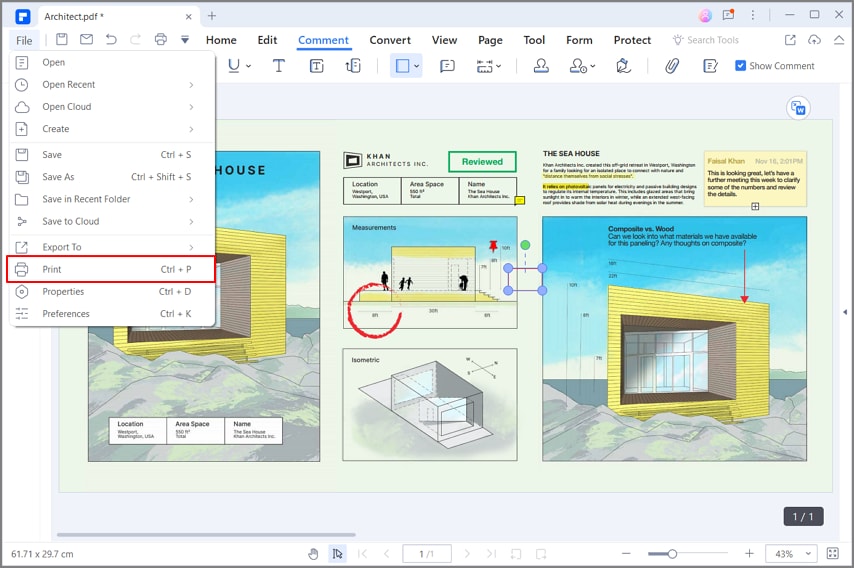
Under the "Print Settings" options, choose the "Double-sides-Flip on long edge" or "Double-sides-Flip on long edge" option based on your need.
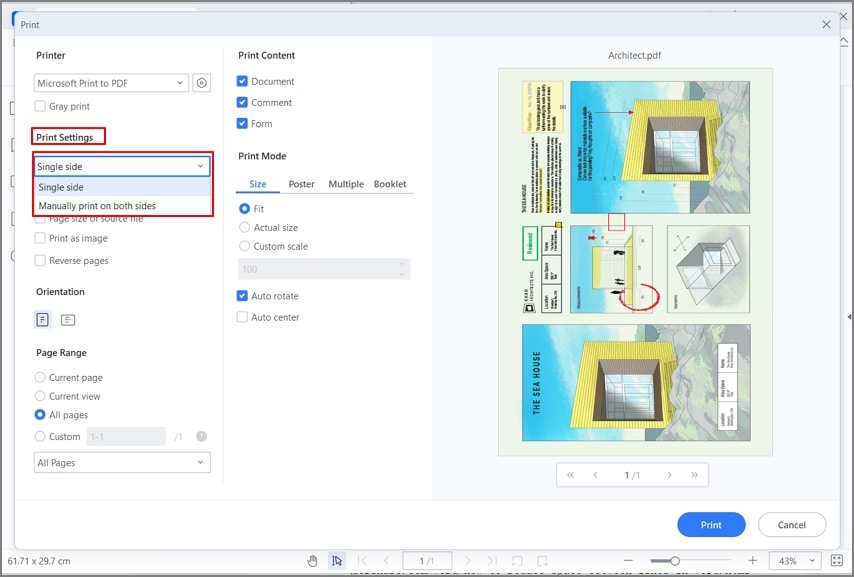
Step 3: Set Printing Properties
From the "Print" menu, you can also set the other print settings according to your requirements. What's more, by clicking the "<>" icon, you can open more advanced settings, such as Print Content, Print Option, and Print Mode.

Useful Tips on Printing Double-Sided PDF
You can play a significant role in helping the environment by printing on both sides of a sheet. Try giving it a thought – consider a document that would need 1000 pages to be printed when you print on a single side only. The same document will take only 500 pages if you print on both sides of every page.
Along with that, your documents will take up lesser space, you will need to buy fewer printing papers, and you will eventually save trees. Such an option is a win-win situation. Below are the steps you would need to follow if you want to set your printer to print on both sides of a paper.
The most important thing here though is that you must have a printer that supports double-sided printing in order to print on both sides of a page. You can check with the manufacturer to ensure that your printer model supports printing on each side of a page. It usually needs a specific board or chip that supports this feature once it is installed. Companies which support duplex printing usually advertise it, so it’s a good idea to check the user’s manual for details.
When you’re buying a printer, make sure that you buy a model that supports duplex printing, because only these printers possess the capability to print double-sided pages. This will not only be a cost-effective decision but will also help your environment and desktop (by reducing clutter).
It is also important to mention here that you can print double-sided PDFs without a duplex printer. However, to do so, you would have to manually reinsert the page into your printer after every print. This might seem fine if you are looking to print a few pages, but if you have hundreds of pages to print, the task can get very tedious with a manual printer.
Free Download or Buy PDFelement right now!
Free Download or Buy PDFelement right now!
Try for Free right now!
Try for Free right now!
Related Articles
- Best Way to Print Multiple PDF Files with Batch Printing
- Ultimate Guide on How to Extract JPG from PDF
- How to Generate PDF from HTML Files Offline and Online?
- [Alternative Bonus] How to Encrypt PDFs Using Adobe Offline and Online
- Efficient Methods to Change HTML To PDF With Ease
 100% Secure |
100% Secure | G2 Rating: 4.5/5 |
G2 Rating: 4.5/5 |  100% Secure
100% Secure




Elise Williams
chief Editor