 Home
>
How-To-Windows
> How to Add Bookmark to PDF Files in Windows in 2 Steps
Home
>
How-To-Windows
> How to Add Bookmark to PDF Files in Windows in 2 Steps
It is very useful to add bookmarks to PDF files, especially technical documents, instruction manuals, and eBooks. After you add bookmarks to a PDF file, you can access a specific part of a PDF file easily and efficiently. Below we're going to talk about how to add bookmark to PDF files in Windows with Wondershare PDFelement - PDF Editor Wondershare PDFelement Wondershare PDFelement.
2 Steps to Add Bookmark to PDF Files on Windows
Step 1. Add Bookmark to PDF
Open a PDF file in PDFelement, go to the left menu bar of the window, and click the "Bookmark" button to move the PDF page to the page you want to bookmark. Then click the "Add" button to add bookmark to PDF. You will see a new bookmark is displayed on the left-side Bookmark pane. Rename it as you want.

Step 2. Edit PDF Bookmark
To edit bookmarks, add child or aunt to bookmarks, rename bookmarks or remove bookmarks, you need to go to the "Bookmark" pane and then right-click the bookmark you want to edit, and you will see all the options. You can also go to the "View" tab and click the "Bookmark" icon to expand the pane.
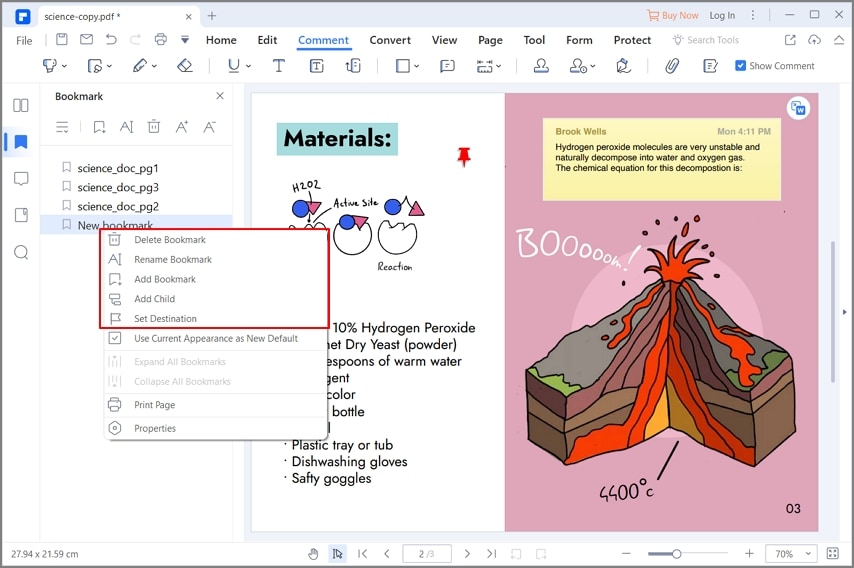
To add bookmarks to PDF files, a PDF bookmark editor is needed. There are many PDF tools on the Internet. However, take all elements of reading a PDF file: reading modes, annotation tools and searching into consideration, you should select a professional one. Here you can have my recommendation: PDFelement. It is more than a PDF editing tool, but also a powerful PDF reader with which you can create bookmarks.
Put first thing first. Download the PDF tool with which you will add bookmarks to PDF files. Please download this best PDF editor for your Windows computer. And then install it on your computer.
Free Download or Buy PDFelement right now!
Free Download or Buy PDFelement right now!
Try for Free right now!
Try for Free right now!
Related Articles
- How To Sign PDF Files Using Microsoft Edge: Easy and Quick Ways
- How to Save PDF with Password on Windows, Mac, and Online
- Open Password & Permission Password? Learn How to Open Locked PDF
- How to Permanently Rotate PDF Using Offline and Online Methods?
- How to Hack Your PDF Password with PDF Password Hacker?
 100% Secure |
100% Secure | G2 Rating: 4.5/5 |
G2 Rating: 4.5/5 |  100% Secure
100% Secure




Elise Williams
chief Editor