Artificial Intelligence (AI) is changing how we handle documents. It's making things easier and smarter. AI helps us manage files, sort information, and understand complex data. ChatGPT is a great example of this. It's an AI tool that's becoming more helpful every day. It can do many things, like talking to us and giving smart answers.
Now, there's something new - AskYourPDF in ChatGPT Plugin Store. This tool, along with PDFelement, is part of this change. AskYourPDF is designed to make working with PDFs simple and efficient. It uses AI to help us in new and exciting ways. So, managing PDFs is no longer a tough task.
In this article
Part 1. What Is Ask Your PDF in ChatGPT Plugin Store?
Ask Your PDF is a tool that makes using PDFs easy. It's like having a smart helper for your PDF files. This tool uses AI to understand and work with PDFs in new ways. Here's what it can do:
First, it can read PDFs. This means it can go through a PDF and find the important parts. If you need to find something specific in a document, Ask Your PDF can do it quickly.
Second, it can write or edit PDFs. If you want to change something in your document or add new information, this tool can help. It's like having a smart editor for your PDFs.
Third, it can turn what's in your PDF into a chat. This is useful. You can ask questions about your document, and the tool will give you answers. It's like talking to your PDF.
The best part? It's simple to use. You don't need to be a tech expert. Ask Your PDF makes handling PDFs easy for everyone. It saves time and makes working with documents less of a headache. Whether you're a student, a professional, or just someone with many PDFs, this tool can make your life easier.
Ask Your PDF Plugin in ChatGPT
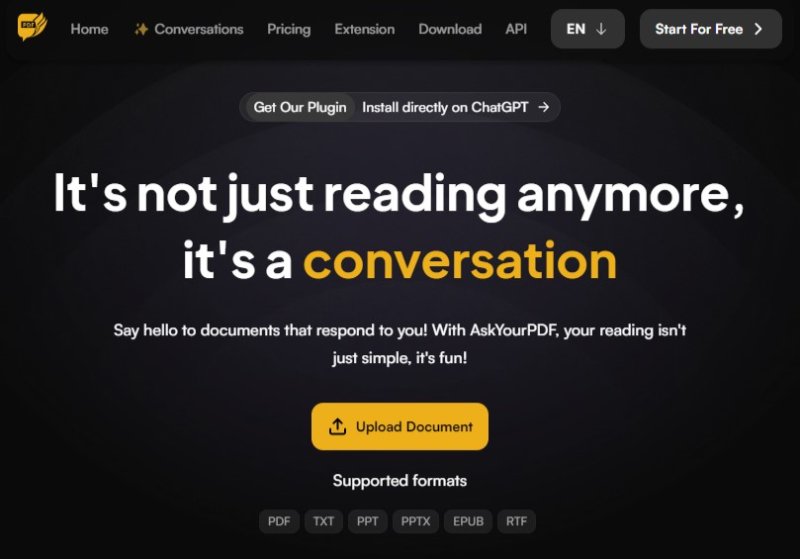
The Ask Your PDF plugin in ChatGPT is a game-changer. It combines ChatGPT's smart-talking ability with PDF management. Here's how it works and why it's great:
- Integration with ChatGPT: This plugin fits right into ChatGPT. It's like adding a new skill to ChatGPT. Now, ChatGPT doesn't just talk; it also understands PDFs. This means you can ask ChatGPT questions about your PDFs, and it will know the answers.
- Easy Conversations about PDFs: With this plugin, talking about PDFs is easy. You can ask things like, "What's the main point of this PDF?" or "Can you summarize this document?" ChatGPT, with Ask Your PDF, will give you clear answers.
- Editing and Updating PDFs: Need to change something in your PDF? Just tell ChatGPT what you want to do. It's like telling a friend to fix a typo or add a sentence. The plugin makes these edits for you.
- Finding Information Quickly: Looking for a specific part in a PDF? Ask ChatGPT. It uses the plugin to find exactly what you need. No more scrolling through pages.
- Making PDFs More Accessible: This tool makes PDFs easy for everyone. You don't have to be good with computers. Just ask, and ChatGPT helps.
In short, the Ask Your PDF plugin in ChatGPT makes dealing with PDFs simple and fast. It's a big step forward in how we use documents. Now, ChatGPT is not just a chatbot. It's a powerful tool for handling PDFs. This means less stress and more getting things done. Whether working, studying, or just organizing your files, this plugin makes life easier.
How To Use the Ask Your PDF Plugin in ChatGPT
Using the Ask Your PDF plugin in ChatGPT is easy. Here's a step-by-step guide:
Step1
First, open ChatGPT. There's an option for plugins. Click on it.
Step2
Find 'Ask Your PDF' in the list. Click 'Install.' Once installed, it's ready to use.
Step3
Open a chat with ChatGPT. Type in "Activate Ask Your PDF plugin." This turns on the plugin.
Step4
Now, upload your PDF. There's an upload button. Click it and choose your file.
Step5
To edit, type what you want to change. Like, "Change the date on page 2 to May 5th." ChatGPT will make the change and show you the updated PDF.
Step6
If you want a summary, ask, "Can you summarize this document?" ChatGPT will give you a short version of your PDF.
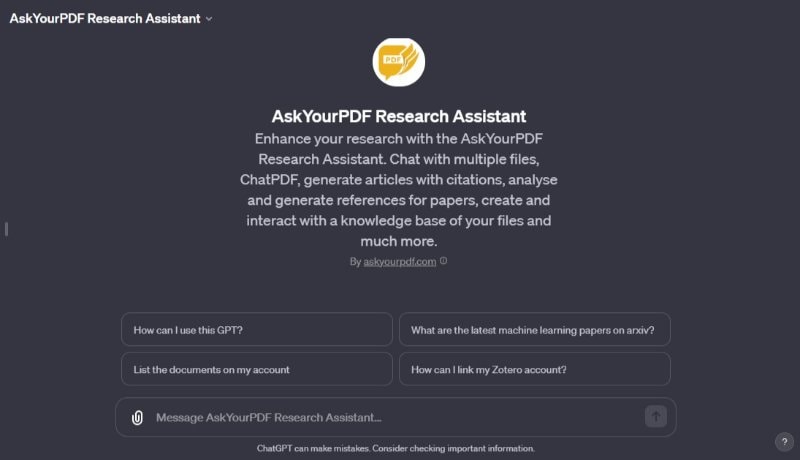
Here are some examples and use cases:
- For Students: Imagine you have a long PDF for class. You can ask, "What are the key points in chapter 3?" This helps you study faster.
- In the Office: Say you have a report in PDF. But there's a mistake. Just tell ChatGPT, "Correct the sales figure on page 5." It's quick and easy.
- At Home: Maybe you have a recipe in PDF, and it's too long. Ask, "Can you simplify this recipe?" Now, cooking is easier.
Using the Ask Your PDF plugin in ChatGPT is like having a smart assistant for your PDFs. It makes reading, editing, and understanding PDFs simple for everyone.
Part 2. Ask Your PDF Alternative - Wondershare PDFelement
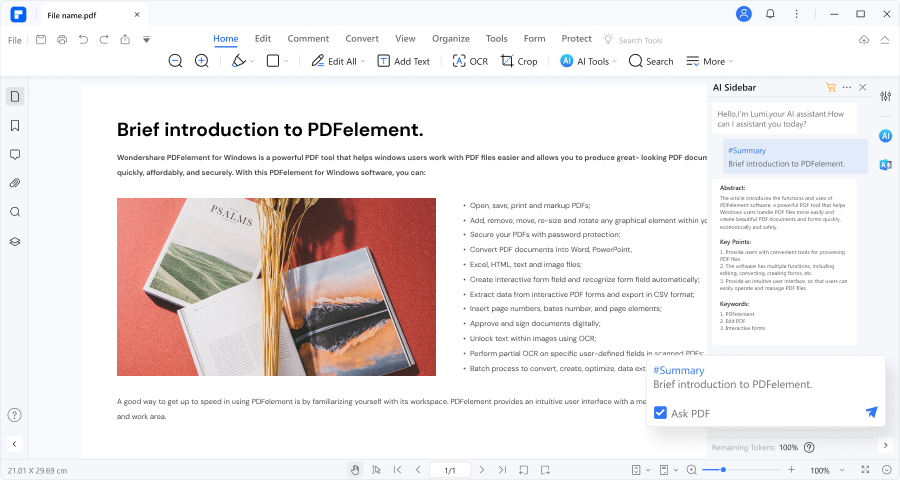
Wondershare PDFelement is a great choice for working with PDFs. It's like having a toolbox for all your PDF needs. Here's what makes it stand out:
- Easy Editing: PDFelement lets you edit PDFs easily. You can change text and images like in a Word document. No more struggling with uneditable PDFs!
- Convert Files: It can change PDFs into other formats, like Word, Excel, or PowerPoint. This is handy when you need to use the information differently.
- Create PDFs: Making new PDFs is simple. You can start from nothing or turn other files, like Word docs, into PDFs.
- Fill and Sign Forms: Filling out PDF forms and adding signatures is easy with PDFelement. It's great for forms that need your info or signature.
- Keep it Safe: If your PDF has private information, PDFelement can protect it. You can add passwords so only the right people can see them.
- Organize Your PDFs: Moving pages around, adding new ones, or taking some out is simple. This is useful for reports or big documents.
Here's why PDFelement is one of the best PDF solutions:
- Versatility: PDFelement can do a lot. It's great for editing, converting, creating, and more.
- Cost-Effective: It's a good deal, especially when compared to other PDF tools that can be expensive.
- For Everyone: It works on Windows and Mac so that more people can use it.
In short, Wondershare PDFelement is a fantastic alternative for managing PDFs. It's user-friendly and packed with features. Whether you're a student, a professional, or just someone who deals with PDFs, PDFelement can make your work easier and more efficient.
How To Use PDFelement's Chat With PDF Feature
PDFelement's Chat with PDF feature is a great tool. It's like having a conversation with your PDFs. Here's how you can use it:
Step1
Start by opening PDFelement. Click 'Open PDF' to pick the PDF you want to chat with.
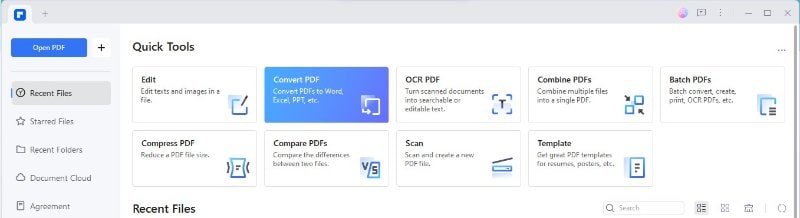
Step2
Click on 'AI Tools' in the 'Home' menu tab. Choose ‘AI Sidebar’ > 'Chat with PDF' from the options.
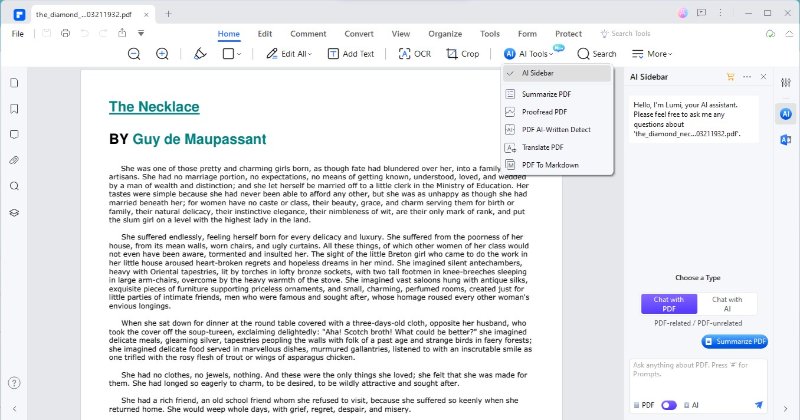
Step3
Now, you can ask questions or give commands. For example, "What's the summary of this document?" or "Find information on topic X."
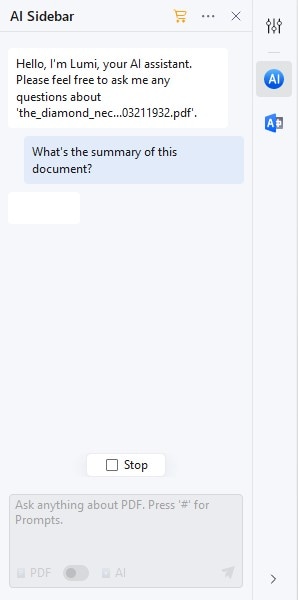
Step4
After chatting, you can save the insights. Copy the responses to use in other files or update your PDF with them.
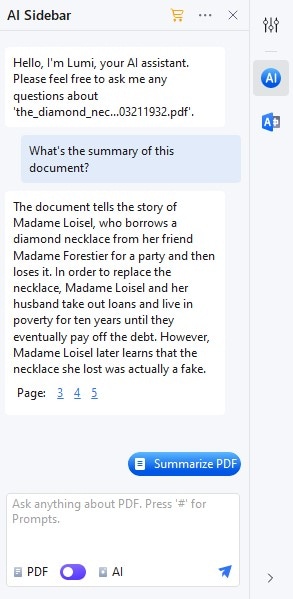
Here's what makes PDFelement's Chat with PDF feature different from other Ask Your PDF:
Functionality
Both tools let you chat with PDFs. Ask Your PDF is integrated with ChatGPT, making it more conversational. PDFelement's Chat with PDF is part of the PDFelement software, focusing on PDF interactions. PDFelement has more editing and file conversion options directly linked with the chat feature.
User Experience
Ask Your PDF is more about chatting with an AI. It's like having a conversation. It's simple and integrated within the ChatGPT interface. PDFelement's Chat with PDF is more about detailed PDF management. It's part of a bigger software package, offering a range of PDF tools and the chat feature.
Both tools offer unique ways to interact with PDFs. Ask Your PDF is great for quick, AI-powered interactions within a chat interface. On the other hand, PDFelement's Chat with PDF is part of a comprehensive PDF editing tool, ideal for those who want more control over their PDFs. The choice depends on what you need - easy chatting or a full suite of PDF tools.
Conclusion
Ask Your PDF and Wondershare PDFelement offer great ways to work with PDFs. Ask Your PDF is perfect for quick, AI-powered chats. PDFelement provides more detailed editing and managing options. Both tools make handling PDFs easier and more efficient. Choose the one that fits your needs and enjoy a simpler way to manage your documents.

 G2 Rating: 4.5/5 |
G2 Rating: 4.5/5 |  100% Secure
100% Secure



