Are you writing a thesis or a research paper? You need to review related literature and research papers to do that. But you can't add direct quotes from them to your thesis. That's calling for a plagiarism case. You need to paraphrase. To make things easier, you can use academic paraphrasing tools. These are computer programs that paraphrase while ensuring the writing sounds intelligent.
With that, you can reduce the amount of thinking that you need to do. It saves you time and energy. Of course, you still want to ensure your academic paper is well-written. Thus, you need to use a good academic paraphrasing tool. And below are your best options.

Difference Between Paraphrasing Tools & Academic Paraphrase Tools
There are many paraphrasing tools on the internet. However, not all of them are usable for academic purposes. You need to choose tools that offer specific features that make them fit for academic writing.
Unlike normal paraphrasing tools, academic paraphrasing tools consider the writing style. They don't forgo proper citation and formal tone. Moreover, these tools ensure adherence to academic conventions.
Some academic paraphrase tools also have an integration with plagiarism-detection software.
Must-Try Academic Writing Paraphrasing Tools
Here are the best paraphrasing tools you should check out.
1.Wondershare PDFelement
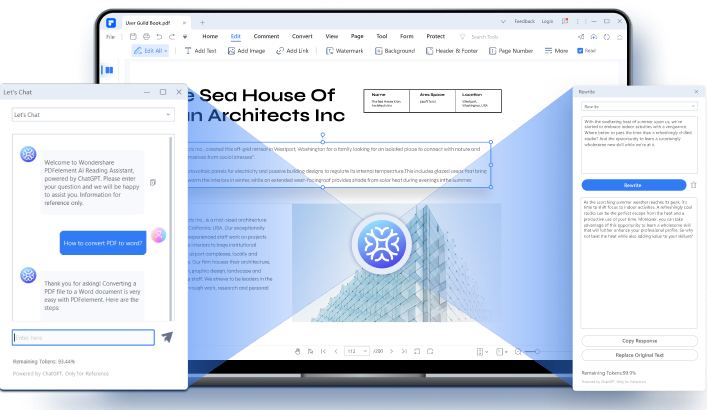
Pros
Wondershare PDFelement offers a chatbot where you can ask academic questions.
PDFelement offers collaborative features.
Wondershare PDFelement is, first and foremost, a PDF editor. So you get more than just a paraphrasing tool.
Cons
The free trial version only has 5,000 AI feature tokens.
The features are also available in PDFelement for Windows version 9.5.0 and above.
Wondershare PDFelement - PDF Editor Wondershare PDFelement Wondershare PDFelement is a desktop PDF solution loaded with so many capabilities. The newest addition to the package is Lumi - the PDF AI robot. Lumi offers a Rewrite and Let's Chat feature, both of which you can use for academic paraphrasing.
How To Use PDFelement's Rewrite for Academic Paraphrasing
Step 1 Open a document in Wondershare PDFelement.
Step 2 Click Lumi PDF AI robot. This button is on the bottom right of the screen. You can also find it in the floating toolbar after selecting text in the document.
Step 3 Click Rewrite. Paste the text that you want to paraphrase into the input box.
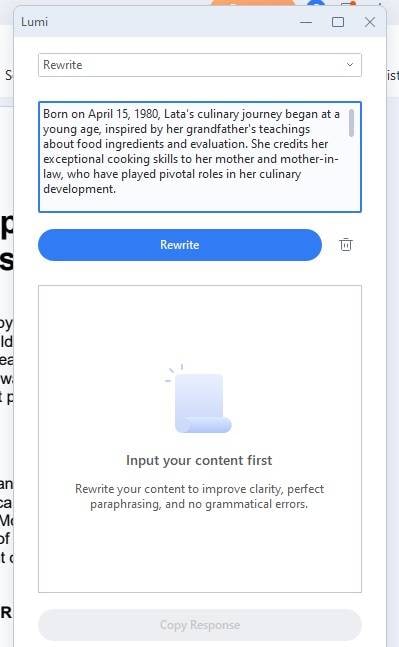
Step 4 Click Rewrite. Review the rewritten version of the text.
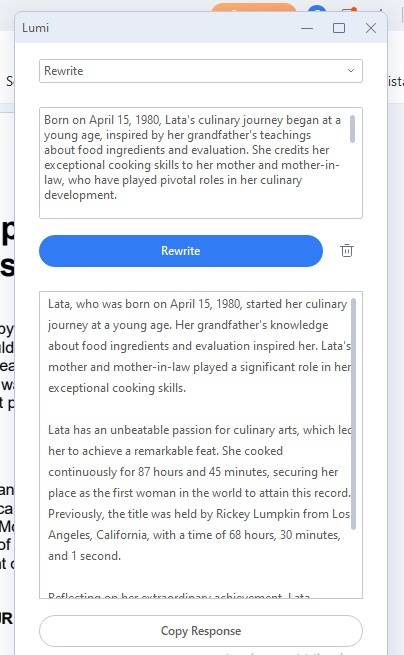
Step 5 Copy the text and paste it into your file, or simply click Replace Original Text.
How To Use the Let’s Chat Feature to Help With Academic Paraphrasing?
Step 1 Launch PDFelement and open a PDF.
Step 2 Click Lumi PDF AI robot. Select Let's Chat.
Step 3 Ask Lumi anything about academic paraphrasing. For example: "How to write a proper citation for academic papers?" Or "Please write this passage with the proper citation format: insert sentence here."

Step 4 Review the response. Copy and paste it into your file if necessary.
2.Ref-N-Write

Pros
It is specifically built for paraphrasing academic texts, research papers, or scholarly articles.
Ref-N-write rewrites on a sentence level.
It has a feature that suggests words you can use instead of what's in the original text.
Cons
The trial version is limited to a few lines.
Ref-N-Write is a great paraphrasing tool for academic writing. It does not only replace words with their synonyms. Instead, Ref-N-Write paraphrases on the sentence level. Thus, none of the rewritten sentences look off.
How To Use the Ref-N-Write Academic Paraphrasing Tool
Step 1 Open a web browser and go to Ref-N-Write's website. Navigate to the Paraphrasing Tool.
Step 2 Paste the text you want to paraphrase into the input box.
Step 3 Click Paraphrase. This mode rewrites the passage and shows you what it replaced on another box.
Step 4 Alternatively, click Word Choices. This mode shows you which words you can replace. Also, it suggests words you can use to replace the original text.
Step 5 Copy the output and paste it into your file.
3.Paraphrase Online

Pros
Paraphrase Online is 100% free.
It follows academic conventions and formatting when paraphrasing.
This tool paraphrases at the sentence level.
Cons
You don't have control over how much of the text will be changed. In our testing, a 1500-word long article became 4300 words long after paraphrasing.
Paraphrase Online offers a reliable academic paraphraser with a clean interface. What we like about it is how simple the tool is. The steps are very straightforward; even if it’s your first time using the tool, you wouldn’t find any difficulties.
Additionally, it is 100% free. So you can use the Academic mode without shelling out cash.
How To Use This Free Academic Paraphrasing Tool
Step 1 Launch your preferred web browser. Open Paraphrasing Tool's website.
Step 2 Paste the content that you want to paraphrase into the input box.
Step 3 Click Academic. Click Paraphrase >>.
Step 4 Review Paraphaser Online's output. Copy and paste it into your document. Edit if necessary.
4.Paraphrasingtool.ai

Pros
It accepts different input types.
This tool supports so many languages.
You can research articles and related literature without leaving the website.
You can set your desired tone.
This tool is integrated with a plagiarism checker.
Cons
The Academic mode is not free.
You also can't select your desired tone in the free version.
This is one of the most powerful academic paraphrasers out there. You can import the content you want to paraphrase through copy-paste, uploading files, speech-to-text, and more.
The only downside is that most of its features are premium-locked. You can use it for free. However, the paraphraser will not be optimized for academic writing.
How To Use the Academic Paraphrasing Tool Paraphrasingtool.ai
Step 1 Open Paraphrasingtool.ai using a web browser.
Step 2 Select Academic. Import the content that you want to paraphrase into the input box.
Step 3 Click Select Tone > Formal.
Step 4 Click Paraphrase. Review, copy, paste, and edit the output as needed.
5.Wordtune

Pros
Wordtune doubles as a proofreader.
Wordtune gives you so many versions of the same sentence.
It can paraphrase by sentences or by paragraphs.
Cons
The free version can't paraphrase at a paragraph level.
You can only paraphrase 10 times per day in the free version.
Wordtune is a great option if you want so much control over how the final output will be. It allows you to pick the version of the sentence that you want to use.
Also, it is worth noting that the paid version can paraphrase at the paragraph level. Meaning it can paraphrase like how a human does it.
How To Paraphrase Using Wordtune
Step 1 Open Wordtune's website on a web browser.
Step 2 Log into your account or create one if you don't already have one.
Step 3 Import the content that you want to paraphrase into Wordtune.
Step 4 Select the sentence or paragraph that you want to summarize.
Step 5 Select Formal. Choose one from the options Wordtune provides.
Step 6 You can also ask Wordtune to write something for your academic research. This can improve the rewritten version of the original text.
Step 7 Copy the output and paste it into your file.
6.Assignment Bro

Pros
Assignment Bro is a free tool.
There is no word count limit.
Cons
This academic paraphrasing tool paraphrases at the word level only.
Suppose you want a free tool that has no limits. You can use Assignment Bro. But please remember how it works. It suggests synonyms for the words in your text. You choose whichever you wish to use. That said, this tool does not have a contextual understanding. And most of the work is still up to you.
How To Use Assignment Bro Paraphrasing Tool For Academic Writing
Step 1 Visit Assignment Bro's website using an internet browser.
Step 2 Paste the text you want to paraphrase into the textbox on the website.
Step 3 Click Paraphrase. Click the highlighted words and choose a synonym.
Step 4 Repeat until you are satisfied with how your academic paper looks.
Step 5 Copy and paste it into your file.
7.Wordkraft

Pros
Wordkraft supports 27 languages.
It offers different modes.
Cons
Wordkraft requires account registration.
The free version uses word count credits. Once you've run out, you can't use the tool unless you pay.
Wordkraft is an amazing choice because it's not exclusively for English papers. It also supports French, Spanish, Czech, and more. Another good thing about it is it offers different modes or tones. For academic writing, you can set the tone to a Professional or Formal tone.
How To Use Wordkraft to Paraphrase
Step 1 Launch an internet browser. Visit Wordkraft's website.
Step 2 Log in or create an account.
Step 3 Paste the academic text that you want to paraphrase.
Step 4 Select a language. Select Formal or Professional in the "Tone of voice" section.
Step 5 Click Generate Content. Review the output. Click Copy > paste into your document.
Conclusion
Normal paraphrasers are not enough when writing a research paper, thesis, academic text, or scholarly article. You need specialized academic paraphrasing tools for that. And among your options, Wondershare PDFelement is the most attractive one.
You can use Wondershare PDFelement to edit and paraphrase the academic document. What more is there to ask for? You get two important functions in one package. In addition to that, PDFelement's Rewrite tool is powered by ChatGPT. ChatGPT, in case you aren't aware, is currently arguably the best AI. It enables you to ask questions about academic writing and learn more. So without a doubt, Wondershare PDFelement is your best option.
 Home
Home
 G2 Rating: 4.5/5 |
G2 Rating: 4.5/5 |  100% Secure
100% Secure



