Halloween parties are incomplete without fun activities involving kids, parents, and others. From pumpkin carving contests to unfathomable charades that bring tears to the eyes, Halloween activities can brighten the spooks in any party. Considering this, another fun activity is bringing out personalized printables like coloring pages or even custom notebooks where guests can display their colorful creativity during Halloween.
Although free and pre-designed pages are up for grabs online, nothing beats a custom page with a hint of personal touch. PDFeditors like Wondershare PDFelement give users the ability to create personalized pages. Whether for making custom Halloween bookmarks or printable Halloween coloring pages, this article will discuss a step-by-step guide for creating personalized Halloween printables and why PDFelement is a prime choice for these projects.
In this article
Part 1: Personalize Your Halloween Coloring Pages Using Wondershare PDFelement
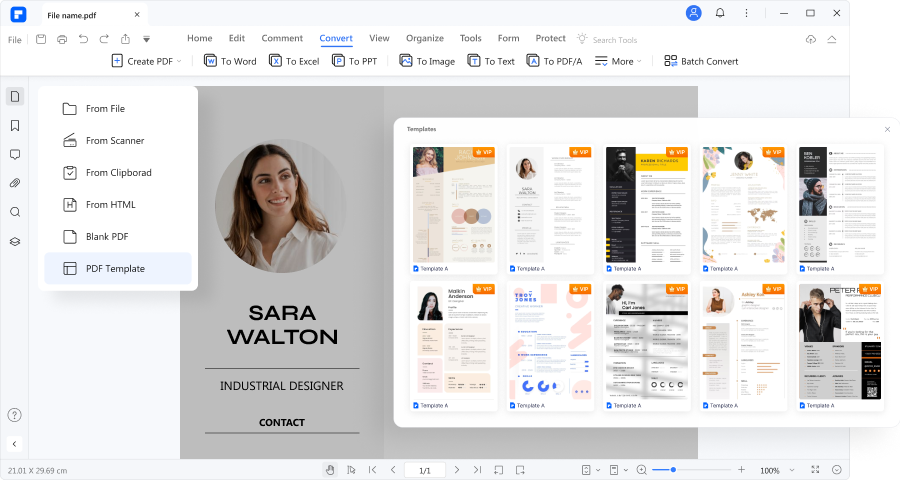
Printables like Halloween coloring books are a fun and creative way to celebrate the spooky season filled with ghosts, ghouls, and treats! One of the best ways of creating personalized printables, especially during Halloween, is through PDF editing software like PDFelement.
Wondershare PDFelement's pre-designed templates can help you create printables in a jiff. Also, most of Wondershare PDFelement's printables are free. In addition to its massive selection of free designs, Wondershare PDFelement can edit, translate, and convert other documents, providing you with huge leverage to create unique printables. Here are some customizable templates available on the PDFelement library.

Let your friends and guests be creative with this template! The classic "Halloween is Coming" coloring page PDF allows colorers to choose what color their Jack O' Lanterns should be. Whether your guests try a rainbow-themed or a classically dark pumpkin, free Halloween coloring pages and printable PDFs excite any party.

Another free Halloween color page PDF available on PDFelement's template library is the "Halloween is Coming" sketch. Your guest can color each letter separately, enabling a more customizable result.

This template is perfect for coloring simultaneously for making personalized pins and bookmarks. You can let your guests know they can color the printable with any design they want and transform it into a memorable Halloween gift at the end of your party!
PDFelement Features When Creating Halloween Coloring Page Printables
Wondershare PDFelement is a well-rounded tool that makes PDF-related tasks a breeze. Here are some features and benefits of the software.
Editing Tools
PDFelement provides various editing tools, allowing you to modify the coloring page's text, images, and shapes. The feature lets users have a wide range of editing selections, which makes PDF editing easy. Additionally, if you're creating your personalized Halloween coloring page PDF, PDFelement is a perfect companion.
Text Customization
Another feature users will enjoy is the selection of text customization tools one can find on PDFelement's interface. You can change the font style, size, color, and alignment of text, which is useful for adding titles or labels to your coloring page. This feature lets users personalize pre-designed or newly created PDFs, adding a personal touch to the product.
Image Insertion
PDFelement allows you to perform basic image editing operations, such as cropping, rotating, flipping, and adjusting brightness, contrast, and saturation. These tools are useful for optimizing the images you want to include in your coloring pages.
Part 2: How To Create Spooktacular Halloween Coloring Page Printables With PDFelement
Here's a step-by-step guide on creating personalized Halloween prints to color using PDFelement.
● Once you have opened Wondershare PDFelement, proceed to the Template Library by clicking the "+" button on the upper right corner of the interface and selecting "PDF Template."

● Go to the "Halloween" tab to find Halloween coloring page templates.
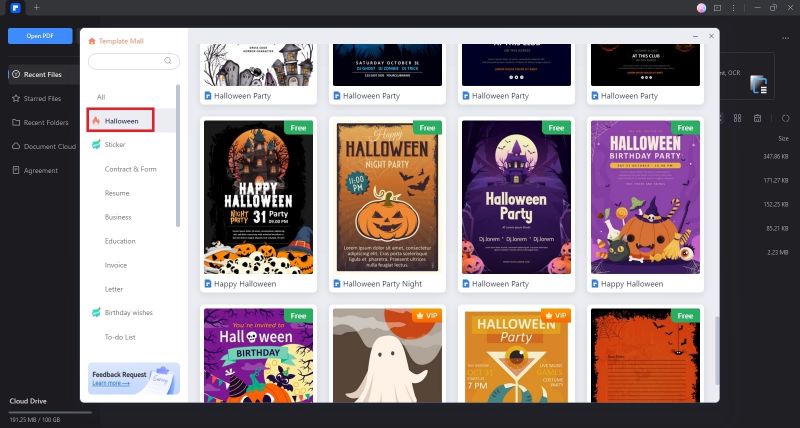
● Once you have selected your preferred template, click "Edit now" to proceed.

● To start editing your template, you can choose the tools on the top ribbon of the interface.
● "AI Tools" provide you with AI-powered redacting solutions.
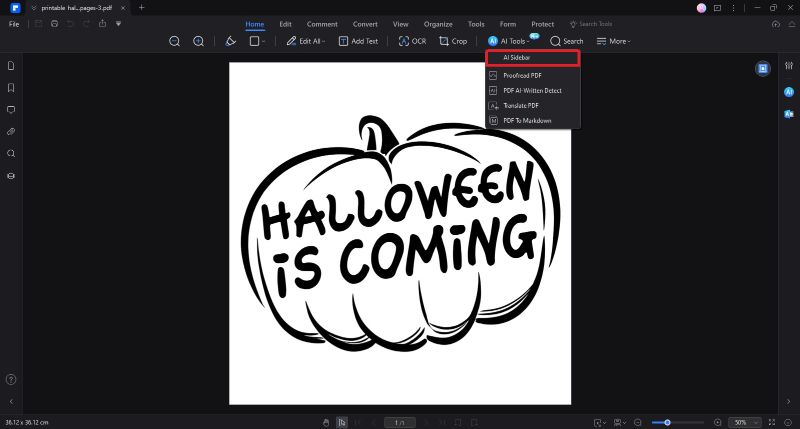
● AI Sidebar enables you to chat with an intelligent AI that can answer most of your questions within seconds.
● To enable this feature, click the "AI Tools" drop-down menu and select AI Sidebar.
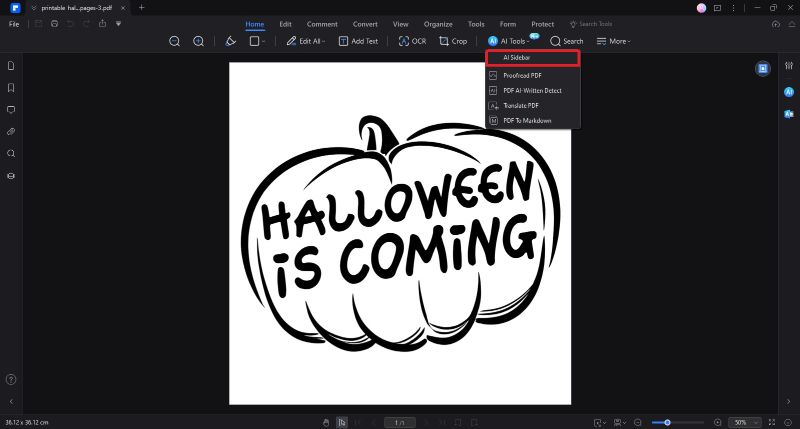
● A new window on the right-hand side of the interface will be displayed. You can now ask, command, and chat using the given chatbox.
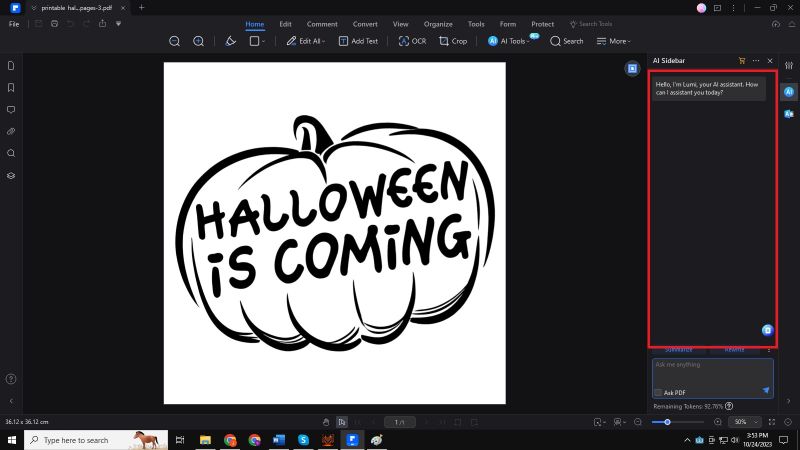
● You can also insert several PDF files/printables in one project by choosing the "Insert Pages" option on the Thumbnail button located on the left-hand side ribbon of the interface.
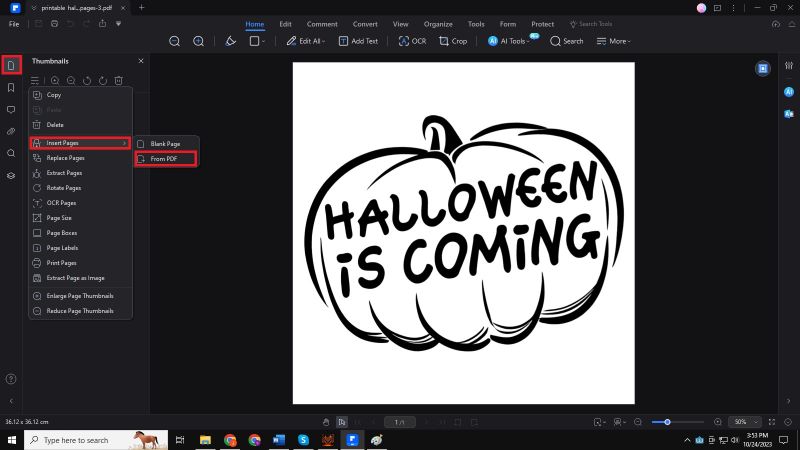
How To Print Halloween Coloring Pages in Bulk?
1. Print a PDF document
Printing is a process for reproducing text and images. When you have finished reading a helpful article or designing a PDF form, you may need to send it to an inkjet or laser printer and print it out. To print a PDF, please do the following:
● Make sure you have installed the printer successfully.
● Click the "File" > "Print" button.
● Specify the "Printer," "Print Settings," "Copies," "Paper Size," "Paper Range," "Orientation," "Print Content," "Print Option," "Print Mode," and other options.
● Click the "Print" button.
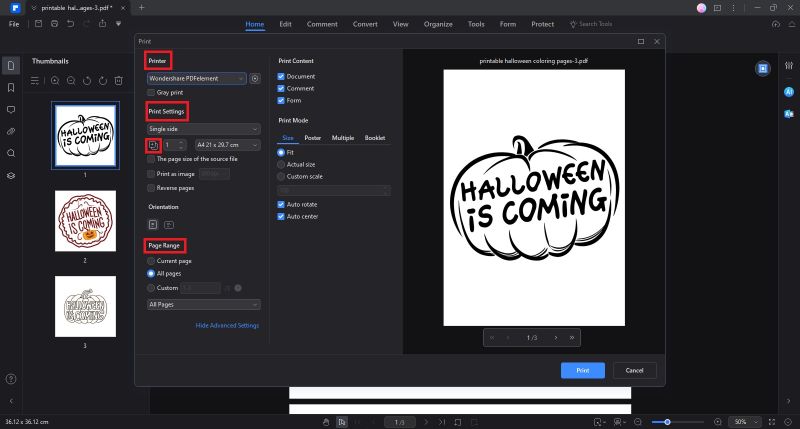
2. Print multiple pages through page thumbnails
To perform a quick print, you can select multiple pages in a document from the thumbnail list.
● Open the document you want to print, then click the Thumbnail panel on the left navigation panel.
● Ctrl-click to select multiple pages from the document.
● Select "Print Pages" from the right-click menu, then do the settings to print.
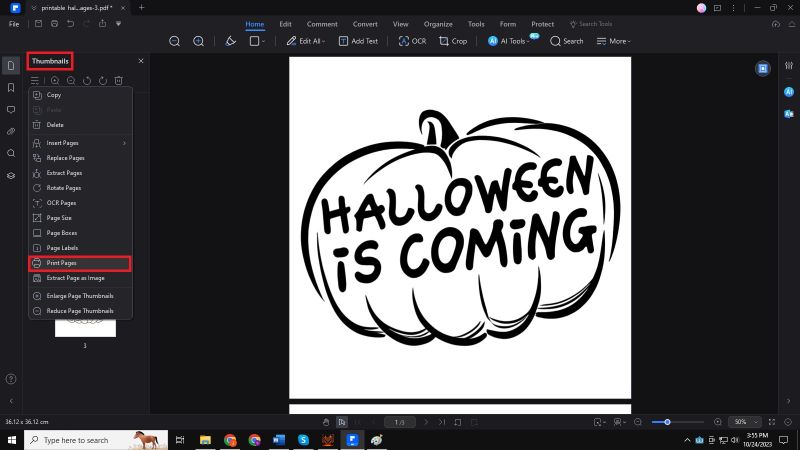
3. Print multiple Halloween PDF coloring pages in a batch
● What's more, you can batch-print multiple PDF files. Click the "Tool" > "Batch Process" button, and then select the "Batch Print" option. In the pop-up window, upload the PDF files you want to print. For the print settings, you can click "More Settings" to set the print settings as needed.
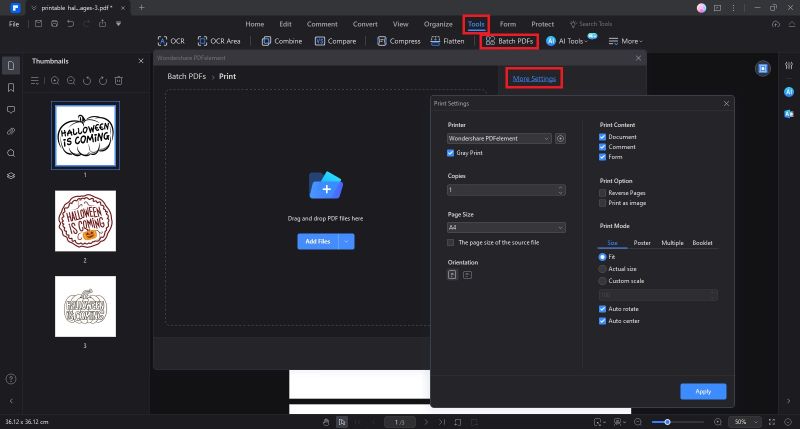
PDFelement is a remarkably versatile tool that empowers users to work with images seamlessly, making it the perfect choice for crafting highly customized and visually captivating coloring pages, especially during Halloween. With different features, this software simplifies creating Halloween coloring pages in a single platform. Whether you're embarking on a personal project to design coloring pages as a hobby or seeking to create a fun activity for your next Halloween party, Wondershare PFelement's rich toolset ensures that you get a unique and professionally crafted design each time.


