 Home
>
PDF Software Comparison
> Use NAPS2 to OCR PDF
Home
>
PDF Software Comparison
> Use NAPS2 to OCR PDF
OCR has become a crucial element in the way we handle our day-to-day tasks regarding PDFs, images, or scanned documents. Editing these categories of documents directly is not possible. Imagine you have scanned a document and you want to append a signature somewhere or get rid of unnecessary stuff, what would you do? With an OCR tool like NAPS2, this is possible. In this article, we shall take you through a step-by-step guide on how to perform OCR using NAPS2 scanner.
How to Use NAPS2 to OCR PDF
NAPS2 is a good tool that helps scan documents to PDF and several file formats. Scan your documents with a single click and save them, email, or print s per your need. This program also allows users to perform OCR and recognize texts in over 100 languages.
Step 1. The first step in using the NAPS2 is downloading the languages you would want to use. After launching the program, click on the “OCR” tool. If this is the first time you are using it, you will be prompted to download the languages. Accept the prompt so that you can fetch these languages to the program. Also, you can hit the “Get More Languages” button within the OCR window.
Step 2. When you have finished downloading the languages, hit the “Make PDFs Searchable using OCR” option. Now that you have activated this option, the program will automatically make any PDF you create to be searchable.
Step 3. One downside with NAPS2 is that it does not have the means to save the OCR results. The best way to save your OCR results is to select the text, copy, and paste in another file for you to edit.
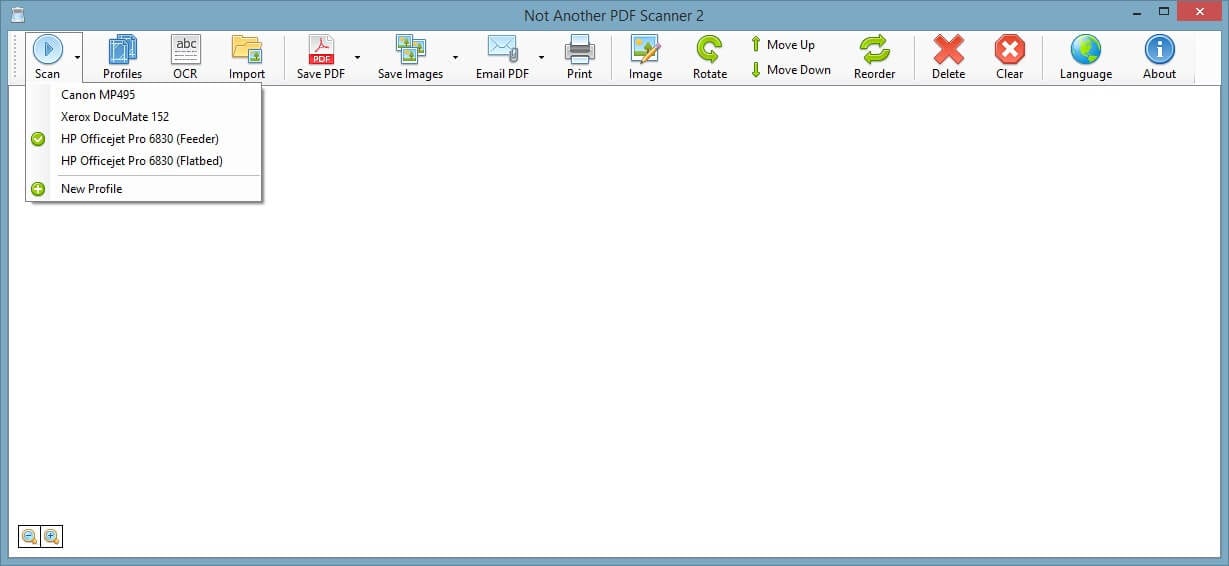
The Beat NAPS2 Alternative – PDFelement
Wondershare PDFelement - PDF Editor Wondershare PDFelement Wondershare PDFelement is a comprehensive, powerful PDF tool with an elegant interface that makes user navigation so easy. This program has tons of amazing features that transforms PDF experience to another level. Users can convert and create, compress, edit, perform OCR, share, protect, and print PDF.
Step 1. Upload PDF
Open PDFelement on your computer and click the “Open File” tab. It will display the file explorer window for you to choose a file. Locate the target scanned PDF file and click “Open” to upload it to the program.

Step 2. Enable OCR
Once the file is successfully uploaded to the program, you should see a bar at the top of the page that recommends you to do OCR, then click on the “Perform OCR” button. Alternatively, you can navigate to the toolbar, and click the “Convert” button, then click on the “OCR” icon from the sub-menu. This will open the “OCR” window where you can choose to make your PDF searchable or editable. To make it editable, click to activate the “Editable” radio button. Select a recognition language and customize pages. Click “OK” to trigger the OCR process.

Step 3. Edit PDF
When the OCR process is completed, go to the “Edit” tab and select the “Edit text and image object” icon. Choose to either edit through the line mode or paragraph mode by checking the respective buttons. Now start editing your PDF seamlessly.

Comparison: PDFelement vs. NAPS2 Scanner
|
Feature
|
PDFelement
|
NAPS2
|
|---|---|---|
| Price | Free trial and affordable premium versions | Free, open-source software |
| Device | Windows, Mac, iOS, Android | Windows, Linux |
| OCR languages | Supports 23 languages | Users have to download languages. |
| Edit PDF | Supports more editing features. | Less and basic editing functionality. |
| Comment PDF | Supports commenting on PDF | No support for PDF comments |
| Convert PDF | Easily convert PDF to and from any file format. | Scans and converts PDF to other formats. However, the list of formats supported is thin. |
Free Download or Buy PDFelement right now!
Free Download or Buy PDFelement right now!
Try for Free right now!
Try for Free right now!
 100% Secure |
100% Secure |

Elise Williams
chief Editor