Adobe Acrobat is a top choice for working with PDF files. Many people use it to read, create, and edit PDFs. It's well-known and has lots of features. But there are other options, too. HiPDF and Wondershare PDFelement are two of them. They are also good at handling PDF tasks. They can be great choices for different needs.
In this article, we will talk about what you can do with Adobe trials. Adobe lets you try their software for free for a short time. This is a chance to see what it can do. We will look at the main features of these trials. This includes what tools you get to use without paying. Our goal is to help you understand how Adobe trials work. We want to make it easy to see if Adobe's tools are right for you.
In this article
Part 1. Information About Adobe Acrobat Pro Free Trial

Adobe Acrobat is a powerful tool for working with PDFs. It lets you read, make, and change PDF files easily. It's famous for being able to do a lot with PDFs. Adobe offers a free trial for Acrobat Pro. This trial lets you try out all the premium features.
You can start a 7-day free trial of Acrobat Pro. During this trial, you get full access to this all-in-one PDF tool. You can edit, sign, and share PDFs from anywhere, on any device. The trial is free. Adobe won't charge you until the trial ends. You can use Acrobat Pro on desktop, web, and mobile.
With the free trial, you can edit text and pictures in PDFs. You can also change PDFs into other file types and organize pages easily. Acrobat Pro helps keep your documents safe. You can protect them with a password and control who can edit or print them. Sharing documents is simple, too. You can send them for others to review without needing them to sign in. E-signing and asking for signatures is also a breeze.
After the free trial, Adobe will ask if you want to continue with a paid subscription. If you do nothing, your subscription will start automatically. This means Adobe will charge you for continuing to use Acrobat Pro. You can cancel before the trial ends if you don't want this.
Part 2. Adobe Acrobat Online: Free Adobe Reader Trial
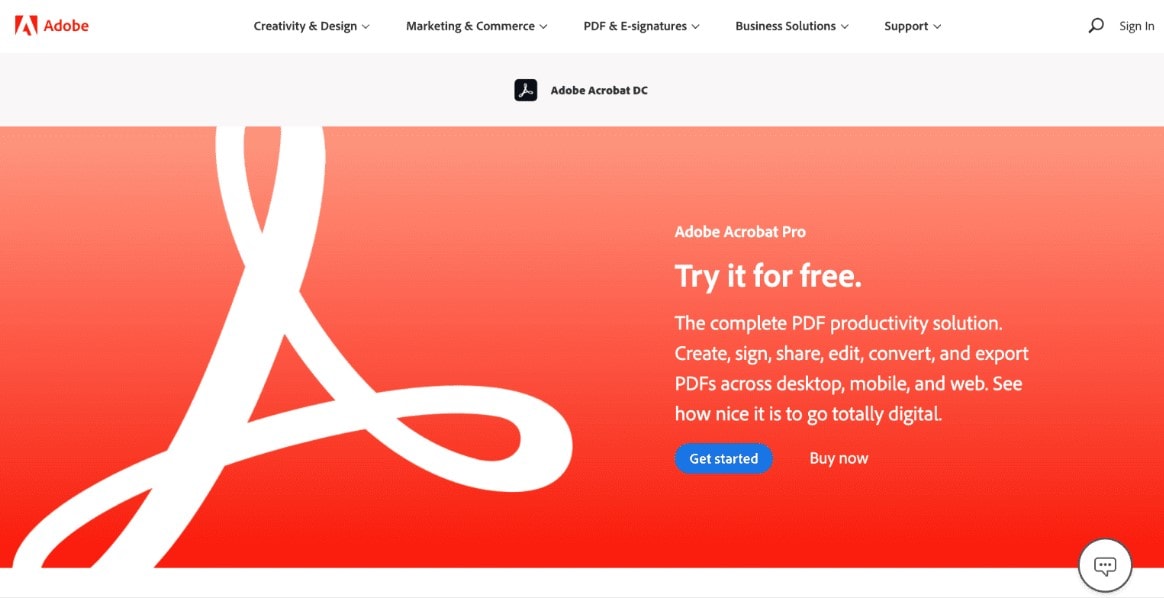
Adobe Acrobat isn't just a program you download. It also has an online version. This online tool is free to use. So, it's like getting a part of Adobe Acrobat Pro without paying. This free version is a great way to try some Acrobat features.
The online Acrobat lets you do many things with PDFs. You can open and read PDF files easily. But it's not just for reading. You can also fill out forms and sign documents right from your browser. This is super handy for quick tasks. You don't need to download anything or pay money.
Even though it's free, the online version is very useful. You can share PDFs with others and collect their signatures. This makes working together on documents simple. Plus, you can turn other file types into PDFs and vice versa. Doing this online saves you time.
This free version is part of what you get with the Adobe Acrobat Pro trial. But it stays free even after the trial ends. That means you can keep using some Acrobat features without paying. It's a good way to keep simply working with PDFs.
To use the online tools, just go to the Adobe website. You don't need to install anything. You can use it on computers, tablets, or phones. This makes it easy to work from anywhere.
In short, Adobe Acrobat Online is a free, handy tool. It lets you do a lot with PDFs without the full Pro version. It's perfect for quick edits, reading, and sharing. And it's always there when you need it, free of charge.
Part 3. What To Use After Your Acrobat Professional Trial Is Over?

After your Acrobat Pro trial ends, you might wonder what to do next. If you're looking for another option, PDFelement is a great choice. It's an alternative to Adobe and works well with PDFs.
PDFelement lets you do many things that Acrobat does. You can create, edit, and sign PDFs. It's easy to use, too. With PDFelement, changing text and images in your PDFs is simple. You can also make new PDFs from other types of files.
One big plus is that PDFelement is often cheaper than Acrobat. This makes it a good choice if you need to save money. It still gives you lots of features without the high cost.
PDFelement is also very user-friendly. It has a clean layout that makes finding tools easy. This is great if you're new to working with PDFs. You won't feel lost trying to figure out how to do things. You can use PDFelement on different devices. Whether on a computer, tablet, or phone, it works well. This means you can handle PDFs anytime, anywhere.

Another good thing about PDFelement is its support. They offer help if you get stuck or have questions. This can make your work smoother and less stressful.
PDFelement Features
PDFelement is packed with features that make working with PDFs easy and efficient. Here are some of the key features:
- Create PDFs: You can make new PDFs from scratch or other file types like Word or Excel.
- Edit PDFs: Changing text, images, and links in your PDFs is simple. You can add, delete, or update whatever you need.
- Convert PDFs: PDFelement lets you change PDFs into other formats. You can turn them into Word, Excel, and PowerPoint files. This helps when you need to edit documents in other programs.
- Annotate PDFs: Adding notes, highlights, or comments to PDFs is easy. This is great for reviewing documents or studying.
- Sign PDFs: You can quickly sign documents digitally. This is useful for contracts or forms that need your signature.
- Protect PDFs: If your PDFs have sensitive information, you can protect them. PDFelement allows you to add passwords and restrict what others can do, like printing or editing.
- Fill out forms: Filling in PDF forms is straightforward. You can also create your forms for others to fill out.
- Organize PDFs: Rearranging, adding, or removing pages from your PDFs can be done with a few clicks. This is handy for creating reports or presentations.
- OCR Feature: OCR (Optical Character Recognition) turns scanned documents into editable text. This means you can edit or search the text in scanned PDFs.
PDFelement is designed to be user-friendly. You'll find its interface intuitive, whether a professional or a first-time user. It's a great tool for anyone needing to regularly work with PDFs. It combines powerful features with simplicity, making your PDF tasks less hassle.
PDFelement's Free-Trial Version
Wondershare PDFelement offers a free trial to try many of its features. But, the trial version has some limits compared to the paid version. Here's what to know about the trial:
- Watermarks: If you edit or comment on PDFs during the trial, your files will have watermarks. This shows that the document was altered using the trial version.
- Conversion Limits: When you change a PDF into another format, like Word or Excel, the trial only converts half of the pages. If your PDF has more than 10 pages, it will convert to 3 pages max.
- Batch Data Extraction Limits: The trial version only processes two files if you need to pull data from multiple PDFs simultaneously.
- OCR (Optical Character Recognition) Limits: The trial allows you to convert up to 3 pages using OCR. This feature makes scanned documents editable and searchable.
- Combining Files: You can combine up to 3 files in the trial version.
- Advanced Features: Some advanced features are not available in the trial. This includes compressing files to make them smaller and filling out certain forms.
- Templates: The trial gives you access to free templates only. Paid users can unlock VIP templates for more options.
The trial is good for testing out PDFelement. But remember, it adds watermarks to your files. If you buy the full version, it will remove these marks. Just reload the watermarked PDF in the full version and save it again.
This free trial is a great way to see if PDFelement meets your needs. It lets you try lots of features. But you would need to upgrade to the paid version for unlimited access.
Part 4. Adobe Acrobat Pro Compared to Wondershare PDFelement
Here's a simple comparison of Adobe Acrobat Pro and Wondershare PDFelement to help you understand how they stack up against each other:
| Feature | Adobe Acrobat Pro | Wondershare PDFelement |
| Editing PDFs | Yes, comprehensive editing tools. | Yes, includes full editing capabilities. |
| Creating PDFs | Yes, from various file types. | Yes, you can easily create PDFs from other formats. |
| Converting PDFs | Yes, to many formats like Word and Excel. | Yes, converts to and from multiple formats. |
| OCR (Optical Character Recognition) | Yes, turns scanned documents into editable text. | Yes, also offers OCR for editable scans. |
| Forms | Advanced form creation and editing. | Create and edit forms, slightly more advanced. |
| Annotations and Comments | Extensive tools for review and markup. | Comprehensive annotation tools are available. |
| Security | Strong encryption, password protection, and permission settings. | Offers password protection and encryption. |
| Batch Processing | Yes, process multiple files at once. | Yes, but with some limitations in the trial version. |
| User Interface | Professional and feature-rich. | User-friendly and intuitive. |
| Pricing | Higher price for advanced features. | More affordable with competitive features. |
| Free Trial | 7-day free trial with all features. | Access to free and VIP templates (with paid version). |
| Mobile and Web Access | Extensive access across devices and the web. | Free trial available with some limitations. |
| Templates | Access to Adobe’s template library. | Good mobile and web integration. |
Both Adobe Acrobat Pro and Wondershare PDFelement offer powerful PDF management tools. Adobe Acrobat Pro tends to be more advanced with a higher price tag, while PDFelement offers a more cost-effective solution with a user-friendly interface. Your choice depends on your specific needs, budget, and how much you value the advanced features offered by Adobe Acrobat Pro.
Conclusion
We explored Adobe Acrobat Pro's free trial and its features. We also looked at alternatives like Wondershare PDFelement and HiPDF. Both are great choices for working with PDFs. PDFelement offers many similar features to Acrobat but at a lower cost. HiPDF is a handy online tool for quick PDF tasks. If you're looking for affordable and user-friendly PDF solutions, we recommend trying Wondershare PDFelement and HiPDF.

 G2 Rating: 4.5/5 |
G2 Rating: 4.5/5 |  100% Secure
100% Secure



