Top 14 PDF Unlocker Software Tools and Online Websites: Reviews & Comparisons
2025-04-18 11:25:50 • Filed to: Protect PDF Online • Proven solutions
Do you have password-protected PDF files and no longer need the encryption? You can choose from various PDF unlockers, whether you prefer PDF unlock online, software tools for Windows/Mac, or portable apps.
This article delves into the 15 top-rated PDF Unlocker software (works for Windows/ Mac/ Online/ App)and compares their features and functionality to help you make an informed choice.
6 Best PDF Password Unlocker Online for Free
Quick navigation before reviewing the 6 online free PDF Unlockers known for their ease of use, utility, and pricing:
- # 1: iLovePDF Unlock PDF without a Password
- # 2: Smallpdf Unlock PDF Online
- # 3: PDF2Go PDF Unlocker
- # 4: Sejda Unlock PDF Online
- # 5: UnlockAnyPDF.com
- # 6: HiPDF's PDF Unlocker
1. iLovePDF Unlock PDF without a Password
iLovePDF stands out among online PDF tools for its user-friendly interface and comprehensive range of features, all available for free. Its PDF Unlocker, in particular, is highly favored by users for its accessibility and effectiveness in handling various locked PDF situations.
Ease of Use: Click to Upload a locked PDF and Download the unsecured PDF
Utility: Supports unlocking PDF online without a password.
Price: Free

2. Smallpdf Unlock PDF Online
SmallPDF's PDF Unlocker stands out for its exceptional features, including no sign-up requirements, no size limitations, no watermarks, and TLS encryption. It efficiently removes encryption from password-protected PDFs, ensuring users have hassle-free access to their documents. Additionally, SmallPDF offers versatile options to save the unlocked PDFs in various formats, such as PDF, images, Word, Excel, and more.
Ease of Use: Clicks, enter the password, and download the security removal versions.
Utility: Unlock PDFs with a password online for free.
Price: Free but have a daily document download limit.

3. PDF2Go PDF Unlocker
PDF2Go's PDF Unlocker offers a user-friendly experience, allowing users to remove password protection from PDFs effortlessly. With just a few clicks, users can upload their password-protected PDF files, enter the password, and get the unlocked version.
Ease of Use: Users can easily navigate the unlocking process, requiring only a few clicks and data entry to complete.
Utility: Removing passwords from PDFs without the need for additional software. Additionally, users can access the PDF Unlocker directly through Chrome or Firefox extensions.
Price: Free to use the basic features

4. Sejda Unlock PDF Online
Sejda provides a useful and convenient online tool that lets you unlock PDF files by removing restrictions and passwords. This tool requires you to enter the password for the PDF file, allowing you to process files up to 200 pages or 50 MB in size.
Ease of Use: easy to use as other online PDF unlockers.
Utility: Removing restrictions from PDFs with a password.
Price: Free, but there are limitations on file size and page count.

5. UnlockAnyPDF.com
UnlockAnyPDF.com provides a user-friendly platform for unlocking password-protected PDF files quickly and efficiently. Users simply need to upload their PDF files, enter their name and email, and start the unlocking process.
Ease of Use: offers a simple and intuitive interface, allowing users to unlock their PDF files with just a few clicks.
Utility: Unlock password-protected PDF files online, making them accessible for viewing, editing, and printing.
Price: Free to use.

6. HiPDF's PDF Unlocker
HiPDF offers diverse PDF editing solutions, including unlocking PDFs, which supports removing the password to unlock PDFs permanently. All you have to do is upload the locked PDF, click unlock, and then download the unlocked PDF. HiPDF isn’t just a PDF unlocker online but also a great PDF editor and converter. You can use it to convert PDF to Word, Excel, PowerPoint, and Images or vice versa. It can also combine, split, and compress PDF files at a fast speed and in high quality.
Ease of Use: Click to upload and automatically download.
Utility: Unlock PDFs with password
Price: Free to use but have ads.
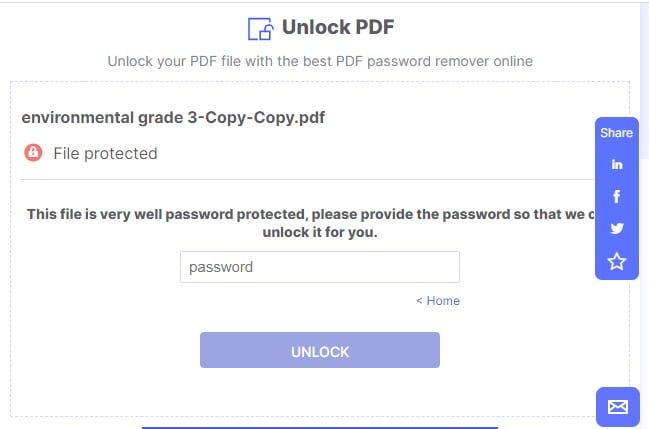
5 Top-rated PDF Unlocker Software Tools for Windows/Mac
Quick navigation for reviewing the best 5 PDF Unlocker for Windows/Mac:
- # 1: Affordable PDF Unlocker Tool - PDFelement
- # 2: Unlock PDF in Batch - SysTools PDF Unlocker
- # 3: Most Professional PDF Unlock Program - Acrobat
- # 4: Freeware PDF Unlocker - PDF Unlocker Utility for Windows
- # 5: PDF-Unlocker Tool for 128 / 256-bit encrypted PDF
1. PDFelement: AI-powered PDF Unlocker Tool, which is the most affordable and easy-to-use
Compared to online PDF unlockers, desktop software like PDFelement offers several advantages. It can handle larger PDF files more efficiently and provides features like batch password removal. If you're looking for commonly used PDF unlock software for both Windows and Mac, PDFelement is an excellent choice. It allows you to remove restrictions from PDF files, allowing you to easily view, edit, print, and perform other actions.
PDFelement stands out for its security, stability, and half-cost compared to Acrobat. Furthermore, it offers advanced AI capabilities. Summary of its key features in unlocking PDFs:
- Batch processing allows you to unlock numerous PDF files simultaneously.
- Easily remove permission restrictions and change restrictions from PDF files.
- Remove PDF passwords with lightning-fast speed.
- Boast the best user data privacy and protection.
Steps on how to Unlock PDF with PDFelement PDF Unlocker:
Step 1. Open the Locked PDF
Install the PDFelement app and launch it. Click Open PDF to import your password-protected PDF files.

Enter the password in the pop-up and click OK to open the locked PDF.

Step 2. Remove Encryption from PDF
Click on "Protect" and then choose "Encrypt" from the top-right corner. You'll see a box labeled 'Open Password' with a checkmark next to it; uncheck this box to continue.

Step 3. Permanently Unlock PDF on Windows/Mac
After removing the encryption from PDF, click File from the top left side of the screen and select Save or Save As to make an unsecured copy of your PDF.
2. Batch unlock PDF files with SysTools PDF Unlocker
SysTools PDF Unlocker Tool offers a seamless solution for unlocking PDF files with owner-level password Security on both Windows and Mac platforms. With its powerful features and user-friendly interface, you can effortlessly remove PDF password restrictions from Printing / Copying / Editing / Page Extraction in batches, saving time and effort.

Pros:
- Effortlessly removes PDF password restrictions in batches.
- User-friendly interface makes it easy to navigate and use the software.
- Unlock PDF files on both Windows and Mac platforms.
- Compatible with both 32-bit and 64-bit Windows operating systems.
Cons:
- It may require a one-time purchase or subscription fee.
- No recent updates.
3. Remove Password Protection from PDFs for Editing Using Adobe Acrobat
Adobe Acrobat is undoubtedly a top dog in the PDF editing software industry. It supports many advanced tools professionals can utilize to unlock and manage PDF files.
Although Adobe Acrobat might not be a good option for newbies, experienced users can use it to easily edit, create, sign, merge, and execute different types of PDF operations.
Ultimately, Adobe Acrobat is a fantastic tool for unlocking password-protected files, though the process of using it is a bit complicated.
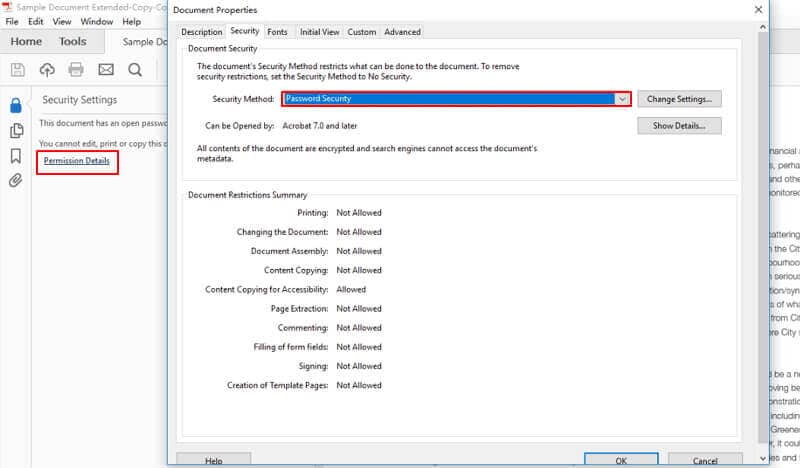
Pros:
- Supports a standard PDF password unlock functionality.
- It offers many quality PDF editing features, such as protecting, splitting, editing, converting, and signing PDFs professionally.
- Highly responsive user interface.
Cons:
- A little bit expensive and only offers subscription plans.
- Its overwhelming interface might not be friendly for beginners.
4. Freeware for Windows: Free PDF Unlocker
Free PDF Unlocker presents an alternative solution for unlocking PDFs when you've forgotten the password. Specifically designed for Windows users, this tool comes at no cost. However, it's important to note that you may cannot find the official website for Free PDF Unlocker, only can access the tool through alternative channels.
Pros:
- A PDF Unlocker freeware.
- Capable of handling multiple PDF files simultaneously.
Cons:
- Only for Windows.
- No recent updates.
5. Unencrypt 128 / 256-bit PDFs hassle-free with PDF-Unlocker Tool
With an average rating of 4.7 based on 1989 reviews, the PDF Unlocker Tool stands out as a reliable solution for unlocking PDF files. Whether you're using Windows or Mac, this tool offers robust features to remove known passwords from PDF documents and supports adding a folder of PDFs to unlock multiple files at once.
Pros:
- Easily remove known Document Open passwords from PDF files.
- Supports batch processing to remove security from multiple PDF files simultaneously.
- support to unlock 128 / 256-bit encrypted PDF Files
- Compatible with Windows OS versions 11, 10, 8.1, 8, 7, as well as Windows Server 2008, 2012, 2016, and 2019.
Cons:
- The free version is limited to processing up to 5 PDF files.
- Limited functionality compared to more advanced PDF editing software.
3 Portable PDF Unlocker Apps
There are plenty of PDF Unlockers available on Windows, Mac, online, and even mobile devices. Here are three handy PDF Unlocker apps that help you effortlessly unlock PDF files for viewing and editing.
- # 1: [For Android] Unlock PDF: Remove PDF Passwo
- # 2: [For iOS] unlock pdf & lock pdf
- # 3: [For iOS] PDF Password Remover Offline
1. Unlock PDF: Remove PDF Passwo
This PDF Unlocker App is tailored for Android devices, offering a free solution to remove password protection from your PDF files. Its straightforward process involves three simple steps: Open your PDF file within the app, input the password required to access it, and click on "Unlock PDF" to remove the restrictions effortlessly. With this user-friendly interface, unlocking PDFs becomes quick and hassle-free.

Developer: raincontinues
Rating: 3.4 stars based on 1.75K reviews
Downloads: 100K+
Compatible with: Android
2. unlock pdf & lock pdf
This app allows you to both lock and unlock PDFs effortlessly. With the PDF Locker feature, you can encrypt your sensitive PDF files with password protection for added security. The PDF Password Remover feature removes passwords from PDF files, allowing easy access to your documents. Please note that this app does not break PDF passwords but unlocks files with existing passwords.

Developer: Sounak Sarkar
Rating: 4.3 stars based on 28 ratings
Compatible with: iPhone and iPad (iOS 14.0 or later)
3. PDF Password Remover Offline
This app specializes in managing PDF passwords, allowing users to unlock PDFs with known passwords and enabling them to change existing passwords or create new ones. Whether you need to access a password-protected PDF or secure your documents with new password settings, this app provides the necessary tools for efficient PDF password management.

Developer: Parsottambhai Dhameliya
Rating: 3.8 stars based on 12 ratings
Compatible with: iPhone and iPad (iOS 13.0 or later)
Free Download or Buy PDFelement right now!
Free Download or Buy PDFelement right now!
Buy PDFelement right now!
Buy PDFelement right now!

 G2 Rating: 4.5/5 |
G2 Rating: 4.5/5 |  100% Secure
100% Secure



