PDFs are known for offering high-end security by allowing users to add watermarks, signatures, and passwords. But what if you want to unlock them? In that case, choose the best PDF Password Remover Online and cancel all passwords in a matter of seconds.
There are many reasons why you might want to unlock a PDF. Perhaps you have a password-protected PDF that you need to edit or print, but you don't have the Password. Or maybe you need to send a confidential PDF to someone, but you don't want them to be able to edit or print it. Whatever the reason, there are several ways to do so.
Unlocking a PDF with a password remover tool is simple and hassle-free. These tools can usually decrypt PDFs with just a few clicks, and they don't require any special skills or knowledge. Here's a comprehensive guide to the best online password removers that are worth trying. Additionally, the guide also outlines a powerful offline tool as well to bypass PDF protection.
Part 1. 5 Great PDF Password Removers Online to Unlock PDFs
Here's a quick rundown of the best and top-notch online PDF password remover tools. Read their features, pros, and cons thoroughly and pick the best option that fits your requirements.
1. HiPDF
If you're looking for the best PDF password remover online, HiPDF is an excellent option to try out. This platform features 39 different PDF and image-related tools to get your task done easily.

One such tool you should give a try is "Unlock PDF." It's an online service that lets you upload your PDF securely to the interface. You can then enter the Password, and HiPDF will unlock the file in a few seconds. Save the unlocked file to your system, and it's done. The "Unlock PDF" tool is a free, time-saver unlocker that decrypts your file in a matter of seconds.

Features
- One of the best things about HiPDF is that it's free to use. You don't have to download software or sign up for an account.
- In addition, HiPDF doesn't place any watermarks on your PDFs.
- It also removes your uploaded within 60 minutes after processing, thus assuring the utmost safety of your file.
Pros
It's quick and easy
Free to use
Features too many tools to manage your PDFs
Supports all browsers and platforms
Cons
Some advanced services are available to paid users only.
2. FoxyUtils
FoxyUtils is yet another highly recommended PDF security remover online tool. It has a user-friendly interface and supports a wide range of functions to handle your PDF files. Unlocking a PDF file with FoxyUtils is a simple process. All you need to do is upload the file, enter the Password, and click the "Unlock" button to get it done.
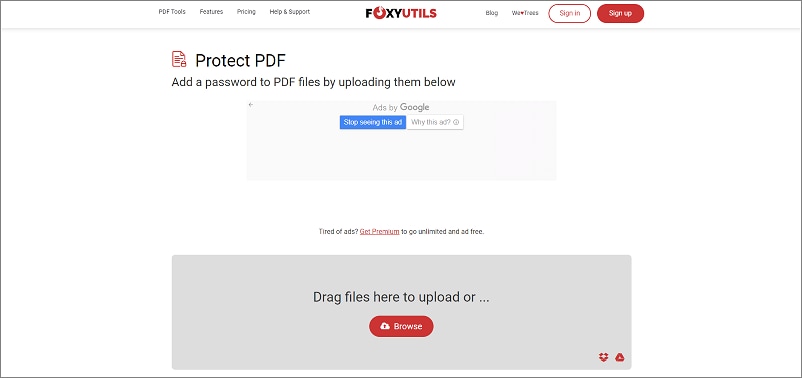
Features
- It is an easy and powerful PDF unlocking tool that supports batch processing functionality.
- The tool works through the web browser and on all major platforms.
- FoxyUtils assures that all files are transferred over a secured encrypted connection to maximize the security of your data.
Pros
No setup or signup is required.
Files will be deleted within 1 hour from their servers
Easy to use
High-quality and reliable PDF Suite
Includes OCR functionality
Cons
Ad-laden interface
3. Smallpdf
An easy-to-use online PDF password remover, Smallpdf instantly strips your secured file of its security if it's not strongly encrypted. When you upload a file to the interface, it uses a secure connection to transmit the file and deletes it within one hour after processing.
Since it is a browser-based application, you can simply go to the website, open the unlock PDF tool, upload your file, confirm that you have a right to the file, click the Unlock PDF button, and it's done.
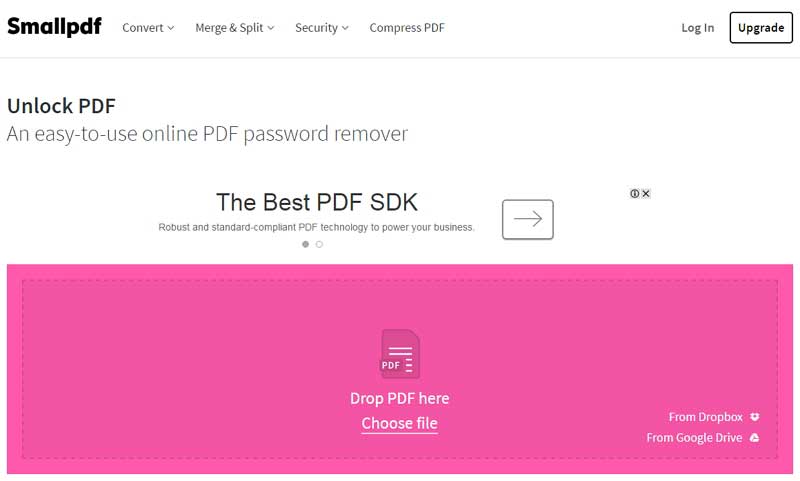
Features
- It processes all files in its cloud servers, thus eliminating the need to download or install any software.
- The tool carries out several other functions to handle your PDF files, such as editing, merging, splitting, converting, extracting, scanning, and more.
- Also, it has a very user-friendly interface that makes it easy to navigate.
Pros
Free to use
Works on all platforms
Guarantees the safety of your file
Can unlock most files with an owner password.
Cons
Limited functionality
Might struggle with complex files
4. FreeMyPDF
Yet another best PDF restriction remover online that we cannot afford to miss is FreeMyPDF. As the name implies, this tool processes the PDF file and unlocks it within a few seconds. It comes with a simple interface that allows you to upload an encrypted file and decrypts it in a few clicks. The website uses 128-bit AES encryption, and the maximum file size that can be decrypted is 400MB.
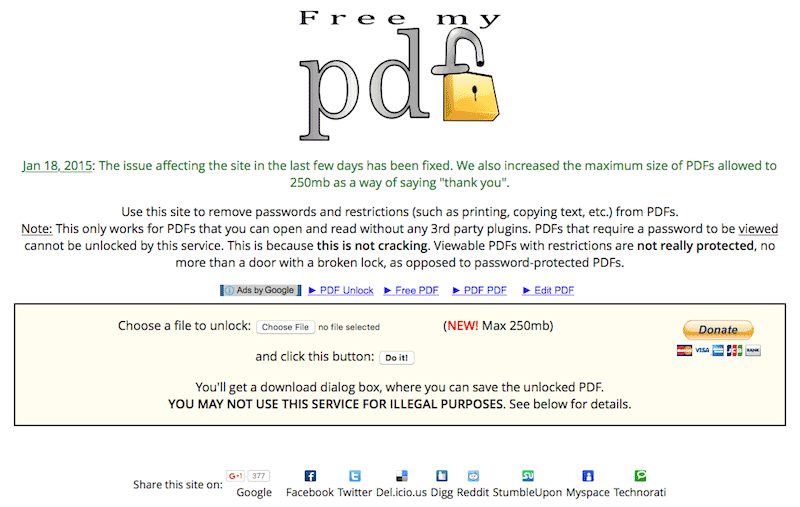
Features
- It is a free service to remove restrictions from viewable PDFs.
- This tool supports large PDF files, making it an ideal option for those who want to decrypt heavy PDFs.
Pros
It has a simple interface.
The tool is extremely easy to use.
It offers free services.
Cons
It doesn't unlock the PDF that requires a password to be viewed.
5. iLovePDF
Last but not least option you should give a try when unlocking a PDF file is iLovePDF. It is a one-stop platform to fulfill all your PDF needs at your fingertips. In addition to the web application, this software is also available for desktop and mobile devices. It is an SSL-encrypted PDF software that works efficiently with all digital documents while ensuring their safety and privacy.

Features
- With iLovePDF, you can easily edit, merge, extract, convert, encrypt, unlock, and split PDF files on the go.
- This online PDF password remover is simple to use, reliable, and fuss-free.
Pros
It comes with a simple layout with an amazing interface.
Works on all browsers and platforms
Available in different languages.
Cons
You might have to pay to use some advanced features.
Part 2. Drawbacks of Using PDF Restriction Removers Online
There are a few potential drawbacks to using a PDF password remover online. Here, we have mapped out some major disadvantages of unlocking your PDF with online tools. Check them out and decide accordingly.
- File leakage and security
First, there is always the potential for your PDF file to be hacked or compromised when you upload it to an online service. When choosing an online PDF password remover, it is important to consider the security of the service.
Many online PDF password removers require you to upload your PDF file to their servers to process it. This means that your PDF file could be at risk of being accessed by unauthorized individuals. Make sure to choose a service that uses secure encryption in order to protect your data.
- File size
The second major drawback that users often face when using the free PDF Restriction Remover Online is the file size limitation. Most online tools allow users to upload limited file sizes, and you must not exceed the maximum limit to use their service. This limitation can be a big problem if you have large PDF files. Make sure to check the file size limitations of any online PDF password remover you are considering before using it.
- Excellent Network Stability
Yet another thing that appears to be a huge disadvantage of using online PDF remover tools is that they require uninterrupted internet and network stability to execute the task. Now, it makes it quite tough for users with a patchy network or for those who are experiencing poor network connection at a specific moment.
- Free trial limitation
There are many online PDF password removers, but not all are free, and you may need to pay a fee to use the service. While they offer free trials to users so they can check whether the tool is worth spending or not, such trials are limited, making users pay a big amount for using the service.
Part 3. How to Remove PDF Password with Offline Remover?
It's often recommended to use an offline password remover tool, especially if you are worried about data safety more than ever. While there are plenty of options to choose from, we'll suggest you go for the Wondershare PDFelement - PDF Editor Wondershare PDFelement Wondershare PDFelement.
It is a comprehensive PDF tool that can do just about everything, including removing passwords from PDFs, editing a file, merging multiple PDFs into one, creating searchable PDFs from a scanned document, adding passwords, annotating, and much more. This offline tool protects your file from unauthorized access and lets you perform all PDF-related functions in one place.
Moreover, PDFelement comes with a simple interface so that beginners and professionals can use the tool without undergoing any expert training or tutorials. The best part is that the tool is available at a fraction of the cost, thus won't put on any burden on your wallet.
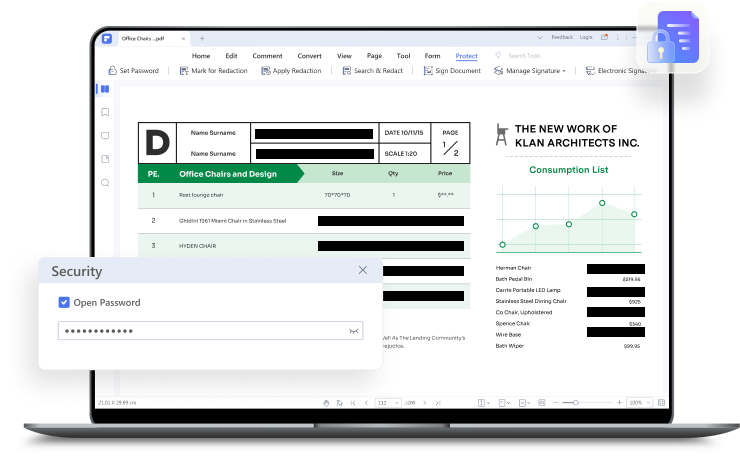
Here's how you can unlock a PDF using Wondershare PDFelement.
Step 1Upload a locked PDF
- First, launch the tool on your system, and go to the 'Open PDF' option in the left pane. Choose the target password-protected PDF from the file explorer window, or you can drag and drop the locked file for quicker access.

Step 2Unlock a PDF File
- Once you are done importing the locked PDF to the interface, a popup will show up, and you'll be prompted to enter the Password to access it.

- After that you have opened the PDF, you can go to the 'Protect' tab in the toolbar and select the 'set password' option from the sub-menu to remove the restriction from the password-protected file.
- After that, you can go to the 'Security' setting area, where you can easily cancel all the Open and Permission Passwords to unlock the PDF file. Click on the save button and move to the next step.

Step 3Save an Unlocked PDF
- As soon as you remove the Password, it's time to save the changes. Expand the File menu and click either Save or Save As to export the unlocked PDF file to the specific folder. Alternatively, you can also use the Ctrl + S buttons from the keyboard to save the file.
If you ever need to remove the password from a PDF file, these five online tools will come in handy. Each PDF Password Remover Online has its features and benefits, so be sure to try out a few before settling on the one that's right for you. Alternatively, you can also try the offline option, Wondershare PDFelement, to unlock your file while keeping it safe and secure.
 Home
Home
 G2 Rating: 4.5/5 |
G2 Rating: 4.5/5 |  100% Secure
100% Secure



