 Home > macOS 10.15 > How to Send and Receive Text Messages on macOS 10.15
Home > macOS 10.15 > How to Send and Receive Text Messages on macOS 10.15It is possible to communicate with your friends if your iPhone is away or if they do not use iPhones. Apple is enabling you to send and receive SMS text messages on macOS 10.15 to make you reachable at all times.
Some applications used in iPhones and iPads are currently usable in Mac. They include Photos, Notes, Messages and iBooks. So, it is possible to get text messages on macOS 10.15 from your Mac.
This means that you do not have to use your iPhone to get text messages & iMessage on macOS 10.15. If your friends do not use iPhones, it does not mean that you cannot send or receive messages on macOS 10.15.
This article will enlighten you on how to send messages to friends using your Mac. It also has information on how to receive messages from non-iPhones.
How to Send and Receive Text Messages on macOS 10.15
Sending Texts from Mac
If you want to send and receive SMS text messages on macOS 10.15 from your Mac, use the following procedure to send;
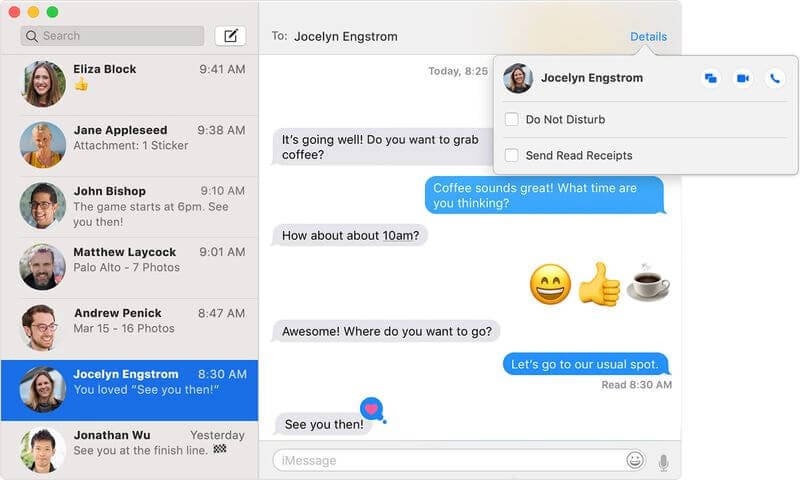
1. In the messaging dock of your Mac, which is at the bottom, go to the “Messages” icon. You can also access this by pressing “Cmd” and “Space Bar,” then begin typing “Messages.”
2. Use the Apple ID that is associated with your iPhone to sign in.
3. Choose the “New Message” icon; it appears as a square icon and is beside the Search field.
4. Put your cursor in the “To:” field. Here is where you type the phone number of the friend you want to contact. You can put the email address as well, which is also used for iMessage.
5. Press “Enter”
6. If you do not have the person’s number but have saved it and synced the Contacts files with Mac, it is possible to include them. Simply click on “+” and add the person from the Contacts.
7. If your friend is using an iPhone, their number gains a blue box. On their end, the text will show up as an iMessage, since it is sent through Apple’s servers. If your friend has set your contacts details on their phone, the iMessage will arrive as a phone number. Otherwise, it will arrive with your Apple ID address as your identifier.
8. If your friend can receive iMessages, use this field to type your message. When done, press “Return” and send it.
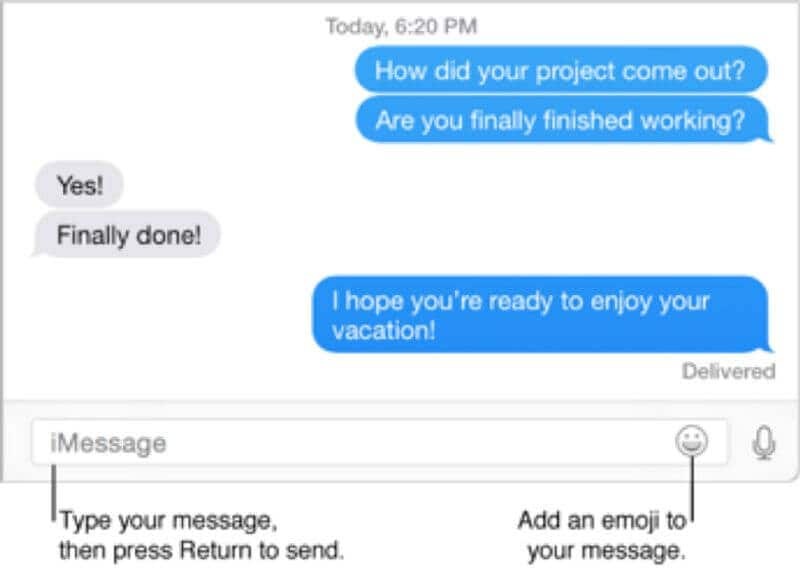
Receiving Texts on Mac
Not all your friends or contacts use iPhones and so their numbers gain a red box when added to the “To:” field. Additionally, a message appears claiming “Your message could not be sent.”
However, this does not mean that you cannot send or receive messages on macOS 10.15. Simply set your Mac to get text messages on macOS 10.15 from a non-iPhone.
Use the following procedure;
1. On your Mac and iPhone, sign in to iCloud using your Apple ID.
2. On your Mac, access “System Preferences. “
3. Go to “iCloud” and sign in. Ensure to use the Apple login details.
4. On your iPhone, confirm that the Apple ID account is the same; then access “Settings” and proceed to “iCloud.”
5. On your Mac, access “Messages”
6. On your iPhone, go to the “Settings,” and then “Messages”; tap on “Text Messages Forwarding.”
7. Here, you will find your Mac listed. It will have an on and off slider on the side. Turn this slider to green to enable you to send and get text messages.
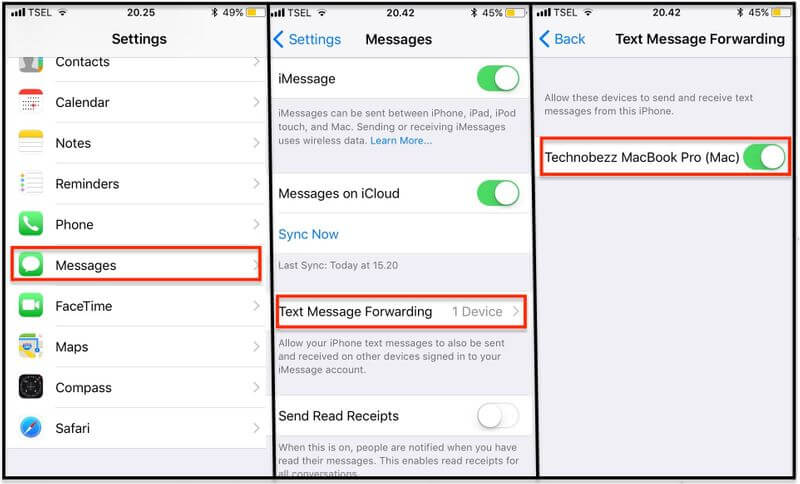
8. A message will appear requesting you to enter the code showing on Mac. This is to allow you to send and receive SMS text messages on macOS 10.15, even if they are iPhone text messages. Tap on the number and wait as the device does verification.
Your friend’s non-iPhone mobile number will gain a green box, indicating that you can send and receive SMS text messages on macOS 10.15.
Best PDF Editor for macOS 10.15
PDFelement for Mac is incomparable to other PDF editors. It is a thorough PDF management tool that produces satisfying results. So, if you would like to clean up your office and digitize your paper work, PDFelement for Mac is the ultimate solution.
With PDFelement for Mac, you can easily open PDFs, print and markup. You can open PDFs by dropping files into the program or by using a password if they have protection.
When it is time to print PDFs, there are multiple properties that you can use to make your documents look better. These include page size like A5 or A4 and orientation such as Landscape or Portrait. You also have the freedom to choose whichever printer is connected with your Mac.
Using PDFelement for Mac is helpful to you since it gives you the results you want. It cannot print page that is undesirable, yet you have chosen desirable settings.
Additionally, using secured PDFs verifies that this program can protect your files using strict security measures. You just have to choose your mode of security and PDFelement for Mac will follow instructions.
This PDF program is also advantageous because it comes in packages, whose prices suit their purpose reasonably.
Free Download or Buy PDFelement right now!
Free Download or Buy PDFelement right now!
Buy PDFelement right now!
Buy PDFelement right now!
 100% Secure |
100% Secure |

Audrey Goodwin
chief Editor
Comment(s)