 Home > macOS Tips and Tricks > How to Rearrange Photos in iPhoto on macOS 10.15
Home > macOS Tips and Tricks > How to Rearrange Photos in iPhoto on macOS 10.15It sometimes looks very frustrating when you need to find photos of an event or a slideshow but all of them are manipulated and their order is not sequential. It may give you a tough time while doing your routine tasks. If you are facing such an issue in iPhoto on macOS 10.15 and looking for a solution to rearrange photos in photo album on macOS 10.15, we are going to list some of the easiest methods for that.
How to Rearrange Pictures in the Album on macOS 10.15
Note: We’ll create some scenarios and provide solutions according to these scenarios.
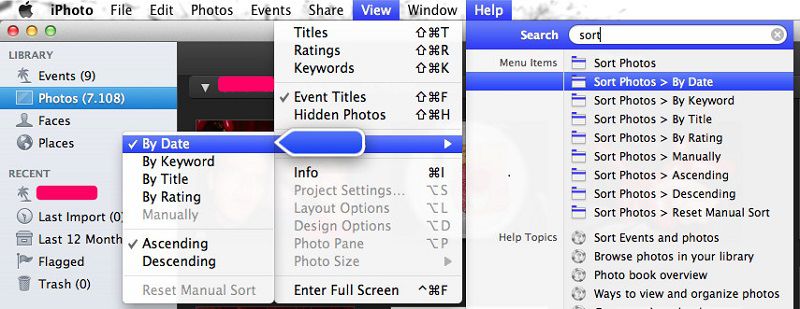
1: Rearrange By Date
Let’s consider that you have to make a report or a slideshow of an event that took place on a specific date. Naturally, all the photos taken on that date should be in sequence. If not, it may really give you a headache while finding them one by one, especially, if you have thousands of photos in your iPhoto and you need to find hundreds of them. That is no big deal as you can rearrange pictures in the album on macOS 10.15 very easily.
To rearrange the photos of an event on a specific date, or simply to do a date-wise sorting of the pictures, follow the given steps.
- Launch iPhoto, click on "View" and then "Sort Photos".
- Now select "By Date" and also choose below whether you need these photos in ascending order or descending order. Now, all the images have been rearranged and you can do your work as needed.
Note: You can further manually sort these pictures if you move them into a separate album.
2: Rearrange By Keyword
If you have photos of a specific event or a product that were taken at different times then rearranging them by date would not work in that case. So, in this scenario, you need to reorder photos in iPhoto on macOS 10.15 by Keyword. How to do it? Let’s find it below.
- Launch iPhoto and move to your desired album for rearranging the photos. Once you are in the album, click on "View" and then "Sort Photos".
- Now, select "By Keyword" to sort your photos and choose the option to display the photos in ascending or descending order below.
You have just rearranged your photos by keyword. If you want to further rearrange them manually, you can simply do it by drag-and-drop but keep it in mind, it can only be done within a specific album. Also, it will rearrange all the photos which contain your specific keyword in the title or description.
3: Rearrange By Title
If you want to refine the sorting of your images, you can do it By Title. By rearranging your photos based on the title, you can get your photos rearranged alphabetically where the photos with the same title will come in a row. Let’s find it below.
- Launch iPhoto on macOS 10.15 and move to the album in which you need to rearrange your photos. In the album, click on "View" > "Sort Photos".
- Here you’ll have some sorting options to choose from, select "By Title" and Ascending or Descending order below. By doing this, your photos will be rearranged by their Title.
Expert Tips for Rearrange Photos in Photo Albums on macOS 10.15
If you want to use the same album for 2 or more different projects and need to rearrange them differently for each project, you can do it very easily. For that purpose, you will need to create a duplicate of the entire photo album. Once the duplicate is created, you can arrange the photos in the way you need it. To duplicate an album, follow the given below steps.
- In the Source pane, select your album, choose Photos and click Duplicate. A new album with the same photos will be created.
- Now, change its title and rearrange its photos as per your requirements.
So, friends, these were the three ways in which you can rearrange your photos in iPhoto. You might also be interested in learning about the best PDF editor for macOS 10.15 in 2024. So, let’s have a quick overview below.
Best PDF Editor for macOS 10.15 in 2024
PDFelement for Mac is without any doubt the best PDF editor for macOS 10.15 in 2024 as it comes with a plethora of value-added features. Although there are several PDF editors available, most of them have limited features.
What do you get in PDFelement? Well, it enables you to edit your PDF files as easily as you edit a Notepad file or a Word document but it isn’t just about normal editing.
- You can edit, resize and color the text, as well as, add images, backgrounds, headers and footers, annotations, comments, and much more.
- You can create complex forms, as well as, fill and sign the forms which you receive from others.
- It comes with lots of other features such as conversion into 300+ formats, Optical Character Recognition (OCR), insertion of Digital Signature, Splitting and merging of PDFs, labeling, page boxes, and much more.
- Fortunately, it is available in the 9 most popular languages which means it can be used in most parts of the world.
So, if you are looking to revamp your business and cut the cost of paper and printing, PDFelement is the right choice for you because by using it, you won’t need to download and print most of your documents.
Free Download or Buy PDFelement right now!
Free Download or Buy PDFelement right now!
Buy PDFelement right now!
Buy PDFelement right now!
 100% Secure |
100% Secure |

Audrey Goodwin
chief Editor
Comment(s)