 Home > macOS Tips and Tricks > How to Fix the Colored Lines on macOS 10.15
Home > macOS Tips and Tricks > How to Fix the Colored Lines on macOS 10.15Colors are heavily associated with emotions, and when macOS 10.15 shows multi-colored lines on your Mac’s screen, it can unsettle you as only a few other serious problems can. It can pop up randomly, keeping you in fear of when it’ll show up next, and how long it’ll prevent you from using your Mac.
To fix a Mac Book Air that has screen color lines on macOS 10.15, you need to, first of all, identify its root-cause.
Why is My Mac Screen White with Lines on macOS 10.15?
This problem can stem from hardware or software issues.
Hardware sources include
- Broken screens,
- Defective display flex cables,
- Over-heating
- Drained batteries
- Incompatible hardware parts, and
- A damaged graph card processor (GPU)
If it’s a software-related problem, it could be a result of
- Faulty display resolution settings
- A cluttered hard disk
Read on to find out how to trace the root cause of the problem and resolve it.
What to Do if macOS Shows Multi-Colored Lines on Screen
The first thing to do is to test your Mac with an external display. If the external display works perfectly while your Mac’s screen is still a mess, then the problem is definitely from your Mac’s display hardware. However, if the lines show up in the external display, then the source of the problem stems from other hardware and software defects, including the lack of sufficient space on your hard-disk for regular system operations, broken graph cards, etc.
If you’ve confirmed the problem isn’t coming from your mac’s display hardware, try the following solutions:
Solution 1: Make Sure your Mac is Fully Charged
The issue might stem from a drained battery, so make sure your Mac is fully charged. Turn off your mac, and then charge it for 4-6 hours, and then restart it. If the problem doesn’t go away, switch it off again while it’s charging, and then switch it back on again after some time.
If the problem isn’t caused by a low battery, then try the next solution.
Solution 2: Allow your Mac to Cool Off
An over-heated system can also give rise to colored lines on your Mac’s display. Turn off your fully-charged system and let it cool off in a few hours.
Solution 3: Declutter your Hard Disk
When there are colored lines on your macOS 10.15 screen, check to see if a yellow triangle is on the screen warning about your hard disk being nearly full. On average, your macOS needs between 15-20GBs to run normally.
Copy your movies, images, and music files to your cloud storage or external hard-disk, and then delete them from your Mac’s hard disk. Do whatever is necessary to create enough space for your macOS to operate normally.
Solution 5: Reset your Mac
The problem may be triggered by a mix up in your settings. Reset your device to rescind any new settings that might give rise to invasive colored lines on your screens.
To reset your Mac,
1. On your home screen, open go to “Settings > General Settings > Reset”
Solution 6: Reset your NVRAM
Your Nonvolatile Random-Access Memory (NVRAM) is a small memory space where your Mac stores and accesses certain settings, including those related to display.
To reset your NVRAM,
1. Turn off your mac, and then turn it on, and then when you hear the second booting sound, press down the “Command + Option + P + R” keys simultaneously.
Note that after resetting your NVRAM, you need to restore the settings for NVRAM-related settings, including the speaker, startup disk selection, etc.
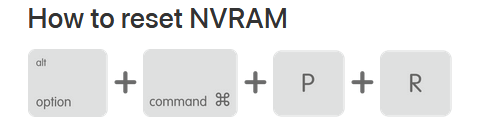
As a last-ditch attempt when none of these solutions work, you may need to turn your system over for physical inspection in an Apple service center.

Learn more about PDFelement for Mac >>
Free Download or Buy PDFelement right now!
Free Download or Buy PDFelement right now!
Buy PDFelement right now!
Buy PDFelement right now!
 100% Secure |
100% Secure |

Audrey Goodwin
chief Editor
Comment(s)