 Home > macOS Tips and Tricks > How to Find Any Password on a Mac
Home > macOS Tips and Tricks > How to Find Any Password on a MacForgetting passwords is quite common; especially if you are used to the autofill method of input. There reaches a time where you do not remember them at all. Luckily, you can find all your saved password data on macOS 10.15.
Passwords are essential to Mac users because they are a mode of security that protects information by preventing random and unauthorized access. Creating a good password involves having a mixture of characters in a string, which can be forgotten. This explains why people normally autofill.
If you do not autofill, you can still find forgotten passwords on macOS 10.15. If you do autofill and still need to know your password, you can also easily find all your saved password data on macOS 10.15.
This article will guide you on how to show web site passwords in Safari for macOS 10.15 instantly.
How to Find Forgotten Passwords on macOS 10.15
Due to busy schedules of work or school or responsibilities, you may opt to make several issues easier to handle. This includes setting your Mac passwords to autofill, instead of having to put them in over and over again every time you access applications, Wi-Fi or websites.
Password autofill is very handy because access proceeds automatically. However, it is quite tricky because you can forget the passwords completely. This becomes a problem when you actually need these passwords.
Password autofill is not the only way to forget encryption codes. This can also happen if you are using a password that has a complicated mixture of characters. Despite that this creates strong passwords; it increases the chances of forgetting.
Since it is possible to show web site passwords in Safari for macOS 10.15, you can always find all your saved password data on macOS 10.15 for the websites you value and access.
Some of the passwords that are important to you are for social media websites such as Facebook. If you forget these, you can easily recover passwords in macOS 10.15. The easiest way to do so is to command your Mac to show web site passwords in Safari for macOS 10.15.
Use the following procedure to make this command and find forgotten passwords on macOS 10.15;
- Go to “Keychain Access” utility (the simplest method for this access is pressing “Command + Space” and typing “Keychain” into the Spotlight search bar)
- On the left you will find the sidebar. Under “Category,” click on “Passwords”
- Look for the password you need, whether for a website or application
- On the most recent result, double click (this result may include more than one password, if you have made changes recently. To differentiate, check the dates)
- Beside “Show Password” there is a box; click on it
- Enter he password for logging into your Mac
- Then the password you are looking for will appear.
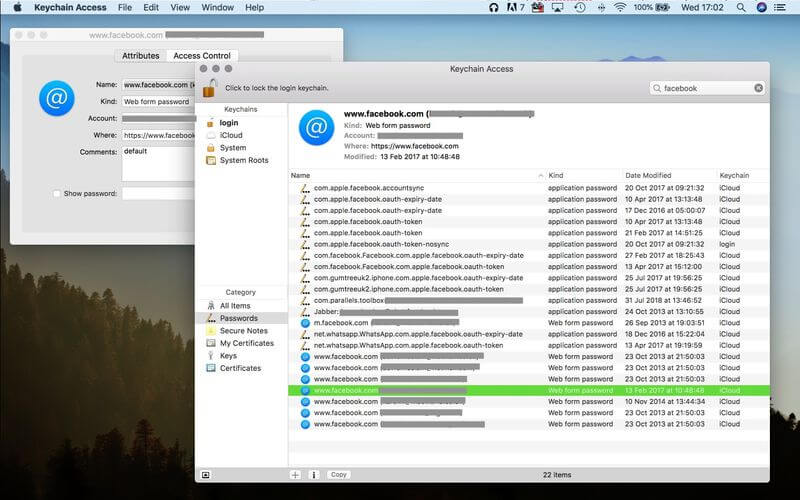
Find Wi-Fi Password on Your Mac
Forgetting Wi-Fi password is also not strange, especially after losing or misplacing the card that is used to slot into the router. To recover passwords in macOS 10.15 such as this one, you are needed to at least remember your Wi-Fi network name.
If remembering the Wi-Fi network name is also a problem, find it through the following procedure;
- Go to the top of the screen and click on the menu
- Access the “Wi-Fi” logo
- Choose “Wi-Fi” options
With this Wi-Fi network name, proceed to find forgotten passwords on macOS 10.15 using the following process;
- Look for your network in the “Keychain Access”
- On the most relevant result, double click
- As soon as you select “Show Password” you have to do more. This includes putting in the administrator’s User Name, as well as Password. (in case you have forgotten these details as well, go to menu at the screen top and choose Apple logo and check the name use to log in)
- Proceed to recover passwords in macOS 10.15 by checking the password in the box that is beside “Show Password.”
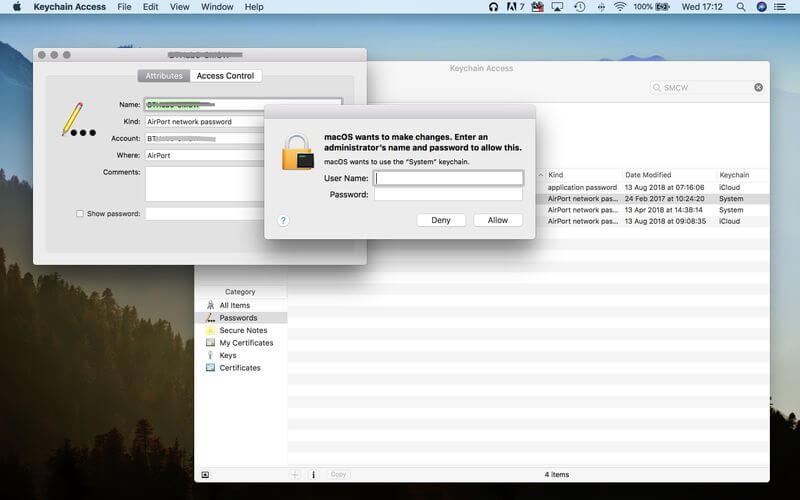
Best PDF Editor for macOS 10.15
There is great competition among the available PDF editors. However, if you want the best, you will have to go for PDFelement for Mac. This is a solution that not only creates the best PDF documents, but also ensures their maintenance is topnotch.
PDFelement for Mac has the capability to protect your PDF documents through password protection. There are two passwords types that you can use. The open password limits access to your PDFs without permission. On the other hand, the permission password allows people to view the documents, but not alter contents.
If you have secrets or sensitive data in the PDF documents, incorporating the open password is wise, since such information should not be available for viewing. Permission passwords work well for PDF forms like contracts, whose contacts should not be altered but acknowledged.
So, PDFelement for Mac is amazing at keeping your secrets safe and information legitimate. It is trustworthy because it does not even give hints of the passwords. As a result, it prevents hacking.
If you would like to use this PDF editor for corporate work there is a business related package that comes at a great cost. It caters to your business needs in a great way.
Free Download or Buy PDFelement right now!
Free Download or Buy PDFelement right now!
Buy PDFelement right now!
Buy PDFelement right now!
 100% Secure |
100% Secure |

Audrey Goodwin
chief Editor
Comment(s)