 Home > macOS Tips and Tricks > How to Clear Safari's Cache and Cookies on macOS 10.15
Home > macOS Tips and Tricks > How to Clear Safari's Cache and Cookies on macOS 10.15Some troubles could arise while browsing using Safari, whose causes are known to you. If you would like to have better browsing experience and peace of mind, it is advisable to clear cache and cookies in Safari on macOS 10.15.
Safari’s cache stores website data, which prevents downloading it again whenever you access the same sites. Unfortunately, pilling up of these cookies and cache could affect the sites.
If you notice that some sites are not working when you access them through this application, then it could be time to clear your cache in Safari on macOS 10.15. The cache could be corrupted, causing such behavior.
This article can help you empty cache in Safari for macOS 10.15 safely. The process may include deleting some items to complete the procedure to clear cache and cookies in Safari on macOS 10.15.
How to Empty Cache in Safari for macOS 10.15
Cache and cookies cause problems in Safari when corrupted. Sites stop working or updating information. The appearance of the images can also be affected, whereby they do not appear as expected.
Wrong completion of personal information is another sign. All these indicate that you need to clear cache and cookies in Safari on macOS 10.15. Cleaning Safari Cache
To clear your cache in Safari on macOS 10.15, follow the following steps;
- Go to “Preferences”
- Access “Privacy”
- Choose “Advanced”
- Then proceed to “Show Develop Menu in Menu Bar”
The Safari Developer menu is usually hidden. You can use it to empty cache in Safari for macOS 10.15 and leave the browser history and cookies in place. So in this step, you do not have to clear your browsing history in Safari on macOS 10.15.
This diagnostic step is known to be useful since you take it before removing cookies and browser history if a website misbehaves.
To activate the Developer menu, use the following procedure;
- Select “Safari”
- Go to “Preferences”
- Choose the “Advanced” icon
- Then tick the option “Show Develop Menu in Menu Bar,” which is at the bottom.
- To the left of the options, “Window and Help menu,” you will find a new “Develop” menu option.
- So, close all Safari windows
- Then choose “Empty Caches on the Develop menu”; this should clear your cache in Safari on macOS 10.15.
- To start Safari with a clean cache, ensure that you click “File,” then “New Window”
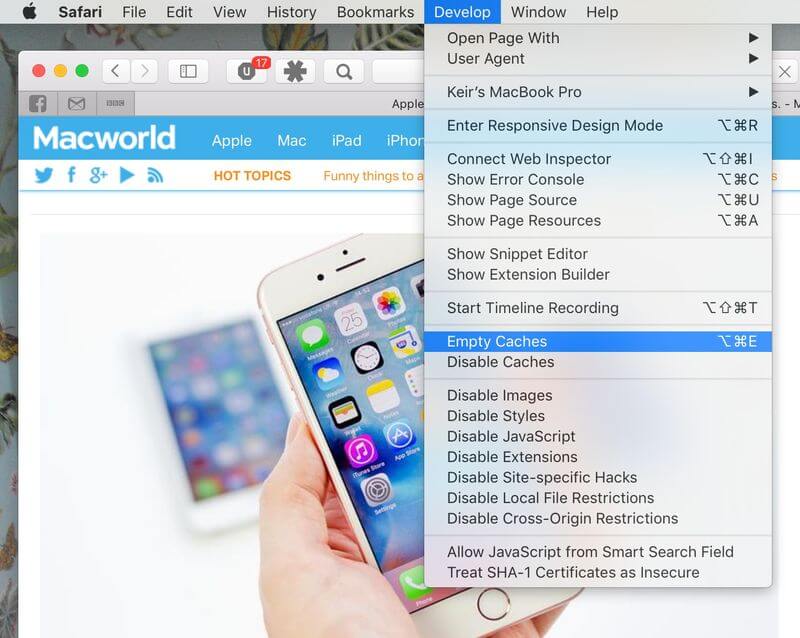
Clearing Both Cookies and Cache in Individual Sites
Clearing cache and cookies in the individual sites can also help to clear cache and cookies in Safari on macOS 10.15. The process involved is;
- Access “Preferences” dialog box
- Got to “Privacy” icon
- Then select “Manage Website Data” button
From here, proceed to pruning the list manually. Select the individual site and ensure that you click on the “Remove” button. To delete all cache and cookies, simply click on “Remove All” button. You can use a search field to track down these individual sites.
As you clear cache and cookies in Safari on macOS 10.15 using this method, you should know that deletion of cookies leads to the removal of autocompleted login passwords and usernames. Therefore, you will be logged out of the sites, especially if the configurations allow you to login automatically each time.
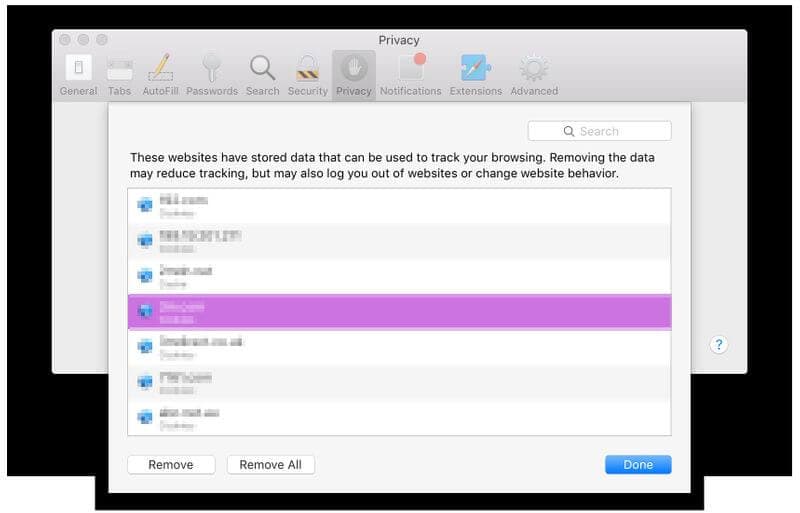
Removing AutoFill’s Autocomplete Data
Removing autocomplete data from autofill can also help to clear your cache in Safari on macOS 10.15. The Safari AutoFill tool may override cookies as it fills in password after username details on sites. AutoFill is also capable of autocompleting other information on the sites.
To access Safari’s AutoFill tool;
- Go to “Preferences”
- Then click on “AutoFill.”
If you wish to remove an errant data;
- Click on the “Edit” button, which is alongside the data type you want gone. The 2 most useful data types are “Other forms” and “User names and passwords.”
- A dialog box will appear; proceed to choose the site listed.
- Click on the “Remove” button
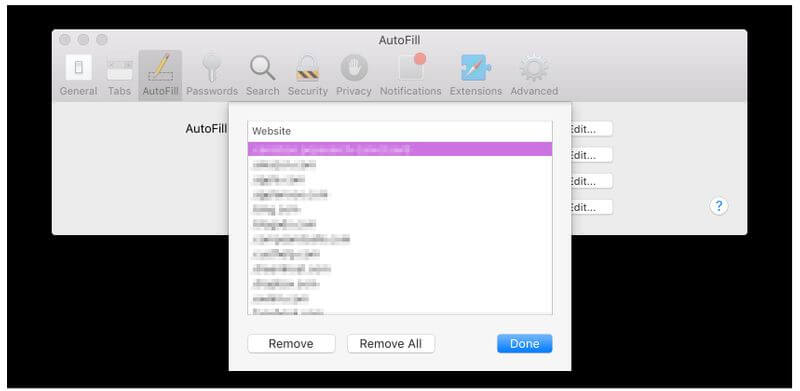
Best PDF Editor for macOS 10.15
Not all PDF editors are powerful enough to handle difficult tasks in an intuitive interface. Therefore, PDFelement for Mac is exceptional PDF software that is easy to use, quickly and affordably. It comes with various packages, and hence suits students and professional individuals.
PDFelement for Mac is powerful enough to create interactive form fields and also recognize them automatically. This creation takes place in 3 ways.
You can use the program templates to create new forms, which are entirely different. You can also form new PDF documents by combining web files and other PDF files and converting paper work to digital PDFs through scanners.
Aside from PDF creation, PDFelement for Mac can also converts PDF files into other types of file formats. For example, if you are a student that must present an assignment in the Word format, you can use this program to convert files from PDF to Word.
So, PDFelement for Mac is a program without limits. It can be helpful to students and business persons since it comes in affordable varieties. It makes processes easy to do, such as creating new PDF forms, when you have no idea about how to perform. It gives you the liberty to work with multiple formats.

Free Download or Buy PDFelement right now!
Free Download or Buy PDFelement right now!
Buy PDFelement right now!
Buy PDFelement right now!
 100% Secure |
100% Secure |

Audrey Goodwin
chief Editor
Comment(s)