Signing PDF forms with or without signature fields can be challenging, especially if you are new to PDF forms. With PDF forms becoming more important than ever in various transactions, you can afford to be in the dark on matters of signing PDF forms with or without signature fields. In this article, we give you a complete guide on how to sign PDF forms with or without signature fields.

In this article
Part 1. Sign PDF Forms With a Signature Field
The nature of your PDF form defines how you can apply a signature to its signature field. There are two types of PDF forms, namely interactive and non-interactive forms. An interactive form is a form that contains fillable fields. These fields can be filled manually, and you don’t have to use additional functions.
If you want to sign an interactive form, it should have a digital signature field where you can add a digital signature. A digital signature is a special type of electronic signature used to validate and authenticate documents. Users can use an existing one or create a digital ID and embed it in the digital signature field.
How To Sign a Fillable PDF Form With Desktop Software
Desktop software provides one of the finest ways to sign a fillable PDF form. Many people, organizations, and companies bank on desktop software because of the array of benefits. However, you ought to find the right desktop software to get the best experience. Many desktop software in the market can help you sign a fillable PDF form. However, only a handful can meet your needs.
Fortunately, you don’t have to struggle when Wondershare PDFelement - PDF Editor Wondershare PDFelement Wondershare PDFelement is here for you. This amazing PDF editor transforms how users sign a fillable PDF form on their desktops.
With this program, you can easily add an existing digital ID or create a new one. You can create a digital ID with details like company name and email address. Wondershare PDFelement is super-fast, easy to use, and has plenty of features to take your PDF experience to another level. It is compatible with nearly all devices, including Windows and Mac.
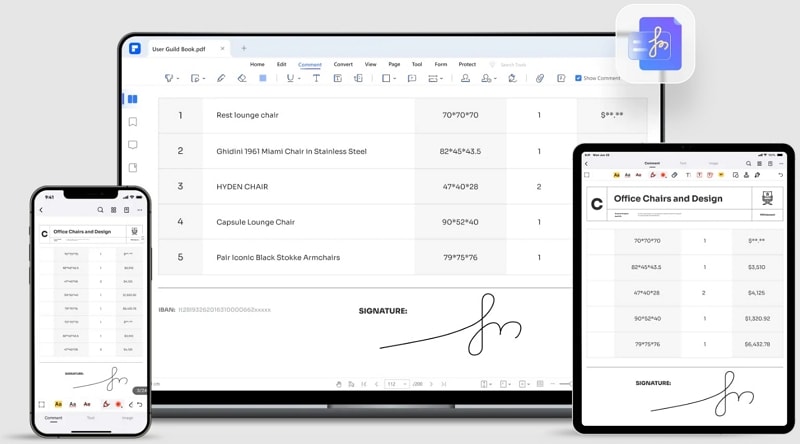
Step 1 Launch Wondershare PDFelement on your computer to access the main window. Click the "Open PDF" button and select the PDF file you want to sign. Click "Open" to upload it.

Step 2 Proceed to the "Protect" menu on the toolbar and click the "Sign Document" option.
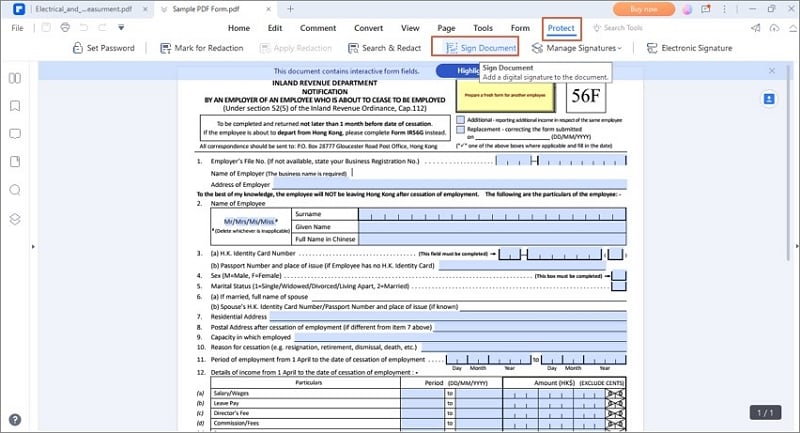
Step 3 You should see a "SIGN HERE" red tag if your PDF form contains a fillable digital signature field. Click this tag, and the "Sign Document" window will pop up. You can sign it with the current ID or create a new one here.

Step 4 When satisfied with your selections, click the "Sign" button to apply the digital signature on your PDF form.

Using the electronic signature feature of PDFelement can easily get the signed PDF forms. Know more about the how-to steps through watching the video below:
How To Sign a Fillable PDF Form Online
While offline software is great for signing fillable PDF forms, online platforms offer a different dimension. You can sign your documents anywhere without installing software on your device. Like desktop software, there are many online tools to sign fillable PDF forms. Fortunately, you won’t struggle because DocFly ticks the boxes.
DocFly is a popular useful online PDF tool that allows users to perform several PDF tasks, including signing a fillable PDF form. With this tool, you can type, draw, or upload a signature to the signature field easily and quickly. This program is accessible through any device, and you can sign your PDF form anywhere.
DocFly provides one of the easiest and most secure ways to sign a fillable PDF form online. The steps are illustrated below.
Step 1 Using a suitable browser, navigate to DocFly and sign a PDF page. Drag the PDF form you want to sign and drop it on the interface. Alternatively, you can click the "Click to upload your PDF" button and follow the on-screen instructions to upload it.

Step 2 When the file is loaded, head to the "Editor" tab and click the "Signature" icon.
Step 3 From the "Create Signature" pop-up, choose the "Type," "Draw," or "Upload" button. Create your signature and click "Sign."

Step 4 Drag the created signature and place it in the fillable signature field. Your fillable PDF is now signed online. Click the "Save" icon at the top of the page to save the changes. You can also download the form or send it by email.

Part 2. Sign PDF Forms without a Signature Field
So far, we have highlighted PDF forms with a signature field. However, not all PDF forms come with signature fields. Sometimes you are required to sign a PDF without a signature field.
PDF forms without signature fields are called non-interactive PDF forms. These forms have texts and lines that are not recognizable, and you can write or draw over the texts or lines. To make them fillable, you need an OCR tool.
Directly Sign a Non-interactive PDF Form Offline
PDFelement allows users to directly sign a non-interactive PDF form with the help of a digital signature. Users can add a digital ID from a list or create a new ID. The process is simple and can be done by anyone. The following steps illustrate how to sign a non-interactive PDF form offline.
PDFelement allows users to add handwritten signatures to their PDF files. You can upload a signature image, draw, or type your signature. The following steps show how to add a handwritten signature to a PDF with PDFelement.
Step 1 Open the target PDF file with Wondershare PDFelement. Once opened, go to the toolbar and click the "Comment" tab.
Step 2 From the options displayed below it, click the "Signature" button and then the "+Create" option.

Step 3 You should see the "Add Signature" pop-up window. Here, choose how you want to add a handwritten signature. You can upload, type, or draw. When you are satisfied, click "OK" to add a handwritten signature to your PDF.

Add a Signature Field to a PDF Form
If your PDF form does not have a signature field, you can add a signature field using a suitable tool like Wondershare PDFelement. You simply add the signature fields and arrange them on your PDF form according to your needs.
This method is suited where you want to send the form and request signatures from other signers. You simply place the signature fields in desired sections and send them to request signatures. Top applications like PDFelement allows users to customize and make it more interactive for target users.
Interactive signature fields offer many benefits compared to non-interactive signature fields. Some of the benefits include:
-
Interactive forms are highly engaging and eye catchy.
-
Dues to the high level of interactivity and appeal, interactive PDF forms are more accessible to many people. They are easy to share across various platforms and devices.
-
Interactive forms are cost-effective because they are inexpensive to develop and circulate easily. This saves the need for printing many standard PDFs.
-
Interactive fields enhance user experience because they are more attractive and engaging.
-
the leap into electronic typesetting
How To Add the Signature Field to the PDF Form
The following steps illustrate how to add a signature field to a PDF form with Wondershare PDFelement.
Step 1 Open the PDF file you want to add on your computer a signature field with PDFelement. Once opened, go to the toolbar and click the "Form" tab. Click the "Digital Signature" icon and choose the desired location on the PDF file where you want to add the signature.

Step 2 You should see the "Sign Here" icon on the selected section. If you want to edit the properties of your digital signature, click this icon and edit them from the displayed "Properties" window.

Step 3 When you are satisfied with your selections, click the "Preview" button at the top-right to preview the fields you have added.
Sign a Non-Interactive PDF Form Online
Signing non-interactive PDF forms is not just limited to offline tools. There are many online tools to sign non-interactive PDF forms. However, finding an online tool from scratch is time-consuming and tiresome. Fortunately, PDFFiller is one of the best online tools for signing non-interactive PDF forms.
The following steps show how to sign non-interactive PDF forms with PDFFiller.
Step 1 Open a browser and navigate to PDFFiller. Click the "Browse for a Document on your Computer" tab and follow the on-screen instructions to upload your PDF file.

Step 2 The program will automatically convert your PDF into a fillable PDF form. Go to the right and click the "Add Fillable Fields" option.
Step 3 Select the "Signature" icon and edit to meet your needs. When you are satisfied, click the "Done" button. You can save, email, or print your PDF form by choosing the respective options.

Conclusion
Signing PDF forms with or without signature fields can be a challenging task. However, things will go smoothly after reading this article. What stands out from this article is that you need the right tool to sign PDF forms. Fortunately, you don’t have to go far because Wondershare PDFelement is an excellent tool for this job. Download it today and see the magnificence of PDFelement.
 Home
Home
 G2 Rating: 4.5/5 |
G2 Rating: 4.5/5 |  100% Secure
100% Secure



