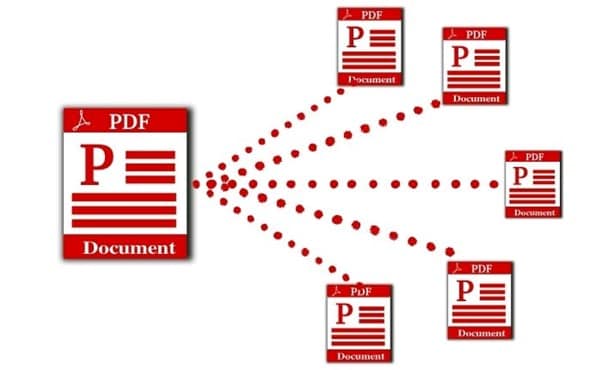
Do you intend to share a few important notes or pages with someone from a lengthy PDF file? It seems quite challenging as communication mediums often don't support sharing custom pages from a long file. Apart from sharing, various other scenarios may lead to the need for dividing or splitting PDFs, such as the complexity of navigating pages in larger files.
Therefore, an efficient PDF splitter is all you need to address such an issue. In this connection, several choices are available to accomplish the PDF file-splitting process. In case you need to batch split PDF files then you must go for a trusted tool like PDFelement.
In this article
Part 1. Insights Into Batch Split PDF
PDF documents serve as information carriers, offering a portable way to present content. However, as these files grow in size, you may encounter significant difficulty in handling the information of such files since it becomes an agony to navigate to a specific page of the files. This problem hinders the seamless exploration of PDF content.
To overcome this challenge, the practice of PDF splitting emerges as a valuable solution. PDF division allows you to dissect large files into more digestible parts. Given this context, suppose you have multiple long PDF files to manage, in that case, you can simply prefer to batch-split PDFs for saving time considerably. This strategic division not only facilitates smoother content exploration but also helps organize them categorically.
Part 2. Explore 4 Effortless Methods to Batch Split PDFs
When it comes to accessing PDF splitting approaches, a plethora of methods exists, each catering to specific needs, from dedicated PDF editors to modern online platforms, you will encounter a rich tapestry of choices. Amidst all these options, the most suitable approach is one that not only offers an effortless solution but also proves to be cost-effective. Let's dive into the realm of practicality, discovering workable solutions for batch splitting:
Method 1: Use PDFelement as a Batch PDF Splitter
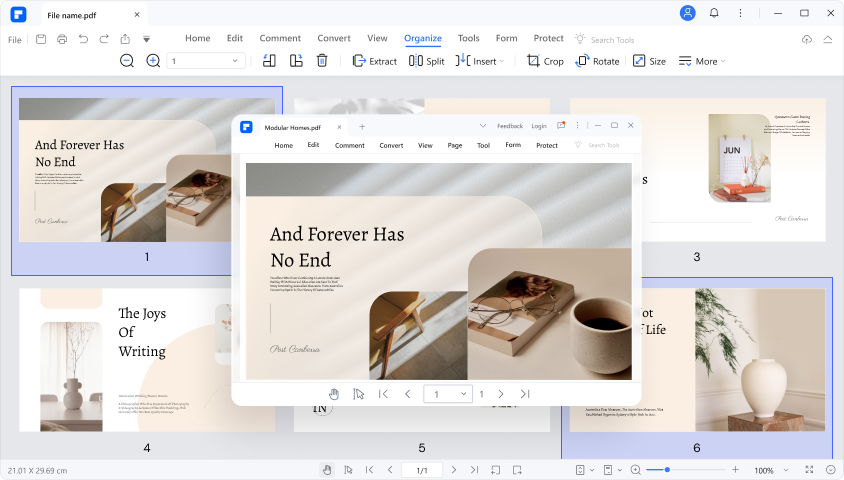
When it comes to splitting a PDF into multiple files, PDFelement is a dependable option. As a full-featured PDF editor, PDFelement empowers you to effortlessly partition large PDF files into smaller & manageable ones. You can specify criteria such as custom page ranges or bookmarks to tailor the split according to exact requirements. Whether you are organizing extensive reports, chapters of a book, or a thesis, PDFelement serves as a competent batch PDF splitter.
The tool also features an extensive Batch PDF toolkit containing variant functionalities for batch file management. For example, you can batch convert split files into other formats, perform OCR, or add watermarks.
How To Batch Split PDF Files Using PDFelement?
PDFelement presents a smooth user experience with its easy-to-navigate menu. To batch-split PDF files, you need to download & install its application on your system first. Afterward, employing its Split feature is just a piece of cake. You can instantly split your PDF, even if you're a novice.
However, the process may vary a bit with the operating system you use. So, to ensure the utmost convenience, here we have illustrated in depth how you can exploit the Split function on both Mac & Windows systems:
Batch Split PDF On Mac
Operational Steps:
- Step 1:Launch the PDFelement application and go to the “Open PDF” function to open your file.
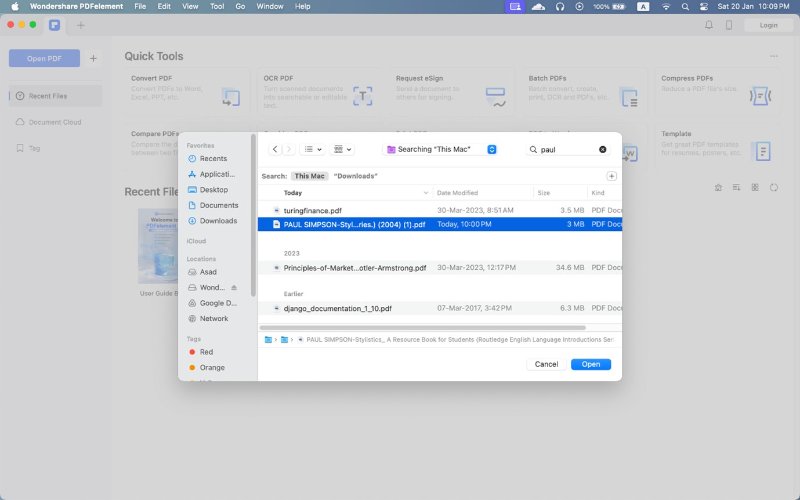
- Step 2:Right-click on the opened file and choose the “Turn to Organize Pages”
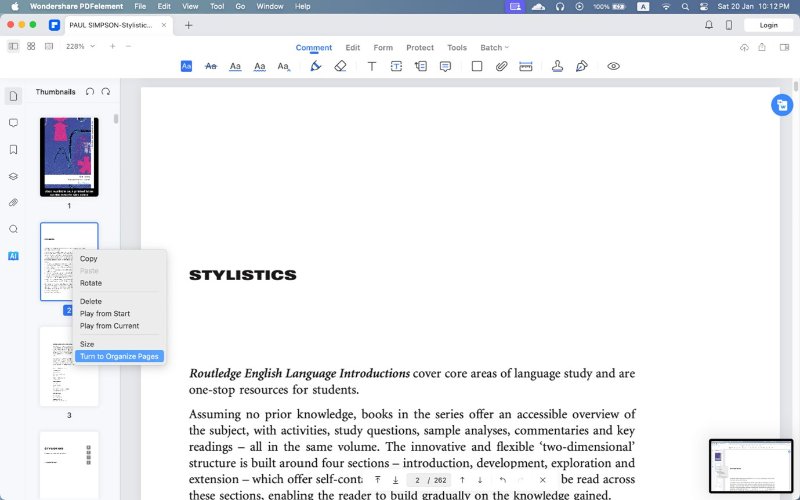
- Step 3:Specify the number of pages for splitting.
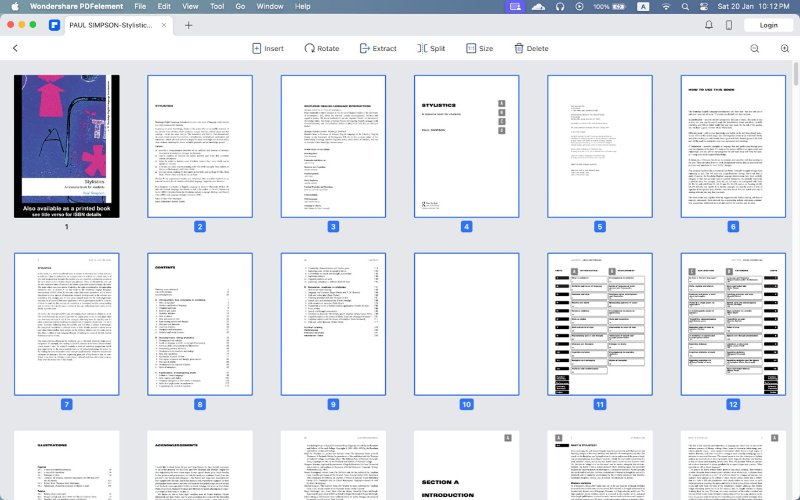
- Step 4:After selecting a particular range of pages sequentially, click the “Split” feature in the top menu.
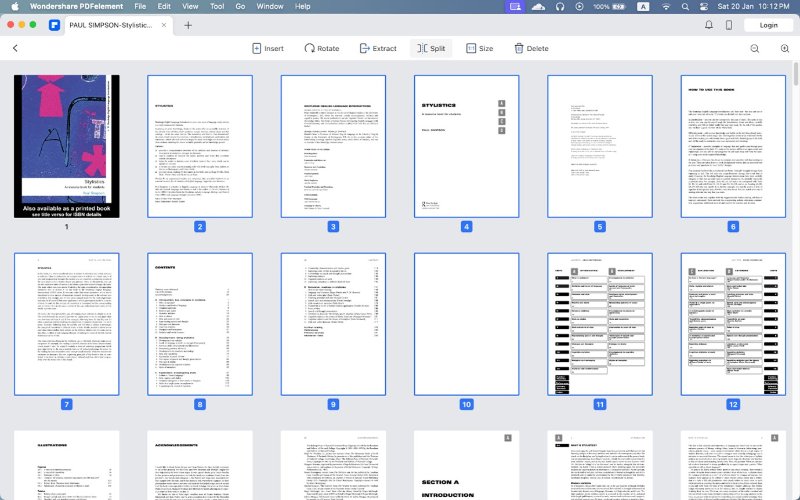
- Step 5:You can also set the custom range of pages directly by navigating to the right panel.
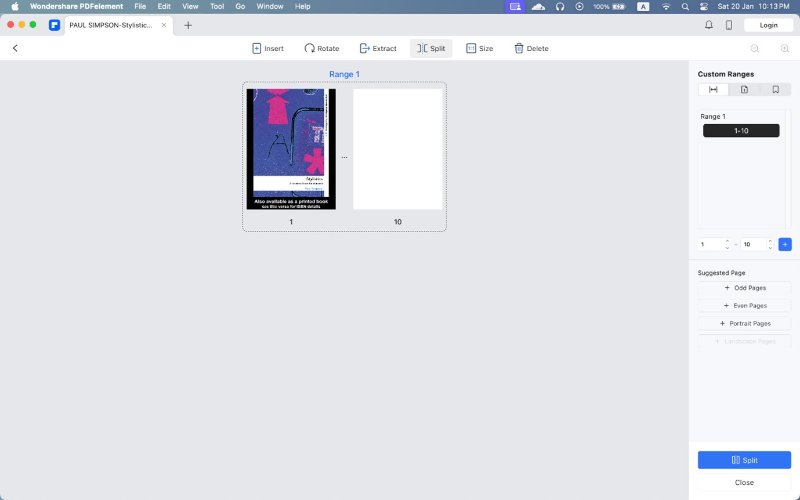
- Step 6:Once the splitting process is over, you can access files created as a result of splitting readily.
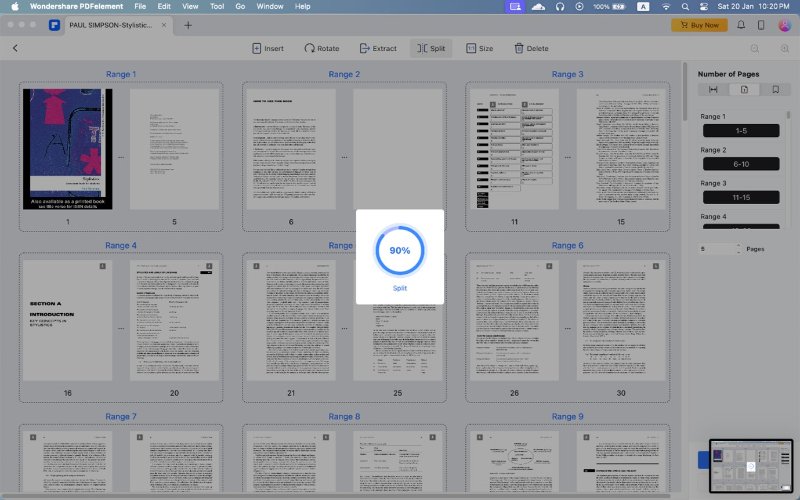
Batch Split PDF On Windows
Operational Steps:
- Step 1:Go to the “Edit” tool to access your PDF file in PDFelement.
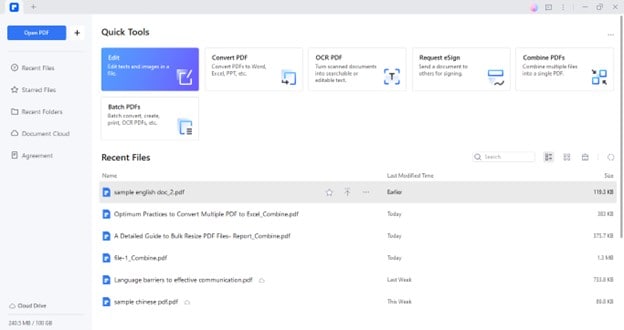
- Step 2:Once your file is opened, choose “Organize” > “Split” in the top menu.
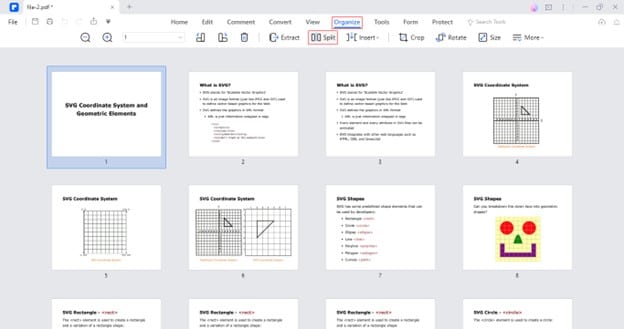
- Step 3:Choose the Split Type by specifying the page range for splitting the file. Click “OK” to proceed.
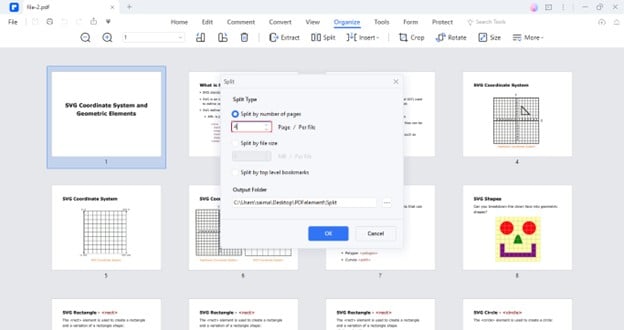
- Step 4:After the successful splitting process, you can access the split files by clicking the “Open Folder”
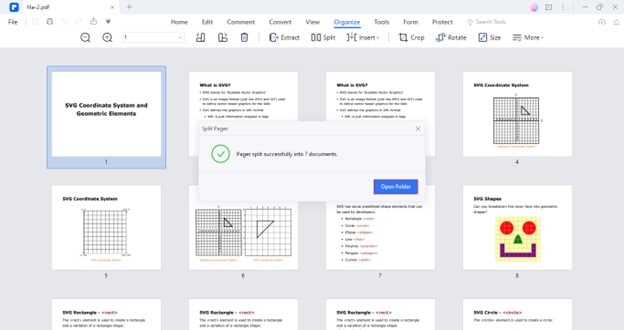
Method 2: Batch Split PDF Files Using HiPDF
If you feel comfortable using online platforms, utilize HiPDF that offers a free-of-cost Split PDF feature. The tool facilitates the users through its straightforward, intuitive interface; you can simply upload the intended PDF either from local storage or cloud storage.
It instantly splits your large PDF files into pre-adjusted page ranges and exports the results automatically in a Zip folder. You don’t even need to go through signup hassles; the online & quick accessibility of HiPDF greatly elevates the user experience. Here, we have shed light on the process you need to follow for PDF splitting via this remarkable tool:
Operational Steps:
- Step 1:Open the Official website of HiPDF to access its “Split PDF”
- Step 2:Click the “Choose File” option and select the PDF file you intend to split.
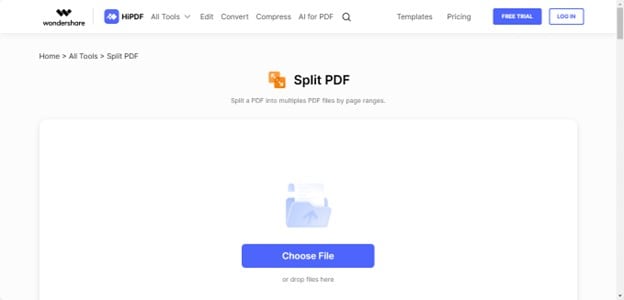
- Step 3:Set a fixed range of pages for splitting and hit the “Split”
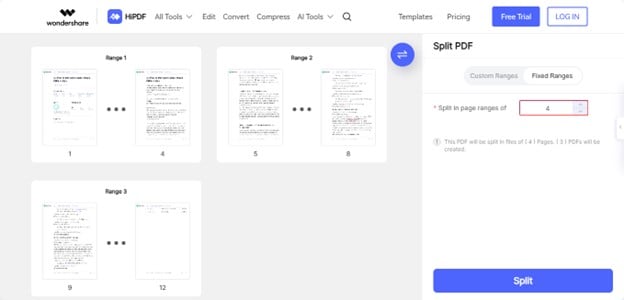
- Step 4:To add the custom ranges, click the “Custom Ranges” option in the right panel. Insert your ranges and click on the “Split.”
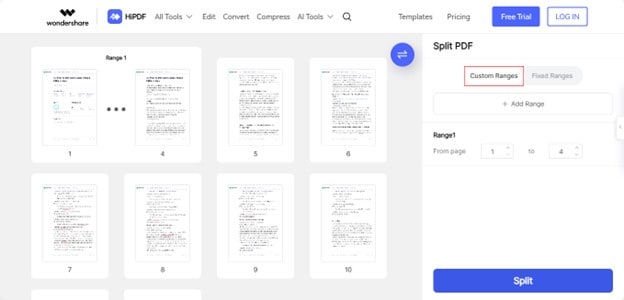
- Step 5:After the successful PDF Split process, the files get downloaded automatically in a zip folder. You can also manually download the split files by clicking the “Download”
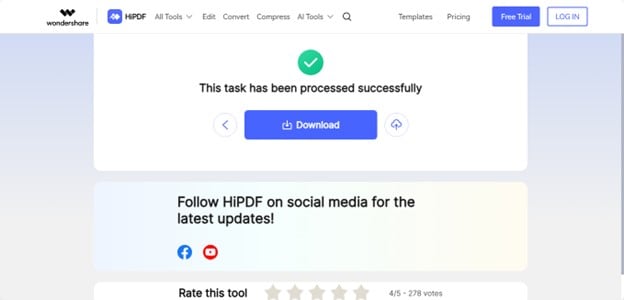
Method 3: Use Smallpdf to Batch Split PDF Files
SmallPDF provides convenient batch splitting without the need for installations. Also, its website is super-responsive, so you can access it from any device. The greatest benefit of using Smallpdf is that it does not demand any signup or personal information to perform PDF splitting. Just navigate to its site and split the PDF into parts as per needed.
You can upload multiple files simultaneously for splitting. Also, its standout aspect is intuitiveness, allowing effortless splits. The tool displays PDF pages in grid form for a better splitting experience. Additionally, you can download each PDF file individually after splitting. Here is how to use Smallpdf for splitting PDF files in bulk:
Operational Steps:
- Step 1: Access Smallpdf. Click the "Choose Files"
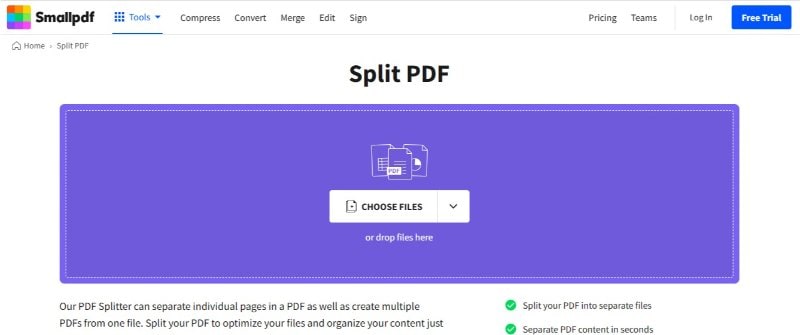
- Step 2: Tap the scissor icon to decide how many pages you want to include in each PDF. Click "Split" to perform splitting.
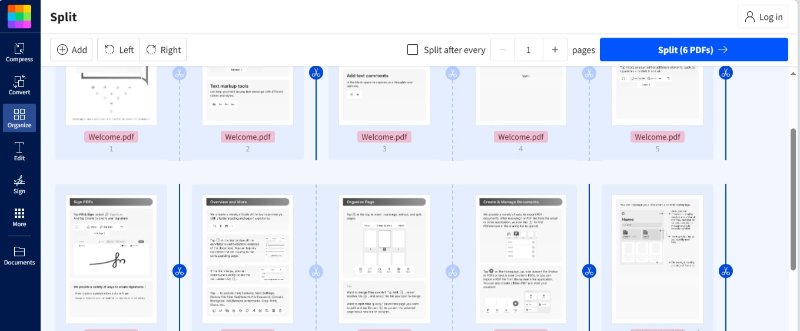
- Step 3: You can individually or collectively download the split files by clicking the "Download"
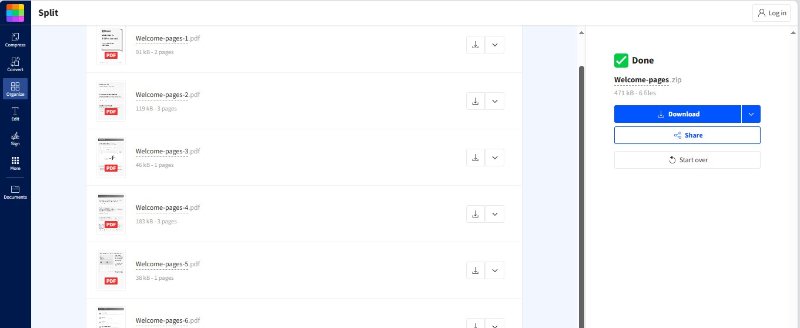
Method 4: Batch Split PDF Documents Using PDF24 Tools
Another user-centric solution for batch PDF divisions is PDF24 Tools. It handles various PDF-related tasks, and PDF splitting is among its notable functionalities. Using PDF24 Tools, you can efficiently break down large PDF files into more manageable segments.
The tool does not offer any premium plans, enabling you to perform unlimited file fragmentation. Also, it provides various modes to split files. For example, you can choose to split after even or add pages. You can also use custom splitting mode to perform the desired partition. Follow these steps to use PDF24 Tools as a batch PDF splitter:
Operational Steps:
- Step 1: Open PDF24 Tools. Click "Choose Files" to import your PDF files.
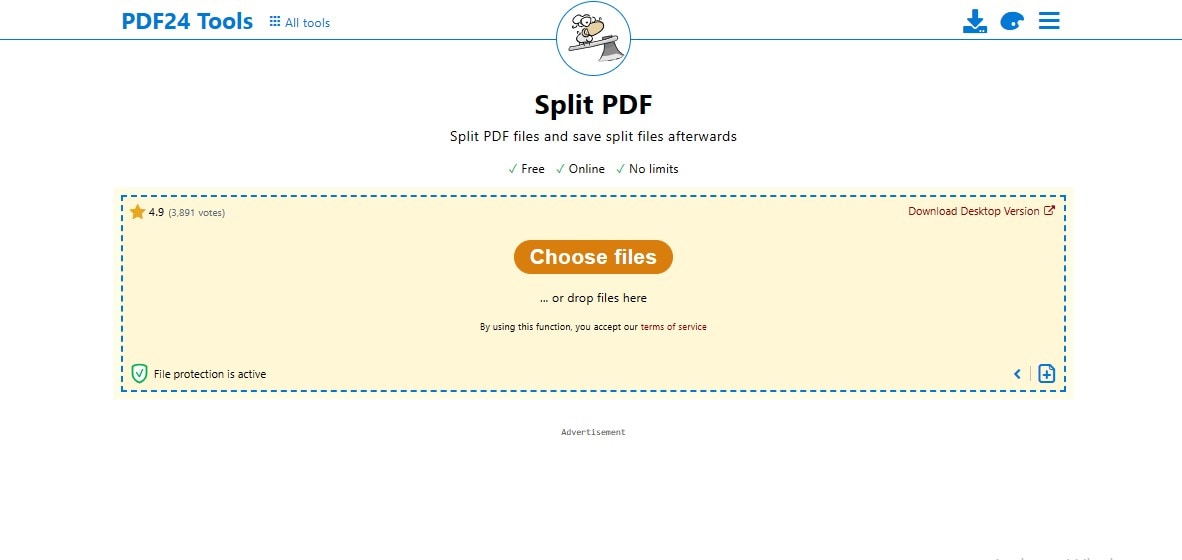
- Step 2: Click the "Mode" option to choose the splitting mode.
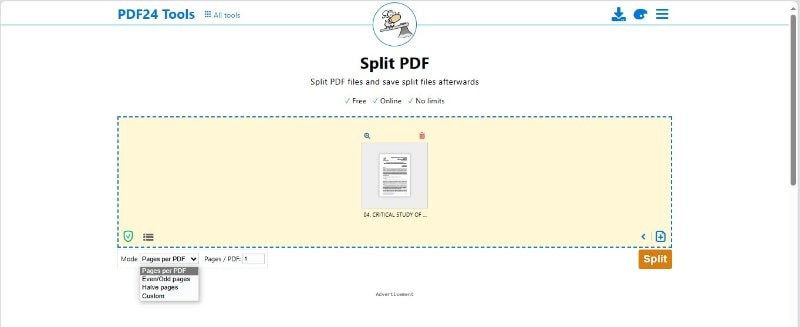
- Step 3: If you have chosen a custom range, choose which pages you want to include in each specific PDF. Click "Split" to execute splitting.
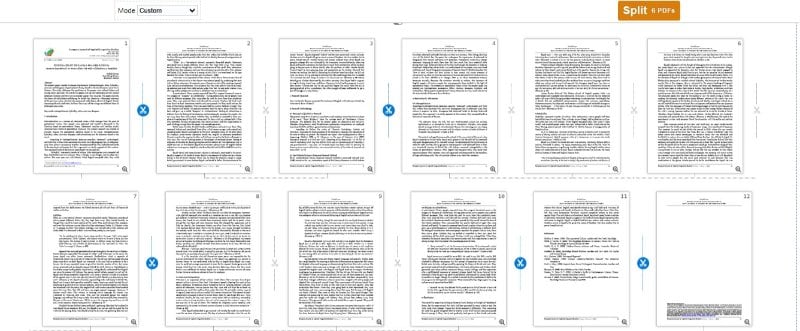
- Step 4: Click the "Download" button to save the split files in zipped format.
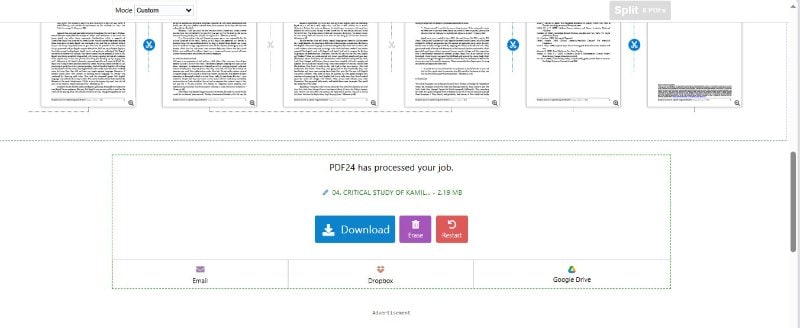
Conclusion
PDF files can be of varying sizes; some may exceed hundreds of pages, so in such cases, dividing the file into multiple small PDFs proves to be quite an advantageous approach. Against this backdrop, batch PDF splitters turn out to be game changers in extracting the custom pages of files smoothly.
Even though numerous tools are available at ease of access when it comes to batch split PDFs however not all may produce accurate results. Some free tools can disturb the structure & formatting of your files while splitting pages. So, to land on the most accurate & productive tool, you need to go through this detailed guide presenting a few effective methods to batch split PDFs readily.

 G2 Rating: 4.5/5 |
G2 Rating: 4.5/5 |  100% Secure
100% Secure



