ChatGPT is an advanced language model created by OpenAI. It's like a computer that can talk with you, understand what you say, and generate responses that make sense. It's kind of like having a chat with a really smart friend.
But here's the exciting part: ChatGPT can do more than just chat. It's got some nifty skills, one of which is reading PDFs. Yep, those PDFs you sometimes struggle to understand? ChatGPT read PDF can help with that! In this article, we'll explore how ChatGPT can make PDFs easier to grasp. Let's dive into the world of ChatGPT and see how it can lend a helping hand.
In this article
Part 1. Can ChatGPT Read PDFs?
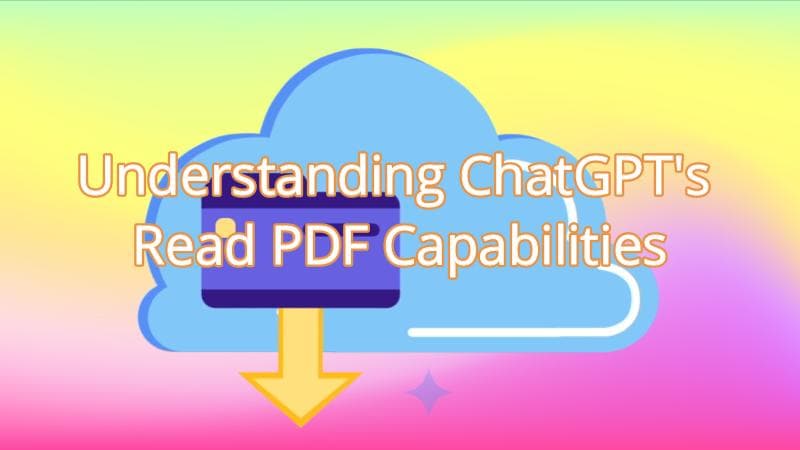
ChatGPT has a cool talent – it can read and understand the stuff inside PDF files. Just like you'd read a book, ChatGPT can go through the text in a PDF and figure out what it means.
Here's how it works: When you feed a PDF to ChatGPT, it doesn't see it as a jumble of computer code. Instead, it treats it like a storybook with words and sentences. It then scans through those words, picking up on the important bits and understanding what they're all about.
Think of ChatGPT as a super-smart detective, solving the mystery of your PDF's content. It doesn't matter if it's a research paper, an instruction manual, or a news article – ChatGPT can tackle them. So, if you ever need a helping hand with making sense of a PDF, ChatGPT's got your back!
Part 2. How To Read PDFs With ChatGPT?
Reading PDFs with ChatGPT is easy! Just give ChatGPT a PDF file, and it does the rest. It looks at the words and figures out what's written, helping you understand the content hassle-free. Let's learn how to make the most of this helpful feature!
Method 1: Use a PDF Reader, Powered by ChatGPT (PDFelement)

PDFelement is a nifty tool that helps you work with PDF files. It's like a helpful assistant for your PDFs. With PDFelement, you can easily read and edit your PDFs without fuss.
Think of it as a magic pen for your digital documents. You can highlight, underline, or even add notes to your PDFs like you'd scribble on paper. If there's a typo or something you want to change, PDFelement lets you fix it in a snap.
And guess what? ChatGPT, the friendly AI we've been discussing, is inside PDFelement! It's like having ChatGPT, helping you make sense of your PDFs. Suppose you're having trouble understanding a part of the PDF. In that case, ChatGPT offers explanations, just like a clever friend who's great at explaining things.
So, when you use PDFelement, you can easily work on your PDFs and get ChatGPT's superpowers to assist you. It's a win-win!
PDFelement's AI Features
PDFelement isn't just any PDF editor; it's got some super-smart AI features that make working with PDFs a breeze. Let's examine how these AI tricks can make your PDF reading experience awesome!
- Let's Chat
- You can have a conversation with PDFelement, thanks to ChatGPT. It's like chatting with a helpful friend who knows much about PDFs. Ask questions, seek info, or get things clarified. ChatGPT, named Lumi, is always ready with quick and accurate answers.
- Summarize
- Lumi, the AI reading helper, can summarize long and tricky PDFs for you. It picks out the important bits, so you don't have to wade through loads of text. This saves you time and makes understanding the PDF a whole lot easier.
- Explain
- Lumi is like a PDF tour guide. It helps you understand what's going on in the PDF. If something seems puzzling, Lumi's AI brain explains it to you simply. No more scratching your head over complicated stuff!
- Proofread and Rewrite
- Lumi is a good editor, too! It can spot typos and grammar mistakes, fixing them so your PDF looks polished. It can even help make the words flow better, making your PDF a smooth read.
- AI Content Detector
- Lumi has a special talent for finding the important stuff in your PDF. It knows where to look and plucks out the crucial info. You don't have to search high or low for your needs. Lumi's got your back!
With PDFelement's AI features, reading and working with PDFs becomes a breeze. It's like having a helpful sidekick that knows everything about PDFs.
PDFelement AI Read Mode
Discover a smarter way to read with PDFelement's "AI Read Mode." This cool feature lets you read PDFs and do more, like summarizing and proofreading, all in one place.
Step1
Click "AI Read Mode" under the "View" tab to turn it on. Your PDF content will fill the screen, providing a clear reading space. Move the toolbar around for your convenience.
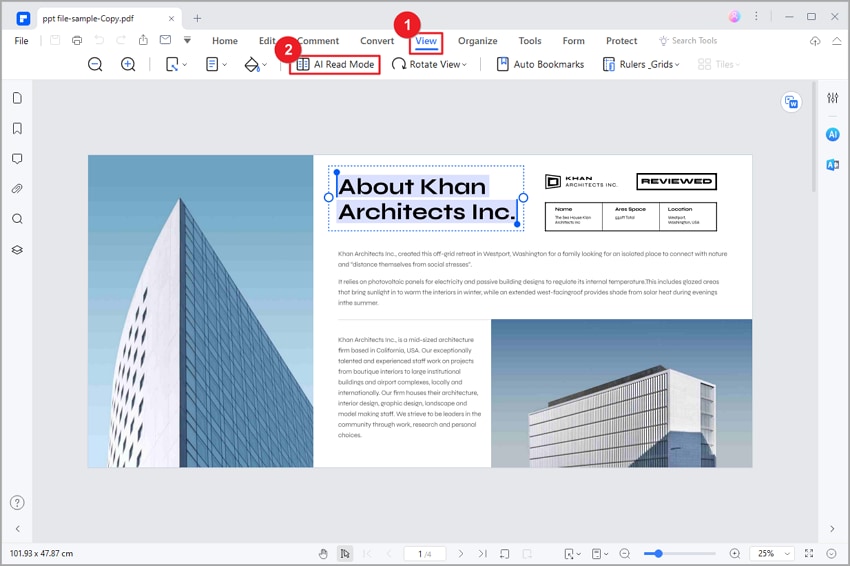
Step2
Click the "AI" icon on the toolbar to open Lumi, the AI reading assistant. Chat with Lumi, ask general or PDF-related questions.
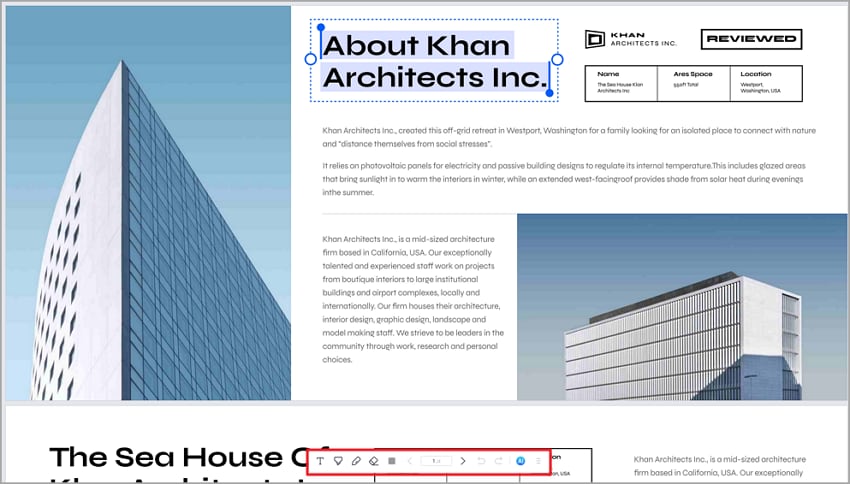
Step3
Use Lumi's sidebar commands for summaries, proofreading, rewrites, and more. Check if a text is AI-generated or inquire about code snippets.
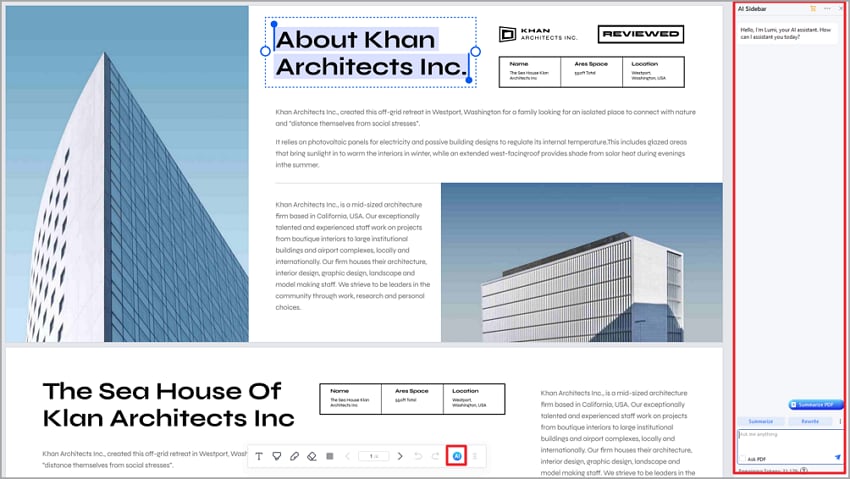
Step4
Enhance your experience by creating custom prompts using the "Custom" feature. Select text, and a floating toolbar appears. Click the "AI" icon to access AI tools quickly. Choose the tool you need from the list.
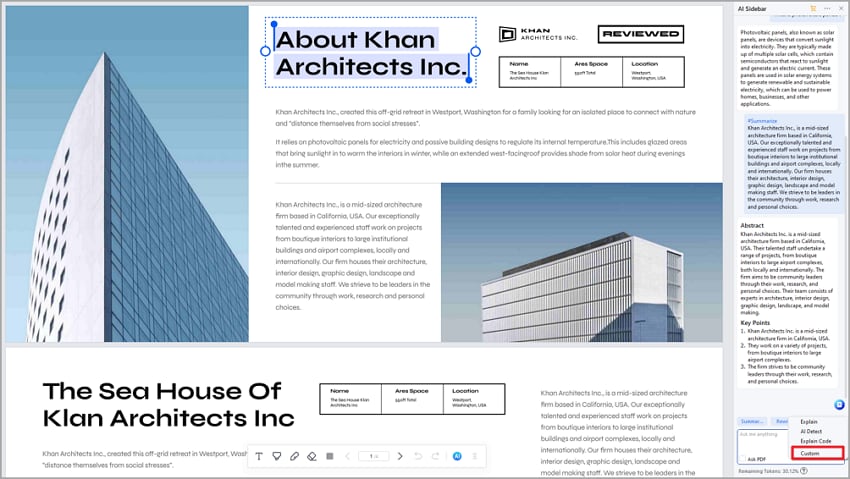
Step5
Use the toolbar tools to add comments, highlights, and more to remember and understand what you're reading.
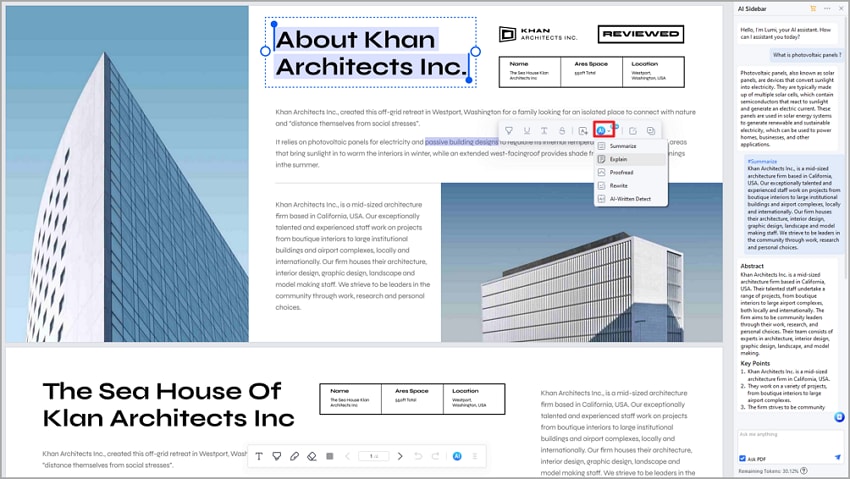
PDFelement's AI Read Mode is your reading buddy, helping you comprehend, summarize, and interact with your PDFs effortlessly.
Method 2: Supply ChatGPT With a URL
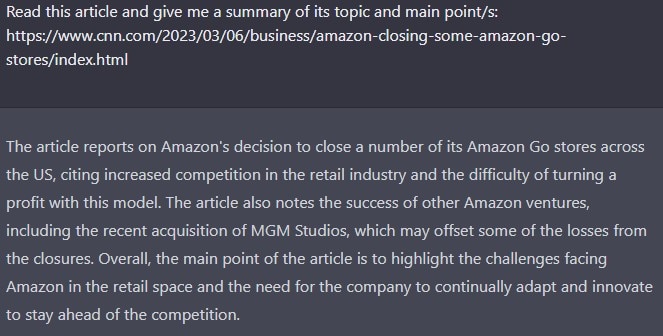
You can make ChatGPT read PDFs by giving it a special URL link. Imagine it as a map to find the PDF in the big internet world. This method gives ChatGPT a clear path to follow and easily grab PDF content.
Having a direct link to the PDF is super important. It's like having a direct road to your favorite place, making the journey quick and smooth. If you don't have a clear link, it's like trying to find a hidden treasure without a map – a lot harder!
The best part? Using a URL is super convenient! It's like ordering your favorite food online and delivering it to your doorstep. You don't need to save the PDF and upload it separately. Just share the URL, and ChatGPT can read and understand the PDF content immediately.
So, next time you want ChatGPT to help you with a PDF, give it the magic map – the URL! It makes everything easier and faster, like finding a shortcut to your favorite playground.
Method 3: Copy Text From PDF and Paste it Into ChatGPT
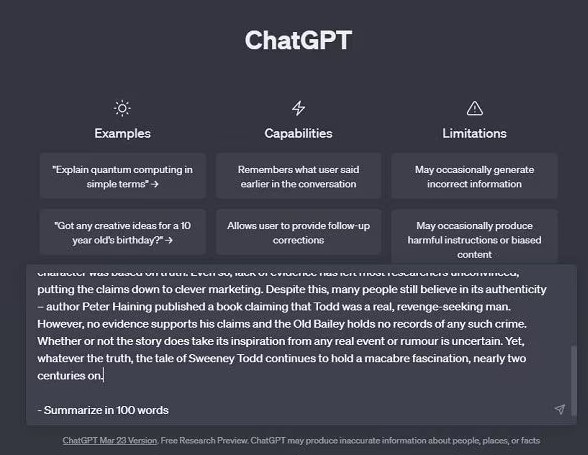
This method is a breeze! To enable ChatGPT to read a PDF, simply copy and paste the text from the PDF into ChatGPT.
Here's how: Open the PDF, select the text you want, right-click, and choose "Copy." Think of it as duplicating a piece of text. Then, navigate to ChatGPT, right-click, and select "Paste," inserting the copied text into the chat.
This method is straightforward, akin to sharing information. ChatGPT promptly comprehends the pasted text and engages in a conversation about it. Picture informing a friend about what you read in the PDF.
The beauty lies in its simplicity. No need for complex tools or extra steps. It's swift, straightforward, and efficient—just like sending a text message.
Method 4: Convert PDF to Text
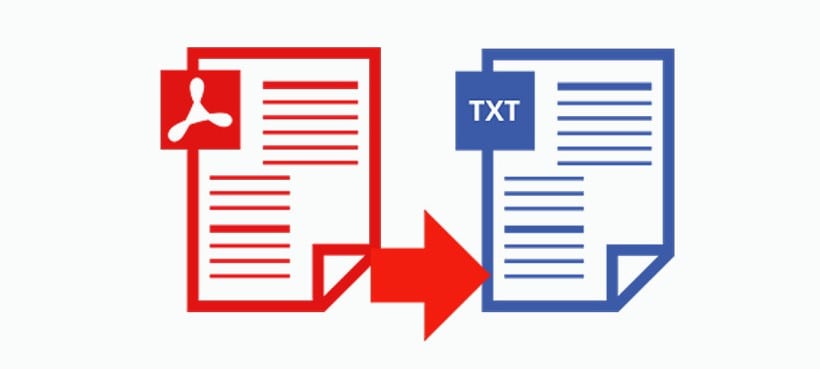
Here's a useful trick! Use a PDF-to-text converter to change PDF content into plain text. Once you've done that, easily paste the text into ChatGPT.
Let's break it down: A PDF-to-text converter is a tool that transforms PDF content into simple text that ChatGPT can understand. It's like changing a puzzle into a storybook.
Why is this great? Well, ChatGPT prefers plain text. It's like speaking the same language. When you paste the text into ChatGPT, it's ready to chat with you, answer questions, or help with anything you need. It's like chatting with a friend who understands plain and simple words.
Converting PDFs to text makes everything smoother. It's like turning a bumpy road into a smooth highway. So, try this method if you want a hassle-free conversation with ChatGPT about a PDF.
Part 3. Limitations of Current PDF-Reading Chatbots
Current PDF-reading chatbots like ChatGPT are super helpful, but they do have some limitations:
- Complex PDFs: Chatbots can struggle with PDFs with many images, fancy layouts, or special fonts. They prefer simple, text-based PDFs.
- Long PDFs: Reading lengthy PDFs can be tough for chatbots. They might miss important details or get tired before finishing.
- Non-text Content: If a PDF is mostly pictures, graphs, or charts, chatbots might not understand them well. They're more into words.
- Formatting Issues: Sometimes, chatbots don't handle complex formatting like tables or columns gracefully. They might mix things up.
- Specific Terminology: If a PDF has lots of jargon or specialized terms, chatbots might struggle to explain them accurately.
- Languages and Accents: Chatbots may not fully understand different languages or strong accents. They're still learning.
- Context Understanding: Chatbots can't understand context as well as humans. They might miss the bigger picture sometimes.
- Reading Comprehension: While chatbots are good at summarizing, they might not grasp a PDF's nuances like a human can.
Improvements are needed in:
- PDF Complexity Handling: Making chatbots better at handling complex PDF layouts and formats.
- Image Understanding: Enhancing their ability to interpret images, graphs, and charts.
- Multilingual Support: Improving their language and accent understanding.
- Context Awareness: Helping chatbots understand the context of a conversation better.
- Advanced Summarization: Developing more advanced summarization skills to capture deeper meanings in PDFs.
While chatbots are incredibly helpful, they're still learning, and there's room for growth. They'll keep getting better at reading PDFs and providing useful information.
Conclusion
ChatGPT and similar chatbots are great helpers, but they're learning. Reading PDFs is becoming easier, but challenges like complex layouts remain. As they improve, using chatbots for PDFs will get even harder. Stay tuned for a future where PDF reading with chatbots is a piece of cake!

 G2 Rating: 4.5/5 |
G2 Rating: 4.5/5 |  100% Secure
100% Secure



