Best Tips and Solutions for Going Paperless at Home & Office
2025-12-22 15:05:38 • Filed to: Software for Business • Proven solutions
Whether you admit it or not, "Global Warming is real" and we will have to protect our environment by planting more trees, making it greener to make it a habitable place for us and our next generations. Every day we use tens of hundreds of papers to print different documents, agreements, or letters. So, if we go paperless at home, we can avoid using paper and print the documents in the form of PDF format, and save letters, invoices, receipts, or agreements in PDF format. There are plenty of advantages of going paperless at home such as you can save a lot of money, saving electricity, helping you to protect the environment and can save a lot of time to avoid printing long documents. There are different ways or products which can help you to go paperless at home.
- Part 1: 4 Tools to Help You Go Paperless at Home
- 1. Scanner
- 2. Shredder
- 3. Cloud Service
- 4. PDF Creator & Editor
- Part 2: Steps to Go Paperless at Home
- Step 1: Purge All Your Old Paper Clutter
- Step 2: Digitalize All Paper Document
- Step 3: Store and Sort Scanned Documents
- Step 4: Switch to E-Statements, Ecard and Online Payments
- Step 5: Invest on a Cloud Storage
- Step 6: Edit Digital Document If Necessary
- Step 7: Go Paperless at Home Always
- Part 3: Benefits of Going Paperless at Home
4 Tools to Help You Go Paperless at Home
1. Scanner
The first and most important thing that you need is a good quality scanner that can scan multiple pages at the same. Scanning all the pages and saving them on your computer will not only let you go paperless but will also save you a lot of space from your cabinets. Normally, the scanner available in the market will let you scan one page at one time which will take a lot of time.
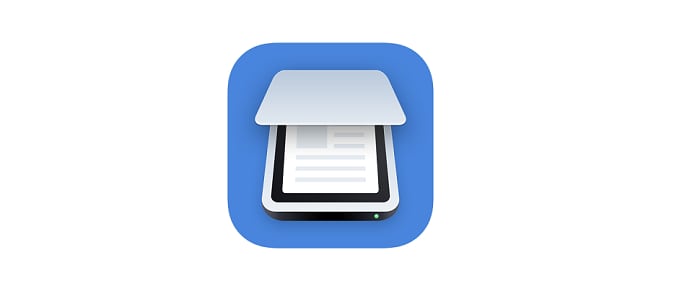
The best alternative to solve this problem is to buy a professional scanner which has a high capacity feed, so, you don't have to feed one page at one time. Moreover, the scan should scan both sides of the pages to avoid changing sides of the pages every time.
2. Shredder
One of the most important things to get rid of all the pages is a shredder that can shred all documents instantly. You can also through the documents in the recycle bin but it will be very heavy and the documents may contain important information. Shredding all such documents will not only cut the documents into small pieces, but, most of your information can be discarded in a perfect way.
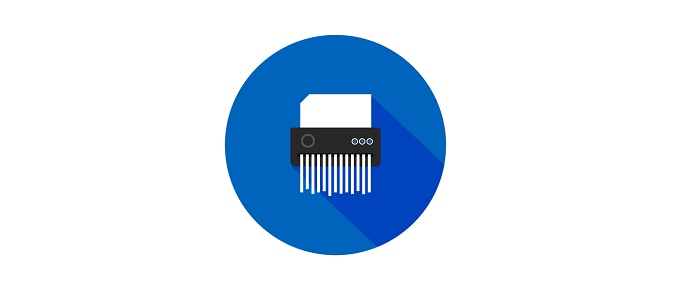
Normally, the shredder has the bag and after disposing of multiple pages, you can simply dispose of them without any problem. The most important thing while selecting the shredder is the rate at which it can shred the papers. So, if you are using a fast shredder, it will not only save you a lot of time but will also save the hassle of destroying multiple pages.
3. Evernote or Other Cloud Service
Evernote is one of the most popular note-taking applications available for Windows, Mac OS, iOS, Android, and even the web service. It will let you quickly create the document and save them on the cloud within a few seconds. In other words, it will be the storage space for all of your documents that you have scanned using the high-quality scanner. Evernote comes with free and premium services; the pro version will let you upload documents up to 10GB to save on the cloud storage.
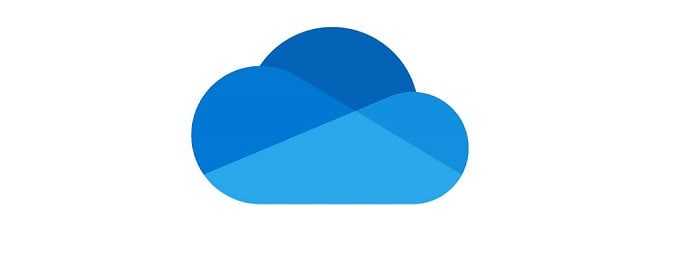
Although it is famous for making quick notes and lists, it also has professional feature such as the tool to edit scanned documents from your computer. You can also quickly save the Emails from your email account to the Evernote with 1-click option and it is also the simplest tool to annotate the PDF file on your computer. You can make different folders in the Evernote and can save the documents according to the priority of the documents.
4. PDFelement - PDF Creator & Editor
Wondershare PDFelement - PDF Editor Wondershare PDFelement Wondershare PDFelement is your all-in-one document management tool. It is a PDF creator, converter, editor, and form-signing application. If your scanner is saving the documents in the Image format, you can convert these Images to editable PDF files using the OCR feature with Wondershare PDFelement and it will also let you annotate or edit all such documents.
You can sign the documents with an electronic signature using the program. So, virtually, you will never need any paper again and you can even sync these documents with the cloud services. So, you can access them any time you want.
You can also create fillable forms, and print documents to PDF with PDFelement. Wondershare PDFelement is available for both Windows and Mac OS and the user interface of the program is very intuitive which seems perfect for most of the PDF users.

Steps for Going Paperless at Home or Home Office
Step 1: Purge All Your Old Paper Clutter
The first step of going paperless at home is getting rid of all existing paper in the house. Sort through the existing paper you have in your home, including all the receipts, invoices, and bank statements. Shred those papers you don't need anymore.
Step 2: Digitalize All Paper Document
In order to go paperless at your home, you will need to scan every document that you need and save it as a PDF or picture on your computer. We will recommend you to save the documents as PDF because it is more secure and you can edit the document or can modify the document whenever you want.
If you don't have a scanner, just use a scanner app on your phone or computer.
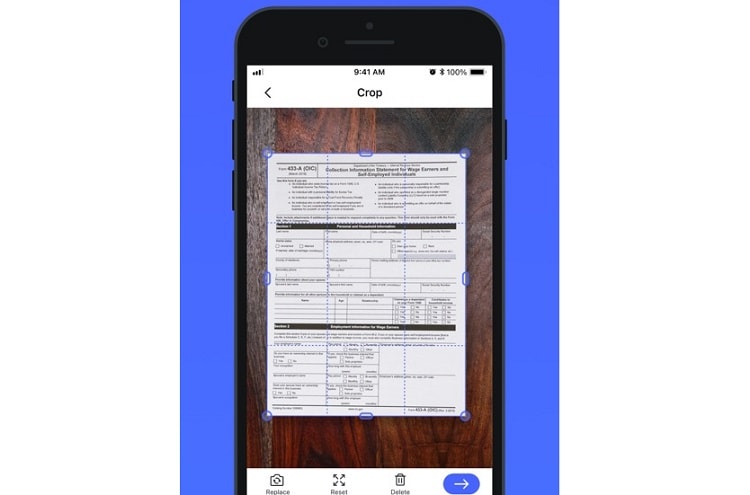
Step 3: Store and Sort Scanned Documents
No doubt the documents will be saved on your computer but we will highly recommend you to save the documents on the cloud services or the Evernote. So, if you face a problem on your computer, you can easily restore your document using the username and password of your account.
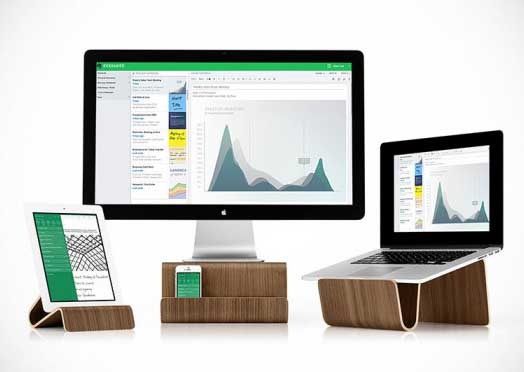
Step 4: Switch to E-Statements, Ecard and Online Payments
Sign up to receive bills and statements by email. Instead of printing out a bill, invoice, or form, click Print > Save as PDF to keep the files in PDF. If you send annual Christmas letters or birthday cards, try to send electronic cards via Email instead.
Step 5: Invest in a Cloud Storage
Cloud storage allows you to access the files wherever you go. Classify different types of documents when you upload. Label documents and maintain consistency as you label so that you can quickly find the documents in your online filing system.
Step 6: Edit Digital Document If Necessary
If you want to make editing in the documents, you should use PDFelement to make any scanned document. You can even make changes to the documents which are scanned as images. Using the OCR feature, you can make different changes to the file. Moreover, if a particular file has more than 10 pages, you can save all pages in one PDF file which will make it easy to identify the document and will save you a lot of time.
You can also delete PDF pages using Wondershare PDFelement - PDF Editor Wondershare PDFelement Wondershare PDFelement or can directly save or upload the documents from your computer. Wondershare PDFelement also offers the business solution to cater to the needs of different companies, if you own a company, you can talk to our representative to know more about the pricing.

Step 7: Go Paperless at Home Always
Once everything is set up, documents have been shredded and uploaded on the cloud or Evernote, the last thing that you need to do is keep the habits of going paperless at your home. Here are some professional tips to keep the habits of going paperless at your home.
How to Keep the Habit of Going Paperless at Home
- First of all, reduce the letters that you receive in the mail every day. Open your bank or credit card company's website and subscribe to the statements in the E-mail rather than mail
- Secondly, link your bank account with important companies such as Cable, Gas, and heat and automatically pay your bills with one click.
- By doing the first two steps, you will reduce more than 50% volume of the papers that you receive every week. The next thing that you need to do is to instantly scan every document that you receive in the mail.
- If you have a print something from the web, print it as a PDF on your computer. You can use PDFelement to do this task.
Part 3: Benefits of Going Paperless at Home
A paperless home can reduce paper clutter and free up more space in your home. And you don't need to sort through as much mail or file as you do today, which can save your time. More importantly, less paper use is good for our planet. Let's live a green life from today.
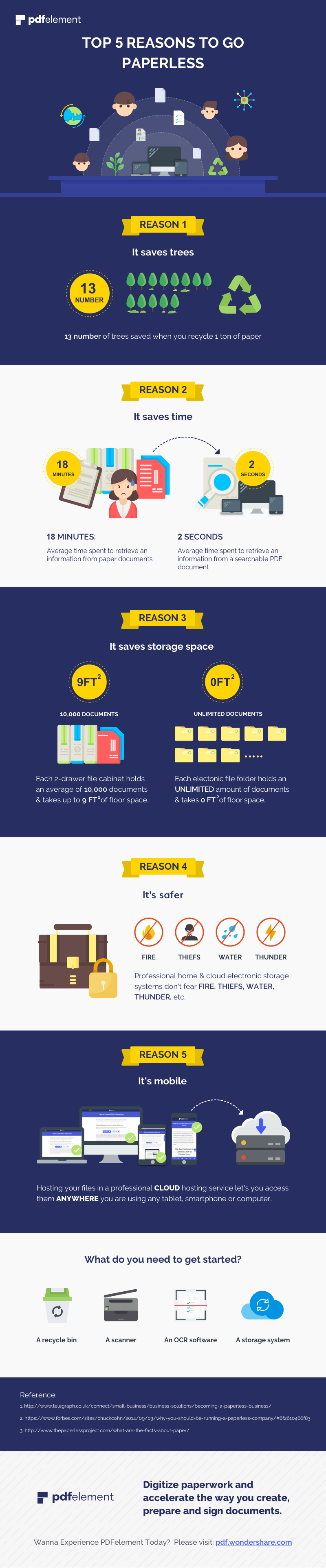
Free Download or Buy PDFelement right now!
Free Download or Buy PDFelement right now!
Buy PDFelement right now!
Buy PDFelement right now!
Up to 18% OFF: Choose the right plan for you and your team.
PDFelement for Individuals
Edit, print, convert, eSign, and protect PDFs on Windows PC or Mac.
PDFelement for Team
Give you the flexibility to provision, track and manage licensing across groups and teams.

 G2 Rating: 4.5/5 |
G2 Rating: 4.5/5 |  100% Secure
100% Secure




Elise Williams
chief Editor
Generally rated4.5(105participated)