PDFelement-Powerful and Simple PDF Editor
Get started with the easiest way to manage PDFs with PDFelement!
Some companies and individuals still prefer handwritten signatures over electronic ones, as they feel more personal and trustworthy. A wet signature—a handwritten signature made with pen and ink—is often required to confirm the authenticity and integrity of certain documents.
Even when documents are in PDF format, you may be asked to provide a wet signature by your boss, colleague, or business partner. So how do you add a wet signature to a PDF correctly and efficiently?
In this guide, you’ll learn how to do a wet signature on a PDF using different methods, including printing and scanning the document, inserting a scanned handwritten signature image, and drawing a wet signature digitally when printing is not required.
You’ll also understand the pros and cons of wet signatures and discover when digital alternatives are acceptable, helping you choose the right signing method for each situation.
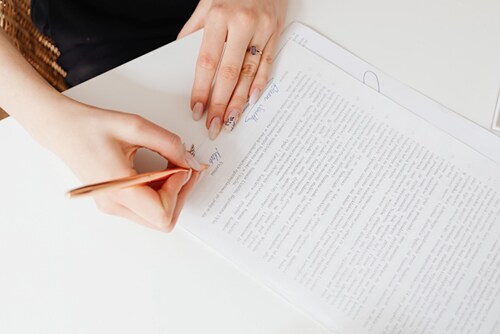
What Is a Wet Signature?
A wet signature is a signature signed on paper with wet ink, thus the name. In other, simpler words, it is a handwritten signature. That type of signature was the only way to sign documents when digital tools were not so commonplace.
When Will You Need a Wet Signature?
Suppose someone sent you a printed document that you need to sign. You will not scan that document to sign it with a digital signature. Instead, you will grab a pen and sign the document on paper. Some companies also require documents to be signed physically, even if the documents are in PDF form. These are the scenarios when you'd need a wet signature.
How To Do a Wet Signature on PDF?
Some companies and individuals are more lenient. They allow you to sign documents using digital tools, so long as the signature is handwritten. That removes the hassle of printing the document, signing it with a pen, and scanning it to convert it to digital form. Professionals who want to maximize their time to increase productivity appreciate that a lot.
There are several ways to put a wet signature on PDF
- Print the PDF file, sign it with your pen, and then scan the paper document back to PDF file.
- First Sign your signature on white paper with a pen. Then take an photo of the signature or scan the paper to your computer as an image file. Finally insert the signature into your PDF file.
- Draw a handwritten signature on PDF by using signature software.
Best Ways to Add a Wet Signature to a PDF
- Print, sign, and scan for strict wet-signature requirements
- Insert a scanned handwritten signature image for faster workflows
- Draw a wet signature digitally when printing is not required
Wondershare PDFelement is a professional PDF editor and signature software that can help you add wet signature to PDF more easily.
Here is a step-by-step tutorial on how to add signatures to PDF files with Wondershare PDFelement.
Create a Wet Signature as an Image File for PDF
Step 1 Launch PDFelement and open the file you need to add wet signature.
Step 2 Select Comment. Click the Signature button and click + Create.

Step 3 Choose between Upload to add your wet signature to the PDF document.

Step 4 Write a wet signature and take a photo of the signature with your phone or computer camera. Click Choose Image.
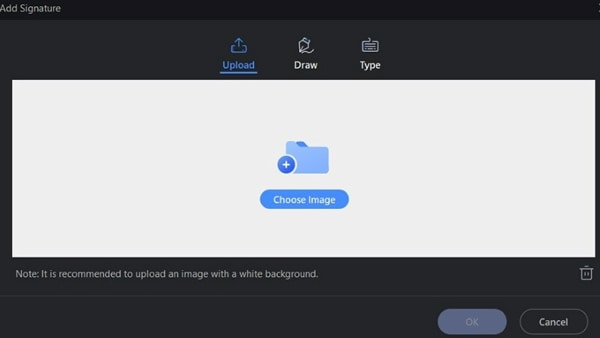
Step 5 Locate the image of your signature on your computer and import it to the PDF document.
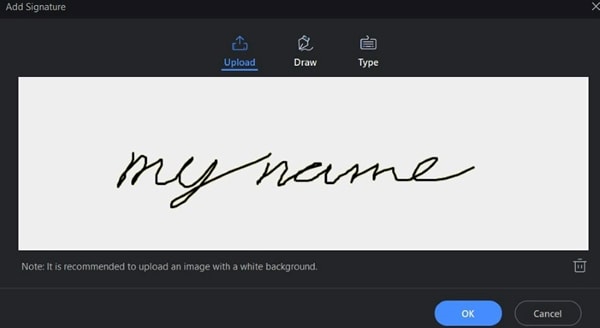
● PDFelement recommends using images where the signature is written in black ink, and the background is white.
● However, we tried using images where the background is of a different color. We tried yellow, then green. PDFelement's character recognition was able to extract the text and remove the background successfully.
Step 6 Click OK. Place the signature where you want it to be in the document.
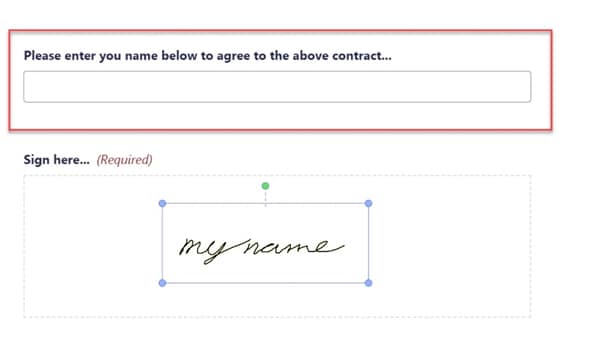
Step 7 Use the blue dots at the corners of the signature to resize it. Use the green dot above it to rotate the signature.
And there you go. That's how you add a wet signatures to PDF documents using Wondershare PDFelement. It's super easy to do.
Draw a Wet Signature on PDF
PDFelement can also let you handwrite a signature on PDF files without using pens or ink.
Step 1 Open a PDF, click Comment > Signature > Create. On the Create Signature window, select the Draw option to start drawing. You can select from the three available lien colors: black, red, and blue.
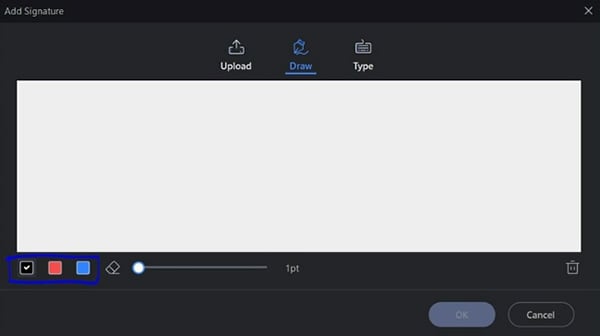
Step 2Adjust the slider to increase or decrease line thickness.

Step 3Freehand draw your signature using your mouse or drawing tablet. We recommend using the latter as it allows you to draw better.
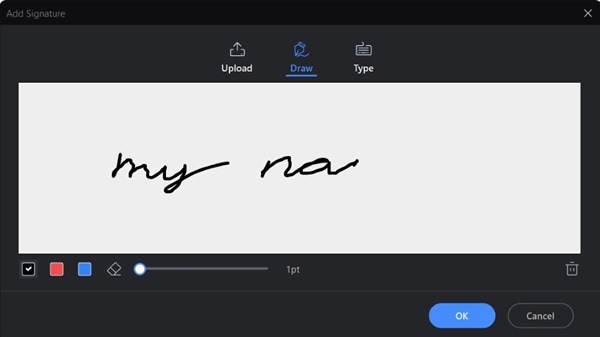
Step 4 Click OK. Click on the document where you want the handwritten signature to appear.
Step 5 Use the blue dots at the corners of the signature to resize it. Use the green dot above it to rotate the signature.
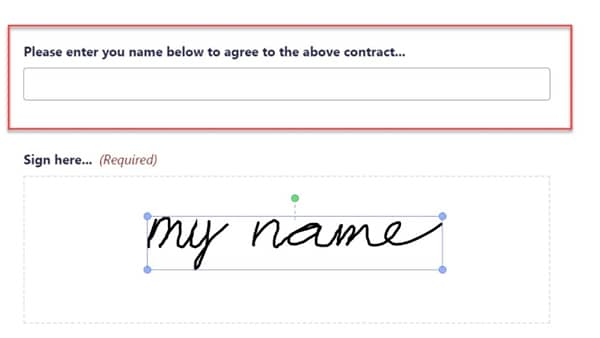
How To Add a Wet Signature on a Document With Adobe
Adobe Acrobat Sign has a "written signature workflow." It allows people to specifically tell the document recipients that they need to sign it with wet signatures. What to do if you are among the people that received that document?
Step 1 Open the email containing the Open and print link to the PDF document that needs a wet signature.
Step 2 Click the link. You will see an overview of the three-step signature process.
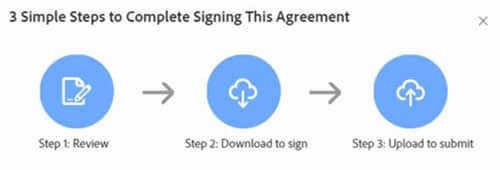
Step 3 Fill in the form fields that the document requires you to fill using your computer. Leave the Signature field untouched.
Step 4 Click Next at the bottom of the page.
Step 5 Click Download.
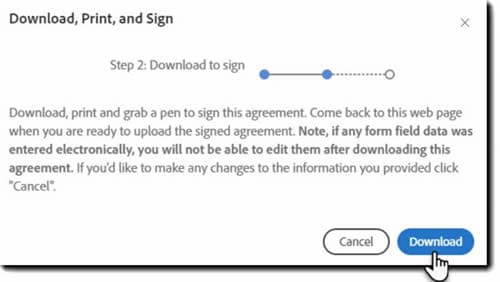
Step 6 Open the PDF and print it.
Step 7 Grab your pen and physically sign the printed document.

Step 8 Scan the signed document to convert it into a digital form. Adobe Sign accepts PDF, JPG, GIF, TIF, and BMP. However, it only accepts one file. So, using the PDF format is best, as it allows you to concatenate multiple pages into one file.

Step 9 Check your emails for a message requesting you to upload the signed document. It has the email subject: "Please Upload [Name of the document]."
Step 10 Click the link in the mail to open the Upload to submit interface. Alternatively, open the link in the original "Open and print" email to open the upload interface.
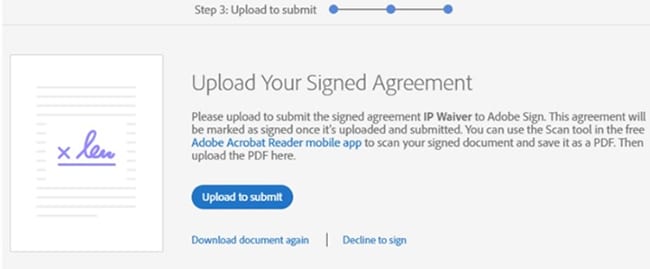
Step 11 Find and select the document you signed with a wet signature and upload it to Acrobat Sign.
Pros and Cons of Wet Signatures
What are the advantages and disadvantages of using wet signatures? Find out below.
Pros
Wet signatures are better for branding. It feels more personal since the impression is made with the signer's handwriting. Think of autographs. A book with the wet signature of the author would feel more special than the same book but with a digital signature.
Cons
Using wet signatures can be costly. You need to buy a pen and ink to sign the documents and paper to print them. Furthermore, you need to print and scan the document to send it online. Therefore, it is a time- and resource-consuming process.
Forgery is also a problem with wet signatures. With enough practice, one can replicate even a complex signature.
Signing with wet signatures means you are using paper. And trees are cut down to produce paper. So, using wet signatures is bad for the environment.
Comparison Between Wet Signatures, Electronic Signatures, and Digital Signatures
Wet signatures, as stated above, are impressions you make on paper with wet ink. On the other hand, electronic signatures are signatures you add to digital documents using tools like Wondershare PDFelement.
Digital signatures are the more advanced version of electronic signatures. They come with a certificate containing encrypted information unique to you. Other people can use this certificate to verify the authenticity of the signature.
Other people who can access your computer can add your electronic signatures without your consent. They only need to have an image of your signature or know where they can find it.
They can't do that with digital signatures. To add your digital signature to PDF files, they need to use your digital ID. Digital IDs are password protected. So, unless you tell them your password, they can't use it. Using digital signatures is the most secure way to sign documents.
FAQs About Wet Signatures on PDF
What is a wet signature on a PDF?
A wet signature is a handwritten signature made with pen and ink. When applied to a PDF, it usually means printing the document and signing it physically, or inserting a scanned or digitally drawn handwritten signature into the PDF.
How do I add a wet signature to a PDF?
You can add a wet signature to a PDF by printing and signing the document, scanning it back to PDF, inserting an image of your handwritten signature, or drawing a handwritten signature directly on the PDF using PDF editing software.
Is a wet signature on a PDF legally valid?
In many cases, a wet signature on a PDF is legally valid if the receiving party accepts scanned or digitally inserted handwritten signatures. However, some organizations or legal documents may still require an original paper document with a physical wet signature.
Can I do a wet signature on a PDF without printing?
Yes. If printing is not required, you can create a wet signature by scanning or photographing your handwritten signature and inserting it into the PDF, or by drawing a handwritten signature directly on the document using a PDF editor.
What is the difference between a wet signature and a digital signature?
A wet signature is handwritten with pen and ink, while a digital signature uses encryption and a digital certificate to verify the signer’s identity. Digital signatures provide stronger security and are harder to forge than wet signatures.
When is a wet signature required instead of a digital signature?
A wet signature is typically required when an organization, client, or authority explicitly requests a handwritten signature, such as for certain legal, administrative, or internal approval documents.
Conclusion
Though there are better alternatives to wet signatures, some organizations and individuals still prefer them. Adding them to PDF documents is how you expect it. You print the document, sign it, scan it, then send it back to the other party. It's quite a tedious task.
Suppose they allowed you to use a scanned copy of your signature or digitally draw it. You can use Wondershare PDFelement. This program lets you insert your handwritten signature into PDF documents very quickly. Also, it comes with a digital signature feature, which you can use for signing other important documents.
 Home
Home
 G2 Rating: 4.5/5 |
G2 Rating: 4.5/5 |  100% Secure
100% Secure



