Suppose you have to read a PDF, and you see how long the text is. You don't have time to read the entirety of it. What do you do? You can skim it to find the most important pieces of information. But that also takes lots of time. And you may miss some critical points. In this situation, an AI PDF Summarizer is recommended.
These tools allow you to quickly extract key information from the PDF and know what it's about. You have many options. But as usual, not all of them are great. However, you don't have to worry about anything because you have this list. These are the 10 tools to check.
Part 1. What is an AI Summarizer for PDF?
An AI PDF summarizer is a tool or software that automatically generates concise summaries of PDF documents by using natural language processing (NLP) techniques and Artificial Intelligence (AI). It can understand the text and extract relevant information from PDF files, then utilize algorithms to identify key sentences, important phrases, or significant sections, and generate a summary that captures the essence of the document. An AI summarizer for PDF can be a standalone app, website, or part of an AI chatbot.
Part 2. Not All AI PDF Summarizers Are Equal—Here's How I Pick the Right One
When it comes to AI PDF summarizers, not every tool plays in the same league. Here are a few key things that I look for when choosing an AI PDF summarizer:
Handles long documents with ease – Let's be honest, most PDFs worth summarizing are rarely short. Many PDFs, like academic papers, legal memos, or detailed reports, are long and complex. A good AI summarizer needs a large context window so it doesn't choke halfway through.
Lets you chat with the document – I don't just want a one-shot summary. The best tools let you ask follow-up questions like "What's the key argument in section three?" or "Show me the evidence for this claim." It makes the experience way more interactive and insightful.
Produces accurate, coherent summaries – Speed is great, but not if the summary fabricates information or misrepresents the text. I always prioritize tools known for reliability and factual accuracy.
Easy to use and budget-friendly – A PDF summarizer should slide effortlessly into your workflow. The best summarizers fit smoothly into your workflow, don't break the bank, and actually make long reads feel manageable.
Part 3. 10 Best AI PDF Summarizers
1. Wondershare PDFelement: Best for Long PDF
The very first AI PDF summarizer that you should check is Wondershare PDFelement - PDF Editor Wondershare PDFelement Wondershare PDFelement. First and foremost, it is a reliable PDF solution. This is a huge plus because you will need a PDF reader or editor anyway.
Check out the video below for a step-by-step guide on how to summarize PDFs with AI using PDFelement:
Key Features:
- PDF Editing
- OCR
- Summarize PDFs with AI
- Other tools for optimizing PDF summaries, like Proofread, Rewrite, and Explain PDF files
- Convert PDF files to other formats or vice versa.
Pros
Wondershare PDFelement is also one of the best PDF editors.
It offers additional tools that can optimize the PDF summary.
Wondershare PDFelement can summarize scanned documents.
Its Summarize function uses ChatGPT technology, which is one of the most trusted AI tools.
Cons
Wondershare PDFelement's free trial ends after 14 days.
You get limited amounts of AI tokens.
How To Summarize PDFs Using AI
PDFelement can quickly generate concise summaries of your PDF documents using AI, highlighting key points and even suggesting insightful questions.
Here's how to use PDFelement to summarize your PDF with AI:
Step 1 Open your PDF in PDFelement.
Step 2 In the AI Sidebar, click "Summarize PDF" located in the lower right corner. PDFelement will promptly generate a summary, presenting three key points and three insightful questions related to the PDF content.
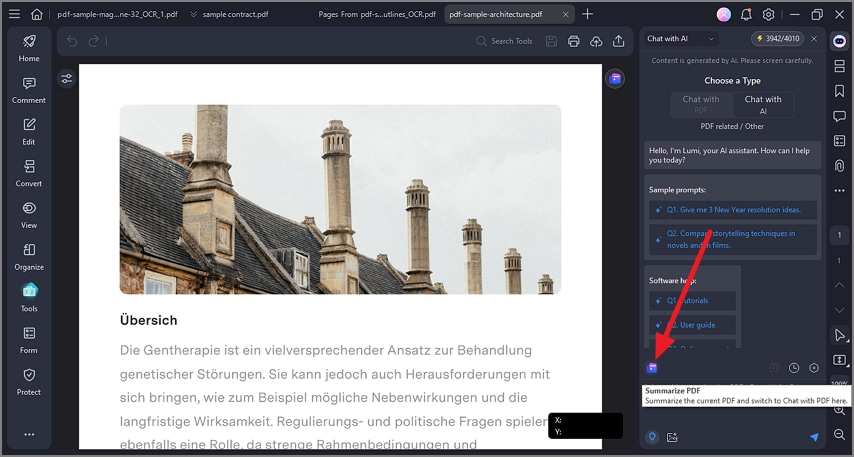
Step 3 You can enter more prompt to refine your summary.
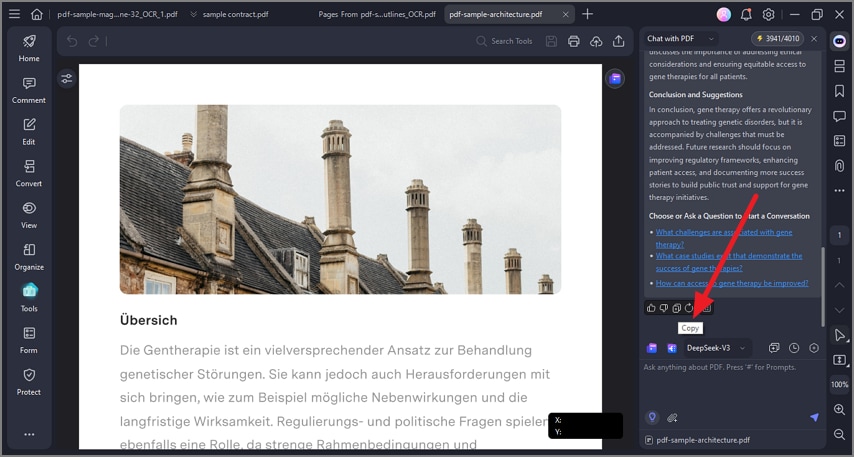
For a quick summarization of specific text within your current PDF file, highlight the desired text portion. Click the "AI" button in the floating toolbar. Choose "Summarize" from the options.
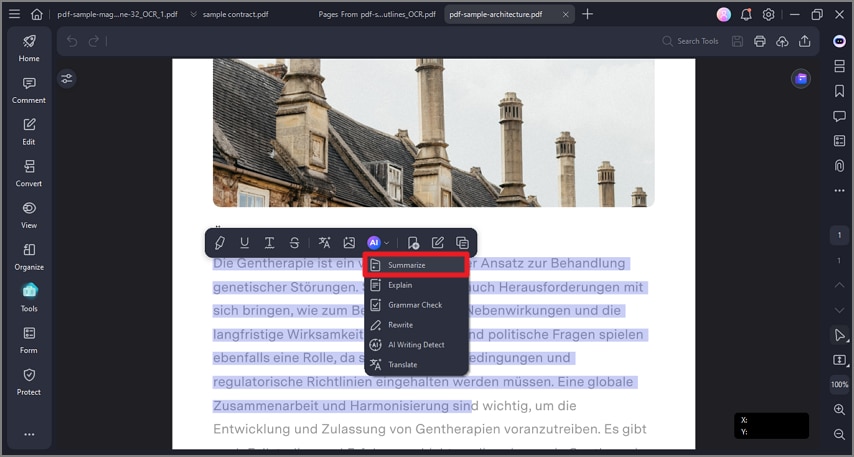
For a scanned PDF, PDFelement can perform OCR and make the PDF readable. When you open a scanned PDF, you will see a Perform OCR button at the top. Click that button. Then you can proceed with the steps provided above.
To summarize PDF online without downloading, PDFelement online PDF summarizer can deliver clear and accurate summaries of PDF files. It can also read, summarize, and explain text in PDF with the power of AI.
2. QuillBot- Best for Quick and Polished Summaries
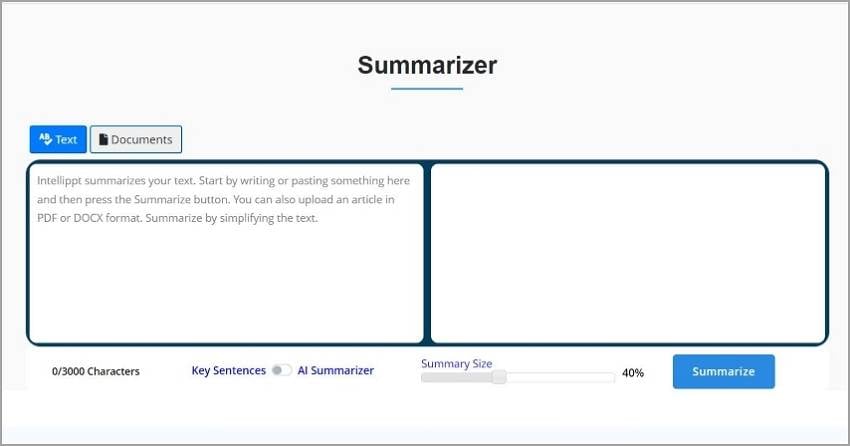
Pricing: Free or $5 per month
Key Features:
- Two summarization modes: Key Sentences and Paragraph Summary
- Chrome and Google Docs integration for easy access
- Built-in paraphrasing and grammar tools for refinement
- Adjustable summary length and tone
Pros
Fast, accurate, and easy to use
Great for quick summaries and short documents
Affordable and integrates seamlessly into writing workflows
Cons
Struggles with very large or technical PDFs
No chat or interactive question feature
If you need a fast and reliable summarizer for short to medium-length PDFs, QuillBot is your best friend. Originally famous for its paraphrasing feature, it's now a go-to tool for anyone who wants clean, concise summaries without the extra setup. The interface is super intuitive—just drop in your text or upload your PDF, and you'll have a summary in seconds. You can choose between detailed paragraph-style or short key-sentence modes depending on how deep you want to go. It's ideal for students, content writers, or professionals who just want a quick overview without diving into the weeds.
Another great thing about it is its pricing. You can use it for free - you only need to sign up, and you'll get 100 free AI summaries! If you decide to pay, it would not be a bad idea either. The pricing for IntelliPPT is cheap.
3. Claude – Best for Deep and Accurate Understanding
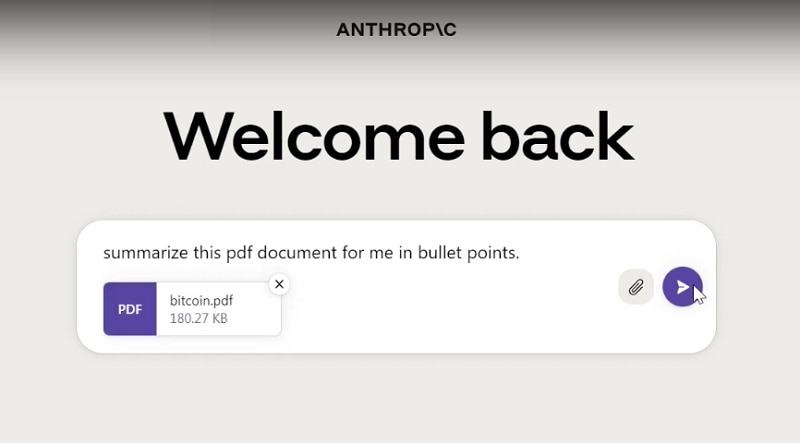
Key Features:
- Handles PDFs with exceptional accuracy
- Provides structured, coherent summaries
- Understands context, tone, and nuance in long texts
- Great at distilling complex or technical content
Pros:
Excellent accuracy and comprehension
Ideal for academic and technical documents
Summaries read naturally and retain key insights
Cons:
PDFs can't be larger than 10MB.
Sometimes, it provides too much details.
When you're dealing with complex documents and need summaries that truly capture the meaning, Claude (by Anthropic) shines. It can process dozens of pages without losing track of the details. Claude produces summaries that feel human-like—clear, coherent, and balanced. It's especially popular among researchers, lawyers, and analysts who need summaries that reflect nuance and accuracy. While it's not as chatty as some PDF bots, its thoughtful responses make it feel like a patient, detail-oriented assistant.
4. ChatPDF – Best for Chatting with PDF Documents
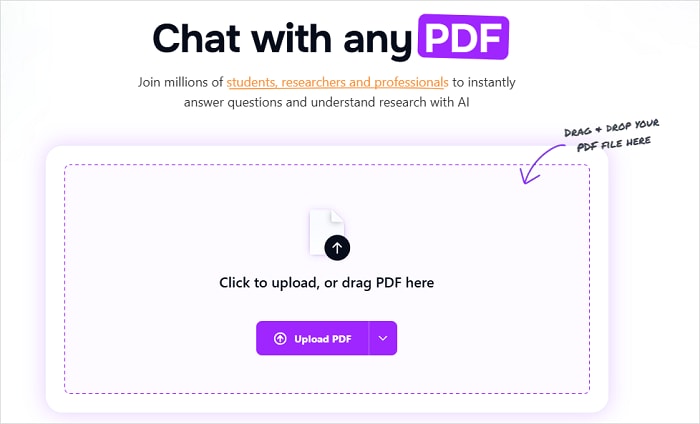
Key Features:
- Upload PDFs and chat with them in real time
- Summarizes, explains, and answers questions from the content
- Simple drag-and-drop interface
- Cites text directly from the document for transparency
- Offers free and paid plans depending on document size
Pros
Fun, interactive, and incredibly easy to use
Great for understanding and exploring documents quickly
Provides page-referenced answers
Cons
Accuracy drops with very large or technical PDFs
Free plan has page and upload limits
If you've ever wished you could just talk to your PDFs, ChatPDF makes that possible. This tool turns any document into an instant conversation—you upload the file, and it lets you ask questions like "Summarize this chapter" or "What are the key arguments here?" It's perfect for students, researchers, or busy readers who want instant insights without reading line by line. ChatPDF uses OpenAI's tech to extract context and respond naturally, making it feel like a study partner that's already done the reading.
5. NotebookLM – Best for Research and Knowledge Management
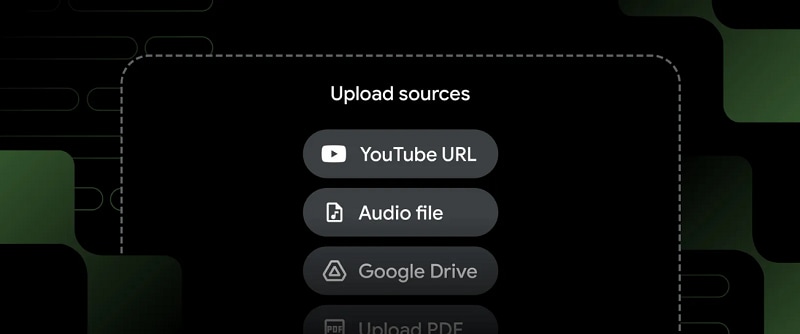
Key Features:
- Upload and analyze multiple documents at once
- Provides cross-referenced summaries and insights
- Allows question-based interaction with your sources
- Generates structured outlines and idea maps
- Integrated with Google ecosystem for seamless access
Pros
Perfect for in-depth research and multi-document projects
Excellent at connecting ideas across sources
Produces clear, citation-aware summaries
Limited availability (still rolling out globally)
Requires Google account and setup
Some upload restrictions depending on file size and format
Google's NotebookLM is like having an intelligent research assistant that never gets tired. It's more than just a summarizer—it helps you connect ideas across multiple PDFs, notes, and web sources. You can upload documents, ask complex questions, and even have it draft outlines or insights based on your materials. Designed with researchers, students, and knowledge workers in mind, it's built to handle big ideas and synthesize them meaningfully. It feels less like a tool and more like a collaborative partner in your learning or analysis process.
6. Get Digest - Free PDF Summarizer Online
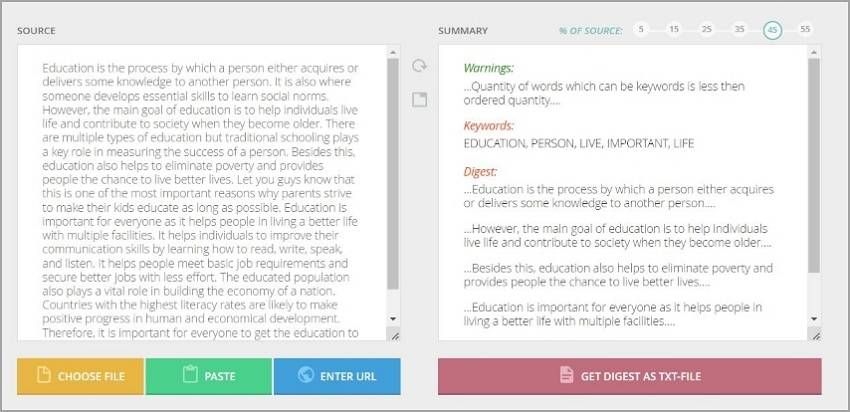
Pricing: Free
Key Features:
- Set summary length using percentage-of-the-source system
- Import text, files, or URLs
- Download the summary as a text file
Pros
Get Digest is a free tool.
You can set the summary length.
It offers various methods for importing the text to summarize.
Cons
Get Digest has fewer features than other PDF summarizers.
It accepts only text-only PDFs.
There is a 5MB limit to uploads and a 7000-word count limit.
Get Digest offers a very clean interface. And on top of that, it has an intuitive design. Thus, it is very easy to use.
We love how it is able to extract keywords and key sentences reliably. However, don't expect this tool to create one-paragraph summaries. It can't do that.
7. Scholarcy - Best AI PDF Summarizer for Students
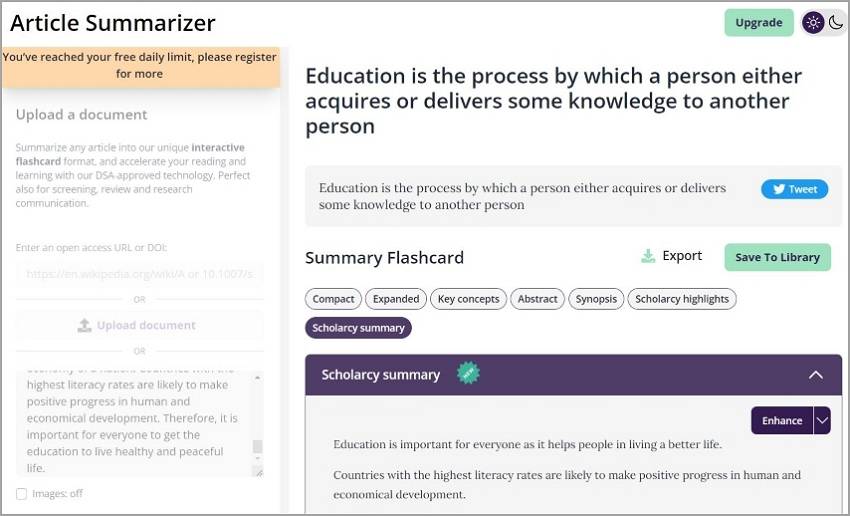
Price: Starts at $9.99 per calendar month
Key Features:
- Key concept extraction
- Synopsis creation
- Abstract
- Highlights
Pros
Scholarcy simultaneously creates different summary flashcards. Thus, you don't have to repeat the process for each mode.
It uses reliable AI.
The tool is powerful and feature-rich.
Cons
Scholarcy gives free, unregistered users only 1 use per day.
You don't have control over how long the summary will be.
Scholarcy is a flashcard creation tool. It converts long text into digestible size content. And it is an effective one. The tool uses powerful AI to quickly analyze the text, then write a short summary, an abstract, and a synopsis simultaneously. It also creates flashcards for key concepts and highlight points.
With that said, Scholarcy is one of the best premium options.
8. PDF2GPT - AI Summarier for Long PDFs
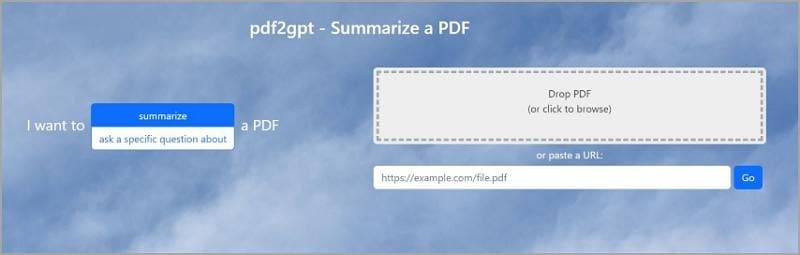
Pricing: Free or $5 per month
Key Features:
- AI-powered summary generation
- Accepts PDF or URL as an input
Pros
PDF2GPT offers a very straightforward workflow
It accepts URLs, so you don't have to have the PDF saved on your device.
The subscription is very affordable.
Cons
It does nothing else other than summarize PDFs.
PDF2GPT is a great option if you want to save money and don't want a complicated tool. It is as straightforward as it gets. All you need to do is upload your PDF, and it will generate an AI summary for you.
The subscription is only $5 per month, and it gives a boost to the tool's power. With the paid version, you can upload PDFs up to 200 pages / 75,000 words. Also, PDF2GPT accepts PDFs up to 40 MB in size.
9. Taskade - Best AI PDF Summarizer for Teamwork
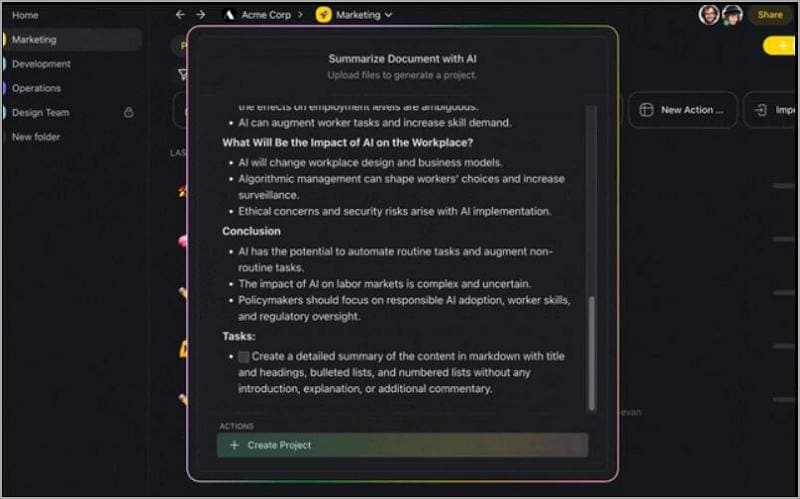
Pricing: Starts at $8 per month for 3 users
Key Features:
- AI summaries
- Summarizes PDFs by headings
Pros
It summarizes PDFs by headings, so you will not miss any critical information.
Taskade doubles as a powerful task management and collaboration app.
Cons
It does not generate summaries in paragraph form.
It does not offer other summarizing features.
Taskade is primarily a task management tool for teams. But its most recent update introduced a bunch of useful tools. One of them is the AI summarizer for PDFs, and it is a reliable one. This feature uses AI to analyze PDFs and then summarize each heading with 3 bullet points each.
Taskade's subscription allows 3 people to use the tool. So it is not as expensive as it looks, since you can split up the cost.
Part 4. FAQs About AI PDF Summarizer
Here are answers to some FAQs about PDF summarizers.
Q1. Is There an AI That Can Summarize a PDF?
PDFelement Lumi AI assistant is a great tool to summarize a PDF. Follow these steps to get started:
- Open PDFelement and upload the PDF file you want to summarize.
- Access the Lumi PDF AI robot icon at the bottom-right of the page or in the floating toolbar. Choose the "Summarize" option and select the PDF for summarization.
- Click on "Analysis" and wait for the program to summarize the PDF file.
- Copy the generated summary, make any necessary edits, and save or export it as desired.
By following these simplified steps, you can easily summarize a PDF using the Lumi PDFelement AI robot feature in PDFelement.
Q2. What Is the Best AI for Summarizing PDF Files?
PDFelement is the leading AI tool for summarizing PDFs efficiently and accurately. With its intuitive interface and advanced features, it simplifies the process of extracting key information from PDF documents. Here's a brief overview of the steps:
- Open PDFelement and upload your PDF file.
- Access the Lumi PDF AI robot feature by clicking the AI icon at the bottom right of the interface.
- Choose "Summarize" and select the PDF for analysis.
- Generate the summary, copy and edit the summary as needed, then save or export it.
Q3. Is There an AI That Summarizes Text?
PDFelement Lumi AI assistant is an excellent tool for summarizing text effortlessly. It offers a convenient way to extract key information from lengthy text. Here's how it works:
- Open PDFelement. Look for the Lumi AI assistant icon at the bottom right corner and navigate to the "Summarize" feature.
- Copy the text you want to summarize and paste it into the "Summarize" window.
- Initiate the summarization process and let PDFelement generate the summary.
- Review and refine the summary as needed.
With PDFelement, you can easily copy the text you want to summarize into the dedicated "Summarize" window, allowing you to extract essential information efficiently and effectively.
Q4. How Do I Get ChatGPT To Summarize A PDF?
ChatGPT can summarize your PDF with ease. You will type the "TLDR" command in the chatbox and provide the online link for the file before clicking the "Send" button. This makes it difficult to handle PDFs in your local folder. This is why we recommend that you download and install PDFelement.
This program has a powerful AI reading assistant that lets you seamlessly and conveniently summarize a PDF file. Here, you will open your PDF file on PDFelement and summarize it directly using the PDFelement AI reading assistant. This saves you both time and energy.
Q5. Is ChatGPT Good at Summarizing?
ChatGPT is a great platform for summarizing a document. It provides a simple way to summarize a PDF file online. With ChatGPT, you will type the "TLDR" command in the chatbox and provide the online link for the file before clicking the "Send" button.
While ChatGPT is great, it is not convenient if you are handling PDF files on your device because you will be forced to switch tabs.
Q6. Can a PDF Summarizer Accurately Capture All the Important Details?
That depends on the capabilities and algorithms used by the summarizer tool. Some may be able to capture the main idea but may not include every important detail or nuance.
Q7. Can a PDF Summarizer Handle Documents in Different Languages?
Some PDF summarizers offer support for more than one language. However, you have to select just one language. Thus, problems may arise if a document is written with mixed language.
Q8. Can I Edit or Refine the Generated Summary?
With tools like Wondershare PDFelement, you can. You can proofread, rewrite, and edit the summaries using the wide collection of features that it offers.
Conclusion
It is crystal clear that AI has revolutionized how we summarize PDF documents. The amazing processing speed and accuracy take our productivity to another level. However, not every AI-powered summarizer offers the desired experience; hence, you should be careful when selecting.
The Lumi PDFelement AI robot easily becomes the best tool to summarize PDF documents. The ease of use, reliability, convenience, speed, and amazing accuracy make it a must-have AI PDF summarizer. It is suitable for all types and sizes of PDF files. Download the Lumi PDFelement AI robot and summarize your PDF files easily and quickly.
 Home
Home
 G2 Rating: 4.5/5 |
G2 Rating: 4.5/5 |  100% Secure
100% Secure



