PDFelement-Powerful and Simple PDF Editor
Get started with the easiest way to manage PDFs with PDFelement!
ChatGPT was recently launched, yet many people can't stop talking about it. This AI-powered chatbot offers a fantastic platform for users to interact conversationally. ChatGPT is helpful in virtually all fields, and one of the top beneficiaries is students. ChatGPT for students is revolutionizing how students study and handle assignments, business plans, and CVs for jobs.
This article gives you the top 5 ways students can use ChatGPT to improve their study and work.
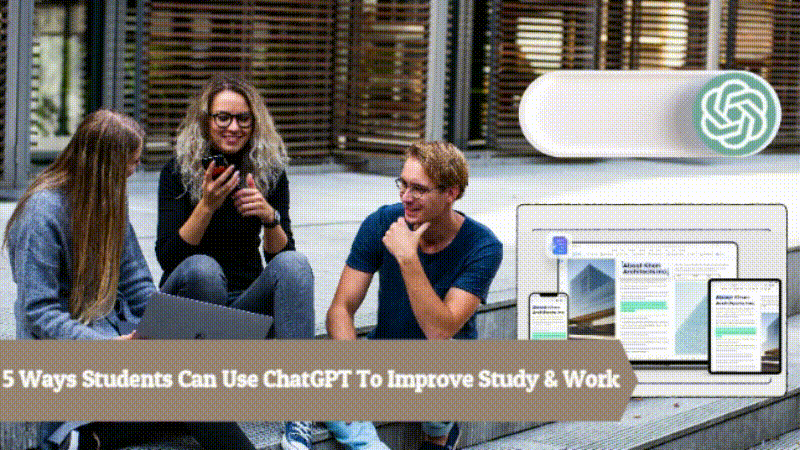
In this article
1. Students Can Use ChatGPT To Take Notes in Class
Students may prepare meticulously for exams. While this is true, preparing for an exam is an obvious requirement. Many teachers struggle to make study plans and take the right notes in class. However, technology is changing the landscape.
Students can use Wondershare PDFelement - PDF Editor Wondershare PDFelement Wondershare PDFelement to make study plans, notes, and other relevant learning materials. Thanks to the amazing PDF features that transform how you work with documents. PDFelement has gone a step further and integrated ChatGPT. This is simply amazing.
Learn more about the Best PDF Reader for Students>>.

You can imagine working with PDFelement and ChatGPT on the same platform! PDFelement allows you to edit, create, convert, annotate, print, protect, share, merge, compress, and read these learning materials.
On the other hand, ChatGPT allows you to explain, proofread, translate, rewrite, and summarize PDFs into relevant points for easy teaching. This is the experience every teacher is looking for, and you can afford to miss it.
The good thing is that ChatGPT comes with PDFelement. It is a one-time solution; you don't need to create a separate login account for ChatGPT.
How To Use ChatGPT To Make Notes in Class
The following steps illustrate using ChatGPT-powered AI assistant in PDFelement to make learning materials like notes, exams, and lesson plans.
Step 1 To begin with, open the target PDF file with PDFelement.
Step 2 You should see a blue ChatGPT icon at the bottom right when the PDF file loads. This is the icon of Wondershare PDFelement AI reading assistant powered by ChatGPT. Click this icon to display the ChatGPT window. Click Let's Chat to access the ChatGPT window.
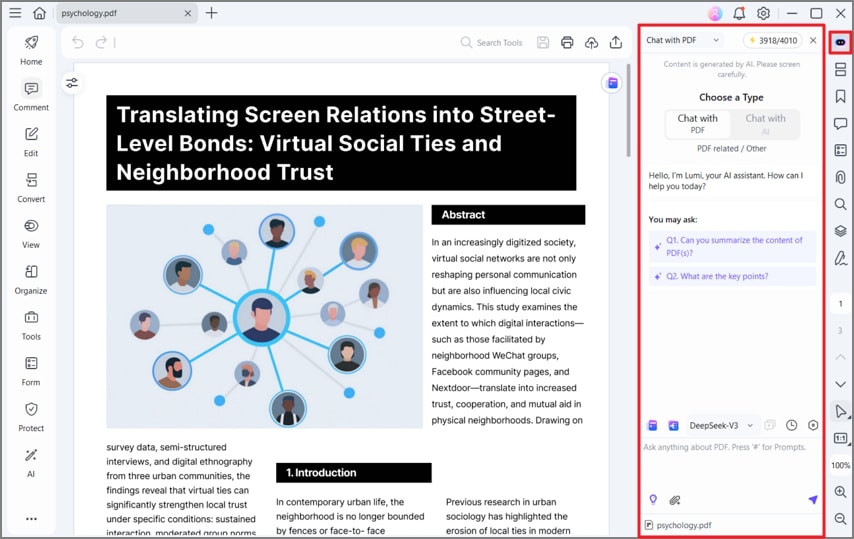
Step 3 Enter a suitable command in the ChatGPT text field to ask ChatGPT to make notes from the PDF. You can also ask it to generate exam questions or other relevant content from this PDF. Copy the results and create a new PDF from it.
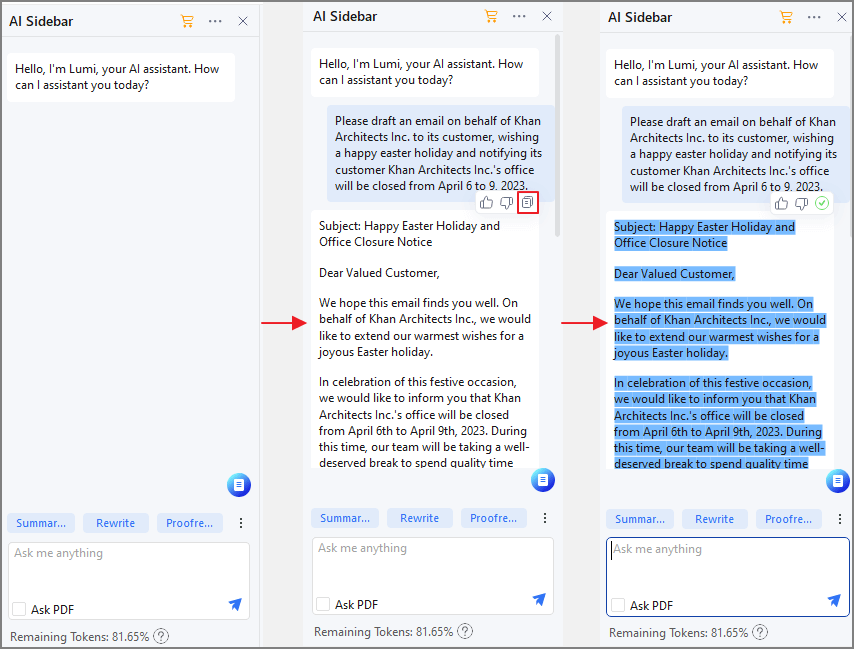
2. Use ChatGPT To Translate & Summarize Long Articles
ChatGPT is a powerful tool for translating and summarising long articles into short, readable content. Research can be tiresome and time-consuming. Scores of students burn the midnight oil to find the right content for their research articles.
Reading a large file to obtain desired content is not a walk in the park. Even if you have the energy and impetus, it is just a matter of time before you hit a snag. This is exactly where you need the services of ChatGPT.

ChatGPT allows you to summarize long articles in a matter of seconds. It analyzes large content volumes and uses this understanding to create the respective summary. This tool captures key points in the article and displays them in point form.
This way, extracting and reading relevant information from a long article becomes extremely easier and more convenient. Furthermore, ChatGPT is useful in translating texts from one language to another.
This AI-powered platform has been trained using large datasets from diverse languages and can accurately translate the content.
Therefore, you don't have to worry about the language of the source content. Ultimately, ChatGPT saves energy, time, and resources.
How To Summarize Long Articles With ChatGPT in PDFelement
The following steps illustrate how to summarize a long article with ChatGPT.
Step 1 First, open Wondershare PDFelement on your computer. Click the "Open PDF" button and upload the PDF file article that you want to summarize.
Step 2 Select a piece of text that you need to summarize and click the blue ChatGPT icon and click Summarize.
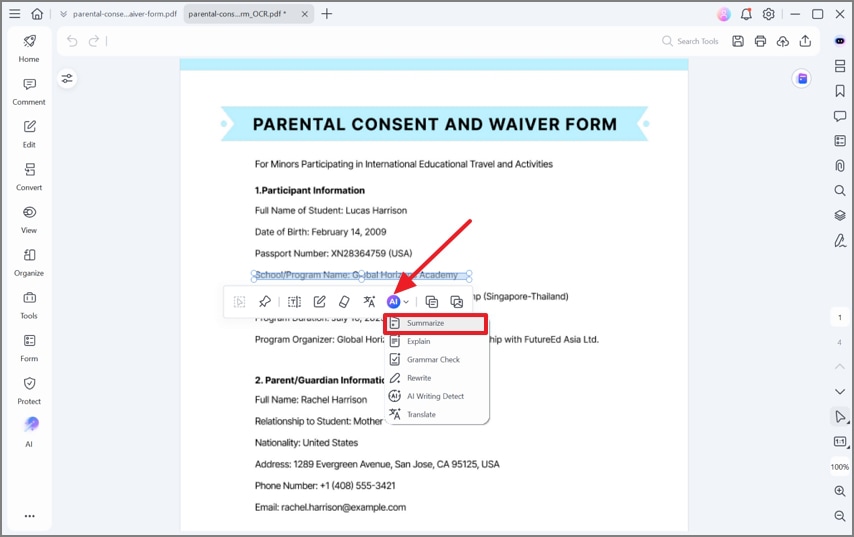
Step 3 ChatGPT will display the summary points of the main talking points in the article you provided. You can copy the result and create a new PDF file for this summary.
Step 4 You can also ask the AI assistant to translate texts, helping you understand articles in foreign languages easily.
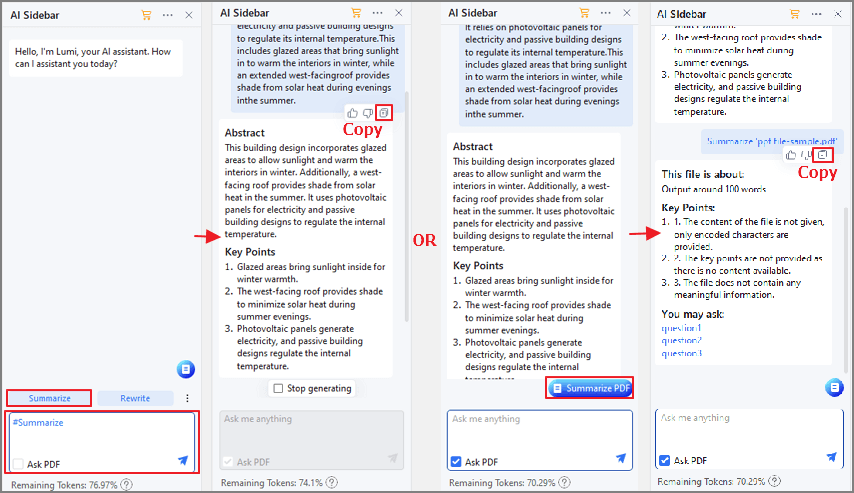
3. Prepare for Exams With ChatGPT
Preparing for exams is not an easy task. Revising and gathering the right materials for certain topics can be daunting, especially if you run out of time. You could be moving from one PDF to another, looking for the right points, or struggling to solve problems.
All these struggles can give you the experience to forget. Fortunately, ChatGPT can help you significantly solve these problems and make your exam preparations easier.

The secret is installing the latest version of Wondershare PDFelement, which is integrated with ChatGPT!
While PDFelement gives you a platform to read your PDFs seamlessly, ChatGPT allows you to summarize, translate, solve problems, calculate, and answer questions.
The good thing is that you don't have to create a separate login account for ChatGPT. It is integrated with PDFelement.
4. Use ChatGPT for CV and Personal Statement Writing in Job Search
Job hunting can be daunting, and students understand how tiresome it can be, especially if you are not using the right technology. Customizing your CV and tailoring it to meet the job requirements requires time and energy. Furthermore, tracking the progress of the job you applied for and finding the right jobs to apply for also adds an insult to injury.
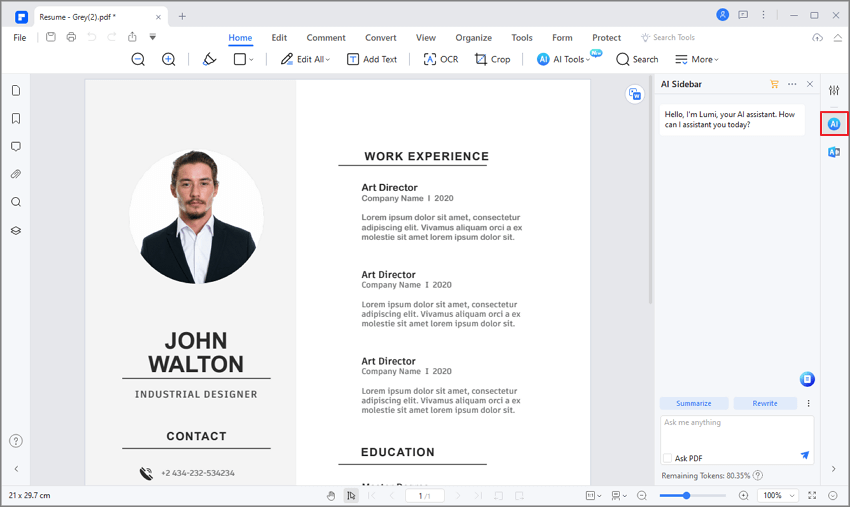
Fortunately, several tools make it easy to generate amazing CVs and personal statements for job searches. When you visit the internet and curate these tools, dozens of them will pop up on your screen. These tools include visualCV, Zety, Enhancv, ResumeGenius, and Resume. The list is long.
While these websites are helpful, ChatGPT is a game changer in this rapidly evolving field. Its ability to use various sources and create a resume that best fits the job you need is amazing.
You only provide the relevant details and ask ChatGPT to generate a suitable resume. In a matter of seconds, this platform generates a good resume that can take you places.
Also, you can use ChatGPT to write a cover letter for a job. If you give it the right information, it is unsurprising if you get blown away by the result. While ChatGPT is a great tool, it is always important not to use the resume exactly the way it is.
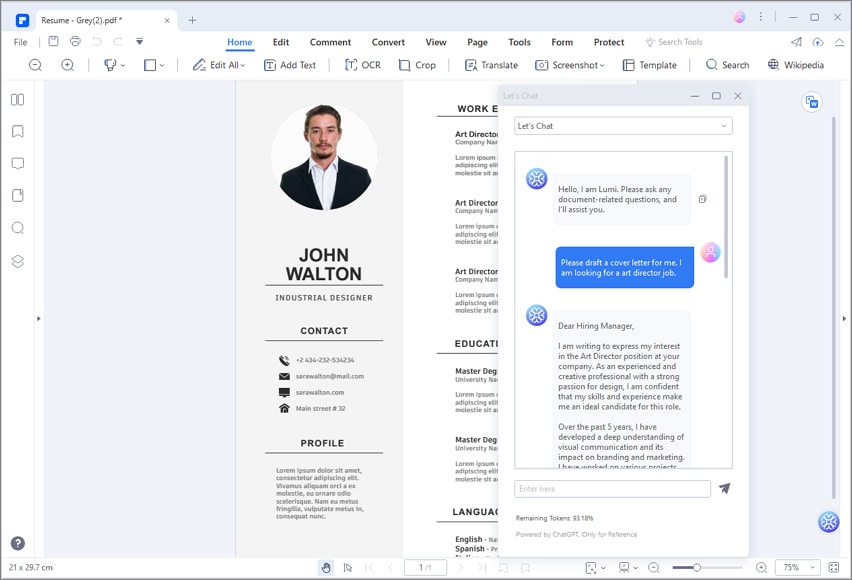
You can proofread and remove unnecessary sections or mistakes. Nevertheless, the quality of resume and personal statements they generate are top-grade.
5. Students Use ChatGPT to Create Business Plans & Start Their Own Business
Business plans are common in schools, and students understand the struggles of writing them. Getting the right structure and feeding the right content can be tiresome and time-consuming.
To begin with, you might be in the dark regarding what topic best suits you. You can research the whole day for title ideas but still remain undecided or unconvinced. Such experiences are not great, and you don't want to get stuck there.
Fortunately, ChatGPT makes your work easier. While it might not be fully accurate, it helps you brainstorm and generate good content for your business plan.

You can ask for the business plan's best title ideas, structure, and respective content. This way, you don't have to open dozens of websites and books to write a proper business plan. You can ask ChatGPT to give you samples or write a suitable business plan for you.
If you want to proceed and start your own business, ChatGPT can be much more resourceful. You can ask questions like what business is suitable, how to start it, challenges, cost estimates, legal fees, potential locations, and everything surrounding your business idea.
Frame your questions correctly to get better results from ChatGPT.
How To Create a Business Plan With ChatGPT
The following steps show how students can use ChatGPT to prepare for exams.
Step 1 Open the target large PDF file with PDFelement. When the PDF file opens, click the ChatGPT icon at the bottom left of the window. Alternatively, you can search for a business plan template from PDFelement Template Mall.
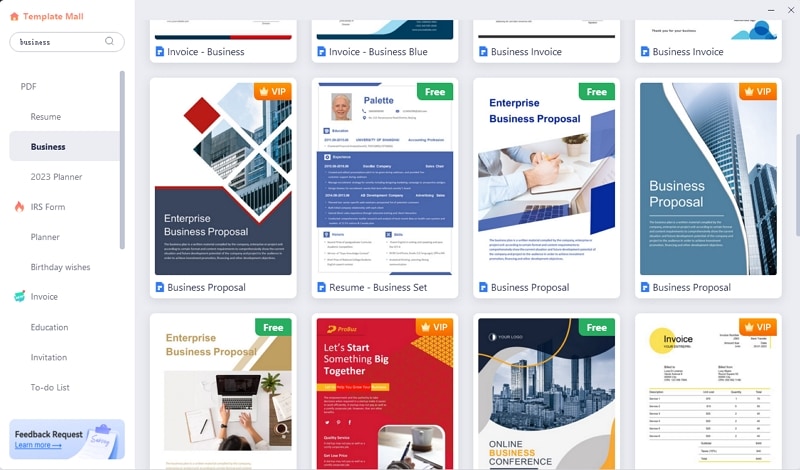
Step 2 From the ChatGPT window, click Summarize to ask ChatGPT the structure of a business plan to get more knowledge about the elements in your business proposal.
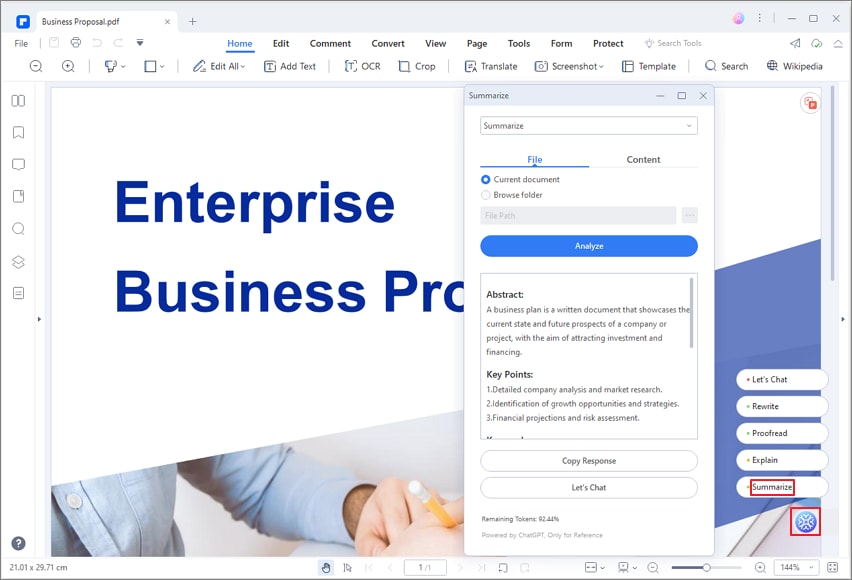
Step 3 You can also click Let's Chat and ask the AI assistant to draft any parts of the business proposal for you.
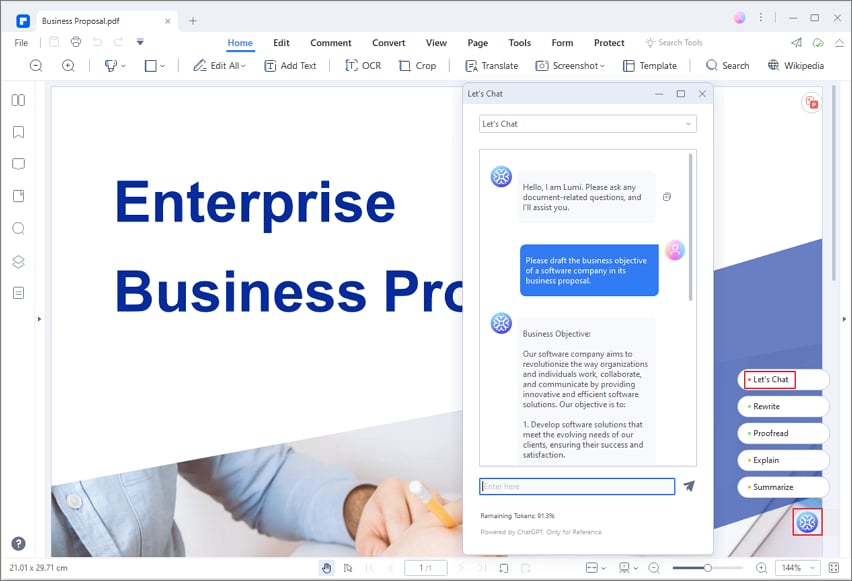
Step 4 You can copy the results and export them as a summarized PDF.
Conclusion
Free of bias, ChatGPT is an amazing tool for students. It is resourceful, and students can use it in a variety of ways to solve their problems. However, ChatGPT alone cannot be effective. This is why Wondershare PDFelement integrated ChatGPT with its latest version.
PDFelement will give you an amazing platform to read and process learning materials and meet your needs. ChatGPT allows you to translate, query, and summarize your work. What an amazing combination! Download the latest version of Wondershare PDFelement and improve your studies like never before.
 Home
Home
 G2 Rating: 4.5/5 |
G2 Rating: 4.5/5 |  100% Secure
100% Secure



