Going through a large PDF file to pick the main points is time-consuming and draining. With ChatGPT, you simply use a command, and your PDF file is summarized with speed and ease. If you have a long article, newsletter, book, essay, or research paper, ChatGPT can help you summarize it in no time.
However, summarizing PDFs using ChatGPT is not a walk in the park for everybody. You ought to find the right tool and know how to use it to summarize PDF with ChatGPT. This can be trickier for newbies. Fortunately, this article gives you a complete guide on how to summarize PDF with ChatGPT using the best tool.
In this article
Can ChatGPT Summarize PDF?
ChatGPT can quickly and easily summarize PDF files. Since the release of ChatGPT-4, users can upload files—including PDFs—directly in the chat. Free users can upload up to three files per day. Once uploaded, ChatGPT can provide a basic summary of the PDF. For more detailed or comprehensive summaries, third-party GPTs can be used.
However, not all PDFs can be summarized by ChatGPT. If your PDF is inaccessible or is behind a paywall, then ChatGPT cannot summarize your PDF. Again, the summary accuracy for the respective PDF files is not the same. Quality PDF files get better accuracy compared to under-par PDF files.
How to Summarize and Edit PDFs with ChatGPT
Wondershare PDFelement - PDF Editor Wondershare PDFelement Wondershare PDFelement, powered by ChatGPT, is a convenient tool for summarizing and editing PDF files. It is a comprehensive PDF editor that offers a wide range of features to enhance your PDF workflow. With PDFelement, you can easily summarize PDF files of any type and size using its AI feature.
The AI feature is seamlessly integrated into PDFelement, making it easily accessible. You can directly summarize, edit, annotate, and convert your PDF files without the need to switch to other apps separately. Simply open your PDF file in the PDFelement interface and utilize the AI robot to summarize it.
PDFelement can summarize multiple PDF files at once. When you send a summary command, the AI robot reads through all the imported PDFs and finds the main points. These points are displayed on the screen, and you can copy or save them as a separate PDF file.
Moreover, PDFelement's AI feature includes the ability to translate, rewrite, proofread, and explain your PDF documents.
How To Summarize PDF Documents With PDFelement AI
PDFelement provides the most convenient way to summarize PDFs. The following steps show how to summarize a PDF file with the PDFelement AI feature.
Step 1 To begin with, open Wondershare PDFelement on your computer to access the main window. Now, click on the "Open PDF" button in the right corner of your screen. After this, a dialogue box will appear, providing you with the option to import the PDF file for summarization.
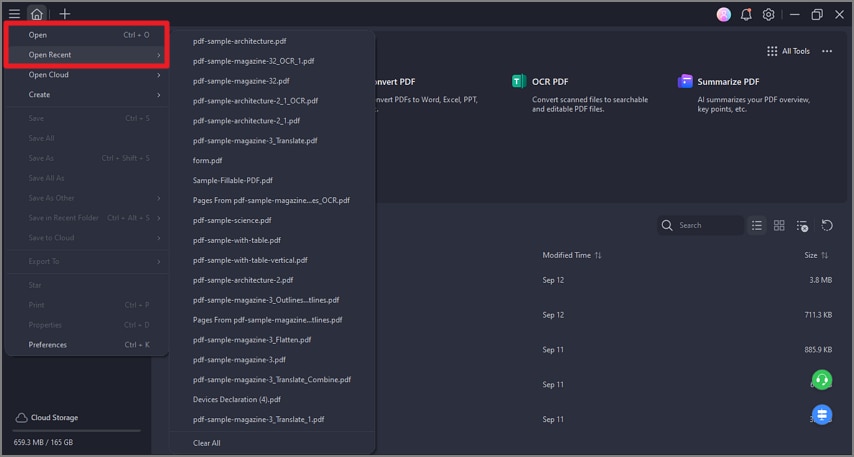
Step 2 In the AI assistant sidebar, select the "ChatGPT" model, and click the Summarize PDF button to grasp the main points from the PDF file.
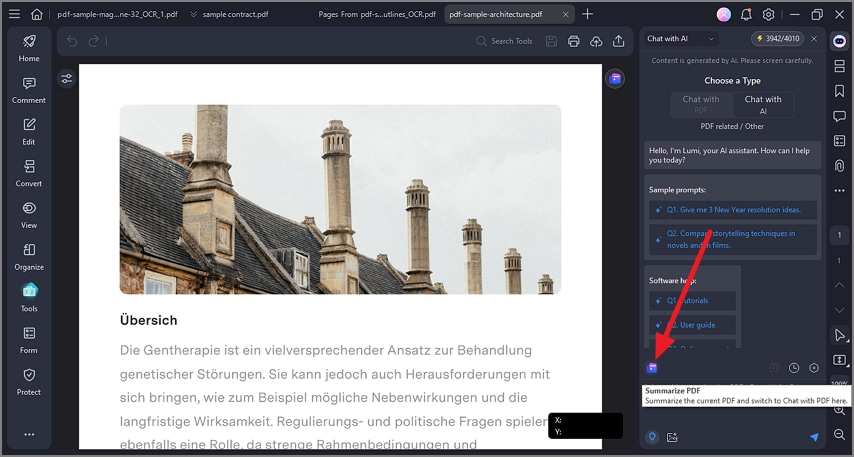
Step 3 If you want to get ChatGPT to summarize multiple PDF files, click the paperclip icon to add more PDF files for summarization.
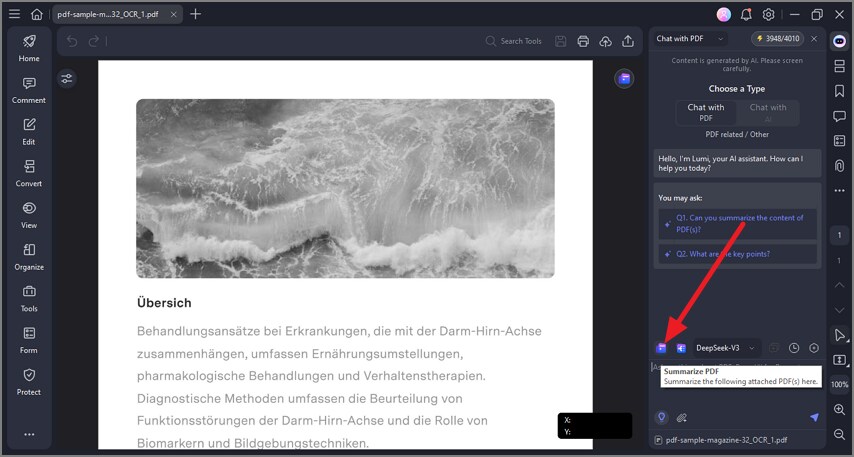
Step 4 PDFelement will immediately generate a summary of all your imported PDF files. You may read or copy the summary. Or enter more prompts to ask AI to adjust the summary.
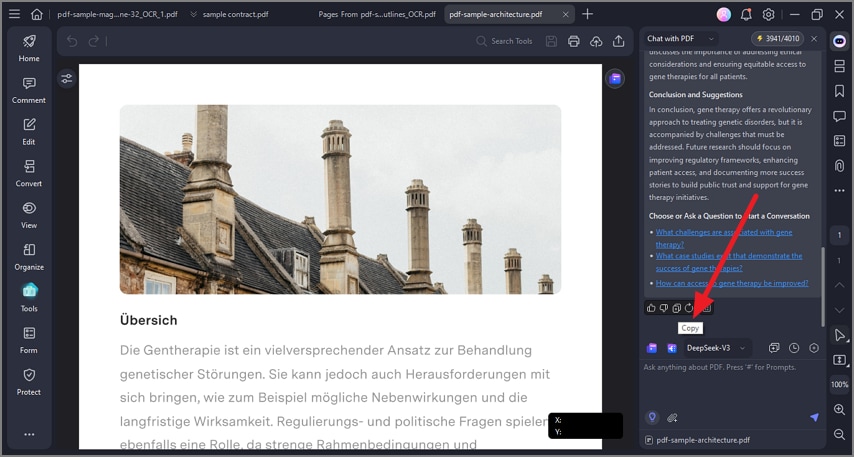
Tip: With PDFelement, you can also generate a summary of a paragraph while reading. Just select the text you want to generate and right click Summarize to get a summary.
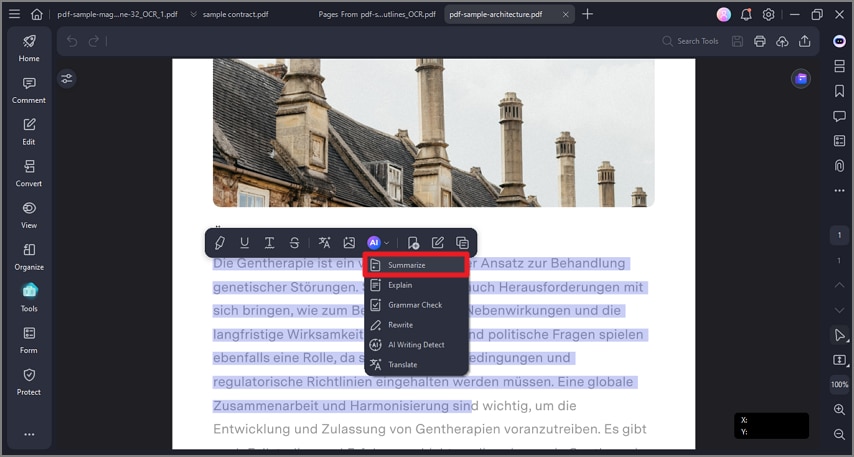
How to Use ChatGPT to Summarize PDF for Free
It is no secret that ChatGPT helps users summarize PDFs with ease. If you are handling a lengthy document, say an essay, research paper, book, or article, ChatGPT can help you summarize it in no time.
One of the popular ways of using ChatGPT to summarize PDF is through ChatGPT Python script. This is a Python code that can access ChatGPT API capabilities. The benefits of using Python script with ChatGPT are better efficiency, scalability, and customizability of tasks.
Upload and Summarize PDF in ChatGPT
Step 1 Go to chat.openai.com, log in to your account, and start a new conversation.
Step 2 Click the paperclip 📎 icon in the message bar and select the PDF file from your computer.
Step 3 After uploading, type a clear command like:
- "Summarize this PDF in bullet points."
- "Give me a one-paragraph summary of this PDF."
Step 4 Read the summary provided by ChatGPT and refine it with more commands if needed.
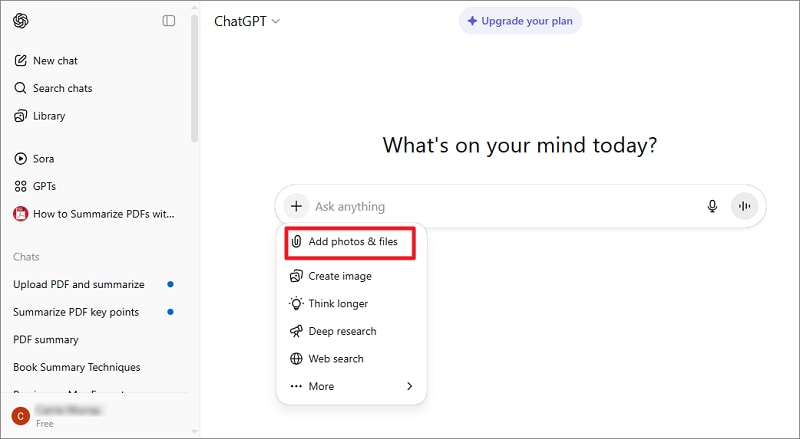
Best ChatGPT Prompts to Summarize PDF
A well-designed promt can help you get better, more reliable summarisation results from ChatGPT. Here are 7 promt examples for you to get best result from different kinds of PDFs.
1. Get a quick overview summary
Prompt: "You are an expert summariser. Please provide a concise summary in [X] words or less, capturing the main purpose of the uploaded PDF document, core arguments/ideas, and the main conclusion. Avoid minor details and focus on the essentials."
2. Get bullet-point summary
Prompt: "Please summarise the PDF into 8-15 bullet points. Each bullet should capture a major finding, recommendation, or insight. At the end, include a brief sentence on why this document matters."
3. Summarize a business report in PDF
Prompt: "Act as a senior business analyst. Provide an executive summary of the PDF aimed at [field]. Highlight key trends, strategic recommendations, risks, and next steps. Limit length to ~300-500 words."
4. Summarize a research paper in PDF
Prompt: "You are an expert in [field]. Summarise the following research paper: include the research objective, methodology, main results, and conclusion/implications. Use up to 250 words and avoid jargon; define any speciality terms."
5. Summarize a long PDF section by section
Prompt: "This PDF is divided into multiple chapters/sections. For each section, summarise it in ~100-150 words, then at the end provide a xx-word overall summary of the entire document. "
6. Summarize PDFs with data or tables
Prompt: "Please review the PDF and summarise the key quantitative data, tables and figures. For each major table or figure reference, provide: (1) what it shows, (2) what the main takeaway is, and (3) why it matters. Then give a high-level summary of the document."
7. Generate audience-specific summary
Prompt: "You are explaining this to someone who has no prior knowledge of [subject]. Summarise the following text from a PDF in plain English: highlight what the document is about, why it was created, the main points and what it implies. Avoid technical language and keep it to ~200 words."
Tips for Summarizing Long PDF in ChatGPT
Large PDFs, e.g. a 500-page PDF, might get truncated or summarised superficially in ChatGPT, since there are token/context‐window limits in LLMs. Many users found when uploaing a very large PDF in one go to ChatGPT, the model may summarise only the first n pages well and gloss over the rest.
To get a statistical summary of ChatGPT, many users suggest that you should split the PDF into smaller logical subsections and run them sequentially. For example: instead of one 600-page upload, split into many 5-page chunks, summarize each, then feed the outputs back in for a higher‐level summary.
It's recommended to break the PDF into smaller sections in each 5-20 pages, which is more suitable for the model to handle. After summarising chunks, ask the model: “Now summarise the summaries into a 200-word overview” — this helps keep context across chunks.
Best ChatGPT PDF Summarizers(GPTs) to Summarize PDF Files
ChatGPT offers a variety of plugins—now called GPTs—that can help streamline your workflow. In the GPT Store, you can find many PDF summarizers for the task. To use ChatGPT plugins to summarize PDFs, follow these simplified steps:
Step 1 Open a new chat in ChatGPT and choose "GPTs" on the left bar.
Step 2 Search and select a PDF summarizer, such as PDF Summarizer Pro, PDF Summary.
Step 3 Click and open a PDF summarizer GPT, upload your PDF file, and input the prompt, such as "Summarize the document in the link: https://examplepdflink"
Step 4 The PDF summarizer will provide a summary of the PDF document.
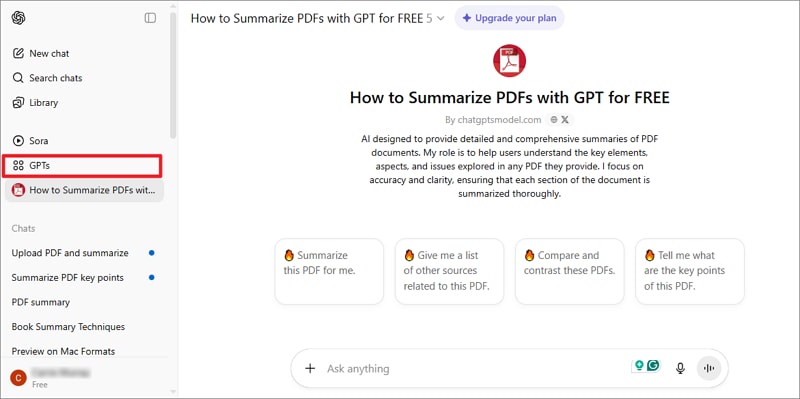
How To Summarize PDF Files Using ChatGPT Python Script
The following steps illustrate how to summarize large PDF files using ChatGPT and Python easily.
Step 1 Get an API key for the ChatGPT and install the OpenAI Python library. You can install OpenAI and PyPDF2 via pip.
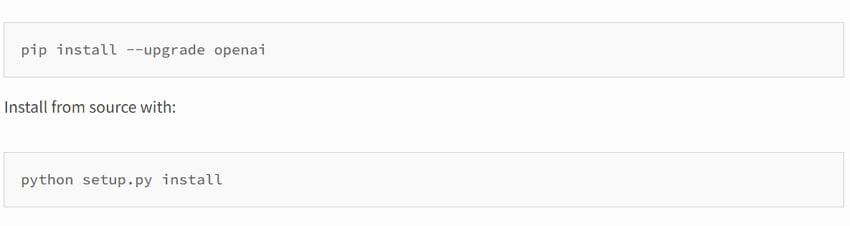
Now, use the Python script to convert your PDF file into the equivalent plain text format. The processing time would depend on the size of the processed PDF file.
Step 2 Use the Script to cut the large plain text into smaller word chunks. The chunks should be made small so that ChatGPT doesn't struggle or demand more resources to process them.
pdf_summary_text = ""
pdf_file_path = "./pdfs/paper.pdf"
pdf_file = open(pdf_file_path, 'rb')
pdf_reader = PyPDF2.PdfReader(pdf_file)
for page_num in range(len(pdf_reader.pages)):
page_text = pdf_reader.pages[page_num].extract_text().lower()
With smaller-sized chunks created, summarize each one of them with the Script. Now that each chunk has its own summary, merge them into a single text file. This makes it easier for ChatGPT to process the summary in an organized manner.
Step 3 Now, write a new summary for the merged chunk summaries using ChatGPT by OpenAI.
response = openai.ChatCompletion.create(
model="gpt-3.5-turbo",
messages=[
{"role": "system", "content": "You are a helpful research assistant."},
{"role": "user", "content": f"Summarize this: {page_text}"},
],
)
page_summary = response["choices"][0]["message"]["content"]
Step 4 From there, concatenate the summaries and save the final summarized text to a file.
pdf_summary_text += page_summary + "\n"
pdf_summary_file = pdf_file_path.replace(os.path.splitext(pdf_file_path)[1], "_summary.txt")
with open(pdf_summary_file, "w+") as file:
file.write(pdf_summary_text)
Step 5 Finish by closing the PDF file.
pdf_file.close()
FAQs about PDF Summarization in ChatGPT
How to Summarize Online PDF in ChatGPT?
The following steps show how to summarize a large PDF document with ChatGPT:
Step 1 First, you need to find the PDF you want to summarize online. Open your PDF file online in a separate tab, then copy its URL.
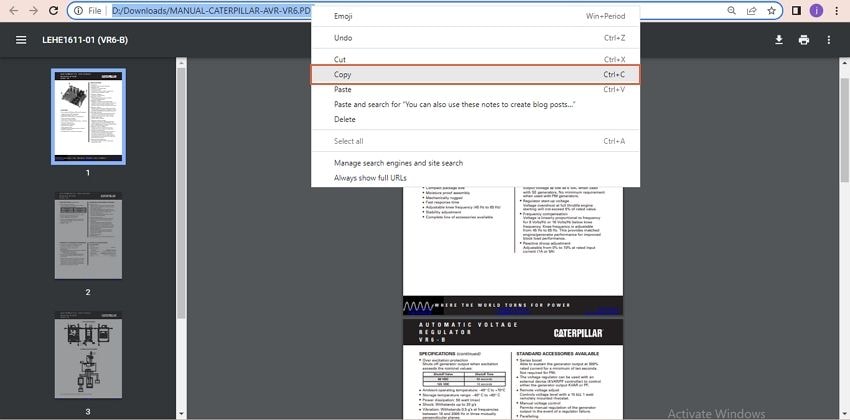
Step 2 Now, open another tab and access the ChatGPT main page. Log in to your ChatGPT account to get started. You can create an account if you don't have one.
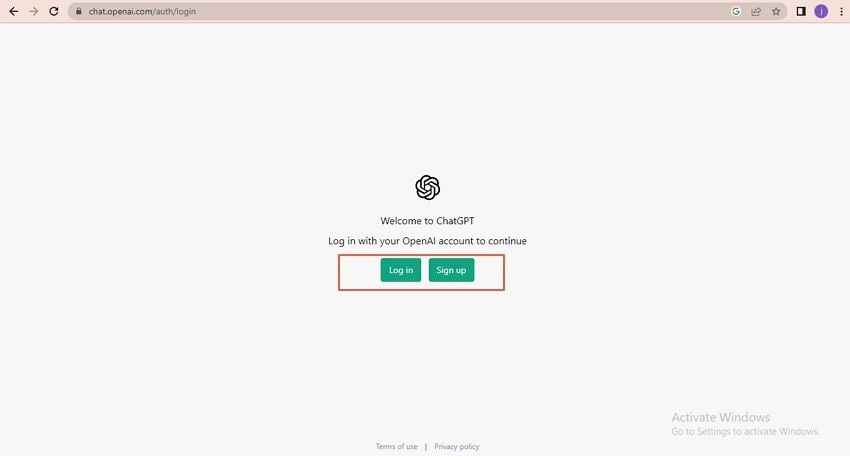
Step 3 Once logged in to your ChatGPT account, navigate to the chat field at the bottom of the page and enter the command "TLDR." Paste your PDF's URL in the same chat field, then press the "Send" button.
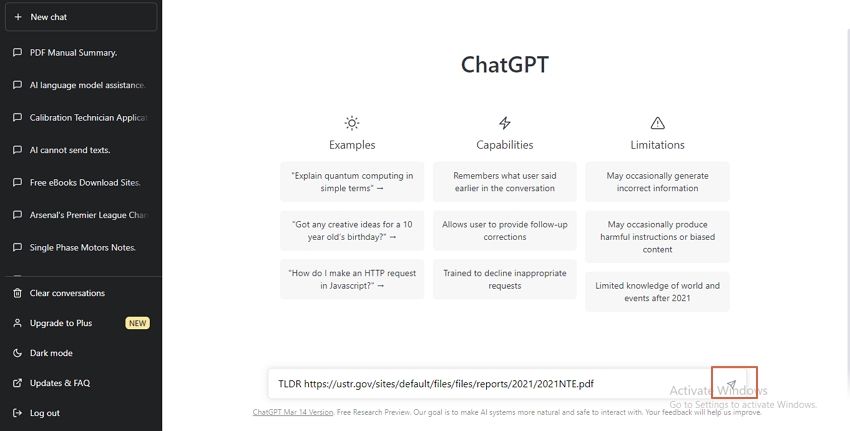
ChatGPT will automatically begin to summarize your PDF file. You can check the progress on the background as it writes the main points. ChatGPT understands the "TLDR" command as a request to summarize the respective document (defined by the URL).
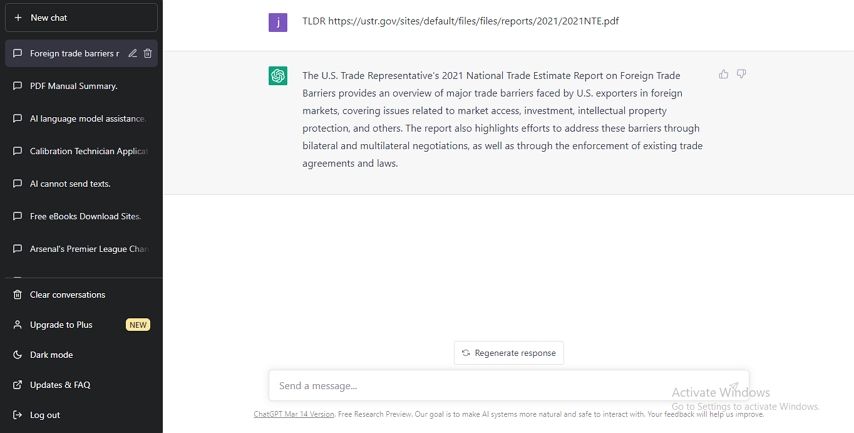
What Are the Limitations of ChatGPT?
ChatGPT is mind-blowing, and myriads of people can't believe its prowess. While everything good is popping up about ChatGPT, it is no secret that it, too, has some limitations. Some of the common limitations of ChatGPT include the following.
Limited Knowledge- the major downside of ChatGPT is that it lacks information on events post-2021. If you query anything post-2021, ChatGPT will not give you that information. Therefore, it is only useful if the queried information happened in or before 2021.
Understanding some contexts- ChatGPT tends to struggle in understanding some contexts, such as humor and sarcasm.
Low emotional intelligence and common sense- Unlike humans, ChatGPT often cannot generate human responses. While they may generate emphatic responses, they are not truly emotional.
Struggles handling multiple tasks simultaneously- ChatGPT is great when handling a single task. However, it tends to struggle with multiple tasks at the same time. This reduces its performance in terms of effectiveness and accuracy.
Can generate biased responses- Since ChatGPT is trained using large data sets, it is possible that these data sets contain biases or prejudice. This bias and prejudice will translate to the ChatGPT's responses; hence, users can get a biased judgment of a situation.
Is ChatGPT Safe?
ChatGPT is safe to use only if you don't share any private information. While the chatbot is designed to be helpful, it's not designed to keep your conversations confidential. This means that any information you share with ChatGPT may be used to train future versions of the model. This can help to improve the accuracy and effectiveness of the chatbot, but it also means that your chats may be used for research purposes.
If you're uncomfortable with the idea of your conversations being used to train models, you can opt out of this process. However, it's important to note that your chats will still be stored for 30 days to monitor for abuse. This is a necessary step to ensure that the chatbot is being used appropriately and that users are not engaging in any harmful or abusive behavior.
Which is the Best AI Tools to Summarize PDF
There are many AI tools to summarize PDF files out there. However, finding the right tool can be a nightmare. Most tools promise outstanding performances, yet they offer below-par performances. If you need the best experience, use the best AI tool to summarize your PDF.
Fortunately, the PDFelement AI robot feature provides the best platform to summarize PDF files. This AI robot is designed with the user in mind and won't let you down. It is fast, easy to use, and effective. It can handle all types and sizes of PDF files. Furthermore, you can use the PDFelement features to fine-tune your document and transform how you interact with your PDF files.
Conclusion
ChatGPT has undoubtedly transformed how we summarize PDF files. While this is true, droves of people are still struggling to leverage this amazing feature. Well, there are several ways to summarize PDF using ChatGPT. However, not every method gives you the desired performances and experience.
Fortunately, you can effortlessly see that Wondershare PDFelement's AI robot feature is the king of the jungle. The ease of use, speed, effectiveness, and accuracy make it an indispensable tool for summarizing PDFs using ChatGPT. The latest version of Wondershare PDFelement comes with the AI robot feature. Therefore, you only need to download the latest Wondershare PDFelement version and get started with ChatGPT summarize PDF.
 Home
Home
 G2 Rating: 4.5/5 |
G2 Rating: 4.5/5 |  100% Secure
100% Secure



