PDFelement-Powerful and Simple PDF Editor
Get started with the easiest way to manage PDFs with PDFelement!
Linux is an operating system like Windows and macOS, and Ubuntu is a modern operating system (OS) based on Linux. Some people prefer it because it is an open-source OS. Many programs working on Windows also work on Linux/Ubuntu. However, not all of them do. So, the PDF Reader you use on Windows or Mac may be unavailable.
A PDF reader is a tool everyone should have on their computers. It's a handy tool for either school or business. You'd want the most reliable one installed on your computer. Here are the six (6) best PDF readers for Linux (Ubuntu 20.04 included).
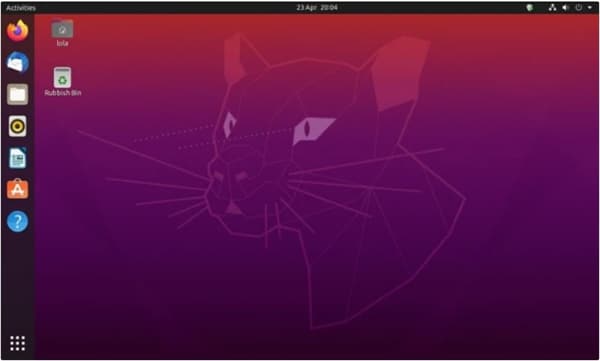
1. Adobe PDF Reader Linux
Adobe PDF Reader did not have Linux support before, but it's now available. If you switched from Windows, you already know how fantastic this tool is. Adobe PDF Reader is a free tool providing you with all the necessary tools. Users who left reviews about this product say they love the password-protecting, viewing, and printing features. But please note that it does not have PDF editing features. Adobe has a separate program for that.
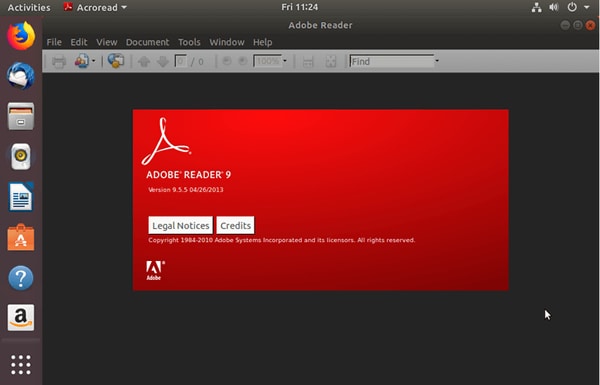
Advantages
Adobe Systems is the creator of the PDF file type. So it knows what it is doing when it comes to PDF readers.
It is free.
It has all the necessary tools for PDF viewing, printing, and commenting.
Disadvantages
While the user interface is simple, it is not very user-friendly.
Slow at loading large files.
2. Okular PDF Viewer for Linux (Ubuntu 20.04 Supported)
Okular is a document viewer that allows you to open PDFs and also supports other common file types like Postscript, DjVu, CHM, XPS, and EPUB. Another great thing about this universal reader is the Night Mode option. That allows you to read better in low-light levels. On top of that, Okular supports annotations, which it calls "Reviews." And you know what? This is a free PDF Reader for Linux!
Okular's memory usage may turn you off, but there's an easy fix to that problem.
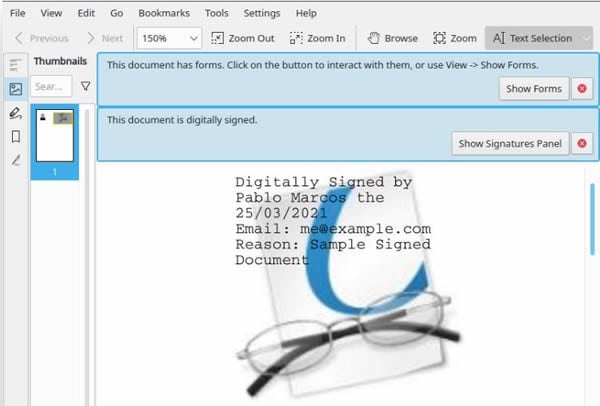
Advantages
It's a universal document reader, so you can also use it to view other files that are not PDF.
Okular has all the tools you would want on a document reader.
It has a pseudo "Night Mode" feature.
It is free.
Disadvantages
Okular is very memory-hungry. It will eat 1.5 GB RAM on a 4 GB RAM computer. Even if you minimize Okular or leave it idle for hours, the memory it uses will not be freed. That may slow down your computer.
3. Foxit Reader Linux
Foxit Reader is another multi-platform PDF reader that is potentially already familiar to you. It allows you to open PDFs by double-clicking them. Also, it shows you the thumbnails of every page. What sets it apart from the open-source PDF readers for Linux is the customizable toolbar. It makes it easier to find and click tools you often use. Another advantage is its higher picture quality; it applies anti-aliasing to images, making them look sharper and more visually striking.

Advantages
Foxit Reader has every tool a PDF viewer should have and even includes some basic editing features.
It has better picture quality than the free PDF viewer that comes with Gnome-based Linux systems.
Foxit Reader is a lightweight program, so there are not many system requirements.
Disadvantages
Foxit is closed-source software, and the main interface has advertisements. Linux users may find this annoying.
Some features are locked behind a paywall, while there are free alternatives.
The only way to install Foxit Reader is by downloading and installing the .deb file you can find on its website.
4. Master PDF Editor
Master PDF Editor is a commercial PDF tool available on Windows, macOS, and Linux. It's an editor, so it has more features than PDF readers. Of course, it still allows you to open and read PDFs. On top of that, you can annotate, add watermarks or background images, add headers and footers to PDFs, and more. Needless to say, some of these features are available only on the paid version of Master PDF Editor.
Master PDF is lightweight, easy to use, and feature-rich. What more could you ask for?
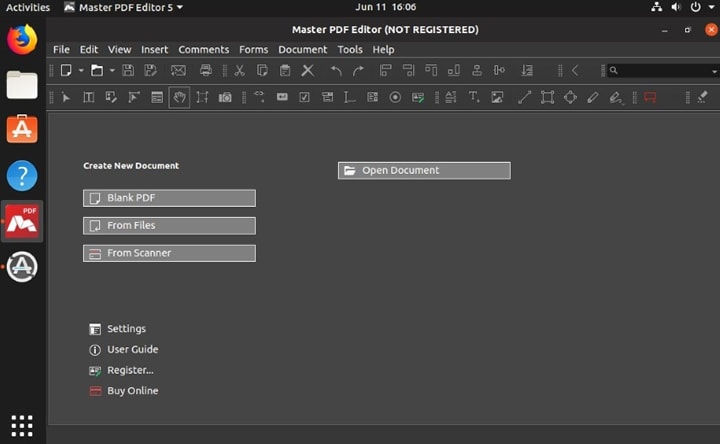
Advantages
Master PDF Editor has all the basic features a PDF reader should have.
This program is lightweight.
It has a clean user interface.
Master PDF Editor includes PDF editing and creation tools.
Supports multiple levels of encryptions from lowest 40-bit RC4 to securest 256 AES.
Master PDF Editor has different themes, including Night and Light.
Disadvantages
The free version has limited features.
The OCR and scanning features are not very reliable.
Closed-source application, which beats the purpose of using an open-source operating system.
5. MuPDF PDF Viewer
MuPDF is a versatile document viewer. You can use it to open PDFs, XPS, and eBooks. MuPDFincludes tools for annotations, PDF redactions, page manipulation, form filling, and digital signatures.
Users love this light PDF reader for Linux. One of their most beloved features is the ability to convert one file type to another. So, you can use MuPDF to make PDFs using existing files. MuPDF PDF Viewer also has a simplistic user interface novices can easily understand.
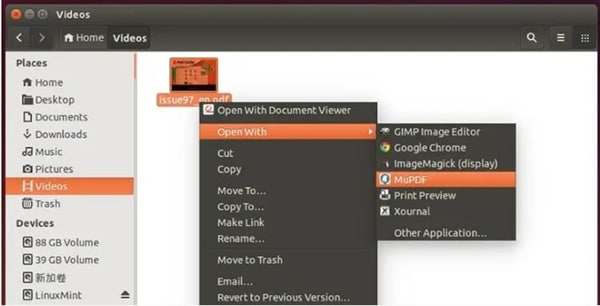
Advantages
MuPDF Supports other formats aside from PDF.
It is a free and open-source program.
MuPDF is lightweight, so it's ideal for low-end PCs.
MuPDF can view, edit, and convert documents.
This tool has a simplistic interface, making it beginner-friendly.
Disadvantages
You may experience lag when viewing multiple PDFs at once. Sometimes, the program hangs, so you have to close and relaunch it.
MuPDF does not allow you to highlight text.
It has limited annotation tools.
MuPDF could be too simple for intermediate to advanced users.
6. Zathura PDF Viewer
Zathura is a free, lightweight, and fast document viewer you can use to view PDFs on Linux/Ubuntu. You use a keyboard to use this program since it requires you to use keyboard shortcuts to operate it. The keyboard shortcuts for Zathura are similar to the shortcuts for the text editor vim.
Zathura has a clean user interface, which makes it less intimidating to beginners. It includes a set of helpful tools like automatic document reloading when the document has been modified.
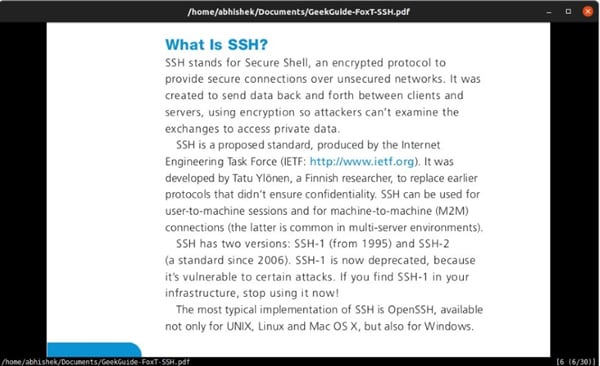
Advantages
Zathura is lightweight, so it opens PDFs almost instantly.
It automatically refreshes the view when the document receives some updates.
Zathura has a Night Mode - it's a proper dark mode rather than greyscale or inverted colors.
It allows opening multiple tabs.
Disadvantages
Zathura does not have annotation support.
Input forms on Zathura are not editable.
This free Linux PDF viewer does not have a thumbnail view.
Zathura has a slightly higher learning curve than other PDF readers for Linux/Ubuntu.
You May Also Like – Best PDF Reader for Win/Mac
Linux is a great operating system, and some would even consider it the best. The problem with Linux is that it often gets left out when it comes to commercial consumer software. So many computer programs have support only for Windows and macOS. Installing programs on a Linux computer is also not as simple. It can get tiring.
Suppose you got tired of Linux computers' special needs, so you switched to Windows. Again, you would need to find an excellent PDF reader. One of your best options is Wondershare PDFelement. It is a relatively priced, powerful PDF viewing and editing tool. PDFelement allows you to annotate and markup PDFs. It also allows you to extract pages from PDFs, split PDFs, and more.
Overall, Wondershare PDFelement is an excellent tool that will make you not look for another PDF tool. It has everything you need.
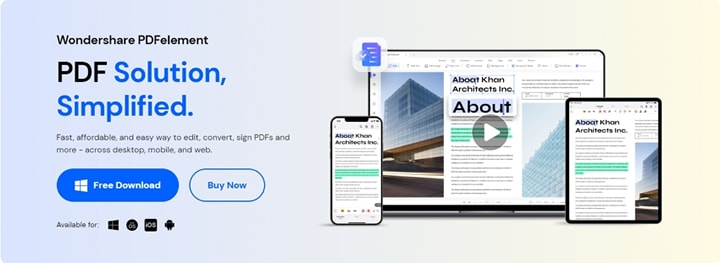
Conclusion
To recap, the six best PDF readers for Linux that works on Ubuntu 20.04 are:
- Adobe PDF Reader Linux
- Okular PDF Viewer for Linux
- Foxit Reader Linux
- Master PDF Editor
- MuPDF PDF Viewer
- Zathura PDF Viewer
Some of these are open-source, while others are closed-source applications. Of course, they have advantages and disadvantages over one another. Choose the one best suited for your needs.
If you want to abandon Linux life and embrace a Windows or macOS life, Wondershare PDFelement is your type. It provides you with a wide range of powerful tools for viewing, editing, and creating PDFs.
 Home
Home
 G2 Rating: 4.5/5 |
G2 Rating: 4.5/5 |  100% Secure
100% Secure



