PDFelement-Powerful and Simple PDF Editor
Get started with the easiest way to manage PDFs with PDFelement!
Okular Windows and Okular Linux are popular PDF readers, yet many people are still in the dark about them. However, it is not too late because this article gives you a simple guide on Okular for Windows and Linux.
Editor's Verdict: It is a good free document viewer for Linux-based and Windows.
In this article
Pros
It is cross-platform.
It is easy to use.
Supports several document and image formats.
It allows users to bookmark pages.
Cons
The installation process is not that straightforward.
It lacks several standard PDF features.
It is relatively slow when scrolling rapidly through the document.
Part 1. What is Okular?
Okular is a popular cross-platform PDF reader developed by the KDE community. Therefore, you can use it across several devices and popular operating systems, including Windows and Linux. This program is based on the KDE and Qt frameworks and is available as part of the KDE Application Bundles.
Okular was released in 2005 and has since seen a series of upgrades to make it a better PDF reader.The latest version is Okular 22.08 and can be downloaded from the official download page with a simple click.
The beauty of Okular is that it supports various formats and doesn't limit you to reading PDF documents. It is considered a universal document viewer because you can also view other formats like DjVu, EPub, MD, JPEG, PNG, TIFF, WebP, CBR, and CBZ. You won't have problems reading comics, documents, and image formats. Okular is a free PDF reader, and you don't have to worry about sparing some cash to subscribe.

Part 2. Features of Okular
Okular is one of the finest free PDF readers for Windows and Linux. Although it is not enriched with many standard PDF features, it's few features enable it to achieve its main role of viewing and reading PDFs seamlessly. The following are some of the features of Okular.
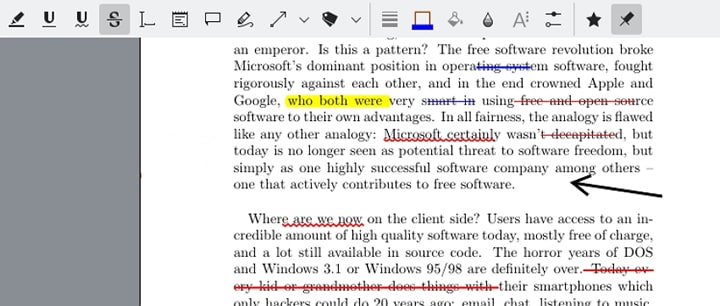
- Users can annotate PDFs using drawings, popup notes, and highlights.
- It allows users to select, view, copy, and paste any text from their documents.
- It provides thumbnails and content panels to ease user navigation.
- It allows users to view, verify, validate, sign and detect signature modifications.
- With the help of the Qt speech module, users can read selected texts aloud.
- Users can set bookmarks and trim white page borders according to their needs.
Part 3. Performance of Okular
Okular is not the cherry on the top tool for standard PDF tasks. However, its performance as a PDF reader is excellent and worth trying. The performance areas of Okular are described below.
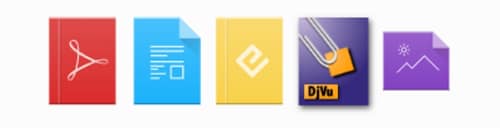
Multi-Format support - Okular is described as a universal document viewer owing to its support for a wide range of formats. With this program, you can read PDFs, and comics, browse images, and EPub books. Therefore, you are not just limited to PDF files.
Features - This program has an array of features that work in tandem to ensure a good document-viewing experience. It is packed with several annotations features that seamlessly transform how you read and mark important points in your document.
Furthermore, it has first-class signature support. This means you can sign, verify, and detect modifications in the original signature. Again, you can read selected texts aloud with the Qt speech module. Other great features include trimming white borders, setting bookmarks, and copying texts to the clipboard for pasting.
Speed and User Interface - Okular has a simple and user-friendly interface. The icons are well organized and labeled to make it easier for users to locate desired features. It also has a thumbnail and content panels to allow you to browse graphically and easily find desired chapters. This program is also fast and loads documents with speed.
Cross-platform - The good thing about Okular is its ability to work across major platforms. Its functionality can be embedded in other applications. Working across popular operating systems like Windows and Linux makes collaboration easier.
Part 4. Users' Review on Okular
Okular is undoubtedly one of the most highly used free PDF readers across the globe. Many users have tested this tool and have a lot to say about it. In this section, we give you some of the popular reviews of Okular.
One reviewer left comments on Okular on Alternativeto that Okular satisfied him fully in "all 3 dimensions: open source, functionality and speed." Among the PDF editors he has tried, Okular has no shortfalls and has many functional features he loves.
There are other users on Alternativeto who mentioned Okular is their favourite because it is free and supports various file formats.
However, one user who is a big fan of KDE (the developer of Okular) said Okular "let him down" because it operates slowly and its font is small. When he tried to zoom in to read, the texts failed to reflow.
Part 5. Okular and KDE Applications Bundle
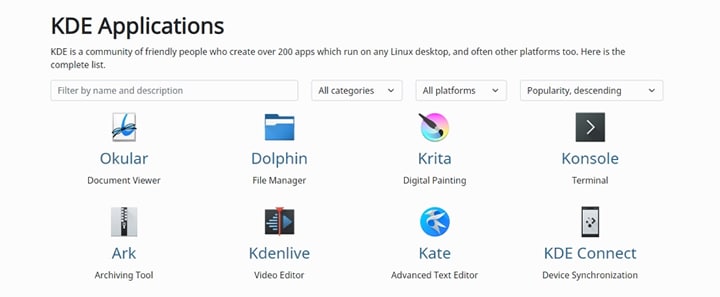
It is technically hard to talk about Okular without mentioning KDE Applications Bundle (currently referred to as KDE Gear). KDE Applications Bundles is simply a collection of applications and libraries that support them. KDE developed this applications bundle for Linux-based operating systems and multi-platform.
It has over 100 applications, including file managers, viewers, text editors, archiving tools, and terminal emulators. Okular is a document viewer in this set of over 100 applications.
Part 6. Comparison Between Okular and its Alternative
Okular is a good PDF viewer for Linux-based operating systems and multi-platforms. However, it may not suitable for all PDF tasks. Thus, you may need to look for an alternative. Fortunately, you don't have to curate the whole day when Wondershare PDFelement and Qpdfview are available as alternatives.
Qpdfview is a lightweight document viewer that only reads PDF, Postscript, and DjVu e-books. The good thing about this tool is its fast speed and rich collection of PDF features. However, its major drawback is the lack of support for popular e-book formats like ePub and comic book formats.
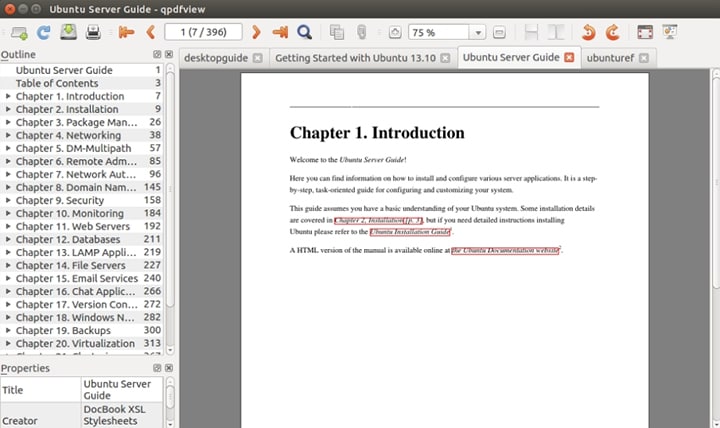
Wondershare PDFelement, on the hand, is a powerful all-in-one PDF software for Windows, Mac, iOS, and Android. This program is designed with the user in mind and easily transforms how you interact with PDF files. It is fast, easy to use, and compatible with many devices and operating systems.
With this software, users can process multiple documents simultaneously to save time and energy. This program offers several ways to read PDFs, and users can customize their preferences to meet their needs. With PDFelement, you can convert, edit, annotate, protect, compress, organize, share, sign, and print PDFs. Furthermore, you can use advanced features like OCR and easily fill PDF forms.
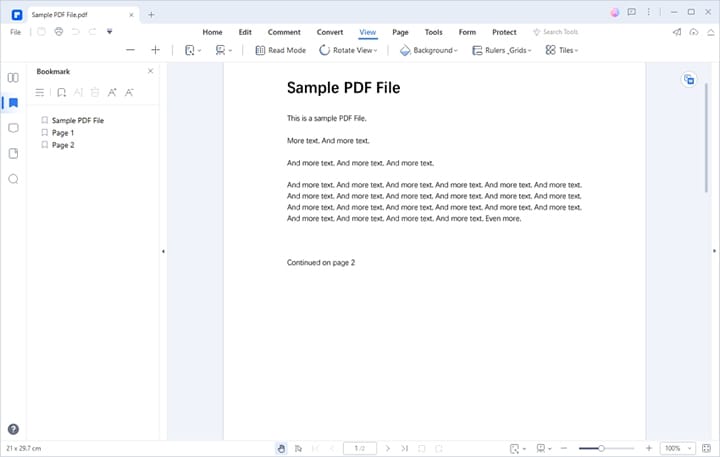
The following table gives a comparison of these apps.
Features |
Okular |
qpdfview |
Wondershare PDFelement |
| Ratings from accurate reviews | 3.8 out of 5 stars | / | 4 out of 5 stars |
| Cross-platform Availability | It is a cross-platform app. | It works well across many platforms. | It is a cross-platform app. It supports major platforms ranging from desktop, mobile, and Web (HiPDF) |
| User Interface | It is simple and easy to use. | It is simple. | It is intuitive, elegant, and user-friendly. The interface looks modern and easy to use. |
| Features | It has basic editing and other standard PDF features. | It has PDF reading and editing features. | It is an all-in-one tool. It has virtually all the features you need from modern PDF software. It also supports nearly all file formats. You don't need a third-party tool. |
| Pricing Plan | It is free. | It is free. | It has a powerful free trial and an affordable pro version with a better experience. The pro version is available for $79.9 per year. |
Okular is a good cross-platform tool. If you are using a Linux-based tool and need suitable free software to read your documents, then Okular is a good option.
Qpdfview is a good alternative to Okular if you need a lightweight, fast, and feature-rich PDF viewer. However, it is not ideal if you want to read EPub or comic document formats.
Wondershare PDFelement - PDF Editor Wondershare PDFelement Wondershare PDFelement is a powerful feature-rich PDF software for Windows and macOS. If you handle complex or important PDF tasks, Wondershare PDFelement is the right pick. You won't have to find an alternative tool to handle standard PDF tasks because it has every PDF function.
Part 7. How To Download and Install Okular
Before you think about using Okular, you first need to download and install it on your device. The following steps show how to download and install Okular on your device.
Step 1 Using a suitable browser, navigate to the official Okular download page. If you are using Windows, you can proceed to Microsoft Store. Otherwise, choose a suitable package to download.
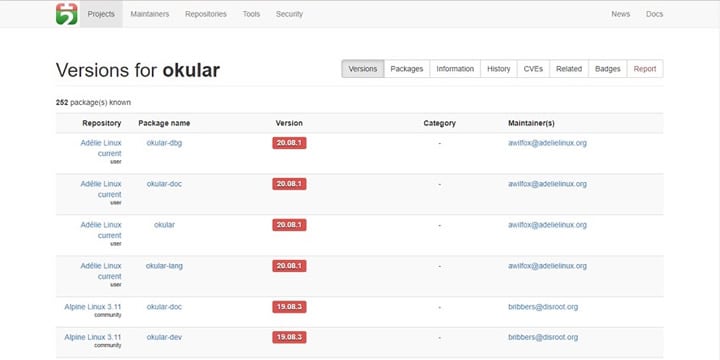
Step 2 When the package is downloaded, run it and follow the on-screen instructions to install it on your device.
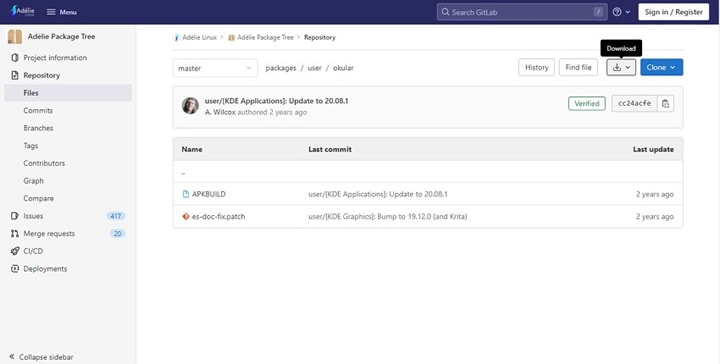
Conclusion
After going through this article, it is evident that Okular is a good PDF viewer. It has the standard features for viewing PDFs. Moreover, you can always use a suitable alternative like Wondershare PDFelement to handle advanced PDF tasks.
 Home
Home
 G2 Rating: 4.5/5 |
G2 Rating: 4.5/5 |  100% Secure
100% Secure



