PDFelement-Powerful and Simple PDF Editor
Get started with the easiest way to manage PDFs with PDFelement!
PDF Reader Pro is a multiplatform PDF tool. It is available on Windows, Mac, iOS, and Android. The name suggests it is only a PDF reader, but it is more than that. PDF Reader Pro has many other functions. And we'll look at them and how good this software is in this article.
In case you decide that it is not the PDF tool for you after taking a closer look, we got you covered. You will also find in this article PDF Reader Pro's best alternative.
What does PDF Reader Pro do?
As mentioned above, PDF Reader Pro can do more than open PDF documents. Here are its key features. PDF Reader Pro can:
- View PDFs
- Create PDFs
- Encrypt PDFs
- Perform OCR
- Sign PDFs
- Annotate PDFs
- Convert PDFs
- Fill PDF forms
Pros
It includes many features, making handling PDFs convenient, easy, and fast.
PDF Reader Pro is available on different platforms.
Features different reading modes.
Cons
The free version has limited capabilities
Is PDF Reader Pro Free?
No, PDF Reader Pro is not completely free. If you don't get the paid version, this software is almost only a PDF reader. It does not have PDF editing features. And while you can use the free version to convert PDFs to Office, it will only convert the first 10 pages. Furthermore, batch encrypting, importing and exporting annotations, filling forms, and other features are also locked behind a paywall.
So, how much is PDF Reader Pro's paid version? There's no one answer to that, as there are different plans. Here's more information so you can budget.
- Mac/Windows Premium - $59.99 (tax included)
- Mac/Windows Permanent License - $79.99 (tax included)
- On Apple App Store - $19.99
- On Google Play - $1/month
- Wac/Window PDF Reader Pro for Teams - $299.95
Verdict
PDF Reader Pro is a great tool that has the features you would expect advanced PDF software to have. Its Premium version is more budget-friendly than alternatives, but the conversion feature still has limitations. So, it's recommended that you get a permanent license.
How To Read and Edit PDF Files in PDF Reader Pro for Mac
1. Open PDF Reader Pro, and open a PDF file. You can then read the PDF.
2. Click Edit PDF on the top toolbar. This will bring you to Edit Mode.
3. Select the PDF editing tools you want to use. For example, click Add Text to add new text to the document. You can also right-click on text to change the text color or font size.

How To Read and Edit PDF Files in PDF Reader Pro for Windows
1. Open PDF Reader Pro, and open a PDF file. You can then read the PDF.
2. Click Edit PDF on the top toolbar. This will bring you to Edit Mode.
3. Right-click on text to copy, cut, paste, select, or select all, then edit as needed. You can change the font color and font size on the right panel. You can also find other editing features on the Tools
How To Edit PDFs Using PDFelement - A PDF Reader Pro Alternative
Wondershare PDFelement is an excellent alternative to PDF Reader Pro. Its feature-richness is comparable to the latter. Here's how you can edit PDFs on PDFelement.
On Windows
1. Launch Wondershare PDFelement. Select Edit.

2. Open the PDF you want to edit. PDFelement will automatically bring you to edit mode.
3. Perform OCR if the PDF is a scanned document.
4. Select the images, text, or links you want to edit and edit as needed. You can also use other tools to add watermarks, backgrounds, headers, footers, etc.

On Mac
1. Open PDFelement for Mac.
2. Select Opento import the PDF you want to edit. Alternatively, you can drag and drop the PDF file to the PDFelement home screen to open it.

3. Click the editing tools you want to use. You can click Text to edit the text in the PDF or Add Image to insert a new image to the document. There are plenty of other editing options aside from this. And if your PDF is a scanned document, perform OCR first.

On Android
1. Launch PDFelement for Android.
2. Give it permission to access your files.
3. Open a PDF file.
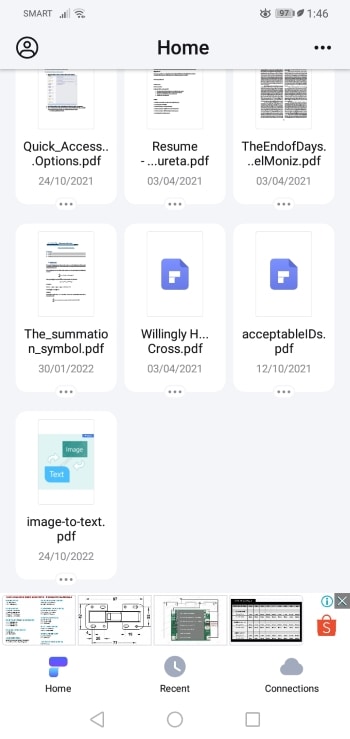
4. Click Text on the bottom menu to edit the text on the document. Or you can stay in the Comment tab and select tools like Signature, Stamp, or Highlight.
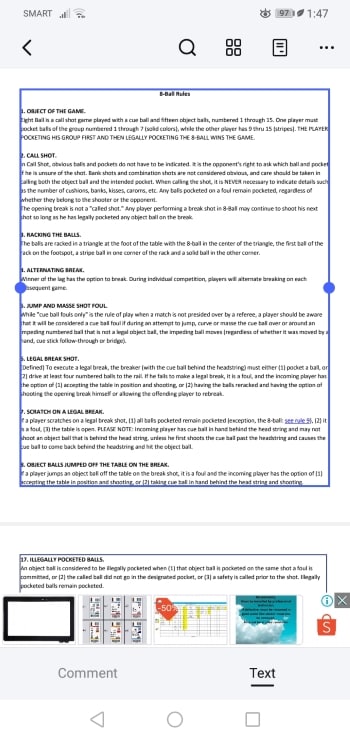
On iOS
1. Open the PDFelement iPhone/iPad app.
2. Select the PDF you want to edit.

3. Tap the second Text Box icon at the top of the screen. It will encase the editable text in the document in blue boxes.
4. Select a blue box to edit its content. You can move it to another position, change the color or size, cut, copy, paste, or type new text.
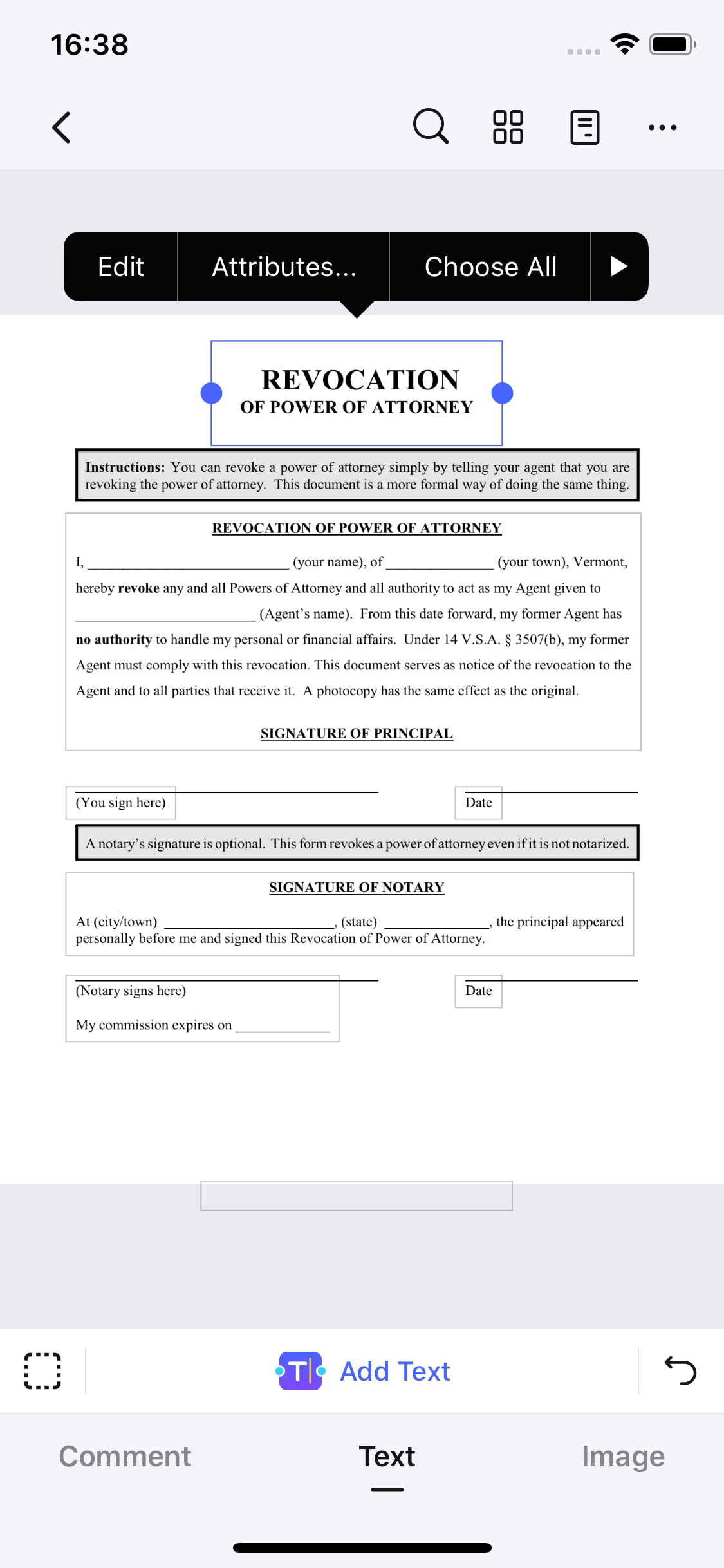
Comparison Between PDF Reader Pro and Wondershare PDFelement
Supported OS |
Price |
Pros |
Cons |
|
| PDF Reader Pro | Windows; Mac; Android; iOS | Starts at $59.99 on Windows/Mac, $19.99 on iOS, and $1/month on Android. |
● It features other functions aside from PDF viewer. ● Available on many platforms. ● Includes different viewing modes for a better reading experience. |
● The free version is only a PDF reader, It can also convert PDF to Office, but it converts only the first 10 pages. ● Even the Premium version has glaring limitations. It still only converts only the first 10 pages of a document. |
| Wondershare PDFelement | Windows; Mac; Android; iOS |
Starts at $29.99/quarter on Windows/Mac; The in-app purchases on mobile start at $6.99. |
● Affordable ● Offers many handy features. ● Boasts a highly accurate OCR to make scanned documents editable ● Available on different platforms |
● The free version has limited capabilities. ● The free trial lasts only 14 days. You can still try some of its features, and it still works as a PDF viewer. But most features will be locked. |
Why PDFelement Is More Promising Than PDF Reader Pro
Wondershare PDFelement and PDF Reader Pro share many similarities. They both allow you to create, edit, OCR, fill, convert, compress PDFs, and more. So why choose PDFelement?
On PC
You can easily find the answer in the pros and cons. Both are premium PDF software. However, PDF Reader Pro is more expensive. The Premium version (which does not give you a permanent license) costs $59.99. You can spend this much on this tool and still not be able to fully convert PDFs to Office files. There is still the annoying 10-page limit.
On the other hand, Wondershare PDFelement's cheapest plan costs $29.99 per quarter. And it already gives you access to all the features. Meaning you can convert as many files as you want to. And in the business and education worlds, you will need to convert files to and from PDF often.
On Mobile
The Wondershare PDFelement app is among the most powerful mobile PDF tools available now. It offers features like advanced OCR, digital signatures, and others that truly allow you to edit PDFs on the go.
Furthermore, PDFelement for Android and iOS are both free to download. You may need to spend money to unlock some capabilities, yes, but downloading them is free. Meanwhile, PDF Reader Pro on iOS needs you to pay $19.99 to download.
Conclusion
PDF Reader Pro is a good PDF editor. It's not lacking basic or advanced PDF features. Do you need to edit the text in a PDF file? How about compressing the file? PDF Reader Pro has you covered. The best thing is that it is available on multiple platforms. So regardless of the device you own, you can use PDF Reader Pro.
In case there's something about PDF Reader Pro that you dislike, you can try its alternative. And the best one is Wondershare PDFelement. All the things PDF Reader Pro can do, Wondershare PDFelement can too. On top of that, PDFelement features an intuitive design that makes it super easy to use. For sure, you would love that.
 Home
Home
 G2 Rating: 4.5/5 |
G2 Rating: 4.5/5 |  100% Secure
100% Secure






