PDFelement-Powerful and Simple PDF Editor
Get started with the easiest way to manage PDFs with PDFelement!
An efficient and fast PDF reader isn't just a tool that allows you to open, view, and read through PDF documents. It's a program with rich PDF editing features, a clean user interface, flexible subscription packages, and fast processing speed. This tool allows you to manipulate your PDF file without delay.
Are you looking for a PDF reader with similar features? Look no further; this article is structured to help you out. Our team of experts has sifted through the fast PDF readers available online. The results will be shared with you here in this article. Continue reading.
In this article
1. Sumatra PDF Reader - Smooth and Fast PDF Reader
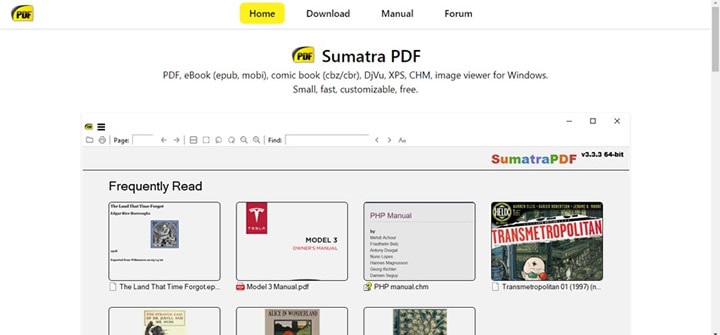
Editor's Verdict: Sumatra PDF Reader is one of the best tools available for viewing and reading PDF documents on Windows computers smoothly. It's a fast PDF reading tool you could use to open PDF files.
Pros
Sumatra PDF Reader is an open-source tool, and it's free to use.
This tool is installable and doesn't require a data network for usage.
It has a drag-and-drop feature for you to import the PDF files you want to read.
View PDF documents in different ways, whether portrait or landscape.
Cons
Sumatra PDF Reader optimization controls aren't efficient.
Sumatra PDF Reader is a simple tool for opening and viewing PDF documents on Windows 10 computer systems. It helps you open your preferred PDF files at a remarkably high speed. This PDF reader has a sleek interface that allows you to navigate with minimum stress.
Users can view PDF documents in several forms. You could choose to open the PDF in a single window, as a book or presentation. Besides PDF formats, Sumatra could also be used to access other document formats. It opens file formats like eBook, DjVu, XPS, CHM, etc. You can also use it to access your image files.
2. Adobe Acrobat - Fast and Well-Known PDF Viewer
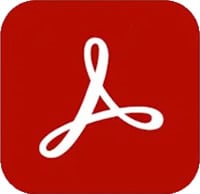
Editor's Verdict: Adobe Reader is one of the world-leading PDF editing tools capable of opening PDF documents of any number of pages. This PDF editor allows you to view, read, and print PDF files on all computer devices without operating system limitations.
Pros
Adobe Acrobat has an intuitive interface for smooth navigation.
It allows you to switch PDF orientation without hassles.
Read PDF files in different display modes, such as dark and light.
This tool integrates with many platforms like Windows and Mac.
Cons
Users must subscribe to access most editing features tucked into Adobe Acrobat PDF editor.
Costly subscription packages compared to its competitors.
As the platform that developed PDF format, Adobe Acrobat prides itself as the best PDF reading tool. Unlike many of its per products which may take ages to process large documents, Adobe Acrobat is good at handling large-size files. Moreover, this cross-platform PDF editing program is well-curated with diverse functionalities. With this software, you can annotate your PDF documents conveniently.
Adobe Acrobat permits you to underline, highlight, append signatures, strikethrough, and add stamps to PDF files. Besides reading PDFs, it allows you to convert documents from one format to another. Additionally, you have the privilege to extract, delete, insert, rotate, and crop your PDF documents.
3. Wondershare PDFelement - Robust and Fast PDF Viewer With Good Reputation
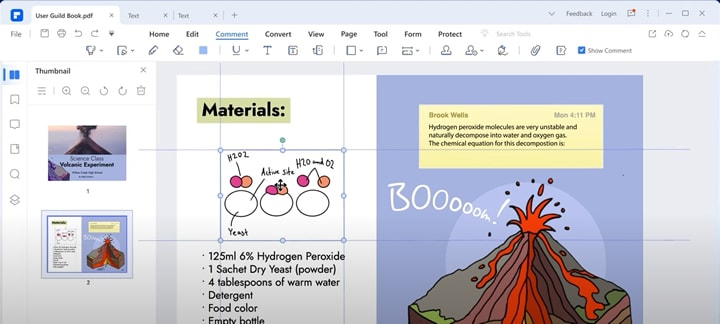
Editor's Verdict: Wondershare PDFelement - PDF Editor Wondershare PDFelement Wondershare PDFelement is a multipurpose software program with rich features. This software is designed to cater to all PDF editing services, including opening, viewing, reading, and printing. It's a simple PDF editor for both novices and professionals. This tool can open and edit large PDF files in seconds, saving you time and energy.
Pros
Wondershare PDFelement supports several document formats you can select to convert your PDF files.
It's compatible with multiple operating systems, such as Windows and Mac.
This tool offers numerous display modes that you select to view and read your PDF documents.
PDFelement provides a cloud storage facility where you can upload your PDF files and access them conveniently.
Cons
Some advanced features are only available in the paid version.
Wondershare PDFelement is a professional PDF editor with an easy-to-manage user interface that allows amateurs to navigate easily. This software program runs smoothly and enhances your reading experience with powerful editing features. It supports several annotation tools such as highlighter, underliner, and more.
With Wondershare PDFelement, you can add comments, import handwritten or digital signatures, and also add stamps to customize your PDF files. This tool does not only let you view PDFs but also allows you to print them without disorganizing the layout. It also permits you to encrypt your PDF files by adding a password so intruders don't access them. It's readily available for installation on popular computer systems like Windows and Mac.
4. Foxit PDF - Fast PDF Reader with Rich Features
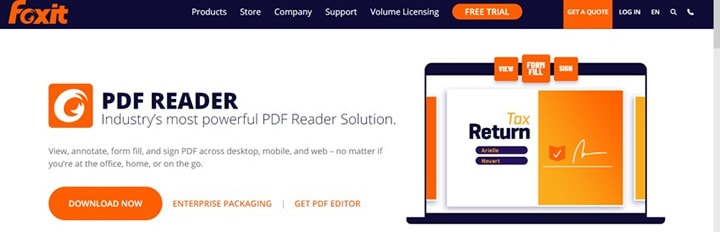
Editor's Verdict: Foxit PDF Reader is another industry-leading PDF reading tool capable of opening PDFs. It allows you to read, view, and annotate PDF documents on several platforms.
Pros
Foxit PDF Reader lets you select between full-screen mode and other viewing options to read your PDF files.
It supports freehand drawing tools, which you could use to annotate your PDFs.
The GUI is simple and not crowded.
Cons
The trial version won't allow you to access important features of the software program.
Foxit PDF Reader is a high-utility PDF editor suitable for viewing PDF files in different dimensions. It's well-designed with tools that you need to read PDF pages of any length at a zero-cost fee. This software program is nicely structured, with all the features aligned adequately for quick access.
It's a simple PDF editor for users of all levels. Thus, whether or not you are tech-savvy, navigating around Foxit PDF Reader is straightforward. It can function as a PDF converter, supporting a handful of document formats. Additionally, Foxit PDF Reader supports quality options such as the create, share and protect PDF functions.
5. Javelin PDF Reader - Lightweight and Straightforward PDF Reader with Fast Speed
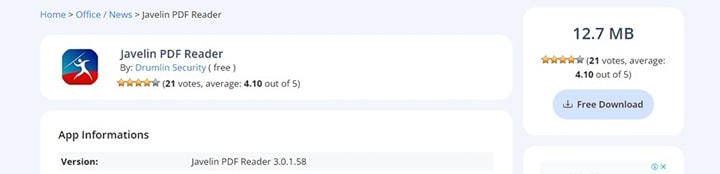
Editor's Verdict: Javelin PDF Reader is a lightweight PDF reader with an interactive user interface to ease navigation. This tool lets you read PDFs on your Windows, Mac, Android, and iOS systems.
Pros
Javelin PDF Reader comes with a lot of encryption tools to protect your PDF documents.
Easily convert text to speech with this lightweight PDF reading software program.
This tool works perfectly with all devices [Windows, Mac, iOS, and Android]
Quickly manage metadata directly from your mobile device.
Cons
Javelin PDF Reader supports limited features. For instance, you cannot edit, convert, or compress with this tool.
Its user interface is old-fashioned.
Here is another fast PDF reader that offers end-users a fantastic reading experience- Javelin PDF Reader. This tool contains several features to read a PDF document conveniently. It has advanced search functionality to assist you with locating specific keywords without delay.
You don't have to be familiar with information technology to operate this software program, and that's because it has a clean interface. Javelin PDF Reader offers mobile and desktop versions. So you need not worry about compatibility issues. This tool provides you with several viewing options, including full screen.
6. Google Drive - More Than a Fast PDF Reader
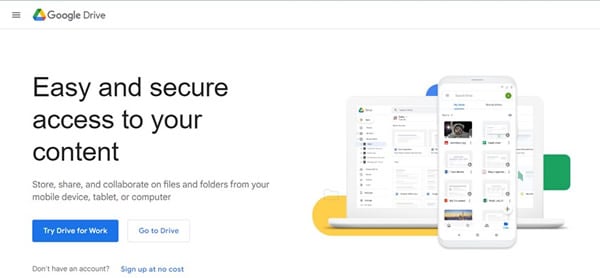
Editor's Verdict: Google Drive is a cloud-based tool that permits you to access PDF documents on all digital electronic gadgets. Whether you own a mobile phone or computer system, you can read PDFs with this PDF viewer.
Pros
Create information-rich documents by adding images and videos to PDFs using Google Drive.
It allows you to access PDF documents right from anywhere.
This tool has a straightforward interface to ease navigation.
Cons
Google Drive is internet dependent.
Google Drive is another tool for viewing PDFs on your mobile and computer systems. Its auto-syncs run quickly and smoothly, allowing you to access your PDF files, read through them, and take notes effortlessly. You have the privilege to create and share PDFs and other document formats via the tool.
In addition, you could employ the services of Google Drive to convert PDFs into editable word formats without hassles. This PDF editor is available as a web-based program and an installable app. Anyone with a Google account can read, view, and print PDFs using this program.
7. Xodo PDF - Fast PDF Reader for Android
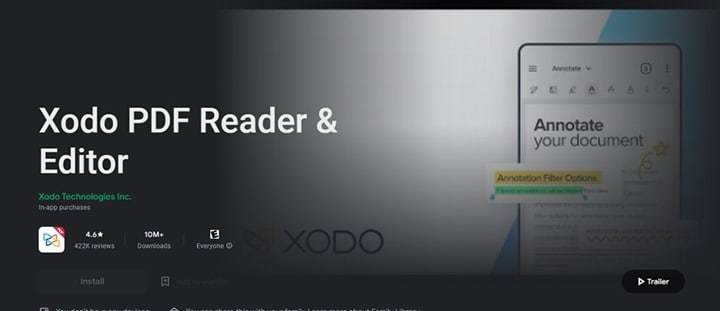
Editor's Verdict: Xodo PDF is a simple yet effective PDF reading tool that allows Android and iOS users open, read and print PDFs. It runs quickly and helps you save time when handling documents on your Android devices.
Pros
Suitable for viewing and reading PDFs on Android and iOS devices.
Xodo PDF lets you edit and collaborate effortlessly.
Cons
Non-installable on Mac computer system.
It may be laggy when dealing with large-size documents.
Xodo PDF is the last PDF reader on our list. With this tool, you can read, edit and collaborate with teams on a PDF file without stress. This software is simple to operate as the interface is clean. It integrates with several cloud base facilities where you can import and export your PDF files.
Furthermore, it helps you collaborate with your team members to edit the same files: Xodo syncs your edits with the source file automatically.
People Also Ask
To help you understand this topic better, here are some extensive knowledge questions and answers popularly searched by readers:
Q1. How To Download a Fast PDF Reader?
Downloading a fast PDF reader is pretty easy. All you need is to navigate to the official website of the PDF reader you want to install and click on the appropriate keys to initiate the download.
For instance, if you wish to download the ultimate PDF reader- Wondershare PDFelement, follow the instructions below:
Step 1 Visit the official website for PDFelement via your Windows or Mac desktop. The page below will pop up on your display screen:
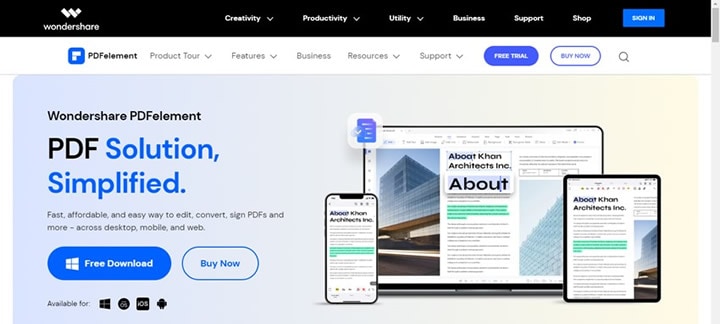
Step 2 Click on the Free Download button to download the software on your device. Wait until the download is over, then follow the on-screen instructions to install it.
Step 3 After the installation, launch the Wondershare PDFelement software and start using it.
For folks looking for a detailed guide to installing a fast PDF reader on mobile devices, kindly launch the app store on your device, and browse the tool. For a better understanding, follow the stepwise guide below to download the Foxit PDF Reader:
- Open either Google Play Store or App Store on your device.
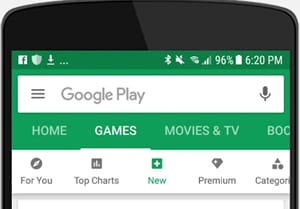
- Next, enter the name of the PDF reader in the search field.
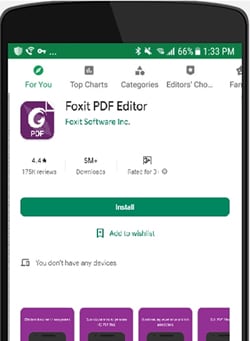
- Click on the corresponding button to install the tool.
Q2. How Can I Make a PDF File Fast?
PDFs can be slow because they contain excessive amounts of data or extraneous items. You can optimize a PDF to make it faster for viewers to read its content. Using a tool with functionality specifically for PDF optimization is the most straightforward method for speeding up files.
Foxit PDF is such a tool with a PDF optimization feature. Follow the detailed procedures below to compress PDFs:
- Download, install and open Foxit PDF on your devices.
- When this tool opens, use the "Drag and drop" feature to import your preferred PDF files.
- Next, click on "File>PDF Optimizer" to set the properties in the dialog box.
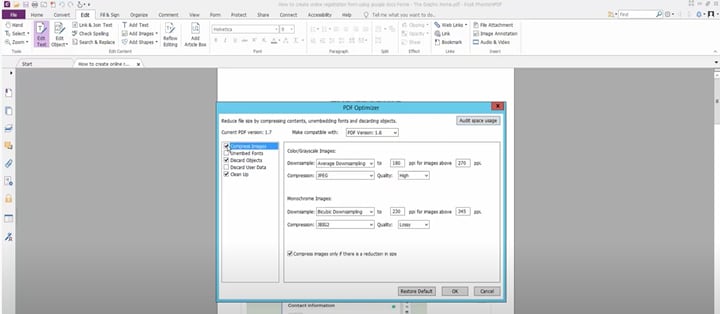
Q3. How To Load Adobe PDF Files Faster?
Adobe supports several plug-ins which could affect the speed of opening a PDF file. You could fix this issue by disabling the plug-ins. Here is the set of instructions you need to follow to do that:
- Open the Adobe Acrobat software on your device, and click on the "Help" feature at the top menubar.
- Select "About Adobe Plug-ins, and you will be directed to the page below:
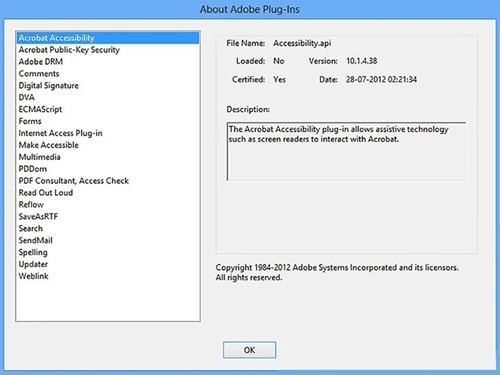
- On the left sidebar, you will find the available plug-ins on Adobe Acrobat. Click on each one of the plug-ins, and read the description underneath to see whether or not you need it.
- After completing the above, click on the "OK" button to confirm your actions.
- Next, close Adobe Acrobat, and search for the plug-in in the menu taskbar located at the bottom left corner of your screen.
- Move all the plug-ins your wish to disable to a folder and name it. Now go and open a PDF file and in a second or two, you can start reading it.
Conclusion
There you go with our top 7 fast PDF readers. All tools are simple to use, fast and reliable. If you need to edit the contents of your documents, you'd better use a powerful PDF editor with rich features, like Wondershare PDFelement or Adobe Acrobat. If you just need to view a PDF document, a lightweight PDF viewer, like Xodo or Javelin may be your type. Consider your requirements and review your devices to choose a powerful PDF reader which suits your needs.

 G2 Rating: 4.5/5 |
G2 Rating: 4.5/5 |  100% Secure
100% Secure



