Proofreading is important, but many people undervalue it. It helps ensure there are no errors in grammar, spelling, and structure of your writing. Likewise, proofreading ensures there are also no factual errors. So why is the process often overlooked? Because it is time-consuming. Thankfully, you can now do ChatGPT proofreading to do it a lot faster.
The best thing is that you don't even have to use ChatGPT itself to do this proofreading method. You can use tools powered by this technology instead. Learn more about this below.
Part 1. What Is ChatGPT?
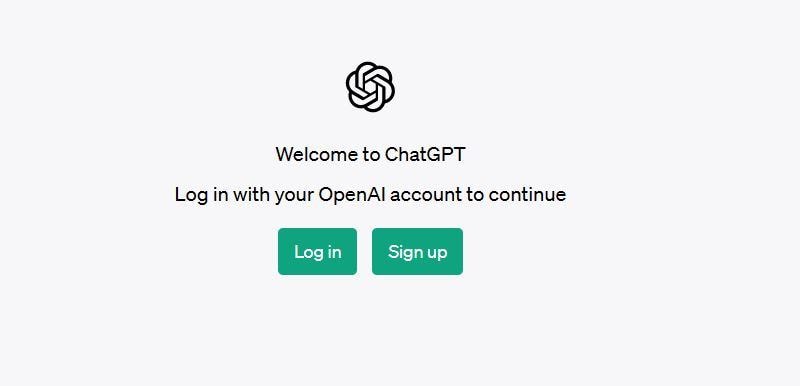
On November 2022, the AI research laboratory OpenAI released an AI chatbot. This chatbot has now become the golden standard for AI chatbots. Yes, we are talking about ChatGPT. ChatGPT's main purpose is to mimic human conversations. You can talk to ChatGPT about just any topic. It utilizes deep learning to analyze the prompts you send to it. Then, ChatGPT uses different algorithms to find the best response to your prompt.
You can ask ChatGPT about topics you don't fully understand. You can even make it write a story or a recipe for you! Thus, you can consider ChatGPT as something like a super computer brain.
Effectively, that allows you to turn ChatGPT into different text tools; that's as long as you know how and what its limitations are. For example, you can use this AI chatbot as a text summarizer or a proofreader! And do you know what makes it even more special? ChatGPT is 100% free! You have access to all the things it can offer. But please note that upgrading to ChatGPT Plus ensures you have access to the tool when demand is high.
Part 2. Is Using ChatGPT to Proofread My Work Cheating
Using ChatGPT to proofread your work is not cheating as long as you use it responsibly.
Proofreading is about improving your own writing, not having ChatGPT write it for you. When you ask ChatGPT to check your grammar, spelling, or sentence flow, you're still the author of the content. The AI is simply acting like a digital tutor, helping you notice and fix mistakes you might have missed.
This is no different from using spell-check in Word or asking a friend to read your essay before submission. Many educators and writing experts agree that AI proofreading encourages self-correction and growth.
In short, proofreading with ChatGPT is an ethical and effective way to improve your writing. It only becomes academic dishonesty when you ask ChatGPT to rewrite entire sections of your work.
Part 3. How To Proofread Text Using ChatGPT
So, how do you do it? How do you make ChatGPT proofread for you? It is actually very simple. There is no difference between telling someone to do it and telling ChatGPT to do it. Because of that, there is no learning curve. For the specifics, please continue reading:
Step 1 Open a web browser. Go to chat.openai.com - this is the URL for ChatGPT.
Step 2 Click Log in. If this is your first time using ChatGPT, select Sign up and register an account.
Step 3 In the Send a message text box, paste this message: "Can you proofread this: (Paste your article here). Please note that you can rephrase this.
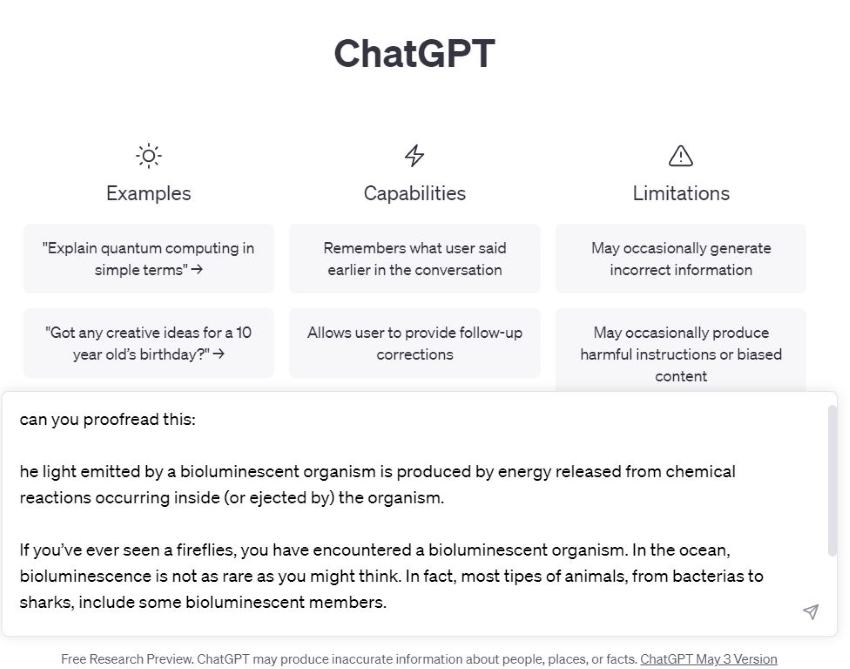
Step 4 Wait for ChatGPT to finish generating a response.
Step 5 Review the response, copy it, and paste it into your document.
Voila! You have now successfully proofread your document.
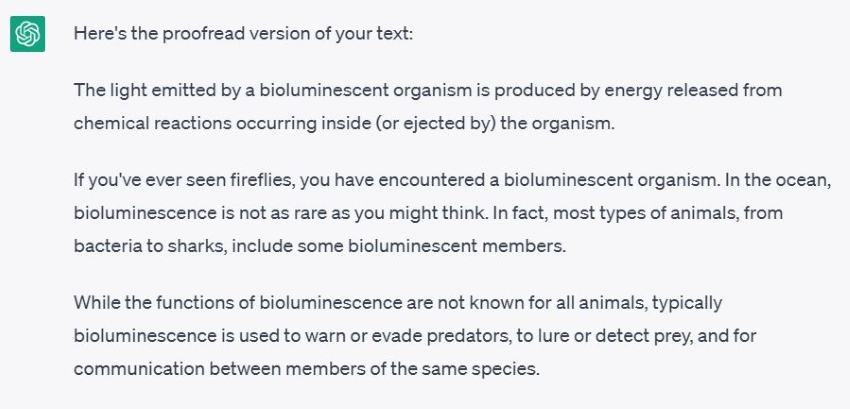
5 Most Effective ChatGPT Proofread Prompts
Here are 5 useful prompts you can use for different proofreading needs.
Check for errors: "Please proofread my essay for grammar, spelling, and punctuation errors. Highlight any mistakes and explain how to fix them."
Improve readability: "Review the essay for clarity and sentence flow. Suggest smoother transitions or reword any awkward sentences."
Change writing tone and style: "Check this essay for tone and style. I want it to sound formal and academic but still easy to understand."
Check your writing structure: "Act as a writing coach. Review my essay and give feedback on organization, thesis clarity, and paragraph structure."
Correct mistake while retaining your personal touch: "Correct only objective errors: grammar, punctuation, spelling, and clearly incorrect word usage. Do not rephrase for style, clarity, or tone."
Part 4. How to Proofread Documents Using ChatGPT
If you need to edit and proofread PDF or Word documents using ChatGPT, Wondershare PDFelement - PDF Editor Wondershare PDFelement Wondershare PDFelement is an excellent choice.
You may already know that Wondershare PDFelement is an offline PDF solution. But it has a built-in AI assistant to proofread, rewrite, summarize and translate documents in one click. The AI assistant in PDFelement is powered by not only ChatGPT, but also Gemini and Deepseek.
Key Features
- Wondershare PDFelement's proofreader lists its rationale for considering something an error. It lets you learn more about grammar and improve the quality of your writing.
- PDFelement lets you replace the original text in the document with the revised version with a single click.
- This program is also a PDF converter, compressor, editor, and more. It enables a fluid workflow.
How To Proofread a Document Using ChatGPT Integration in PDFelement
To proofread content or a specific part of a PDF file using ChatGPT integration in PDFelement, follow these steps:
Step 1 Open PDFelement and access the AI Sidebar. Choose the "AI Grammar Check" command and input the desired text.
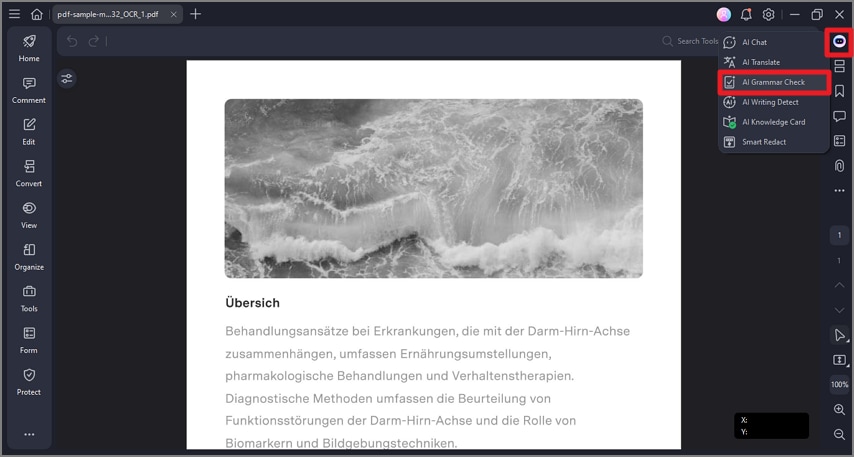
Step 2 PDFelement will quickly check for grammar, spelling, and other errors and deliver a proofread version of the text. Once the proofreading is complete, Lumi promptly provides the improved version. You can use the "Replace" icon to directly replace the original text with the proofread version. Alternatively, you can copy the proofread text using the "Copy" button and effortlessly paste it into your current PDF or a new document for immediate use.
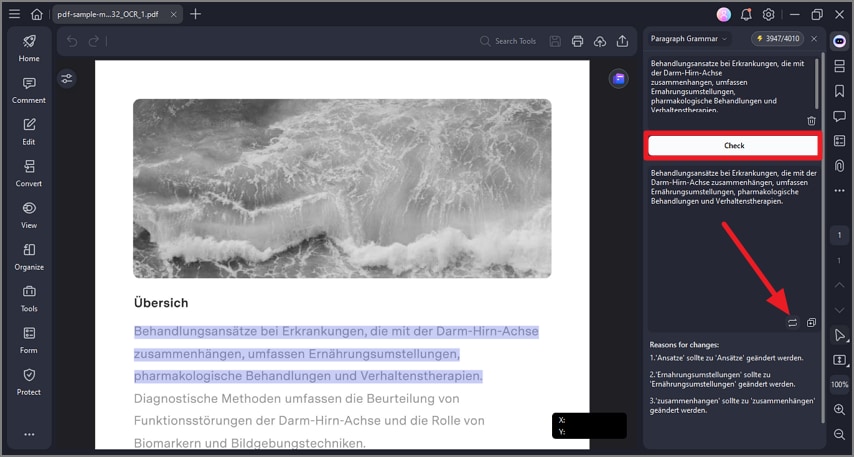
Step 3 To quickly proofread a specific text, you can simply highlight the content and click the "AI" button in the floating toolbar, then select "Grammar Check".
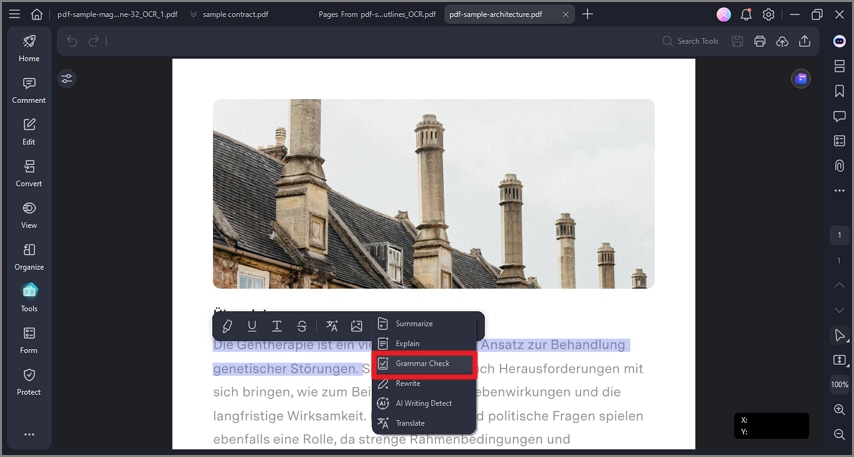
Advantages and Disadvantages
Here are the pros and cons of the two methods.
Methods |
Pros |
Cons |
| Method 1: Using ChatGPT's Website |
●ChatGPT is a free tool. ●This proofreading method does not require a product installation. ●Proofreading is straightforward. You just have to type something like, "Can you proofread this for me:" followed by the text you want to proofread. ●You can access this proofreader anywhere. |
●You can't access ChatGPT without an internet connection. ●Free users can't use the tool when there's high demand. |
| Method 2: Using PDFelement's Lumi, a ChatGPT-Powered Tool |
●PDFelement offers more stability because it is an offline tool. ●PDFelement can streamline the workflow because it can replace the text in the document with the revised version in one click. ●It explains the errors it has discovered, allowing you to learn and do better next time. |
●PDFelement is not a free tool. The free trial, which gives you access to almost all features, lasts only 14 days. ●The Proofread and Rewrite feature is available on the PDFelement for Windows Version 9.5.0 and above only. |
Part 5. FAQs
Here are answers to some questions you may have in mind.
Q1 Can ChatGPT proofread text?
Yes, ChatGPT has the ability to proofread text effectively. Trained on a vast corpus of grammatically correct text, ChatGPT is equipped to identify and rectify a wide range of grammatical errors. With ChatGPT's assistance, you can ensure that your text is polished and error-free.
Q2 Can ChatGPT correct grammar errors in my writing?
Yes, ChatGPT has the capability to correct grammar errors in your writing. With its extensive training on diverse text data, ChatGPT has developed a deep understanding of grammar rules and patterns. By utilizing ChatGPT's grammar correction abilities, you can significantly improve the grammatical accuracy of your writing.
Q3 How accurate is ChatGPT in proofreading?
ChatGPT itself admits that 100% accuracy is the goal, but it is not there yet. It may occasionally generate incorrect or inappropriate recommendations. As such, users must exercise critical thinking and carefully review AI-generated suggestions. Don't fully rely on the tool.
Q4 Can ChatGPT offer style and formatting suggestions?
ChatGPT's proofreading capability expands from vocabulary to sentence structure to grammar. Unfortunately, it can't help you with copyediting - the proofreading type relating to style and formatting. It may not fully comprehend the intended writing style or adhere to specific style guides, so it can't provide style suggestions.
Q5 Can ChatGPT completely replace human proofreaders?
ChatGPT can give you some valuable suggestions. However, you should not see it as a complete replacement for human proofreaders. Humans still have contextual understanding, creativity, and nuanced language skills. These are skills AI proofreaders can't replicate.
Conclusion
Can ChatGPT proofread? Unsurprisingly, it can. This super versatile tool is just that good. But there are things it can't do. After all, ChatGPT is still only an AI chatbot.
Thankfully, you can integrate ChatGPT with other tools to overcome some of its limitations. That is what Wondershare PDFelement did. It built Lumi, its own PDF AI robot, using ChatGPT. With that, you can now use Wondershare PDFelement to proofread texts and documents. Additionally, you can edit the document and do more, all in one package.
 Home
Home
 G2 Rating: 4.5/5 |
G2 Rating: 4.5/5 |  100% Secure
100% Secure



